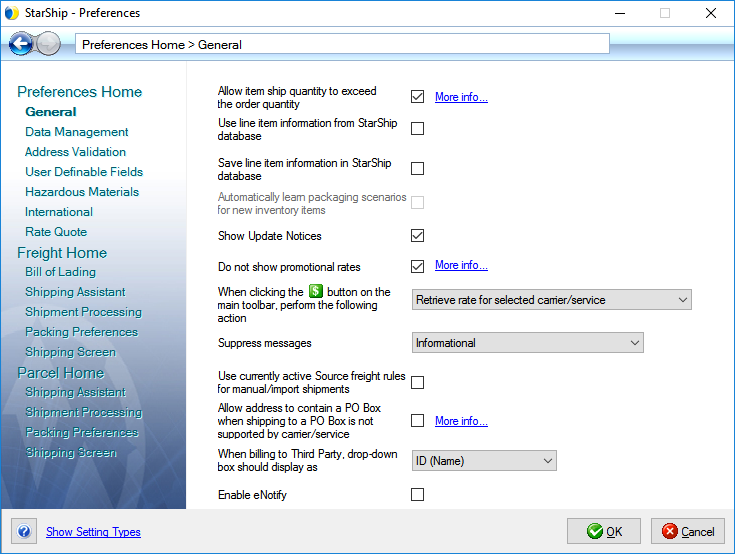
You can set your preferences for general StarShip shipping functionality and behavior from Setup > Preferences > General. Make selections based on the preferences descriptions below.
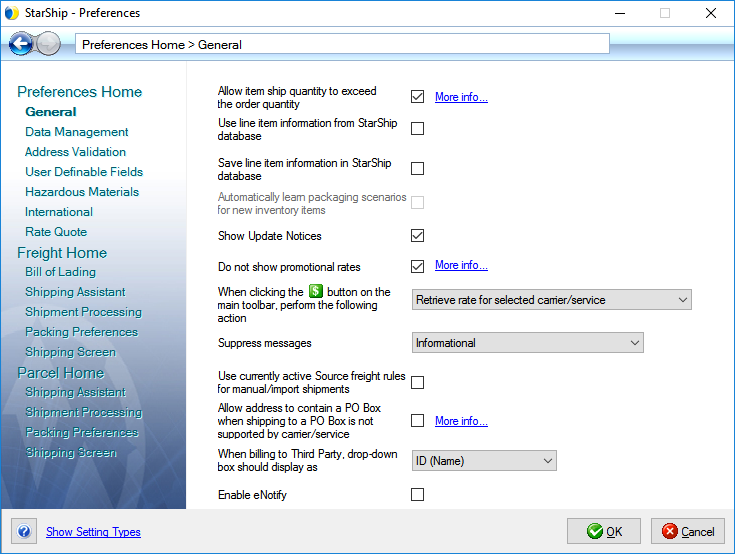
Allow item ship quantity to exceed the order quantity
When the Shipment Quantity exceeds the Order Quantity and this option is checked, the additional items are placed on a new line. Since they do not have a source document, they will be listed as "No Order.” These items are not counted against the inventory from your financial system.
The next two settings control how line item information from the ERP source interface is stored and updated to the StarShip inventory database in Maintain > Inventory, and also how data from StarShip's inventory database is used when processing shipments.
When shipping, StarShip will always use any available ERP system data regardless of Preferences settings. However, the ERP system may sometimes not include data that StarShip needs for shipping. So if you have both the "Use" and "Save" settings checked, StarShip can get any missing data from the StarShip database.
When would StarShip need both the ERP source document values AND data from StarShip's inventory database?
One case is International shipments. International line item data, such as Schedule B / HTS code, Export License codes, Certificate of Origin , etc., is often not provided by the ERP interface. StarShip would use the ERP source to get the Unit Weight and Price of the item, for example, but get the Schedule B code from StarShip's inventory data. The International data for items can either be set up in Maintain Inventory > International tab OR the international data would be saved for an item when the shipment is processed for the first time (when both "Use line item information..." and "Save line item information..." are checked). The saved international data from StarShip's inventory database would then be used the next time that item appears on an international shipment.
Some things to consider before configuring these two settings :
You want to use but not update StarShip inventory data
Let's say that you have batch imported your inventory data into StarShip or the data has been saved when processing shipments. You want to use this data when shipping but you don't want it to be updated by your source interface. To accomplish this scenario:
*Note : The Shipped Units, Ordered Units, and Units to Ship field mappings and requirements will vary by source interface, but basically, StarShip needs to know how many items are being shipped.
You want to use and update StarShip inventory data
Let's say you want StarShip's inventory data to be updated every time you import a source document; in this example, you may have done a batch import of inventory from your source interface but you want to actively add new items as you process shipments.
See also : How to Import Data
Use line item information from StarShip database
When checked, inventory information stored in the StarShip database will be used when inventory data from the ERP interface is not available .
Setting Properties
The default setting is checked.
Disabling this setting will allow you to import large orders more quickly. This will not impact most people.
If this setting is unchecked, packaging scenarios will not be used.
Note : If you want to use item information from the
StarShip Inventory (i.e. packaging scenarios, groups, etc.) but don't
want to overwrite that data with item information imported from your source
interface, do not check the setting below, "Save line item information
in the StarShip database."
Save line item information in StarShip database
When checked, StarShip will "learn" any inventory that is imported from your source interface. Each time you save or process a shipment, inventory will be updated with line item information from the source interface. You would only uncheck this setting if you do not want line items to be saved or updated in the StarShip inventory database.
This setting works in conjunction with the next setting
below, "Automatically learn packaging scenarios...." to
learn how you package inventory items that are saved to the StarShip inventory
database.
Automatically learn packaging scenarios for new inventory items
Check this setting for StarShip to remember how new inventory items are packaged after you ship them for the first time. The packaging is saved as a scenario and will be used the next time you ship the items. This setting is off by default. See Packing Line Items for more information about packaging scenarios.
 Get Items/Commodities into StarShip
Get Items/Commodities into StarShip
Show Update Notices
Update notices notify the user of StarShip web update availability. This option is checked by default. Uncheck it if you do not want this StarShip notification to appear. You can also check the "Never show this message again" on the Update message itself to disable future web update notices. Note : Doing so will also automatically uncheck the Preferences option for you.
You can always go back to this setting and change it to start receiving notifications again.
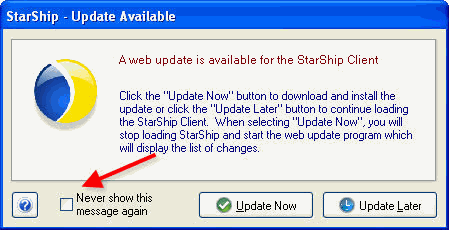
Do not show promotional rates
When this option is unchecked, StarShip will show comparative USPS rates for parcel shipments up to 20 lbs. These rates are shown on the StarShip Rate Quote tab when rate shopping, and in the StarShip Dashboard "Potential Savings" widget. When StarShip finds a lower rate and/or faster delivery estimate, the comparison rate is shown. To take advantage of these USPS rates, contact V-Technologies Sales to sign up for USPS, or if you are already signed up for USPS, make sure to set up your account in StarShip.
When clicking the ![]() button on the main toolbar, perform the following action
button on the main toolbar, perform the following action
Retrieve rate for the selected carrier/service
StarShip will only get rates for the carrier/service currently
selected on the Shipment tab.
Run current scenario or rate shop all
StarShip will execute the currently selected Rate Shop scenario
or rate shop and display rates for all enabled carriers. This
is the default setting. See also : Rate
Shop Scenarios, Rate Shop
Suppress messages
StarShip will only suppress the type of message you select and any other messages with lower priority.
None: Messages of all priorities will display, including additional information on Ship/Process, such as when packaging scenarios are saved or inventory items are updated.
Informational messages: Messages stating facts related to current tasks will be suppressed; for example, result windows. Warning and error messages will display.
Warning messages: StarShip will suppress informational and warning messages, but will display error messages.
Use currently active FSI freight rules for manual/import shipments
See Freight Rules for more information.
Allow addresses to contain a PO Box when shipping to a PO Box is not allowed by the carrier/service
Some carriers do not support shipping to P.O Boxes. A package that is addressed to a PO Box may incur address correction charges from the carrier or may be delayed. Check this option if you want to allow PO Boxes anyway. The default setting is unchecked.
When billing to Third Party, drop-down list should display as
For shipments that are billed to a Third Party, you can select the party on the Shipment tab. This option defines whether the Third Party appears as the Third Party Name followed by the Third Party ID, or vice versa.
The default is ID (Name). Third Party information is
maintained in Maintain > Third Party
Addresses.
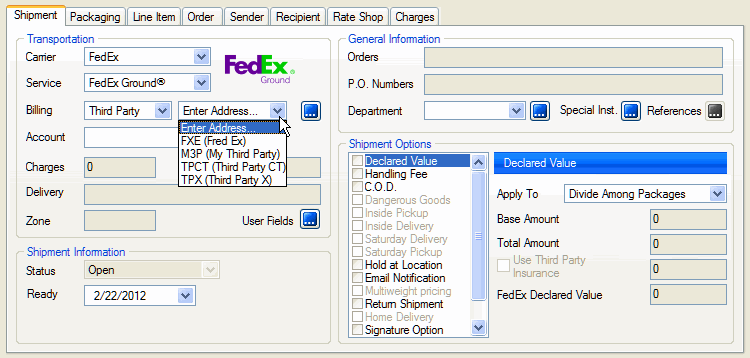
Enable eNotify
The eNotify option provides users the ability to send shipment email notifications through StarShip instead of using carrier notification options. It includes a Template Designer and Email Viewer, both accessible from the StarShip Client program menu. Check this box to enable the eNotify functionality. eNotify should be enabled for each Location from which you will be sending email notifications. Note : The eNotify Email Server must be running in order to generate or preview emails. You can stop or start the Email Server from the StarShip Server Manager in Tools > Options > eNotify.
For more information about eNotify, see the eNotify Help.