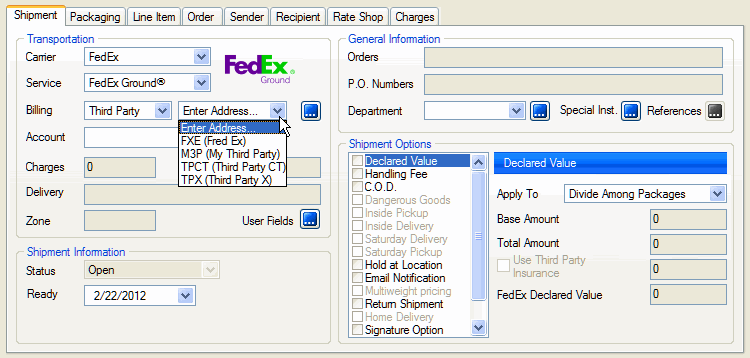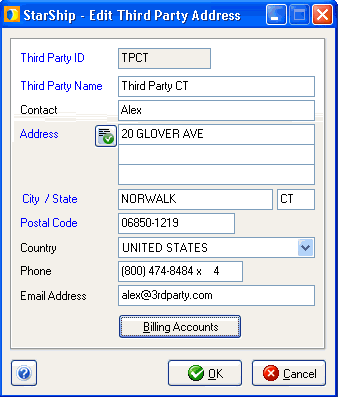
Maintain Third Party Addresses is where you access your third party addresses database. In StarShip, you can predefine a list of possible addresses and select one of them while shipping.
The main window shows you a list of your current third party addresses. Click on the column headings to change the criteria by which the list is sorted as well as the sort order (ascending/descending).
Blue field headings on the Add New or Edit Third Party Address dialog indicate that the field is required.
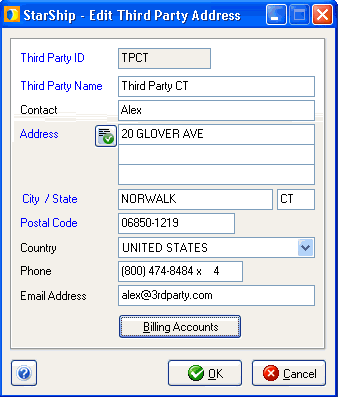
Type in a unique ID for each Third Party Address. This ID will display in a drop-down list on the Shipment tab when the Billing type is set to Third Party.
See Additional Info below for more information.
Type in the Third Party name. This ID will display in a drop-down list on the Shipment tab when the Billing type is set to Third Party.
See Additional Info below for more information.
Type in the Contact name associated with this address.
Type in the address information you want to associate with the Third Party ID above.
Address Validation: StarShip provides address validation for domestic addresses. When successfully validated, the button displays a green check mark.
To validate a third party address, click the ![]() button. If the address cannot be validated, you have the opportunity to choose a new address or correct the final address in the Address Validation dialog (appears automatically when you validate). For ambiguous addresses, a range of addresses may appear. International addresses cannot be validated.
button. If the address cannot be validated, you have the opportunity to choose a new address or correct the final address in the Address Validation dialog (appears automatically when you validate). For ambiguous addresses, a range of addresses may appear. International addresses cannot be validated.
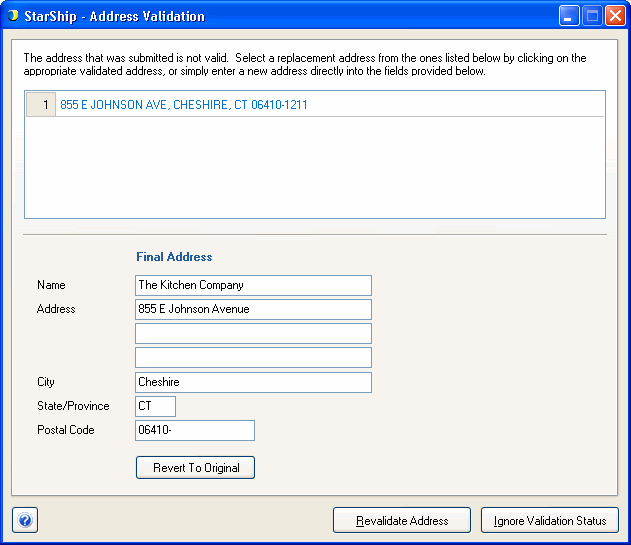
You can provide one phone number, including an extension, for this address.
You can provide an email address for each third party address. Make sure each address is properly formed. Example: john@abcworld.com.
You can set the account to be billed when this third party is selected on the Shipment tab. Click the Billing Accounts button.
Type in the Account number for each relevant carrier. Billing accounts can also be mapped from the source interface in Customize Interface, under Shipment > General Information > Third Party..
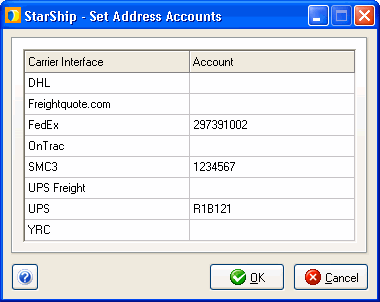
These functions are available from the main Maintain Third Party Addresses dialog. The main window shows you a list of your current Third Party Addresses. Click on the column headings to change the criteria by which the list is sorted as well as the sort order (ascending/descending).
New Third Party Address
On the Maintain Third Party Address dialog, click New Third Party Address on the toolbar. You can also select File > New Third Party Address or use the keyboard shortcut Ctrl + N. This launches the Add Third Party Address dialog box. Enter the Third Party Address information as explained above and click OK.
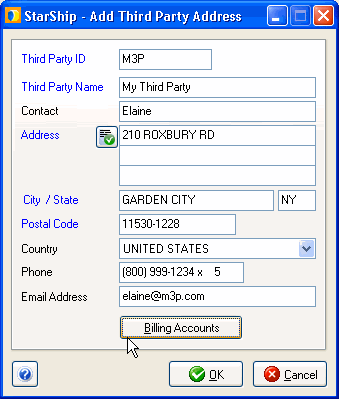
Click Billing Accounts to set the third party account numbers to use with specific carriers.
When you select this Third Party Address on the Shipment tab, the account number will be automatically populated.
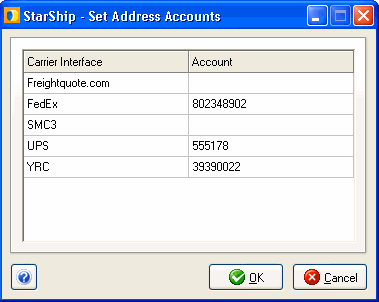
Third Party Addresses set up in Maintain Third Party Addresses will be available in the Billing drop-down list on the Shipment tab.
You can define whether this drop-down box will display the Name (ID) or the (ID) Name of the Third Party, by configuring a setting in Setup > Preferences.