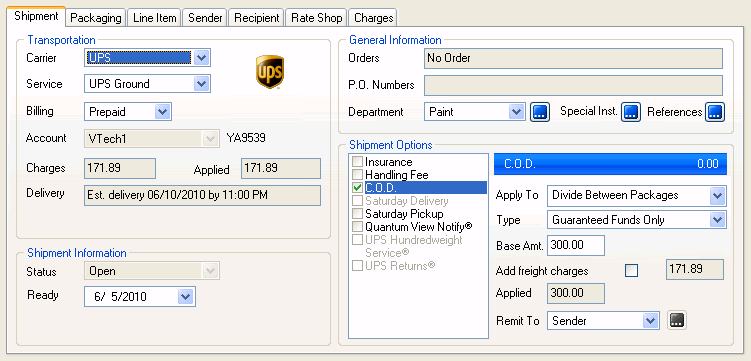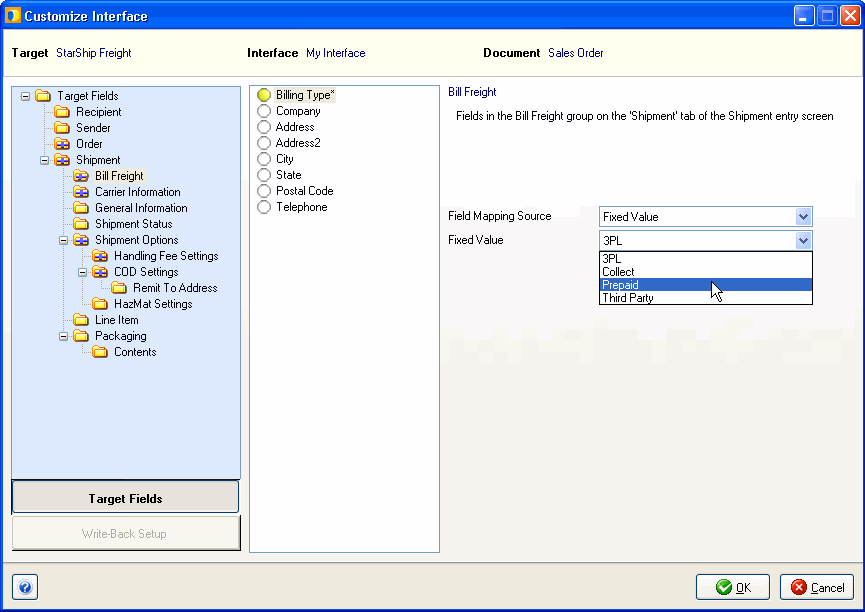
The Shipment tab defines transport and shipment option details related to the shipment as a whole. The tab displays different fields for Parcel and Freight, depending upon your currently selected mode.
Fields in this section relate to the currently selected carrier.
This is the selected carrier. You can disable a carrier by checking the "Disable carrier" option in Maintain > Carriers.
StarShip will default to the last selected carrier/service that you selected in order to speed processing time, unless you are importing that information from the source interface.
This abbreviation is defined by the NMFTA (National Motor Freight Traffic Association) for the purpose of identifying all transportation carriers with a single, industry-wide code. It is also a link that lets you change carrier properties for this shipment only.
This field contains a list of services for the currently selected carrier.
The billing type defaults to "Prepaid". This field can be mapped to the source interface as Prepaid, Recipient, Collect (FedEx Ground), Consignee (UPS), or Third Party; see example.
The Prepaid setting will automatically change to the default 3PL company if the carrier you selected is enabled for 3PL billing in Maintain > Carriers.
This field switches to the default account for the currently selected carrier interface or the default Third Party Address account for the carrier. The default account for a carrier can be set up in Maintain Carriers > "Carrier Name" > Settings > Billing and Tendering. You can also define the default account for a carrier under Setup > Carrier Interface.
Reflects the freight charge from the Rate Shop tab. You may only edit this field for carriers not rated through Freightquote.com or YRC, or if the carrier is rated through Freightquote or YRC but billed by the sender.
The total charge is equal to the Freight Charge plus any Handling Fee defined on the Options tab.
This field reflects how the shipment will be tendered: Call, Daily Pickup, or Electronic. The default tendering type for a carrier can be set up in Maintain Carriers > "Carrier Name" > Settings > Billing and Tendering. Or, you can set the default tendering type for a carrier interface/account under Setup > Carrier Interface for YRC or Freightquote.com.
Shows the estimated delivery date and time.
Postal prices for certain subclasses of mail are based on the weight of the individual piece and the distance that the piece travels from origin to destination (i.e., the number of postal zones crossed). This field lists the zone automatically when you enter the recipient address information.
StarShip allows you to define an unlimited number of Shipment User Definable fields of various formats that you can customize and map to Source fields. User Definable field labels and properties are configured in Setup > Preferences > User Definable Fields. To map User Definable fields to source interface fields, see Customize Interface.
From this button, you can enter values for any Shipment User Definable fields you have configured.
Freight Mode
The Bill of Lading format: Straight or VICS. You can control the default field value from Setup > Freight Preferences > Bill of Lading.
This field is controlled by settings in Bill of Lading Setup and can be automatically generated. You can also enter it manually.
A 9-digit code that allows you to trace shipments.
This will be LTL (Less than truckload) or TL (Truckload), based on the carrier.
FOB is the point at which the title of the goods passes from the shipper to the consignee. The choices for this field are: Origin or Destination.
Origin means that the goods belong to the buyer when loaded at the origin point. Destination means that the goods belong to the buyer when they arrive at the destination point.
FOB information is included on the Bill of Lading.
This field is for any instructions or comments that you want to print on the Bill of Lading.
Parcel Mode
When shipping against orders, the order number displays in this field.
This field displays the P.O. number associated with the shipment (if applicable).
This field shows the department (if applicable). You can add a department for the shipment by clicking the elipsis button next to the field.
This field is for any instructions or comments that you want to print on the shipping label.
Allows you to view a read-only list of Shipment Reference fields for the carrier. To modify the actual Reference Fields, go to the carrier's setup and select Reference Fields.
Settings are Open, Booked, In Transit, and Delivered. You may update a shipment status in Update > Shipment Statuses.
Enter the date that the shipment will be ready for pickup. The default value is today's date.
Notes:
See : Mapping the Ready Date/Time
Freight Mode:
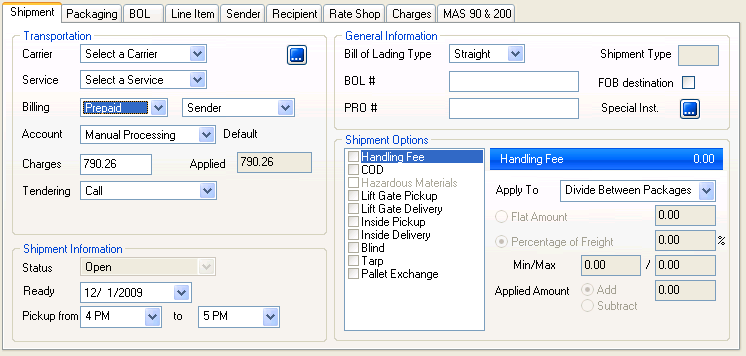
Parcel Mode: