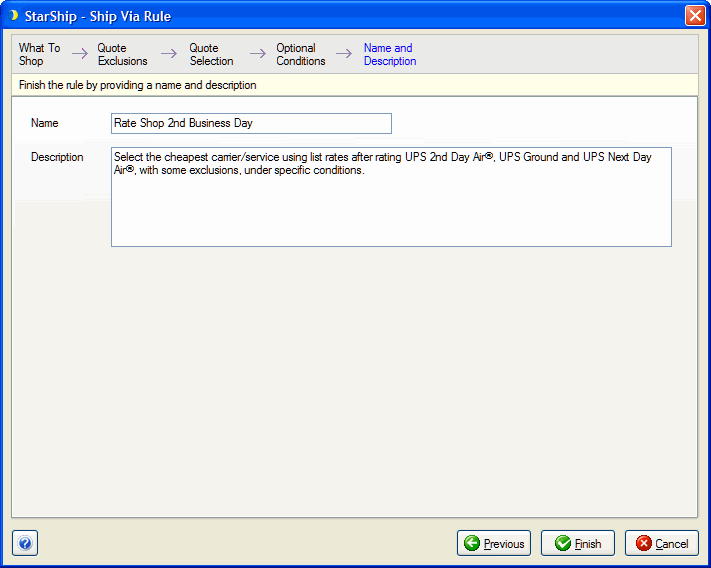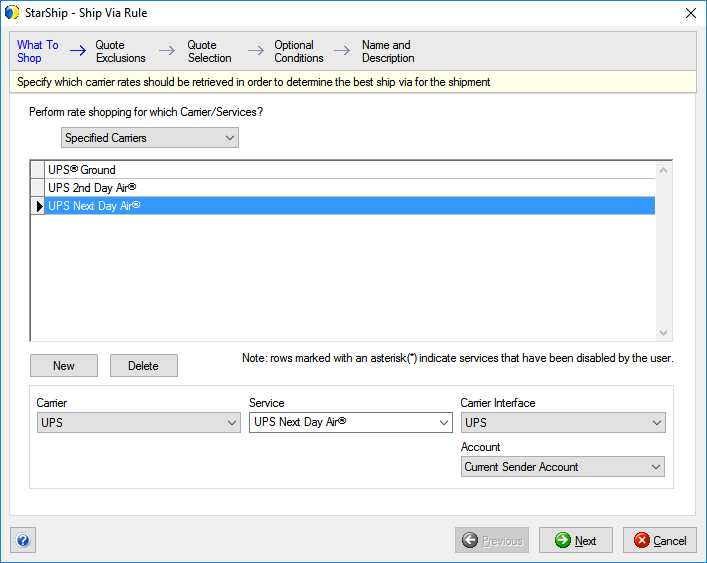
Rate Shop Scenarios offer the flexibility to rate shop between carriers and services, specific carriers or services between different carrier interfaces, or specific services between different accounts. You can add parameters and limitations to include or exclude services, and conditions under which scenarios should be applied.
The difference between conditional and manual scenarios has to do with the way (i.e. how and when) StarShip selects the rule for a shipment.
With manual rules, there are no conditions. They are run manually by the user from the Ship screen, using shipment defaults, by shipment import, or by source interface mapping.
For conditional rules, StarShip will automatically select to use them when conditions of the rule are met for the shipment. Conditional rules cannot be applied using shipment defaults,field mapping, or manual user selection. Note : Conditional rules may be manually re-selected by the user after conditional processing is deactivated (due to changes on the shipment screen, etc.).
This setting defines when during the shipping process StarShip will rate shop and make a selection based on Rate Shop Scenarios. For scenarios that are more simple, it is recommended to use one of the first two options; more complicated scenarios, for example, involving rate shopping multiple carriers that also include freight carriers, should use the third or fourth options.
StarShip will rate shop every time instead of rating and choose the best shipping method. This option is best for users who are processing shipments that will not require many changes to the shipment information once the shipment is loaded is on the Ship screen; for example, packed shipments imported from the source interface, or shipments that are auto-packed (see Parcel or Freight Packing Preferences for more information). Changes to shipment information with this setup can cause the rate shop to be run each time shipment information is modified.
StarShip will rate shop once and choose the best shipping method the first time when there is enough information on the screen for rating. If shipment data is modified after that, requiring StarShip to re-rate the shipment, the Rate Shop Scenarios will no longer be run. Normal rating will occur instead. This option is also recommended for users processing shipments where the shipment information will not change much once loaded, or that changes will not affect the resulting selection of the rate shop.
StarShip will rate shop and apply the scenario after the user performs a Ship/Process but before processing the shipment.
This method is useful if the Rate Shop Scenarios perform complicated rate shopping between carriers. It can also be used when the user is expected to input or change shipment information on the Ship screen. Choosing this method will ensure that the Rate Shop Scenarios are always applied before Ship/Process if the user does not do it manually.
This option best mimics the way rate shopping has always functioned and gives control of applying the scenario to the user. The user can decide if and when they want to apply a Rate Shop scenario at any point during the shipping process by clicking the Run button on the Rate Shop tab.
Scenarios are executed in order of priority by their position in the grid. The toolbar at the top contains functions to add, edit, copy, and delete scenario. You can also change the scenario priority by dragging and dropping the entry to a higher or lower location in the grid.
Select the Carrier(s) to be rate shopped in this scenario. You can select from all carriers, all parcel carriers, all freight carriers, or specific carriers. If you choose specific carriers, you must additionally specify the carriers by clicking the New button and creating an entry for each carrier. You can also choose the Service to include. For Parcel, you may choose an account to use (if you have multiple carrier accounts set up). If an account isn't specified, the current sender account is used. For Freight carriers with multiple carrier interfaces, you can also specify the carrier interface to use (ex. Freightquote.com).
Notes
Click Next to continue.
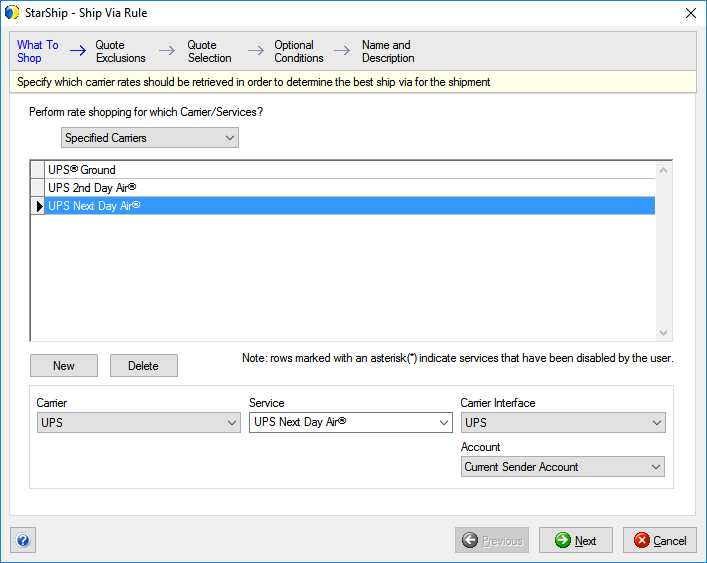
In this section, define how the results of the rate shop are filtered by choosing which rate quotes should be excluded. This is optional.
The filters provided allow you to refine the returned rate quotes by using additional limitations. You can use any combination of exclusions. You can filter by limiting rate quotes by list or custom charges, total billed weight, and/or estimated delivery. For example, you may want to exclude all services where estimated delivery exceeds 2 business days.
Optional : You can also add conditions to meet based on shipment fields by clicking the  button and defining conditions in the Condition Builder.
button and defining conditions in the Condition Builder.
Click Next to continue.
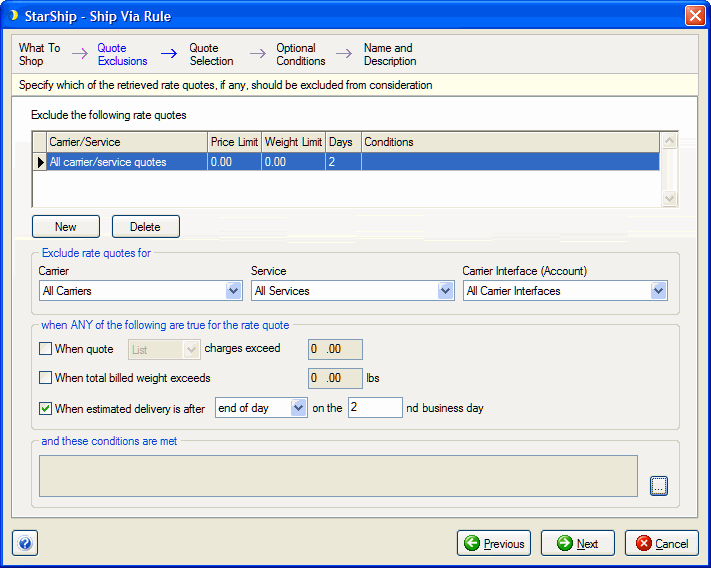
This section configures how StarShip will choose the best rate quote.
The sort order defines how the results of the Rate Shop are presented to the user on the Rate Shop tab. For the Sort Rate Quotes By field, you can choose :
do not sort
sort by price, name or estimated delivery
in ascending or descending order
Select how StarShip should select the best rate quote after rating from the After rating field :
Do not make a selection : This option best displays the way Rate Shop has always worked. StarShip rate shops, filters the quotes, and displays them on the Rate Shop tab in the order specified but does not select the best quote. The user has to manually select the rate quote.
Select the fastest, considering time of the day : StarShip will select the rate quote that has earliest estimated delivery date and time.
Select the fastest, ignoring time of the day: This option is similar to option 2 but disregards time of delivery during the day. Anything delivered on the same day is equal, so StarShip will select the cheapest contract rate on the earliest day. So let's say you want to compare UPS Ground with Next Day, 2nd and 3rd Day services. If Ground arrives on the same day as one of the express services, StarShip will select Ground even if it is delivered at a later time of day because it's cheaper.
Select the cheapest (by list or custom price) : This option will select the quote that has the lowest price. Within quotes that have the same lowest price, the fastest service is selected. This is useful in conjunction with exclusions based on time in transit. An example might be if you want to rate shop between services and select the cheapest service that delivers within 2 business days.
If no selection is possible :
Because services in the rate shop scenario may not be available for the selected destination, because of conflicts with other business rules, or being filtered by defined exclusions, StarShip sometimes cannot choose the best carrier/service.
Specify what StarShip should do if no selection is possible :
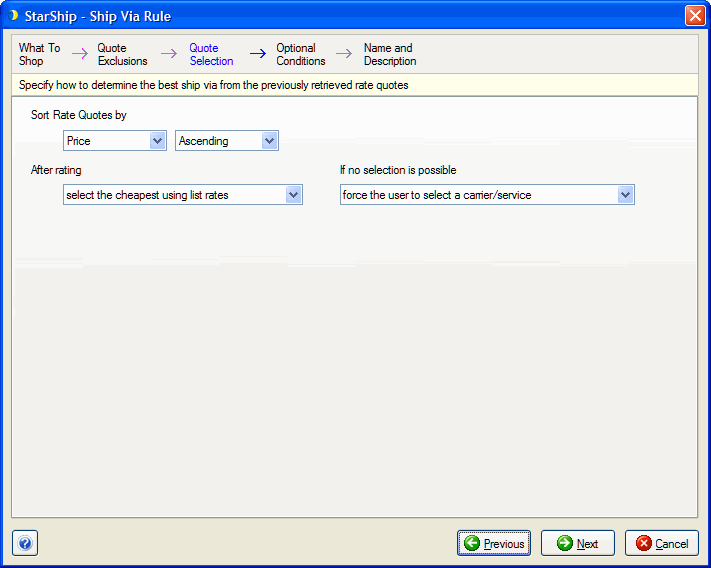
Choose whether this rule will be manual or conditional. If you select conditional, you can define the conditions for when the rule should be used in the Conditions section. The Edit Conditions button launches the Conditions Builder where you can add/modify/delete conditions.
Use the Condition Builder to select the StarShip fields and values that will define when the scenario will be applied. Conditions are a number of field values (operands) connected by operators. They can be based on :
Click Select Operand and select a Shipment field value; for example, the Service field. Continue to use the fields in the row to select an operator and second operand. The second operand can also be a constant value, which you can add from the drop-down list.
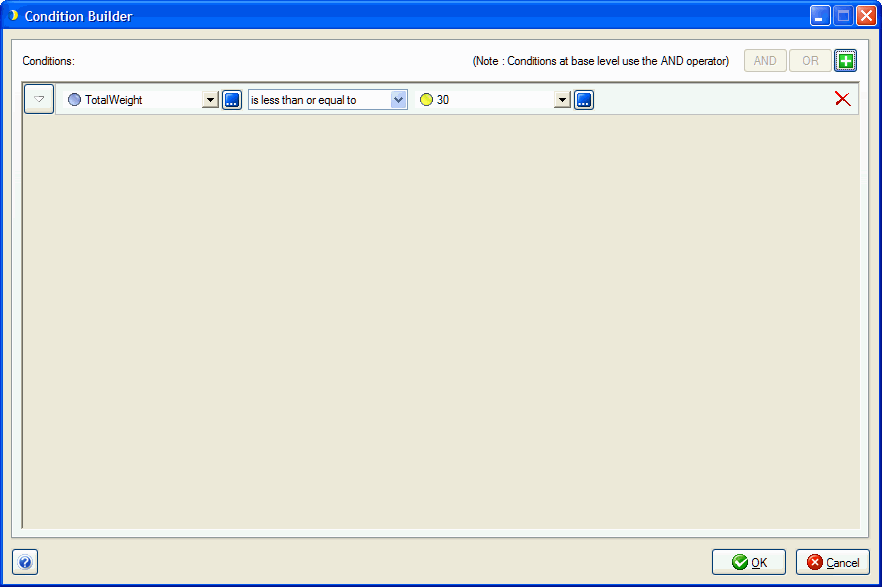
Multiple conditions : To add another condition, click the ![]() button in the upper right corner of the dialog. To group conditions, first select the conditions you want to group and then select the AND or OR button. Grouped conditions can be administered by clicking on the AND or OR button in front of the condition.
button in the upper right corner of the dialog. To group conditions, first select the conditions you want to group and then select the AND or OR button. Grouped conditions can be administered by clicking on the AND or OR button in front of the condition.
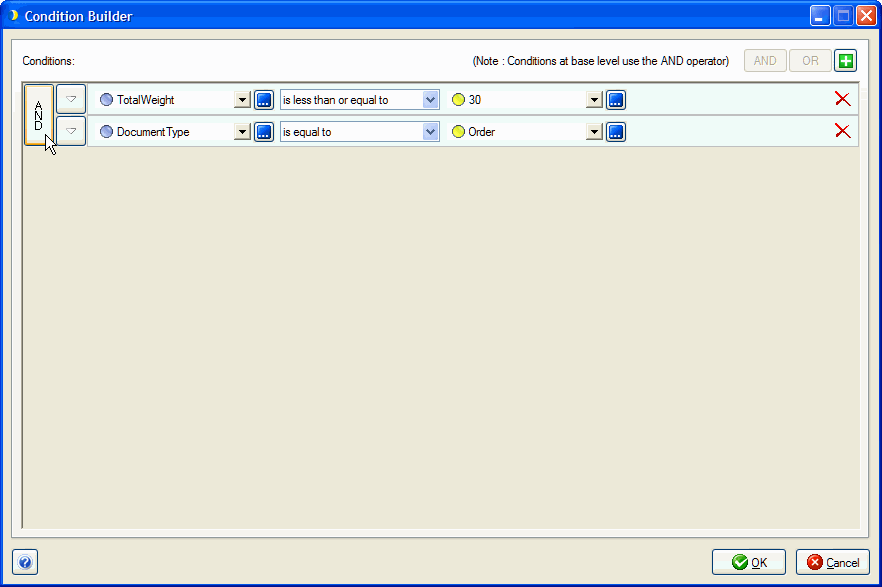
When you are done adding conditions, click OK. Conditions are listed under the specified conditions. Click Next.
Complete the rule by providing a unique name and description. The suggested description can be left as is or modified. Click Finish.