The Rate Shop tab is where you configure settings for rate shopping, run rate shop scenarios, and view and select rate quotes, once you've entered or loaded the shipment information.
Rate shopping can occur automatically using Rate Shop Scenarios. You can define when Rate Shop scenarios should be applied in Rate Shop Scenarios settings. Rate Shop can also be executed manually :
For in-depth information, see Rate Shop Scenarios.
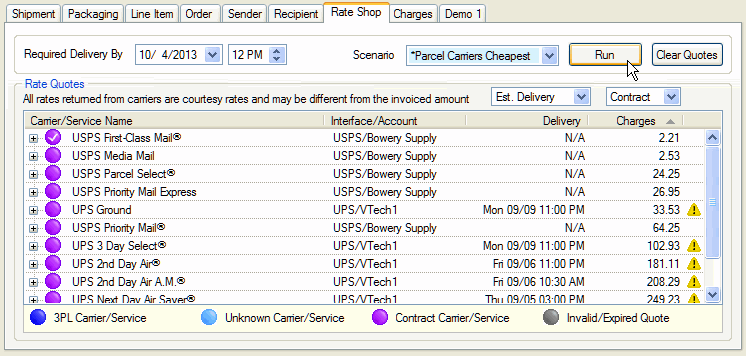
Required Delivery By : The default value is today's date plus 1 month; you can set a different date and time before submitting your rate request. When you change this setting after rating, and then re-rate the shipment, StarShip will only display those carriers that meet the Required Delivery By requirement. This setting affects the carriers and services that will be available, as not all carriers or services can ship to a destination within the specified period of time.
Scenario : The Rate Shop scenario to run can be manually selected from the drop-down list. The scenario can also be selected by conditional rules, by shipment defaults, by shipment import, or by source interface mapping. Scenarios marked with an asterisk indicate that this scenario was chosen by StarShip based on conditional rules. The last or currently selected scenario is highlighted in blue so that users can return to it if necessary. To run a scenario manually, click the Run button.
Notes : If StarShip is unable to select a rate quote due to services in the rate shop scenario that may not be available for the selected destination, or because of other conflicts, you can define what StarShip should do when no selection is possible. Click here for more information on that setting.
Also, If the user chooses a different rate quote than the one that was automatically selected by StarShip based on conditions, conditional rules are deactivated and the user is notified. To reactivate conditional rules for the shipment, you can switch back to the scenario highlighted in blue.
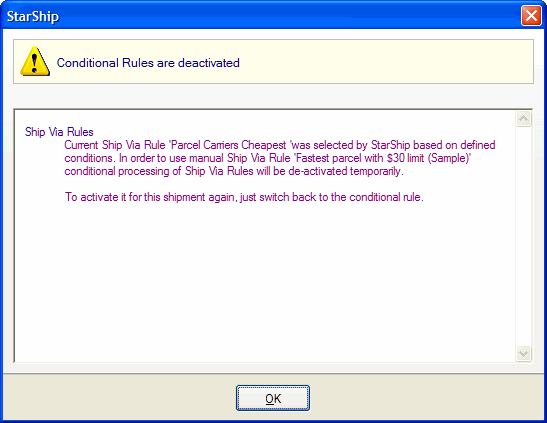
Delivery : The default value is Estimated Delivery. Other options are Business Days and Total Days.
Charges Type : The default value is Contract rates. You can also select to view List Rates.
Rate quotes are color-coded and grouped into 4 categories:
Standard Carrier/Service : Freightquote carriers
Contract Carrier/Service : Contract carriers; for example, YRC.
Unknown Carrier/Service : This is a carrier/service combination that StarShip does not recognize. An example would be if a rate request returned a new SCAC code that does not match those in StarShip's database. In this case, double-clicking the entry opens the New Quote Confirmation dialog, where you can select a matching carrier/service or add the new entry.
Invalid/Expired Quote : This type is most commonly seen in a shipment that was rated and saved but not processed. When you reopen the saved shipment, some rates might be expired. If you double-click an expired/invalid rate, you will be prompted to re-rate the shipment.
This is the number of transit days.
This is the quote for the shipping charge. More information about the selected (checked) carrier charge can be found on the Charges tab.
StarShip will save the rate quotes returned from a rate request. If you re-rate a shipment and all the shipment data is identical to the first time you rated, StarShip will use the cached rates.
You can sort the Rate Quotes list in ascending/descending order by clicking on any column heading.
Double-click on the carrier to select it. A selected carrier is indicated by a check mark next to its name. Once selected, this carrier will appear in the Carrier field on the Shipment tab.
Also, the breakdown of charges for that carrier appears on the Charges tab.
StarShip will not return rates for carrier interfaces that are disabled or have a configuration problem but will return rates for carrier interfaces that are enabled and have accounts. However, when there are issues with all of your carrier interfaces, rating the shipment is not possible. For example:
There are no accounts added for any carrier interface.
All carrier interfaces have been disabled.
Terms and Conditions for carrier interfaces have not been accepted.
Example : No carriers are found
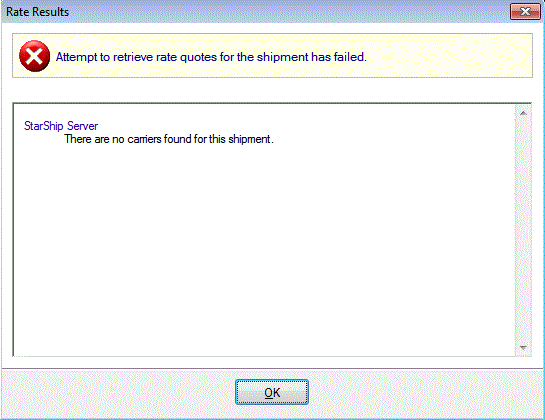
Example : Some carriers are found and issues with other carriers are displayed.

After clicking OK, correct the shipment information and re-rate the shipment. StarShip will update this dialog with the new status:
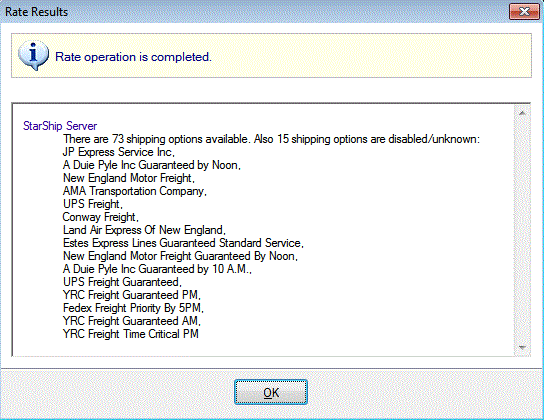
No rate quotes are returned for shipments containing packages/pallets without dimensions. You can define packaging dimensions in Maintain > Packaging.
Each line of the BOL must include total weight and freight class.
Separate rate requests are sent for the standard services, and for time critical and air freight services. Since separate rate requests are sent time critical/air freight services, this can slow down rating time. You can decide whether StarShip should retrieve rates for time critical/air freight services by enabling/disabling this option in YRC Setup.
Accessorial charges (shipment options, residential or tradeshow location types) are not broken down in the quotes returned from YRC, they are all lumped together as "Other Charges"
In order for a shipment to be rated, items must be packaged. Freightquote.com will not return rates for shipments containing loose items.