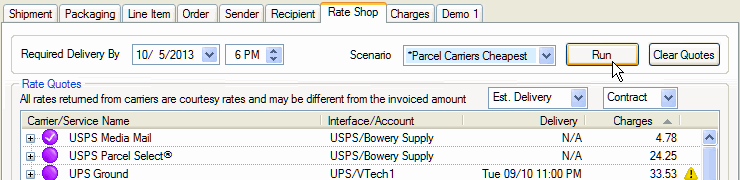
StarShip's rating feature allows you to get rate quotes from your enabled carrier interfaces. The rates are returned to the Rate Shop tab, where they are listed by carrier and carrier interface/account. Rates are then further broken down to show freight costs and fuel surcharges.
StarShip offers Ship Via Rules that allow you to define custom Rate Shop Scenarios that rate shop between carriers and services and select the best carrier/service option for a shipment. You can also configure options and field mapping that control how and when rules are selected and applied to a shipment.
The minimum amount of information required to rate a shipment is:
Origin zip :
Destination state and zip
Item weight
Freight class (for Freight shipments)
If the shipment detail changes and there is no longer a valid rate for the selected carrier/service, the charges will be cleared. If a rate shop was previously performed, the rate shop tab will only display rate quotes that are still valid after rating. Changing field values back to previous settings will restore the original rate quotes.
Rating on the fly means that when you change a field that affects the rate, the shipment is re-rated as changes occur. If you would like to rate shipments as shipment detail is entered or modified, check the "Perform rate queries in real time" option under Setup > Preferences > Freight Home > Shipment Processing (for Freight shipments) or Setup > Preferences > Parcel Home > Shipment Processing (for Parcel shipments). You can also set up Rate Shop Scenarios to be applied on the fly (in place of each rating process); see "When to apply rate shop scenario" for more information.
There are two ways to rate shop in StarShip.
As part of Ship Via Rules, Rate Shop Scenarios allow you to rate shop based on manual or conditional rules that you create.
For manual rules, the user can click the "Run" button on the Rate Shop tab to run a specific scenario that is populated in the Scenario field.
For conditional rules, a scenario will be selected by StarShip based on conditions you set in the rule.
See Rate Shop Scenarios for more information.
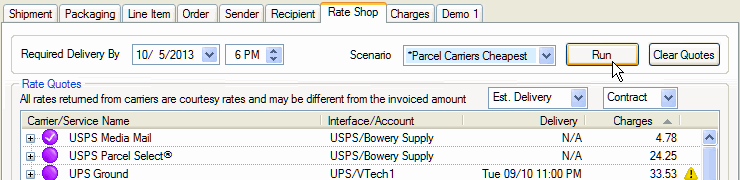
After entering all the necessary shipment details, click the Rate Shop button or press Ctrl + Alt + S. Depending on your Preferences setup, StarShip will either run the currently selected Rate Shop scenario, rate shop all available carriers/services, or just the currently selected carrier/service.
Note : To rate a shipment for the currently selected carrier/service only, press Ctrl + Alt + R.
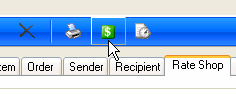
See Rate Shop for in depth information.
The Charges tab gives you a breakdown of the total freight charge for the currently selected carrier rate. You can view Applied, Contract, or List rates
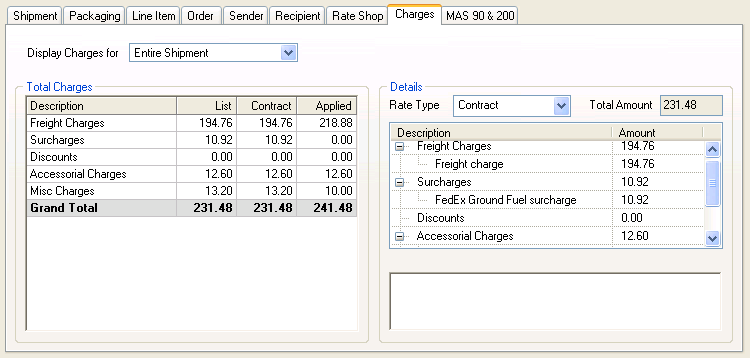
See also : More about the Charges tab
The Applied freight is the list or contract charge modified by rules set up in StarShip, such as handling fees or freight rules. This value appears as the freight charge that is written back to the source interface when you have write-back enabled. It is based on a default value that can be modified by package or shipment level freight rules. These rules can also result in charges not being written to the source interface, leaving the original freight charge intact.
Freight rules are applied to an initial default value that you define, either List or Contract charges, or zero. The initial value plus these rules and conditions result in the Applied Charge, which can be written back to the source interface.
List Charge : Published charge plus Fuel Surcharge; or
Contract Charge : The custom rates returned from the carrier for your account. If custom rates are not available, the Contract charge will be the same as the List charge.
After rating a shipment, the Charges tab will display how charges were generated, the rule(s) that were applied, and associated values. You can also view rule detail for the rule that was used to modify a charge. StarShip will alert you to any errors in charges calculation and allows you to view the error so you can fix it.
The default value is set in Setup > Freight Rules or from Financial System Interface setup in Customize Freight Rules.
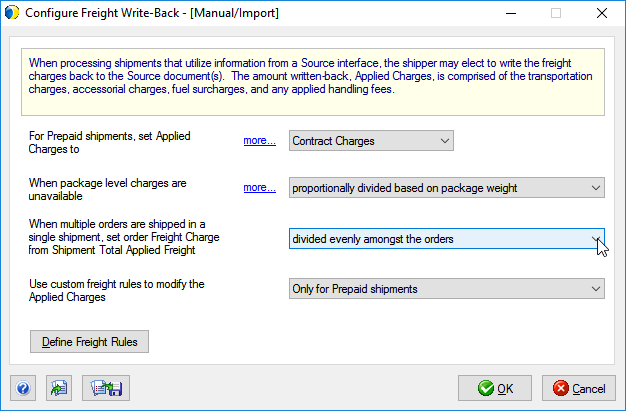
Handling fees may come from the source interface or can be set from Shipment or Package Options tabs on the Ship screen. You can also use freight rules to modify package or shipment level handling fees.
See : Handling Fee
Freight rules are calculated after you rate a shipment. Freight rules can be applied to the handling fee, or accessorial, freight, and applied freight charges at the shipment and package level.
See : Freight Rules Overview or Configure Freight Rules for more information about settings and creating freight rules.