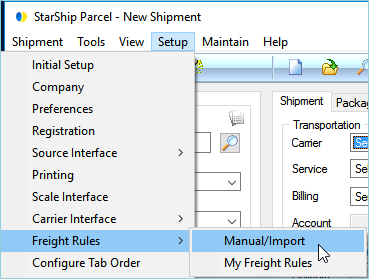
Freight Rules settings, and the Freight Rule Wizard that helps you create or modify rules, are accessible from the Setup menu (Setup > Freight Rules), or from Source Interface setup (under Customize Freight Rules). From the Setup menu, you can configure freight rules for manually created and batch imported shipments, and also for your customized freight rules, "My Freight Rules", that are applied to documents imported from the Source Interface.
To configure Freight Rules for manual and imported shipments, select
Setup > Freight Rules > Manual/Import.
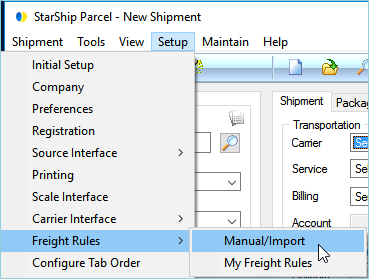
This menu option will be disabled if you checked the setting to use the currently active source interface freight rules for Manual/Import in Setup > Preferences > General.
Note for Rate Quote Standalone
The setting "Use currently active Source freight rules for Manual/Import
Shipments" (in Setup
> Preferences > General) should be de-selected to ensure that
the Rate Quote web interface uses the same freight rules as the StarShip
Client. Once the option is unchecked, define your freight rules in Setup
> Freight Rules > Manual/Import. This note does
not apply to users who access Rate Quote through an ERP interface.
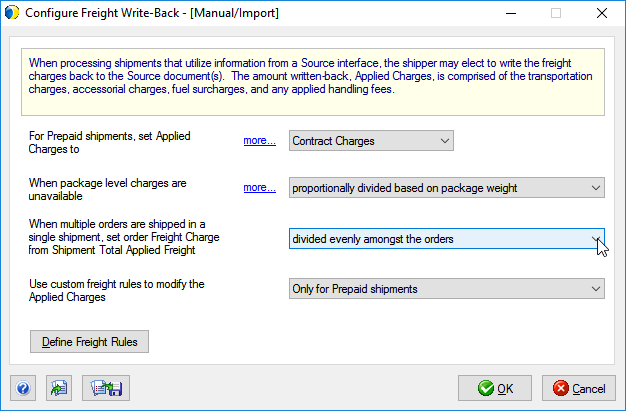
To configure Freight Rules for shipments from source interface documents, select Setup > Freight Rules > My Freight Rules.
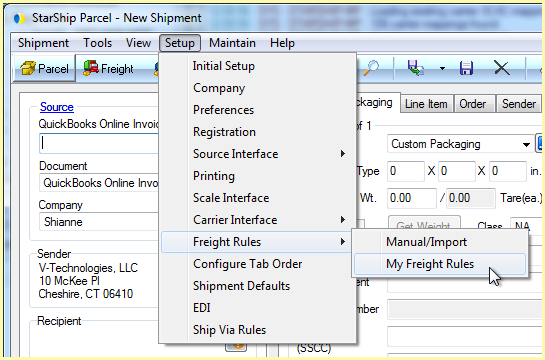
Then configure settings that will be applied when
importing shipments from your source interface(s).
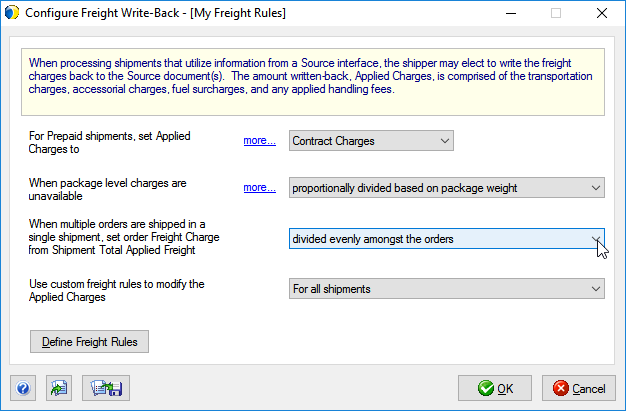
These settings control how Freight Rules are applied to the type of Freight Rules you selected.
This initial value for Prepaid shipments is the amount StarShip will base the Applied Charges upon at the Package and Shipment level. Freight rules and handling fees will be applied to this base value; or, if no rules are used, this will be the final Charges amount that is written back to the source interface.
You can select from :
List or contract charges may not be supplied by the carrier at the package level. In this case, StarShip needs to know how to establish the initial package level value. Choose how to distribute shipment charges to the package level:
Divide evenly among packages : Shipment charges are uniformly distributed to each package.
Proportionally divide based on package weight : Shipment charges will correspond to the package weight.
Proportionally divide based on line items value : Shipment charges are distributed based on the value of line items in each package.
Set on the first package : Shipment charges are applied to the first package in the shipment.
Set on the last package : Shipment charges are applied to the last package in the shipment.
For a single shipment containing multiple orders, StarShip gives you the ability to divide or set the Total Applied Freight in a number of ways :
Note: For the "Set on first/last order" options, the first (or last) order is determined by the sequence in which the orders are imported into StarShip, and not the numerically or alphabetically first (or last) order. So if you select order #99, and add related orders #55 and #33, #99 is considered the first order. When multi-selecting orders from the Search/Batch window, the sorting placement will determine the order that is first - i.e., the top-most order on the Search/Batch window will be first.
This setting allows you to define and use custom freight rules, if desired. Choices are :
Selecting "Only for prepaid shipments" or "For all shipments" will activate the Define Freight Rules button, which you can click to set up or modify freight rules.

Click this button to import freight rules from a previously created interface. You can select to import from a file or a database. When importing, you can choose to overwrite your existing freight rules interface, or merge the imported rules with your existing freight rules interface (this will add the new rules).
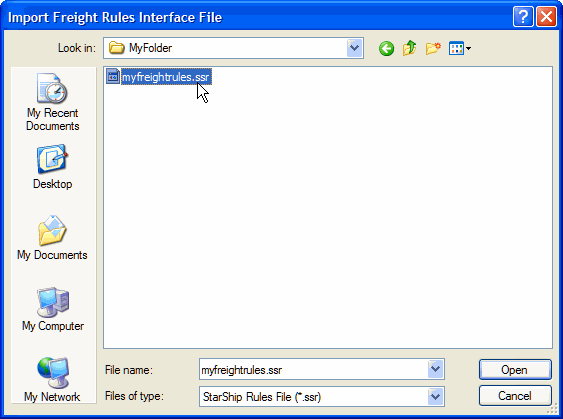

Click this button to export the current freight rules interface to a StarShip Rules Files file.
Click the Define Freight Rules button to launch the Freight Rules Viewer,
where you can add and modify freight rules. Then, click the Add New Rule
link or select an existing rule to modify.
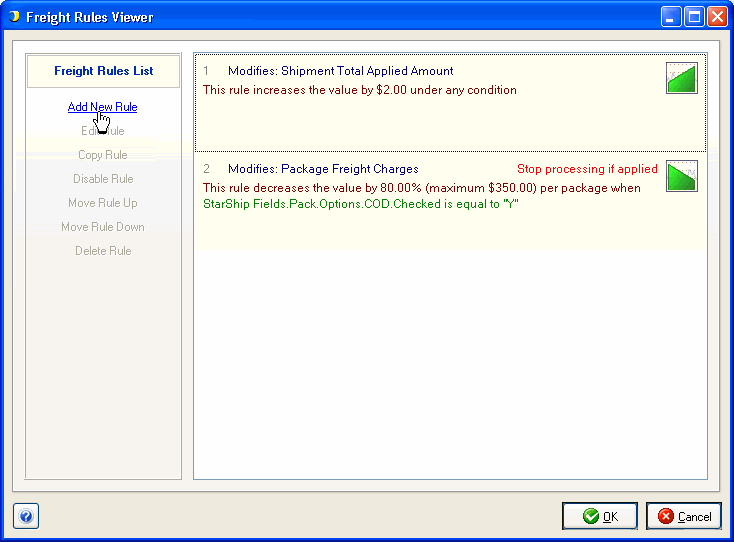
The Freight Rules Wizard steps you through the process of creating rules. Use the following sections to configure the components of a freight rule :
Define the value to modify at the package or shipment level : Select
from Freight or Accessorial Charges, Total Applied Amount, or Handling
Fee.
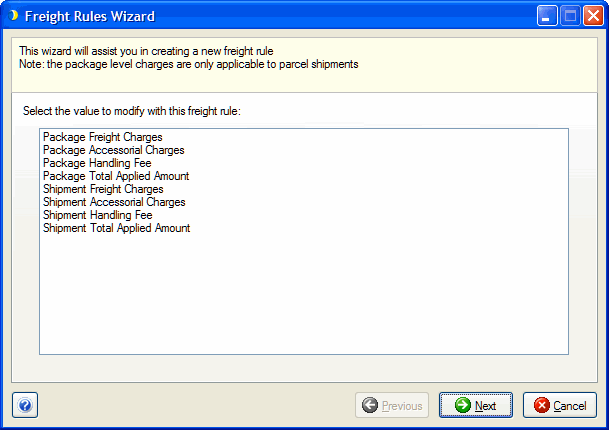
Define the type of rule : This is the rule's outcome on the value you selected above.
Min/Max : Set a minimum and/or maximum amount for the value. This can be a fixed dollar amount or a calculation. >> Next
Increase : Increase the value by a fixed amount, percentage, or based on a calculation. >> Next
Decrease : Decrease the value by a fixed amount, percentage, or based on a calculation. >> Next
Fixed Amount : Set the value to a fixed amount per shipment, order in a shipment, or package; or, you can set the final value to a value from the source interface field or shipment field. >> Next
Calculation : Set the value to the result of a user-defined calculation. >> Next
Do Not Write Back : Applied charges are not written
back to the source interface. >> Next
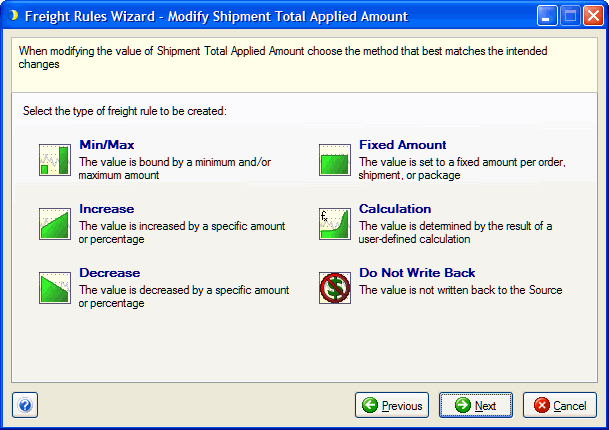
Next : Define Conditions : How to add and configure conditions
See also : Freight Rules Overview