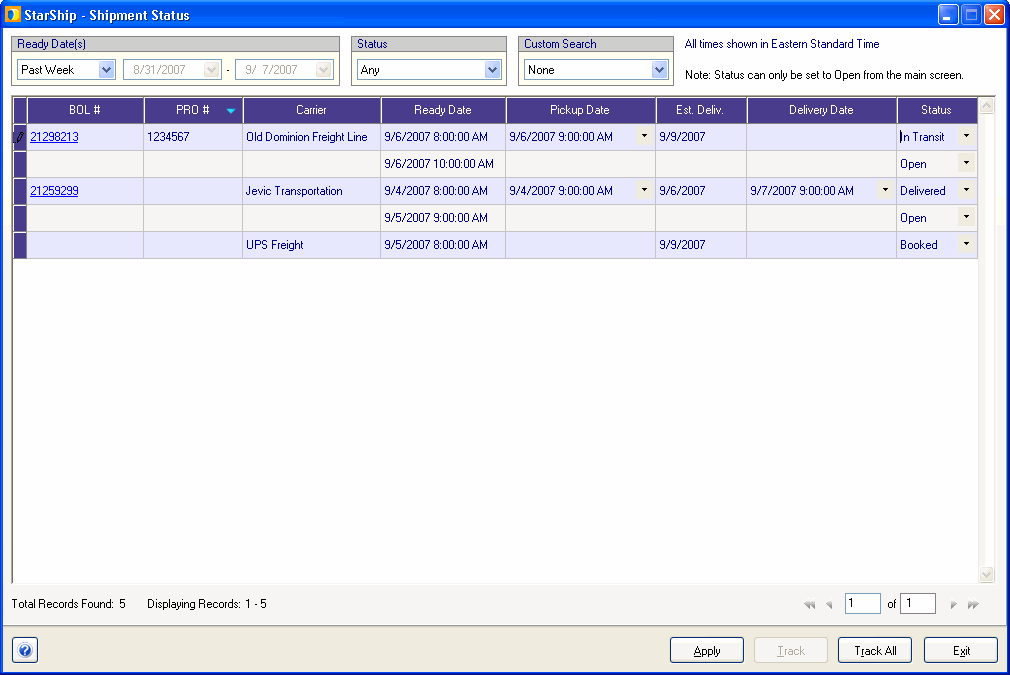
This dialog allows you to update details about existing shipments.
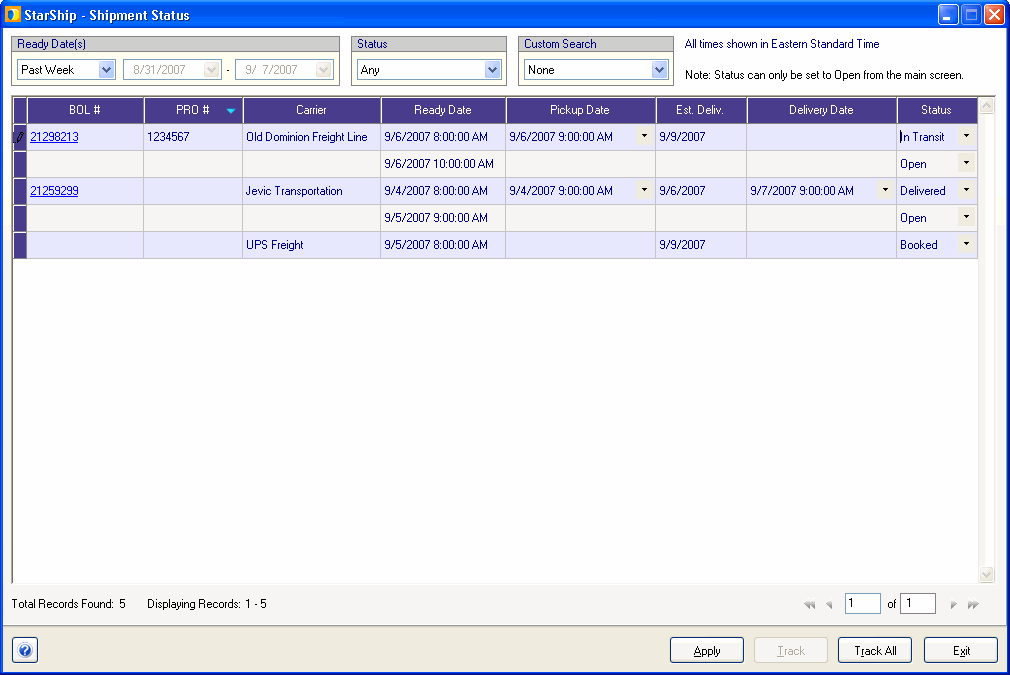
Ready Date
Allows you to provide date information for the shipments you want to view. You can choose a predefined time period, like yesterday or last week, or provide a range of dates by selecting Range.
Status
Select a status to filter the shipments by status.
Custom Search
Enter search terms to further filter shipments.
Click the column header to change the sort order (ascending, descending), click the column header again. The current sort order is indicated by a blue up or down arrow in the column header.
BOL
Click the BOL number to display the BOL.
PRO #
A 9-digit code that allows you to trace shipments.
Carrier
Lists the carrier responsible for the shipment.
Dates
Some of these dates may be modified by clicking on the field and selecting dates from the pop-up calendar.
Ready Date : Cannot be modified.
Pickup Date : May be modified if the shipment status is "In Transit" or "Delivered".
Est. Delivery : Cannot be modified.
Delivery Date : May be modified if the shipment status is "In Transit" or "Delivered".
Status
This is the current shipment status. You can change it by selecting a status from the drop-down list. Choices are Booked, In Transit, and Delivered.