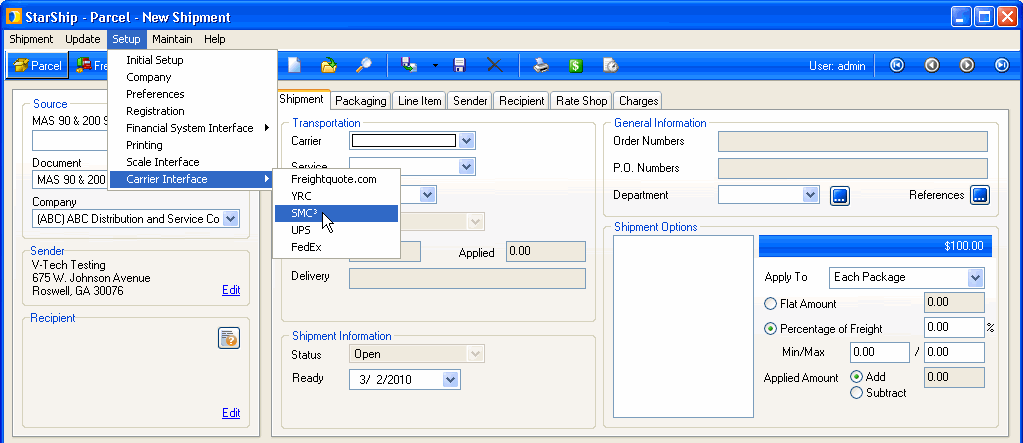
StarShip uses an SMC³ web service to rate shipments in real-time, utilizing your company's specific carrier contract details, such as
carrier discounts
minimum charges
deficit rating
surcharges
In order to use StarShip with SMC³, you are required to purchase a license through SMC³. If you would like a quote for the SMC³ service and data modules (tariffs), please use the contact information located on their website.
Perform SMC³ setup in the following order:
You will need the User ID, password, and License Number for entering your SMC³ account(s) in StarShip. Once you have your account information, you can begin configuring your account from Setup > Carrier Interface > SMC³ or in the Carrier Interfaces section of the Initial Setup wizard.
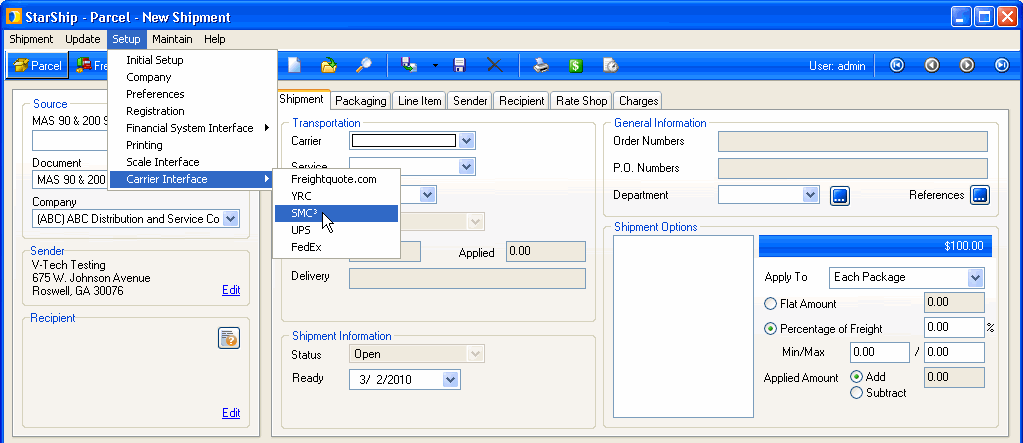
In this topic:
Disable use of SMC³ : Check this option if you do not want SMC³ to be used when rating shipments. In this case, SMC³ will not appear as an Account option on the Shipment tab.
This tab lists carriers supported by SMC³, their SCAC code, and carrier type. Carriers are loaded based on the SMC³ contracts you enter. Because the carriers shown in this list correlate to the contracts you add and delete on the Contract Details tab, it is currently not possible to directly add or delete carriers on this tab. Once carriers have been added based on your contracts, however, you may disable a carrier on the Accounts tab.
The Accounts tab is where you set up the account information for your SMC³ account(s). Under the Accounts section, you can add, edit, or delete accounts by selecting the appropriate button.
You will need to enter following account information when adding SMC³ accounts:
Supported Tariffs
Once you have entered your account information into the required fields, click the Refresh Tariffs button to retrieve the tariffs for your account.
Tariffs will be reloaded each time you press the Refresh Tariffs button and also when the account is updated.
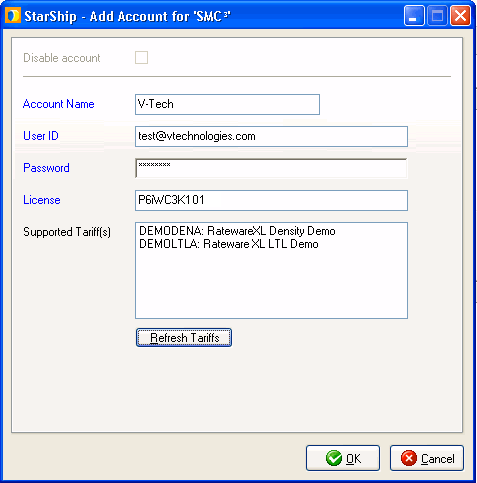
Default Account
You must set up at least one SMC³ account to be used as the default shipping account. The first account you add to StarShip is designated as the default account.
If you add other accounts, you can designate a different default account by checking the "Default" check box for that account:
When checked, this account will be preselected when creating a shipment if the setting in Setup > Company > Set Address Accounts for SMC³ is set to "Use Default."
Disable Account
You can disable accounts by selecting the account and clicking the "Disable" check box for that account. You can also disable the account when on the Add or Edit Account dialog. The default account cannot be disabled. A disabled account will not be used when rate shopping during shipping.
This section allows you to change specific settings for the listed carriers. If you set up multiple accounts, you can maintain different settings for each account. To change settings for accounts, click on the desired account and then make your changes by selecting from the drop-down lists.
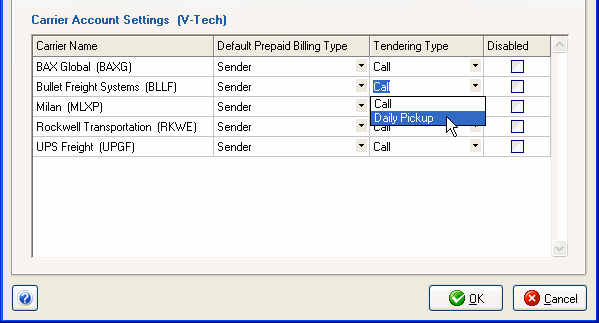
Default Prepaid Billing Type
This is the default Billing Type for shipments that are paid for by the shipper. You can select from Sender or any other 3PL that you set up in Maintain > 3PL.
Tendering Type
For SMC³, the choices are Call and Daily Pickup. This means you must either contact the carrier directly for pickup, or have a daily scheduled pick-up with the carrier, respectively.
Disabled
Check to disable this account. Once disabled, you will not be able to rate or ship using this account and it will not be available in the Accounts drop-down field.
Note: When you add or edit an account on the Accounts tab, changes to the database are immediate. However, if you delete an account, but then click the Cancel button on this dialog, the account will not be deleted from the StarShip database.
On this tab, you can add, edit, copy, or delete your SMC³ contracts. The edit, copy, and delete buttons become enabled once you have entered at least one contract.
To add a new contract, click the Add button. Then follow
the instructions in each section to enter the contract details and configure
settings.
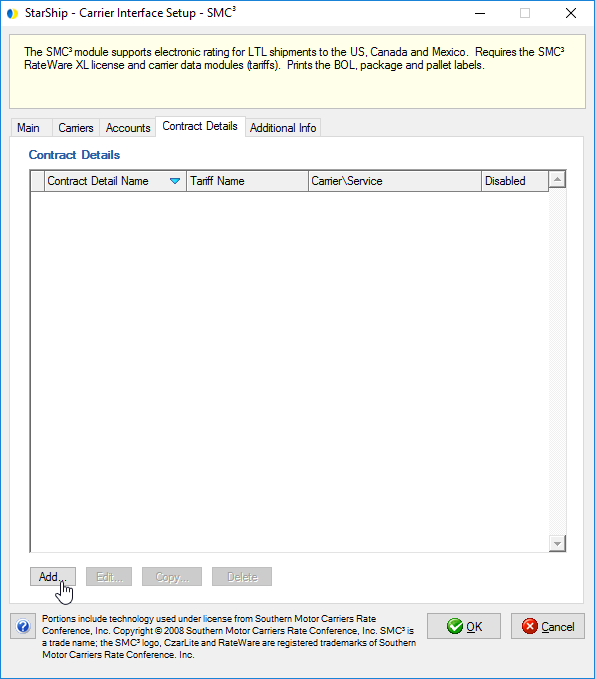
Name
Use a unique name that will identify this contract.
Disabled
When checked, no rates will be returned for this contract.
Effective Date
Select the starting date for this contract. If using a future date, the contract will remain disabled until that date and will not be used for rating shipments.
Expiration Date
Select the ending date for this contract. The expiration date may not be earlier than the effective date.
Notes
Use this field to enter any additional notes for this contract.
Account
Use the drop-down list to select the account upon which this contract is based.
Carrier
Use the drop-down list to select the carrier to which the rates associated with this contract should be applied.
Service
The Service drop-down field is automatically populated with services specific to the carrier selected above. Select the service to which you want to apply the rates returned for this contract.
Billing
Use the drop-down list to select the prepaid billing option for this contract. Choices are Sender and any other 3PL you set up in Maintain > 3PL.
Tariff
Use the drop-down list to select the tariff upon which you want to base this contract. The tariffs contained in this list may change depending upon the account selected above.
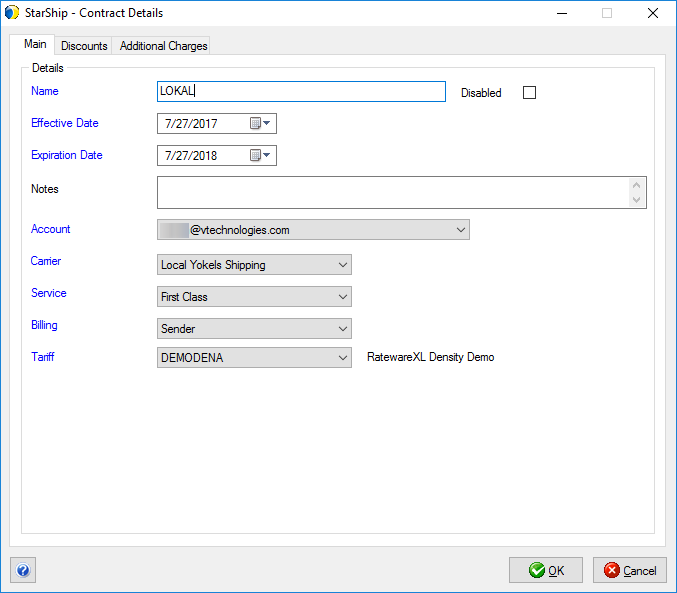
Click Add to enter a new discount for this contract. Then select the discount type from the Discounts drop-down list. You can choose to apply discounts by Destination Zip or by Destination State. If there's no match by Zip or State, the Standard discount will apply.
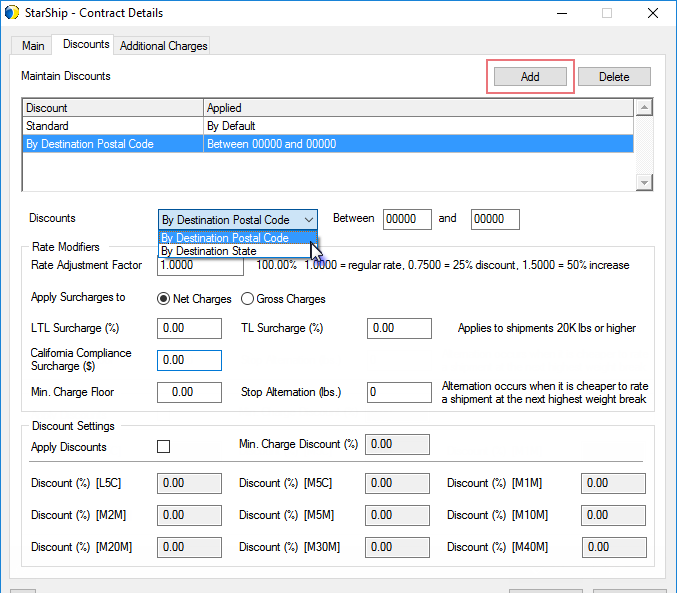
For State discounts, click the  button
to select a State.
button
to select a State.
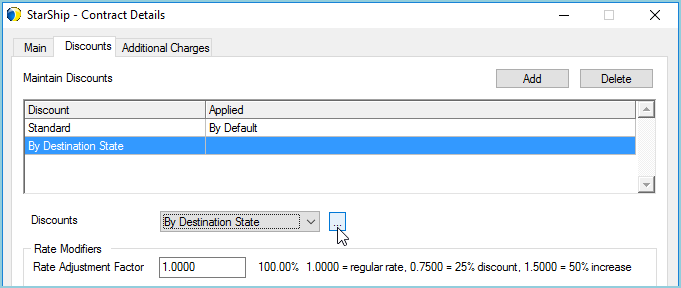
Mark the check boxes for any states you want to include in the discount
and click OK.

For Zip Code discounts, enter the destination Zip Code range to include
:
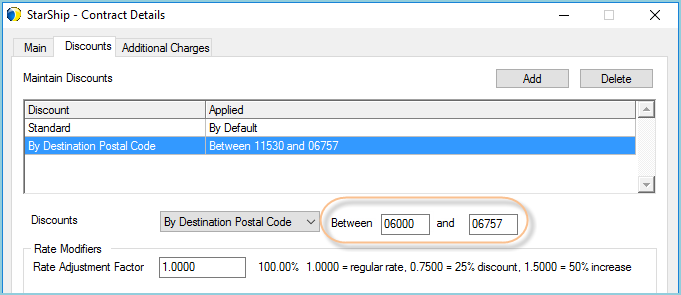
Then, continue adding Rate Modifiers as described below :
Rate Adjustment Factor
A factor that increases or decreases rates by a specific percentage. The factor is applied to the rates and the adjusted rates are used in calculating charges. Default is 1.0000 for the regular rate. (To apply a 25% discount, this number should be 0.7500) Maximum value is 9.9999
Apply Surcharges To
Select to apply surcharges (if any are set) to Net Charges or Gross Charges.
LTL Surcharge (%)
This surcharge allows the adjustment of the Net/Gross charge by a specific percentage. This can be used to impose a fuel surcharge. When calculating rates, SMC³ will use the LTL Surcharge setting when the shipment weight is less than 20,000 lbs. The maximum allowed value is 99.99.
TL Surcharge (%)
This surcharge allows the adjustment of the Net/Gross charge by a specific percentage. This can be used to impose a fuel surcharge. When calculating rates, SMC³ will use the TL Surcharge setting when the shipment weight is greater than, or equal to, 20,000 lbs. The maximum allowed value is 99.99.
California Compliance Surcharge ($)
Most carriers charge an additional fee for shipments to or from California due to increased regulations by the state. This surcharge applies a dollar amount surcharge when shipping to/from California. This surcharge is not added when shipping to/from other states.
Min. Charge Floor
This is a contractual minimum charge that is not subject to discounting. If the calculated charge (rated or minimum) goes below the floor, this charge will be used instead. The maximum allowed value is 99999.99.
Stop Alternation Weight (in lbs.)
Enter the weight at which to stop the rate alternation. The maximum allowed value is 999999.
See Rate Alternation
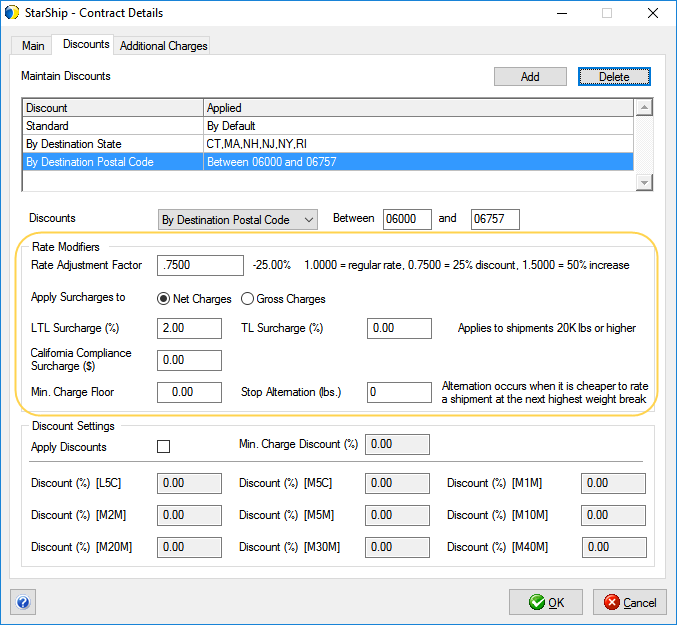
Apply Discounts
When checked, StarShip will apply the discounts configured on this tab, if applicable. If not checked, no discounts are applied.
Min. Charge Discount (%)
This discount will be applied to the tariff's minimum charge for the origin/destination combination. The maximum allowed value is 99.99.
Discount (%) [L5C]
This is the weight break discount applicable on LTL shipments weighing less than 500 lbs. The maximum allowed value is 99.99.
Discount (%) [M5C]
This is the weight break discount applicable on LTL shipments weighing 500 lbs. or more, but less than 1,000 lbs. The maximum allowed value is 99.99.
Discount (%) [M1M]
This is the weight break discount applicable on LTL shipments weighing 1,000 lbs. or more, but less than 2,000 lbs. The maximum allowed value is 99.99.
Discount (%) [M2M]
This is the weight break discount applicable on LTL shipments weighing 2,000 lbs. or more, but less than 5,000 lbs. The maximum allowed value is 99.99.
Discount (%) [M5M]
This is the weight break discount applicable on LTL shipments weighing 5,000 lbs. or more, but less than 10,000 lbs. The maximum allowed value is 99.99.
Discount (%) [M10M]
This is the weight break discount applicable on LTL shipments weighing 10,000 lbs. or more, but less than 20,000 lbs. The maximum allowed value is 99.99.
Discount (%) [M20M]
This is the weight break discount applicable on TL shipments weighing 20,000 lbs. or more, but less than 30,000 lbs. The maximum allowed value is 99.99.
Discount (%) [M30M]
This is the weight break discount applicable on TL shipments weighing 30,000 lbs. or more, but less than 40,000 lbs. The maximum allowed value is 99.99.
Discount (%) [M40M]
This is the weight break discount applicable on TL shipments weighing 40,000 lbs. or more. The maximum allowed value is 99.99.
Set the additional charge to apply for each accessorial when selected in the Shipment Options section on the Shipment tab. The maximum allowed value is 999.99.
Note : For Construction Site Delivery/Pickup, set the additional charge to apply when selected from the Location Information Type field on the StarShip Sender or Recipient tabs. The maximum allowed value is 999.99.
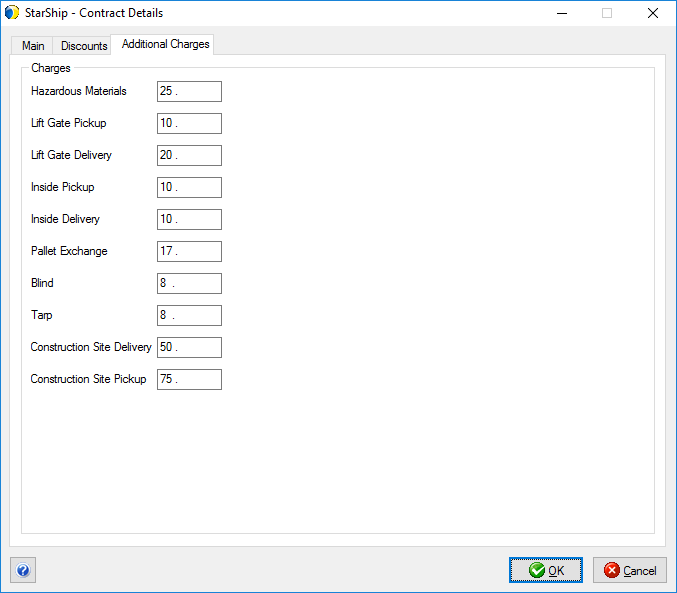
This tab displays the Billing Types and Options available for SMC³. You cannot modify anything on this tab.
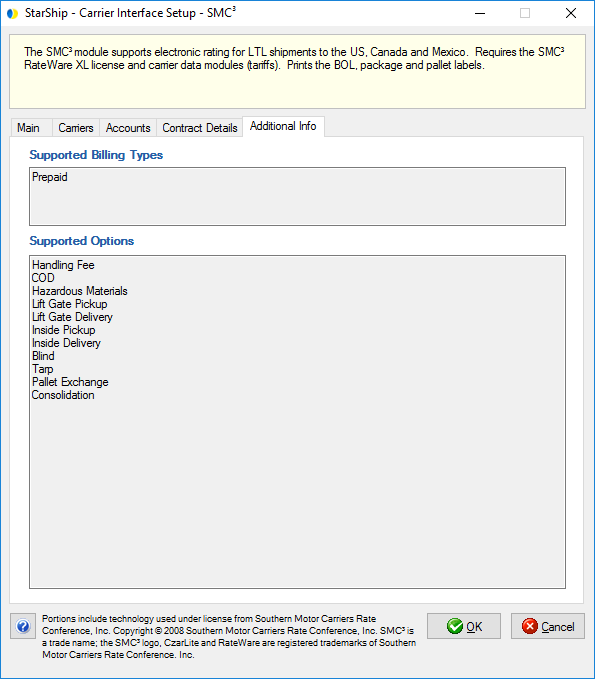
The following are general functionality notes about SMC³.
When rating shipments with SMC³, rate alternation is performed by default. Rate alternation works on the principle that a shipment's freight charge might be less if it is rated using a rate charge for a higher weight.
For example, rate alternation on a shipment with a weight of 8,000 lbs might find that it is less expensive to rate at the rate for a 10,000 lb shipment. There is still a charge for the deficit weight, in this case 2000 lbs, but it is still less expensive than rating the 8,000 lbs at the more expensive rate.
To stop rate alternation at a certain point, you can enter a stop weight in the Stop Alternation field on the contract's Main tab.
SMC³ returns charges based on calculations of weight, rates determined by the tariff, origin/destination zip codes, and the customer's contract rates.
A tariff minimum charge is included in the returned rate for low weight shipments. The amount of the minimum charge may vary for each origin/destination zip code combination. If the shipment Net Charge is less than the Minimum Charge, the Minimum Charge will be applied.
All discounts are applied to charges (total amount returned), not rates.