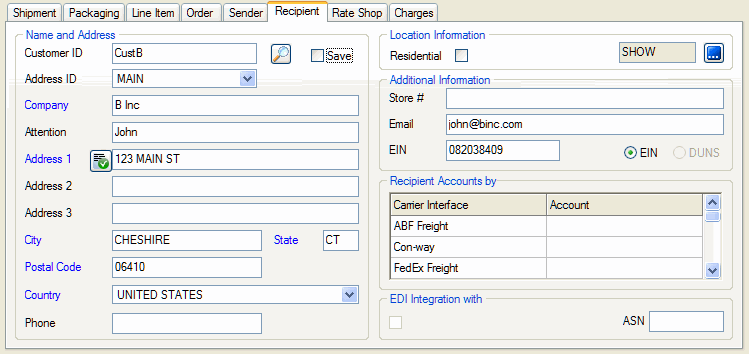
The Recipient Tab contains shipment destination information. It consists of the recipient name, address, carrier accounts, and other data.
If you are using a source interface, the recipient information is typically mapped to StarShip shipment fields. You can also search for an entry in the StarShip Customer database by clicking on the magnifying glass next to the Customer ID field. The third way to enter information onto this tab is to simply type the recipient information into the fields provided. You can save new customer information entered here by checking the Save check box. The information will be saved when you save or process the shipment,
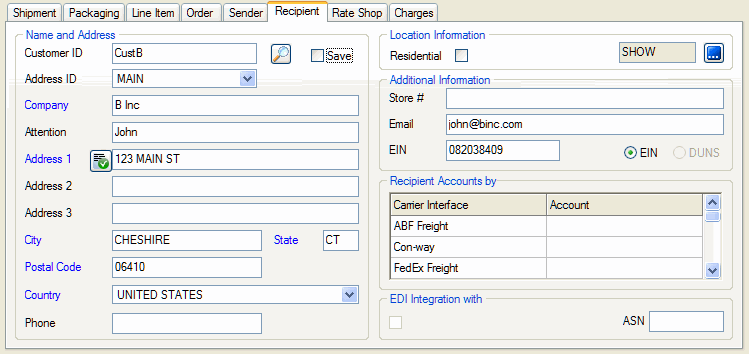
This is the Customer identification number. To select a customer from Maintain > Customers, enter the customer ID or use the search feature to find the customer entry. If the selected customer has more than one address, you can select the address from the Address ID drop-down list.
The rest of the tab contains the Company, Contact, Address, and Phone information.
This defines the type of Recipient address.
Check the Residential check box if the recipient address is residential.
Select from the following choices: Business w/ o loading dock, Business with loading dock, Construction Site, Residence.
You can also optionally assign location attributes to the type selected by clicking the  button next to the Location Type field.
button next to the Location Type field.
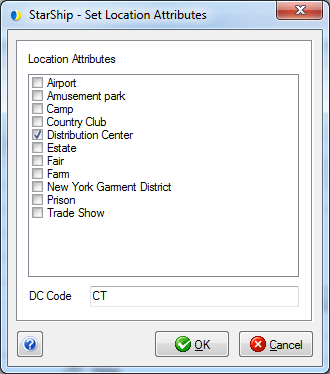
The attributes will appear greyed-out next to the Location Type field under the following codes :
These values can be mapped to source interface fields in Customize Interface under Target Fields > Recipient so that the attribute is populated automatically when shipping against a source interface document.
Provide the recipient e-mail address and EIN (Employer Identification Number) information.
You can enter the recipient's account number for each carrier, to use when billing freight charges to the recipient.
You can type this information into the Account field for the current shipment; it can also be mapped and imported automatically from the financial system, or populated from the information entered in Maintain > Customers under Set Address Accounts.
See also : Field mapping