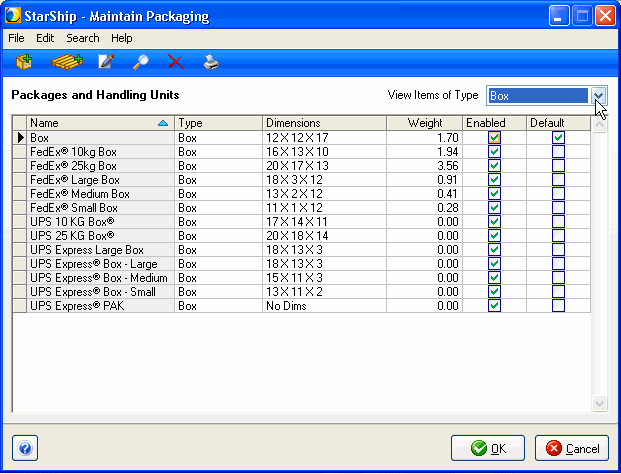
Maintain Packaging gives you access to your Packaging and Handling Unit Types database.
The main window shows you a list of your current packaging types. Click the column headings to change the criteria by which the list is sorted as well as the sort order (ascending/descending).
This drop-down list displays all the packaging types currently available. The selection in this field determines the packaging types that display in the grid below. The default selection is "All Packages", which displays all packaging.
To list packaging of only a specific type, select the type from the drop-down list. For example, for the packaging type "Box", you may want to add different sizes of boxes. You would then display the different box sizes by selecting the packaging type of "Box" from the drop-down list.
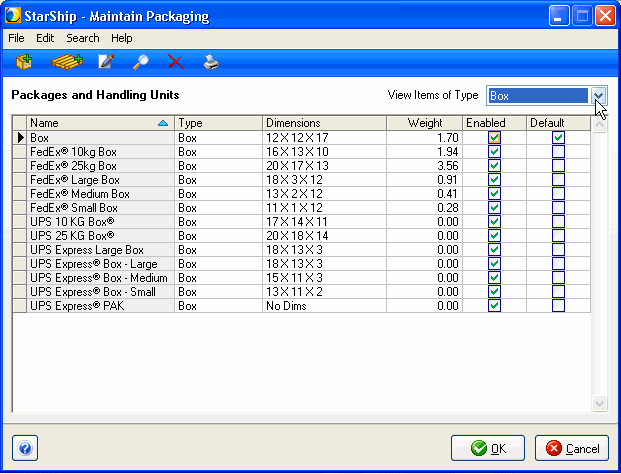
Packages are identified as the boxes, bags, or other packaging material into which you place inventory items. This packaging is then placed on larger storage units, which are loaded onto trucks. The larger storage units are called Handling Units, the most common forms being pallets, skids, and slips.
It is important to enter the dimensions and weight of packages and handling units because they factor into the rate you're charged. If the weight is not correct, your shipment may be audited by the carrier, possibly costing you extra time and additional fees.
To add additional packaging, click Add Packaging on the toolbar. You can also press Ctrl + N.
Enter the Name of the packaging, and select a Package Type from the drop-down list. These fields are required. You may also add dimensions and weight (in inches and pounds).
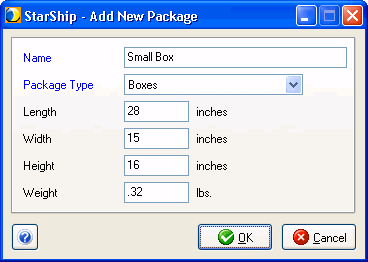
Double-click a Packaging entry to launch the Edit Packaging dialog. You can also click Edit... on the toolbar or select Edit > Edit Packaging. Make any changes and then click OK to save your changes.
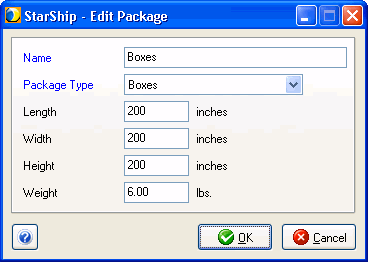
This means that you switch from Freight to Parcel mode and you have multiple items packaged across multiple (more than 1) packages on the same line in Packaging view. In Parcel mode, since there can only be one package per row, StarShip needs to divide the packages into separate lines. The default setting is to prompt the shipper with a dialog containing selections for dividing or not dividing. The shipper has the option to save the selection made on this dialog as the default setting. You can also change this setting in Setup > Preferences > General.
Note that once packages are divided for a shipment, the process cannot be reversed.
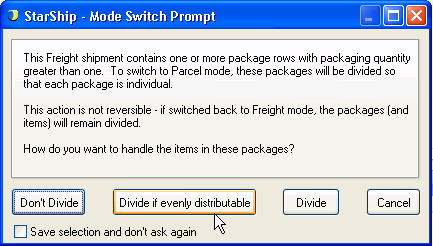
Don't divide: all items will remain in the original package
Original item packaging is maintained.
Divide if evenly distributable
StarShip will only distribute items if the same amount of items can be placed in each package.
Divide
StarShip will automatically divide items into packages.
Save selection and don't ask again
Check this box before making your selection if you do not want to be prompted again. When enabled, your selection will be saved to General Preferences. This preference is saved per user. To go back to your original setting or change this setting, you will need to return to General Preferences and change the "When switching modes from Freight to Parcel and items are packed in packages with quantity greater than one..." setting.