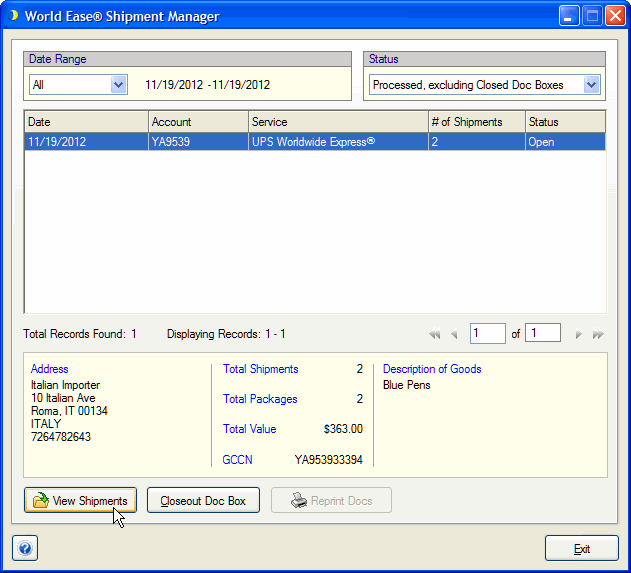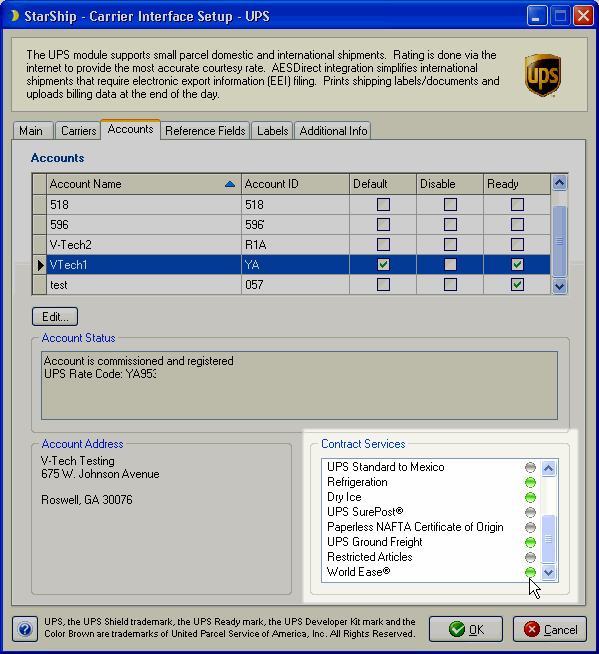
UPS World Ease® is a contract service that groups several International shipments destined for one country or the entire European Union into a single shipment.
The World Ease shipment clears customs as a single unit, minimizing documentation. Each shipment is accompanied by a "Doc Box," a small box containing the invoice documents associated with the World Ease shipment. Detailed tracking information is provided for every package in the shipment.
StarShip supports UPS World Ease for the following services :
Note : World Ease shipments are not supported for UPS Web Services.
Processing a World Ease Shipment
Closing the Doc Box (End-of-Day Close)
Setup for World Ease is done automatically by UPS. Contract services are listed for each account in UPS Setup. The enabled World Ease service will have a green icon beside it. If it is greyed out, contact your UPS Representative to request the World Ease service.
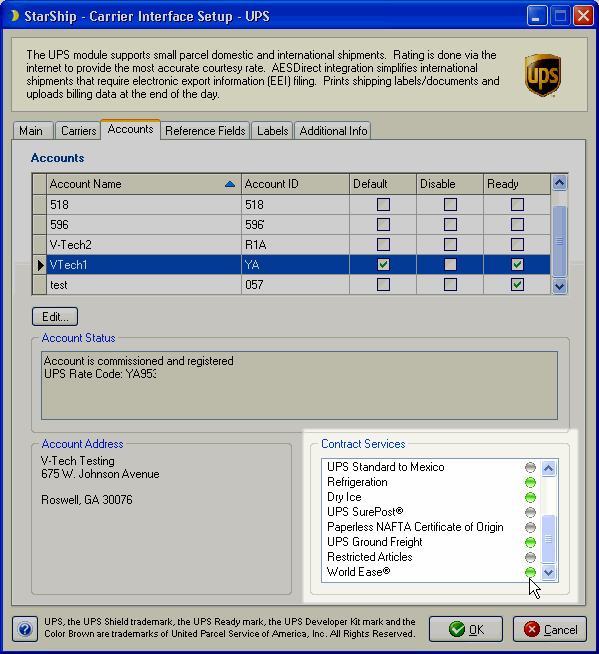
The Doc Box shipment contains the documents for all other shipments within it. The Doc Box represents shipments that have the same Importer, sender Account, and Billing Type.
Each shipment contained under a Doc Box is referred to as a child shipment; a Doc Box may contain many child shipments.
StarShip creates (and deletes) the Doc Box automatically for World Ease shipments.
Notes :
On the UPS International shipment, select the UPS Service and check the World Ease® option from Shipment Options on the Shipment tab.
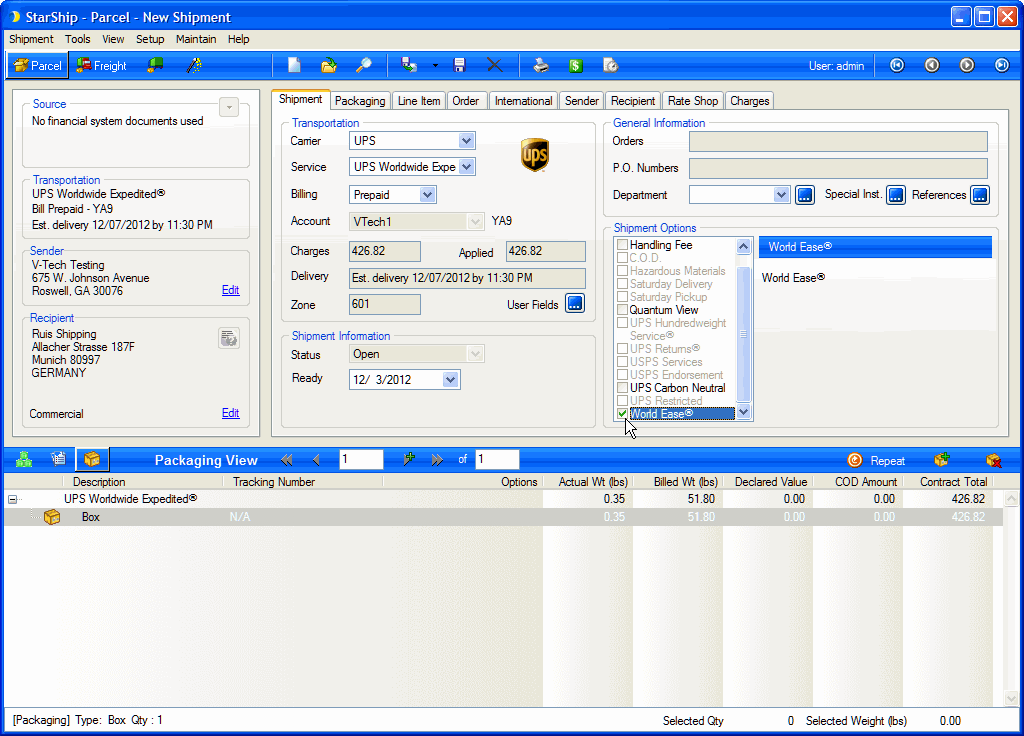
The Importer must be specified on the International tab. The Importer field drop-down list allows you to select an existing Importer that you already saved in StarShip, or you can select "Enter New Importer..." and click the  button to add an Importer. On the Doc Box, the Importer will be shown as the Recipient.
button to add an Importer. On the Doc Box, the Importer will be shown as the Recipient.
See also : Maintain Importers
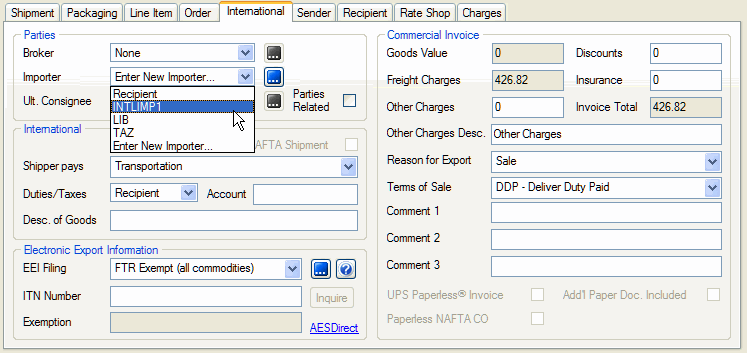
Once processed, shipments can be viewed or edited from the World Ease Manager, or from Open Shipment. A Doc Box shipment can only be viewed because StarShip creates/deletes it automatically.
Select the Shipment > Open menu item to view individual shipments.
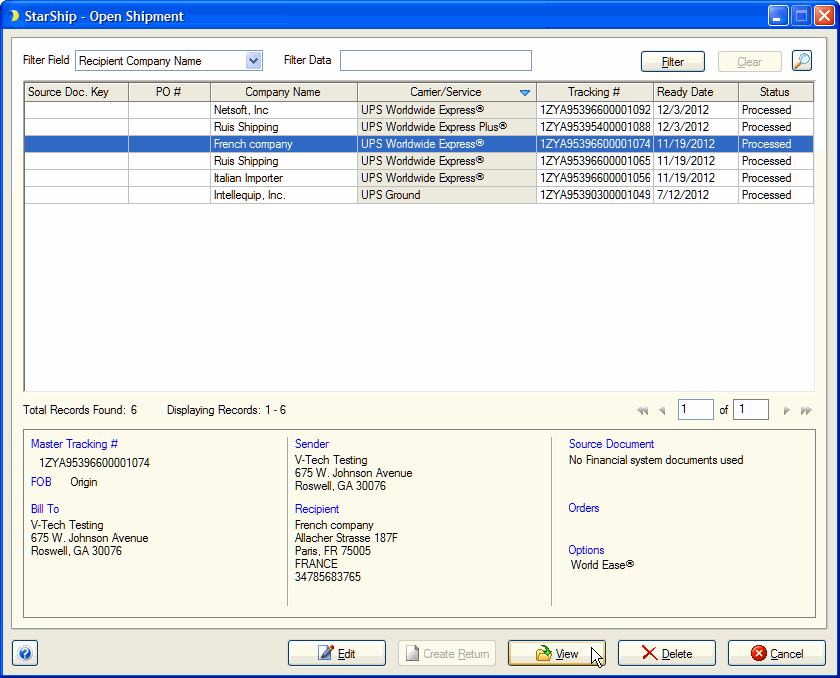
Once you select the shipment and it is populated on the Ship screen, the Doc Box associated with the shipment can be viewed from the Shipment tab under Shipment Options > World Ease®. Click the View Doc Box button.
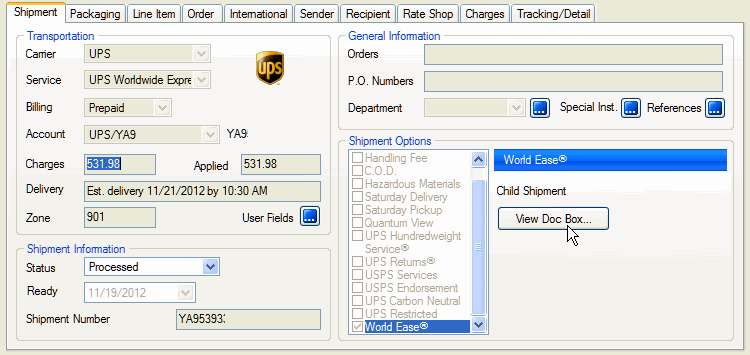
When "View Doc Box..." is clicked, the Doc Box information populates the Ship screen. On the Shipment tab, Doc Box details are displayed, such as the shipment status and the Number of packages. You can also view the child shipments under the Doc Box using the View Child Shipments button.
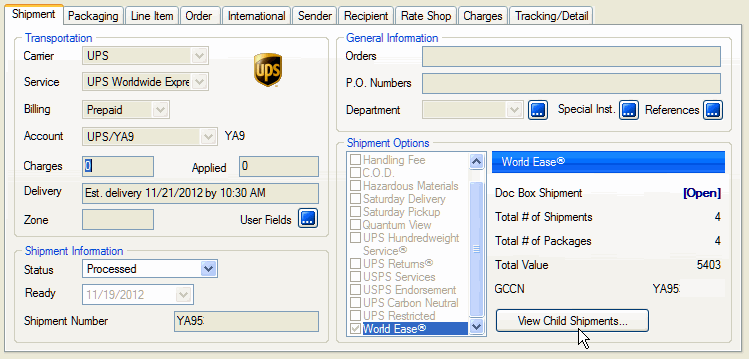
Clicking "View Child Shipments..." will open a dialog that allows you to select the child shipments to view. All child shipments under the Doc Box are listed in the Open Shipment dialog.
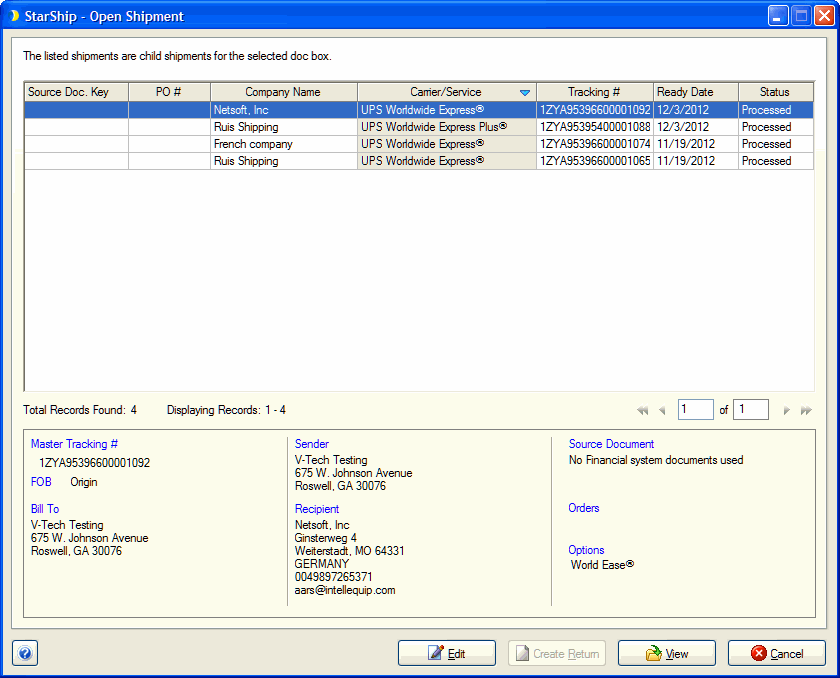
See also : Process an International Shipment
The World Ease Label and shipping documents can be set up from Setup > Printing.
World Ease shipments use special 4" x 11" label stock from UPS. (Other UPS shipments generally use smaller label stock.)
We advise users who ship both World Ease and other UPS shipments from the same Location to set up two separate printers, so as not to have to continually switch label stock.
To set up a printer for the World Ease label, go to Manage Printers and add a printer (Add Printer) or edit an existing (select and Edit).
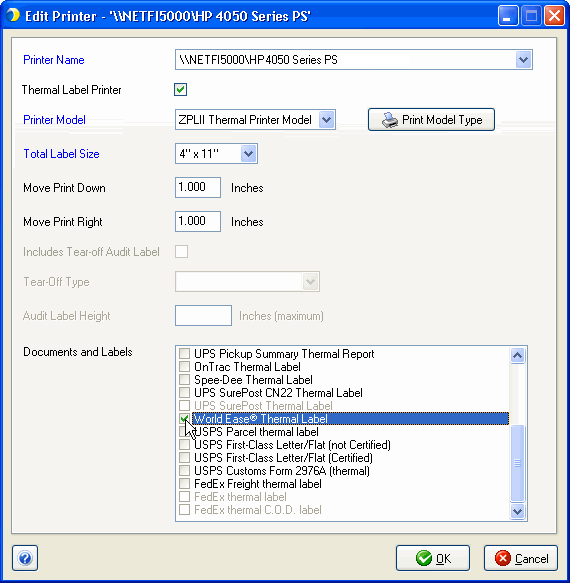
The World Ease label is only supported for thermal printers. To enable/set up the World Ease label, select Manage Labels from the menu. Under UPS Thermal Shipping Labels, double-click the World Ease® Thermal Label.
Note : If the World Ease Thermal Label is not set up and enabled when closing out the Doc Box, the close process will continue, but the user is given a warning message.
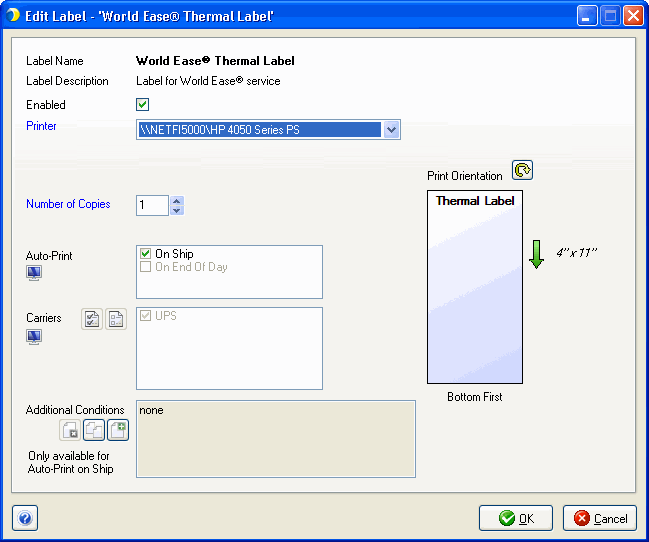
The following documents should be included in the documentation pouch : copies of the Master Invoice and the Consolidated Invoice Detail report. They are previewed/printed during closeout of the World Ease shipment, either via World Ease Manager or by using the automatic World Ease close functionality during UPS End of Day Close.
These documents can be set up in Manage Documents. Under UPS Shipping Documents and Reports, double-click the document you want to view or set up.
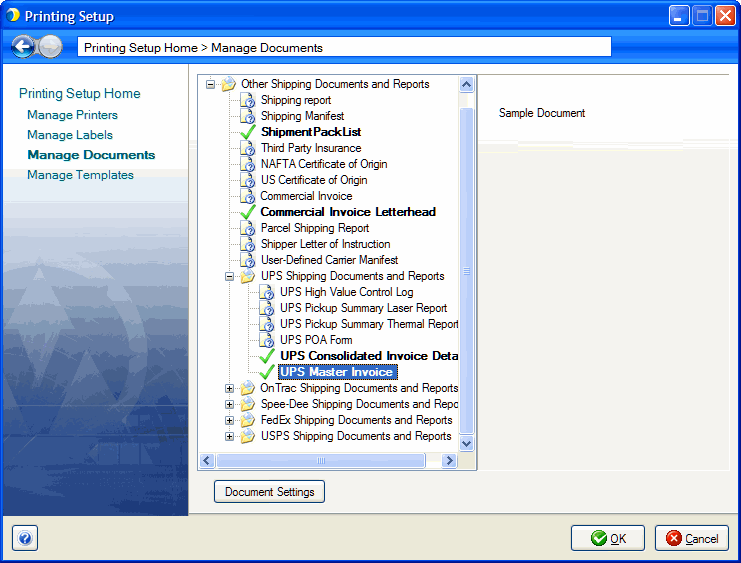
You can easily reprint documentation for closed Doc Boxes from the World Ease® Shipment Manager. Select the Doc Box and click the Reprint Docs button.
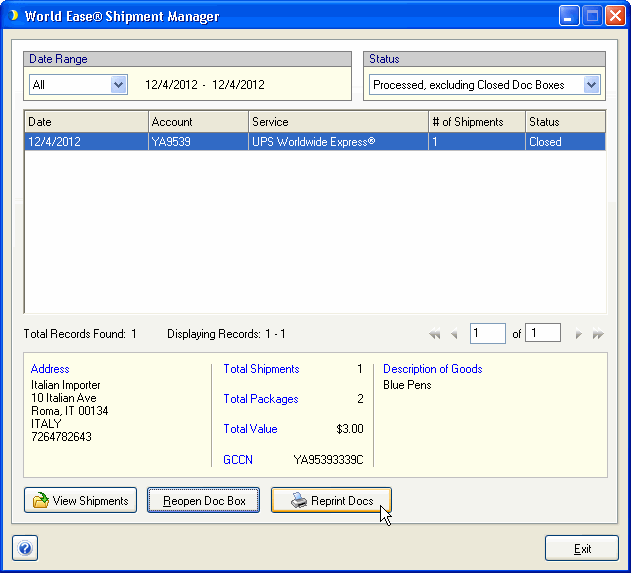
There are two stages for finalizing World Ease shipments. The processed shipments must first be closed out, and then posted in End of Day Close.
You can close World Ease shipments from the World Ease Manager or, if not, StarShip will offer to do it automatically during End of Day Close.
In the World Ease Manager, select the Doc Box you want to close and click Closeout Doc Box.
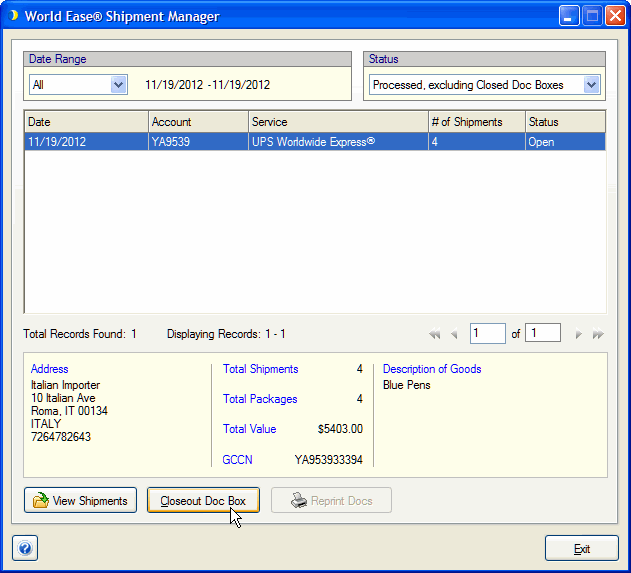
The Doc Box label and shipping documents (Master Invoice and Consolidated Invoice) print.
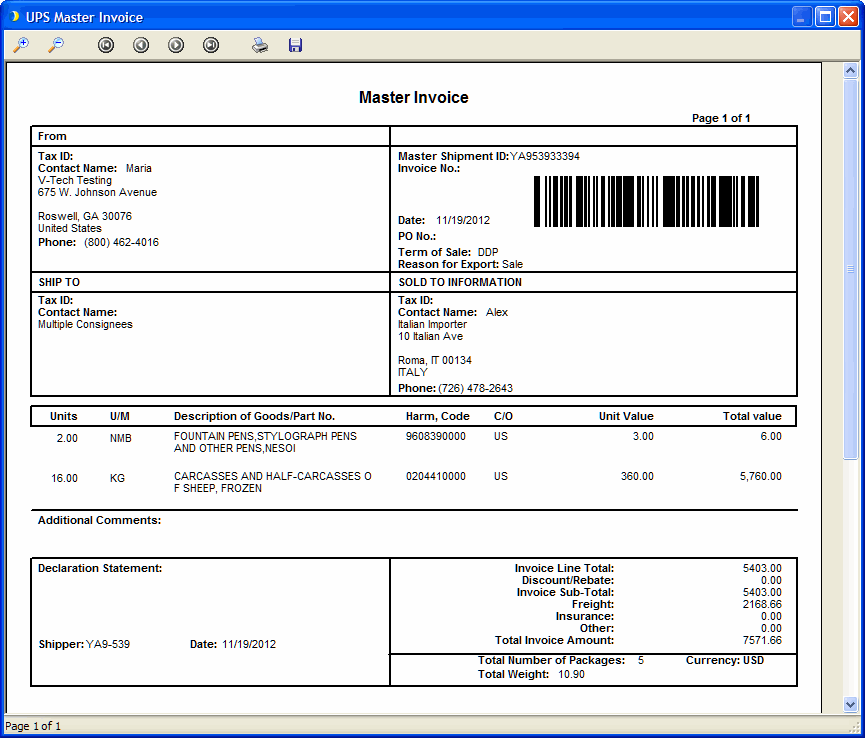
When the Doc Box is closed, click OK.
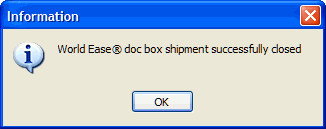
The Doc Box Status displays as Closed. You can view the shipments in the doc box (View Shipments), Reopen the Doc Box, or reprint the shipment documents. Note that once a Doc Box is closed, the child shipments can be viewed but not edited. In order to edit a shipment, you must reopen the Doc Box.

Next, use the End of Day tool to Post the World Ease shipments.
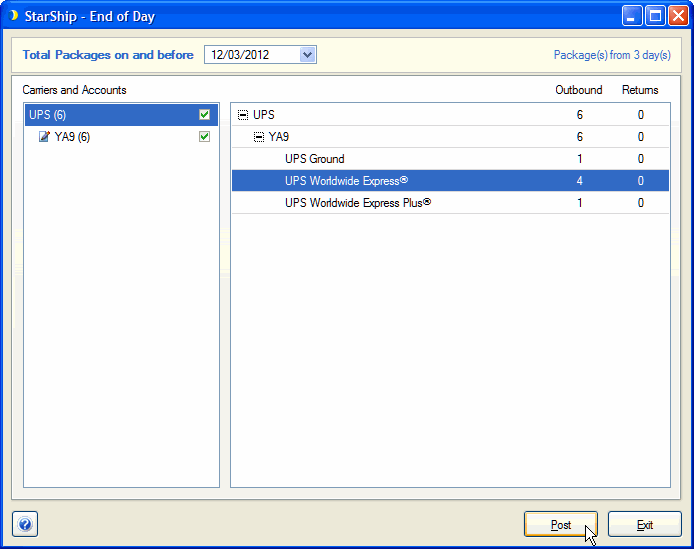
If the user does not close out the World Ease shipments first, before using End of Day to post them, the user has the option to close the Doc Box shipment, view it, or cancel the Posting process :
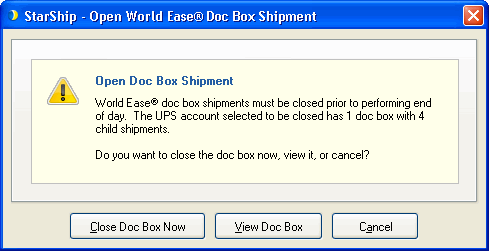
You can reopen a closed Doc Box in order to add shipments, edit shipments, and void one or all child shipments. If all child shipments are deleted (i.e. the Doc Box is empty), StarShip will delete the Doc Box.
The World Ease Manager allows you to administer Doc Boxes and child shipments for UPS World Ease. You can view a history of exclusively World Ease shipments, and have the ability to close out and reopen them. You can filter World Ease shipments based on Status and Date Range. All shipments contained under one Doc Box will display on one line, and are reflected in the # of Shipments row in the grid.
Clicking on a row will display the Doc Box information below it. The recipient of the Doc Box, represented by the Address information, is always the Importer.