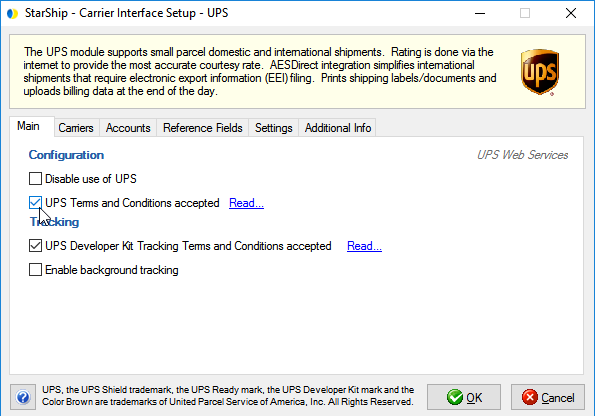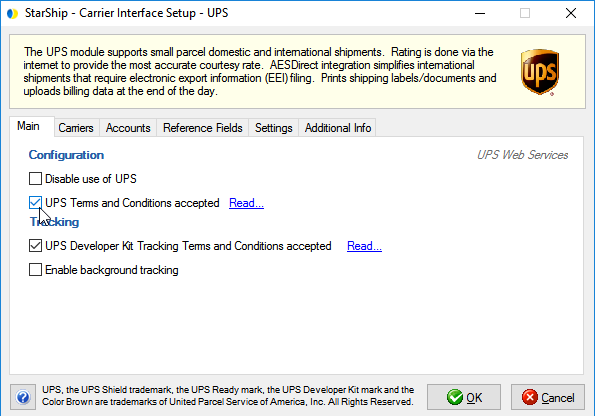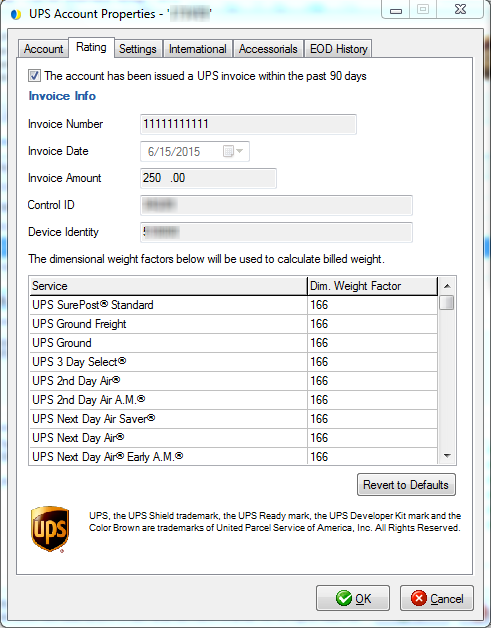Differences
between UPS Link and UPS Web Services
StarShip provides flexibility for processing UPS shipments with 2 options:
UPS Web Services & UPS Link. Our next generation UPS module uses the
latest web service technology to eliminate end-of-day PLD uploads, give
you access to Mail Innovations & more. Users with an active subscription
(maintenance) plan can upgrade from UPS Link to UPS Web Services if indicated
in your StarShip license. It is recommended that you upgrade to StarShip
v16.3 before transitioning to UPS Web Services.
** Transition
from UPS Link to UPS Web Services **
- For users who are switching from UPS Link to Web
Services, you must have your latest
UPS invoice statement. You can find your latest invoice
by logging into your UPS account, going to your recent invoices, and
downloading the latest one. This information is required to register
your UPS account for shipping. The invoice date must be from the last
90 days.
If you incorrectly enter the invoice
information 3 times, UPS will lock the account for 24 hours.
See more details in the Invoice Information
section below.
- After entering your Invoice information, you must
read and accept the UPS Terms and Conditions located on the Main tab
of Setup > Carrier Interface > UPS in order to be able to rate
and ship.
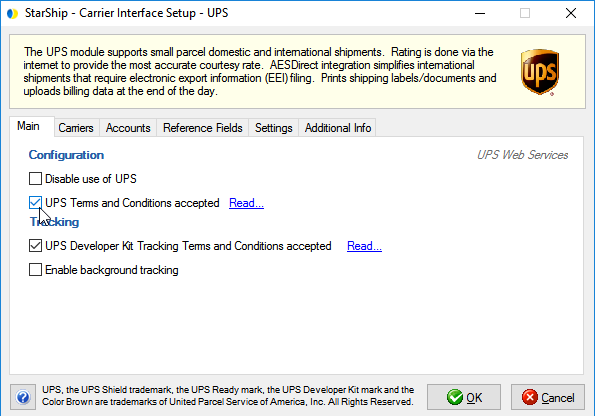
- It is also important
to post all Processed shipments, and any Open shipments must be processed/posted
or deleted. See Open and Processed Shipments
for more information.
- StarShip v16.3
is the minimum required version needed in order to switch to Web Services.
- Please read
the differences in shipment processing that will affect you after
switching to Web Services. See Changes with
Web Services for more information.
In this topic :
Supported in Link But Not in Web Services
Changes with Web Services
Notes about Switching from Link to Web Services
Invoice Information
Open and Processed Shipments
Troubleshooting
Setup Links
Supported in Link But Not in Web Services
The following items are supported in UPS Link but are not supported
in Web Services :
Services
Shipment/Package Options
- UPS Proactive Response
- Hold For Pickup
- UPS Restricted Articles
- Refrigeration
- Basic Flex Insurance, Expanded Flex Insurance,
and Time in Transit Insurance
Changes with Web Services
The following items reflect changes that have occurred in shipment processing
with the shift to Web Services.
End-of-Day
- You still perform the End-of-Day procedure as you
did with UPS Link, however, now there is no End-of-Day PLD upload.
Shipment are processed in real-time; labels and forms are returned
from UPS and printed by StarShip.
- A barcode is no longer printed on the End-of-Day
Pickup Summary Label. Instead, the UPS bowtie emblem (shown below)
is printed on each label; this indicates that UPS has received the
PLD and billing information for the packages. All packages that display
this emblem on their labels must be picked up by a UPS driver, and
no scanning is needed.

- The UPS High Value Report now prints for each shipment,
not at End-of-Day.
Packaging
- Currently, only one Hazardous Materials item is
allowed per package.
- : StarShip's Print
on Next feature allows you to print shipping labels as you move to
the next package. It is controlled by a setting in Setup
> Preferences > Parcel > Shipment Processing. With Web
Services, because shipments are processed in real-time, each print-on-next
package is its own shipment and will print as "1 of 1" on
the shipping label. If you are using Print on Next, be aware that
those packages do not qualify for Hundredweight or Ground Freight
discounts.
- When the "Void packages when reverting processed
shipments to Open status" option is not checked and you edit
a shipment, the package numbers on the modified packages will be reset.
This is also a setting in Setup
> Preferences > Parcel > Shipment Processing. For example,
you have three packages and you edit package #3. When reprinted, the
shipping label will list the package as "1 of 1" instead
of "3 of 3".
Reference Fields
With Web Services, you have use of 2 reference fields
at the Package level and 2 reference fields at the Shipment level :
- Package-level reference fields are only available
for US to US shipments.
- Shipment-level reference fields are for all other
shipments (including CA to CA and US to PR)
Services
Options
- UPS Return shipments must be voided on the same
day they are entered; if you attempt to void the Return after that
day, UPS will return an "Invalid Return Service void date"
error.
- Quantum View Notify : Only shipment level notifications
are available for Web Services.
International
- UPS International Forms : StarShip can request
and print all International
Forms directly from UPS.
- The item part # for UPS International Forms (Commercial
Invoice, etc.) is limited to 10 characters. If it is longer, it will
be truncated when sent to UPS.
- The UPS Certificate of Origin cannot contain items
with different Certificate of Origin types in the same shipment. Note
that you can print
the StarShip-provided Certificate of Origin forms for these shipments.
Click here
for more information.
- For International shipments, if you select to print the UPS Packing List,
all packages must contain at least one item.
Notes about Switching from Link to Web Services
Invoice Information
For accounts that have been issued an invoice within
the past 90 days, invoice information is required to ship with UPS Web
Services. As an existing StarShip user, if you don't have the invoice
information entered in StarShip Setup, you will receive an error
when you try to ship.
Invoice information can be entered from Setup > Carrier
Interface > UPS. On the Accounts tab, double-click the account to open
Account Properties and then click the Rating tab. The Invoice Number and
Control ID fields are case-sensitive. The Device Identity field is not
required.
Note: This must be repeated for each UPS account.
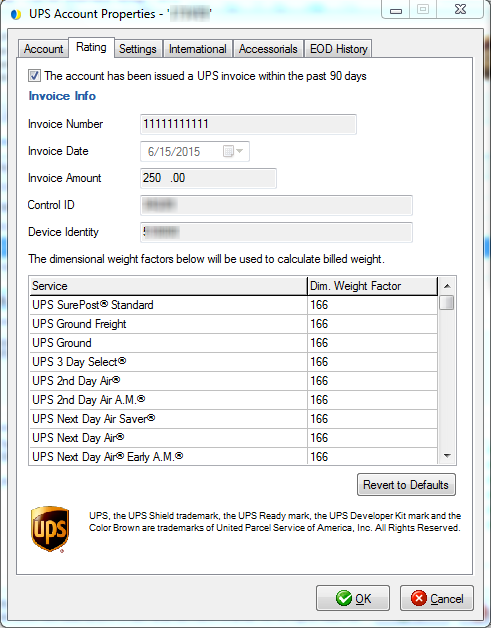
Open and Processed Shipments
In order to switch to UPS Web Services, any Processed
shipments must be posted. StarShip will wait until any Processed shipments
waiting to be posted (for all Locations) are closed before switching from
Link to Web Services. Additionally, you should delete any shipments
with an Open status, as they may have assigned tracking numbers. If there
are any Open or Processed shipments, you will receive an error when shipping
(see below).
Troubleshooting
Invalid License Number
When this error comes up during shipping, you will need
to re-register the UPS account by entering the Invoice
information.
Cannot switch to registered plugin UPSWS. All processed
shipments must be posted.
This error indicates that UPS shipments were not posted
for all locations or that there are remaining Open shipments with tracking
numbers assigned.
Setup Links
Setup for UPS Link
Setup for UPS Web Services