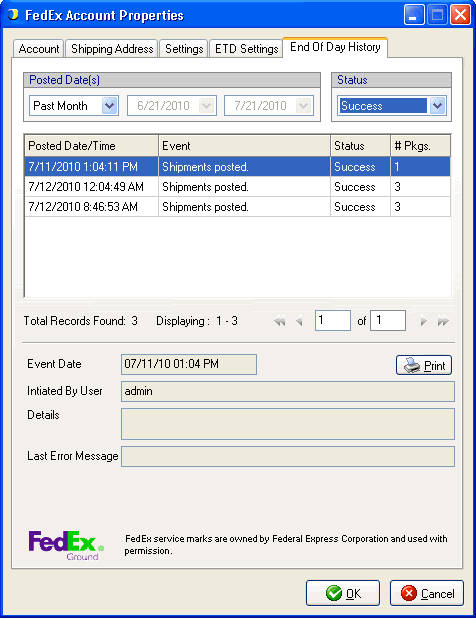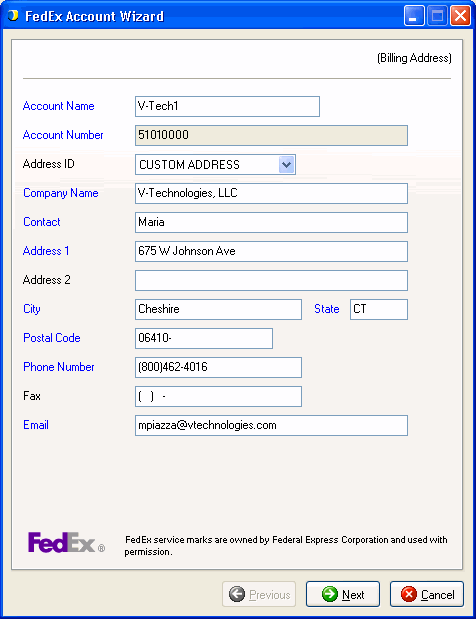
StarShip's FedEx module supports small parcel domestic and international shipments for FedEx Express®, FedEx Ground®, and FedEx Ground Economy®.
You have most likely set up your FedEx accounts in the Initial Setup Wizard; but you can configure or change account information and settings from Setup > Carrier Interface > FedEx.
To set up an account, follow the instructions below.
The Accounts tab displays the currently available accounts as defined by your registration key. The default account is indicated by a check mark in the Default column.
Select the FedEx Account from the Accounts grid and click the Edit button. You can also double-click the account.
Then, enter the account information (billing address). You can type in a new address or select an Address ID you added in Setup > Company.
Note : For FedEx Ground email notification, an email address must be specified for the sender account.
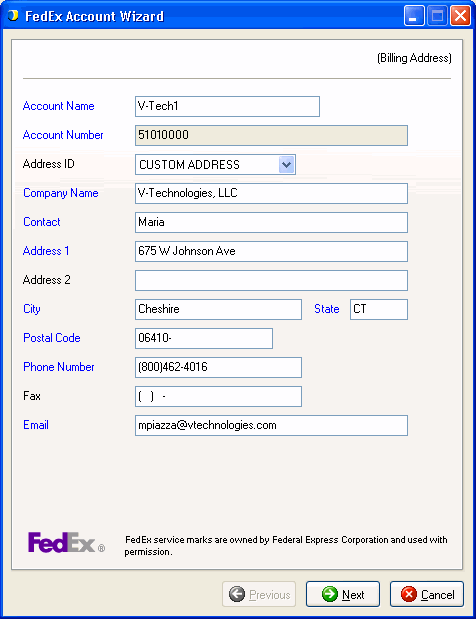
On the Billing Address screen, enter the shipper information. Click Next. If the Shipping address is the same as the Billing address, check the Same as Billing Address check box.
Account Time Zone
Set the time zone where this account is located in order
to allow the account to synchronize with FedEx processing of shipments
on their servers. Shipments for the account will be automatically
posted at 4 a.m. in the account's local time based on the time
zone selected in this field.
Ground Economy Setup
Ground Economy must be set up for each account that will be using it. You will only see Ground Economy as a Service on the Ship screen if the account is enabled for it. Ground Economy settings can be accessed at any time from the Settings tab in FedEx Setup.
This account has been configured by the carrier to support FedEx Ground Economy
Select the SmartPost services supported for your account.
This account has been configured by the carrier to support FedEx Ground Economy Returns
Check this box if your account supports Ground Economy Return shipments.
Hub ID
Select the USPS shipment processing center you will be using.
Dimensional Weight
For each FedEx service, you can enter custom dimensional weight divisors that are used to calculate the billed weight. When billed weight is not returned by FedEx rating, the dimensional weight factors below will be used to calculate it. The factors default to list (published) values, but can be modified here to reflect contract rates. This will not affect the charges, only the billed weight that shows on-screen. So, for example, If you have any freight rules that use the billed weight field, it will be updated so that freight rules work correctly.
Use the Revert to Defaults button to reset values to the original defaults.
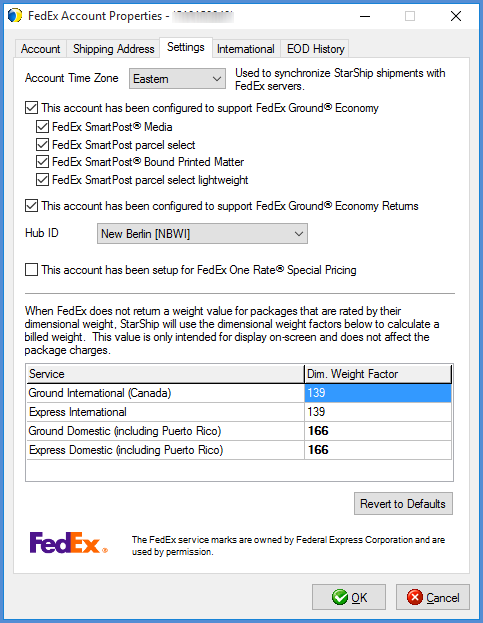
Request FedEx Electronic Trade Documents for applicable shipments
Select the documents that you want FedEx to submit to the government electronically. FedEx will return a copy of the documents for printing. Documents that are not checked will not be submitted by FedEx.
FedEx account ETD settings override printer settings if any ETDs are selected and the shipment requires one of these documents. FedEx will not return documents that are not checked so you cannot print them even if they are enabled under Manage Documents. If one or more documents are checked in FedEx settings, then the FedEx settings take precedence as far as what can be printed ( (either automatically On Ship or On End of Day, or later from Shipment History). Here is an example : If you only check the Commercial Invoice in FedEx settings, but both Commercial Invoice and Certificate of Origin documents are enabled under Manage Documents, only the Commercial Invoice will be available for printing from StarShip.
If you do not want to use ETDs but still want to print and send the documents yourself, do not check any documents here; instead, enable the documents in Manage Documents and check the Auto-Print option for those documents. If you do not check any documents on this dialog, a copy of ETDs you enable in Printing setup will be returned for printing and will print when the shipment is processed ( if you have Auto-Print : On Ship checked). You can also print these documents later by opening the shipment and printing shipment documents.
To only submit electronically and not print the documents, do not enable these documents in Manage Documents.
Note: The setting, "Request FedEx Electronic Trade Documents," on the International tab can override FedEx settings. When ETDs are set up, this check box is automatically checked by default. You can uncheck it on a per shipment basis if you do not want to submit ETDs for a certain shipment. When you uncheck this option but have ETDs enabled in printing setup, you can still print the documents and submit them manually.
This check box may be automatically disabled by StarShip if you are shipping to a country that does not accept ETDs. There is a list of where you can ship with ETDs on the FedEx website.
Mask account numbers for International Air Waybills
You can choose to have account numbers masked on the shipping label for security purposes. Note that the account numbers will print on FedEx Air Waybill copies used by operations and customs clearance.
Choices are :
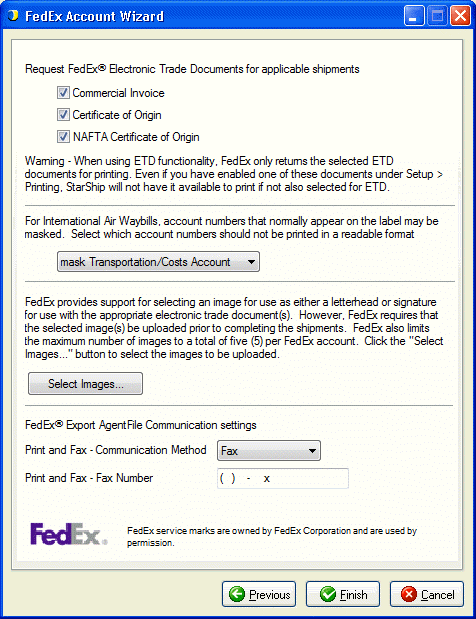
StarShip can submit your company's header and signature to FedEx to use for ETDs. You can select up to 5 images for each FedEx account, from the images you added in Setup > Company (see Image File Management).
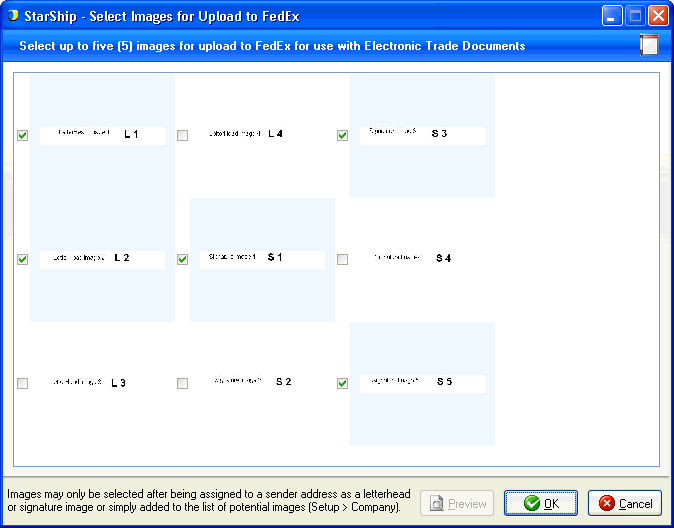
FedEx Export AgentFile Communication settings
The FedEx Export AgentFile® authorizes FedEx (by email, or through phone or fax) to file an EEI on your behalf. A filing fee and certain limitations apply. Select the communication method and then provide the contact information.
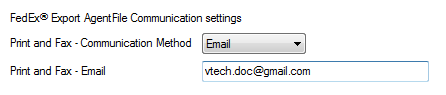
Meter Request
Once setup is complete, StarShip sends a request for the FedEx Meter
Number. The success or failure of the request displays in a pop-up.

The following field descriptions correspond to the tabs in the Carrier Interface Setup dialog.
This tab displays information about FedEx communication settings and currently registered FedEx accounts for this StarShip installation.
Disable use of FedEx
Check this option if you do not want FedEx to be available for rating or shipping. FedEx will not appear in the Carrier field on the Shipment tab.
Enable background tracking
Background tracking collects shipment data so that you can look up delivery information for past shipments and generate late deliveries reports from the StarShip Dashboard. Background tracking must be generally enabled for StarShip in the StarShip Server under Tools > Options > Background Tracking. It can then be enabled/disabled for each individual carrier in carrier setup.
Status
Any available accounts defined by your registration key, and their Meter #s (if applicable), are shown here.
FedEx is the only supported carrier on this tab. This is a view-only list.
The Reference Fields tab allows you to define the package level fields that are used for the Customer Reference, Department Number, Invoice Number, PO Number, or Shipment Integrity reference fields.
You can map up to four reference fields, one of each type, to a StarShip Shipment field. For example, you could not use "Customer Reference" twice in the right-hand column.
The following reference fields will print on the shipping label:
Customer Reference appears after REF:
Invoice Number appears after INV:
Department Number appears after DEPT:
PO Number appears after PO:
Note that the Shipment Integrity reference will not print on the label.
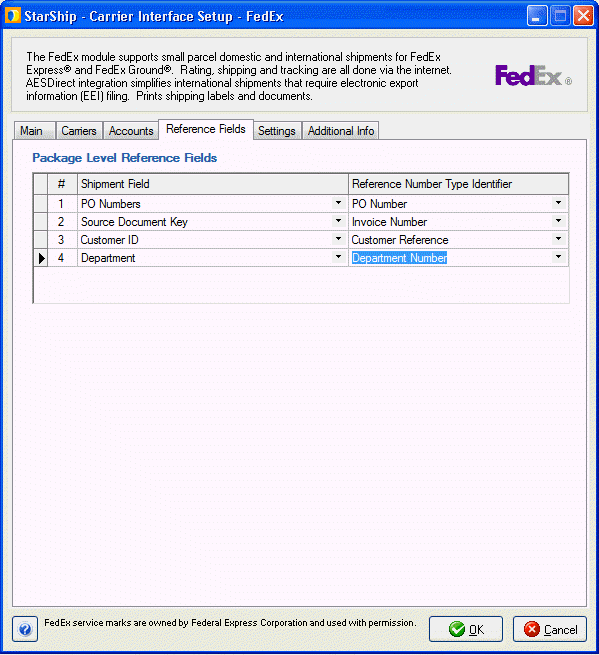
This tab contains settings for adding information to labels under specific conditions, as well as other miscellaneous settings.
Perform Location Type Validation
Check this setting to set the residential flag based on address validation results from FedEx. This setting resolves a discrepancy that can occur between Dial a Zip and FedEx regarding residential or non-residential addresses.
COD Return Label Reference Type
Select the type of reference information to include on the COD return shipping label: Customer Reference, Invoice, PO, or Tracking Number.
Require package dimensions to ship
When checked, package dimensions must be entered on the Packaging tab in order to Ship/Process a shipment.
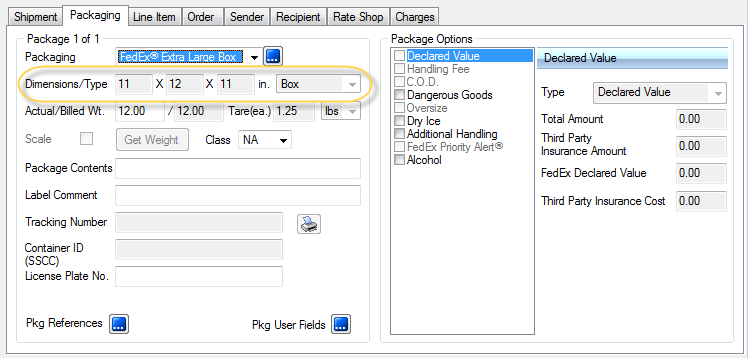
If this option is checked and package dimensions are
missing from the shipment, Ship/Process will fail and an error message
displays.
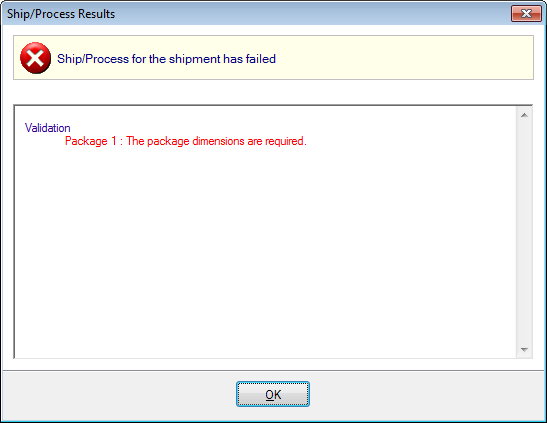
Address Line 3
Choose how Address Line 3 data will be handled by StarShip when present.
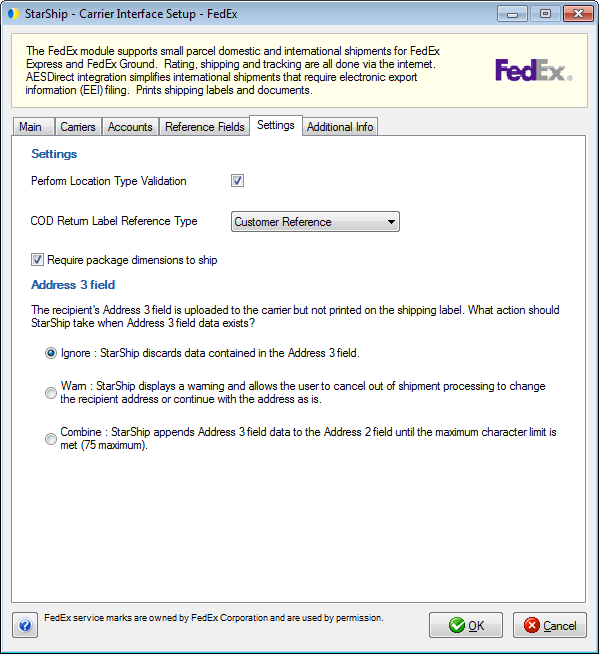
This tab displays the supported billing types and shipment options available for FedEx.
End of Day History is available when you select an account and click the Edit button. This tab allows you to browse end of day history based on Posted Date or a date range, and status. You can also reprint end of day documents for shipments.
See : End of Day History