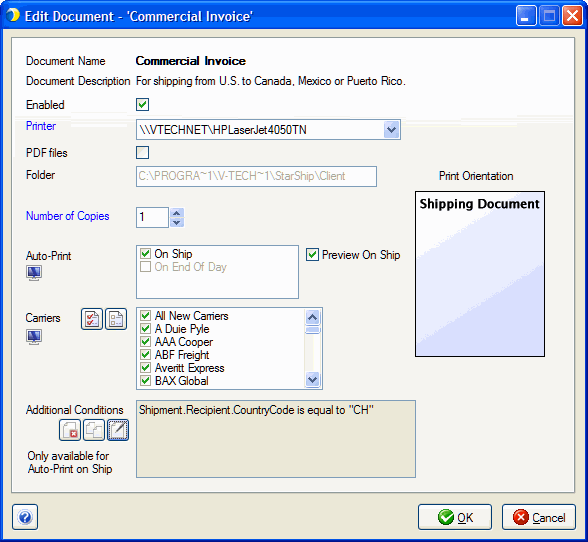
Document settings are available for all documents when you double-click the document or select the document and click Document Settings in Manage Documents.
To use a document, be sure to check the Enabled option
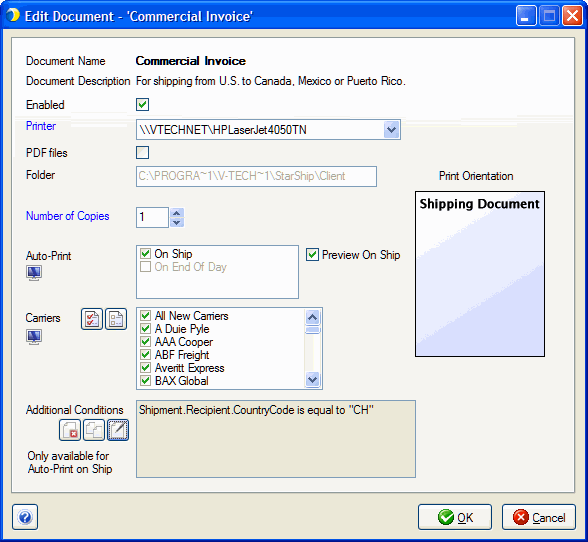
Setup > Printing > Manage Documents
Document Name
Displays the document name.
Document Description
Displays the type of document.
Enabled
Check this box to activate this document for use in StarShip.
Printer
Select the printer for this document.
PDF Files
Check this box to generate a PDF copy of the document.
Folder
Specify where the PDF file should be saved.
Number of Copies
This field defaults to 1. You can change the number of copies printed by clicking the up/down arrows next to the field.
Preview On Ship
When Auto-Print is enabled, you can also preview the BOL when you Ship/Process a shipment. From the Preview window, you can click then click Print to print the BOL.
Auto-Print
Check "On Ship" if you want StarShip to print the document when you Ship/Process a shipment. Check "On End of Day" to print the document after End of Day Close. Note that if neither of these options are checked, generated documents are available for printing later from Shipment History (Shipment > Open).
Print Orientation
This image shows the shipping document in relation to the direction in which the document is emitted from the printer.
Carriers
Select the carriers for which you want to print this document. You may click the Select All button, the Clear All button, or enable the check box next to each carrier you want to include.
Additional Conditions
This section allows you to set up printing parameters for the document when Auto-Print "On Ship" is selected. To add a condition, click the Edit Conditions button to launch the Condition Builder. For more information, see Define Conditions.