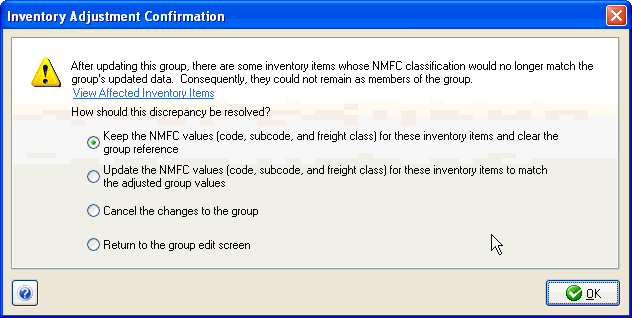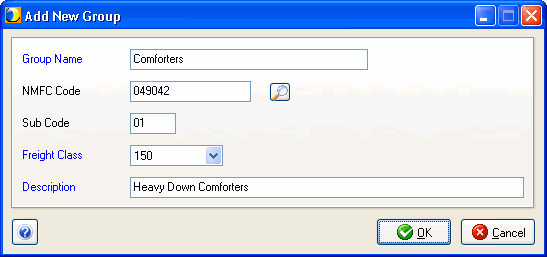
Maintain Groups gives you access to your groups database, where you can add and configure your groups and their properties.
The main window shows you the list of available groups and their associated information. Click on the column headings to change the criteria by which the list is sorted as well as the sort order (ascending/descending).
Blue field headings on the Add New or Edit Group dialog indicate that the field is required.
Type in a unique name for the group. Group names can also be automatically generated based on an item's freight class. See Freight - Bill of Lading for more information.
Enter the six-digit NMFC code number. You can also click the magnifying glass symbol to search the NMFC Code database from Maintain > NMFC.
Optional two-digit code.
Select a freight class from the drop-down list.
Type in a unique description for the group.
When adding or editing inventory items, you can select a group to associate with an item. This allows you to automatically populate any NMFC information entered for the group. You can select a group from the existing groups that display in the Group drop-down list. You can also add groups from the inventory item.
Click the " ... " button next to the Group field. This launches the Maintain Groups window. Add the group information and click OK. You are returned to the inventory item, where you can now select the new group from the Group drop-down list.
Let’s say that you have associated certain inventory items with groups by selecting groups in the drop-down list. Later, you go into Maintain > Groups and change the freight class for one of the associated groups.
Before you can change this information, you have to decide how to deal with the way those changes will affect the inventory items that are part of this group. You will see the following dialog:
Options:
Keep the NMFC values (code, subcode, and freight class) for these inventory items... : Retains the NMFC values but clears the group reference for items where the group no longer matches.
Update the NMFC values... : Updates the NMFC values for the associated inventory items to match with the group. Group reference will be cleared for items where the group no longer matches.
Cancel the changes ... : Discards any changes you've made to NMFC information.
Return ... : Brings you back to the previous window.