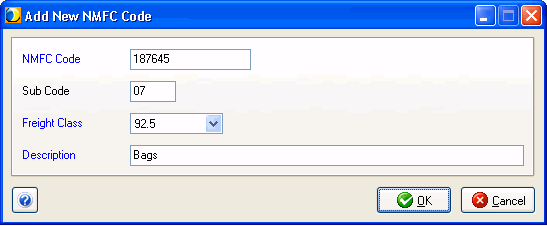
Maintain NMFC gives you access to the NMFC Codes database. You can add, edit, delete, or search NMFC information.
The main window shows you a list of your current NMFC codes. Click the column headings to change the criteria by which the list is sorted as well as the sort order (ascending/descending). Required fields are indicated by a blue field heading.
Enter the six-digit NMFC code number.
Optional two-digit field.
Select a freight class from the drop-down list.
Type in the NMFC description for NMFC code.
Click Add NMFC Code on the toolbar. You can also press Ctrl + N or select File > New NMFC Code.
Enter the NMFC information according to the field descriptions in NMFC Information and click OK.
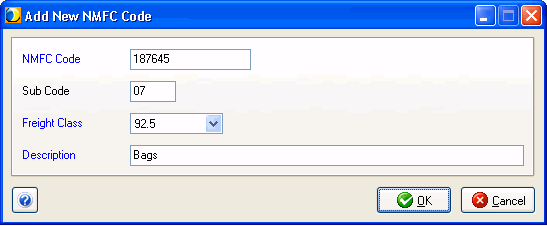
Double-click an NMFC entry to launch the Edit NMFC Code dialog. You can also click Edit NMFC Code on the toolbar or select Edit > Edit NMFC Code. The NMFC Code displays in the title bar. Make any changes and then click OK to save your changes. Edit the NMFC information according to the field descriptions in NMFC Information and click OK.
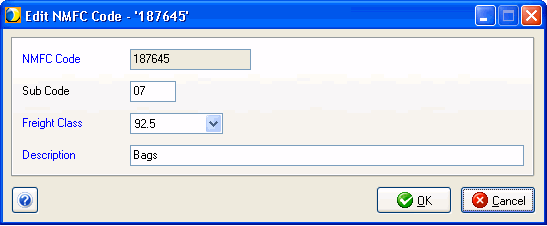
If you enter complete NMFC data (NMFC Code, Freight Class, NMFC Description) when adding/editing an inventory item in Maintain > Inventory, the NMFC data will be saved to the NMFC database. If the NMFC data is not complete, it will only be saved with the Inventory Item, not to the NMFC database.
Similarly, when you type in the NMFC Code for an inventory item, and that code exists in the NMFC database, the remaining NMFC fields (Freight Class and Description) will be automatically populated with the data from the NMFC database.
If you change Freight Class for an existing inventory item and/or group, StarShip displays the Adjustment Confirmation window.
Choices:
Update the freight class for the inventory item and group; references to the associated groups that no longer match will be cleared from the Group field;
Cancel changes;
Return to Maintain > NMFC