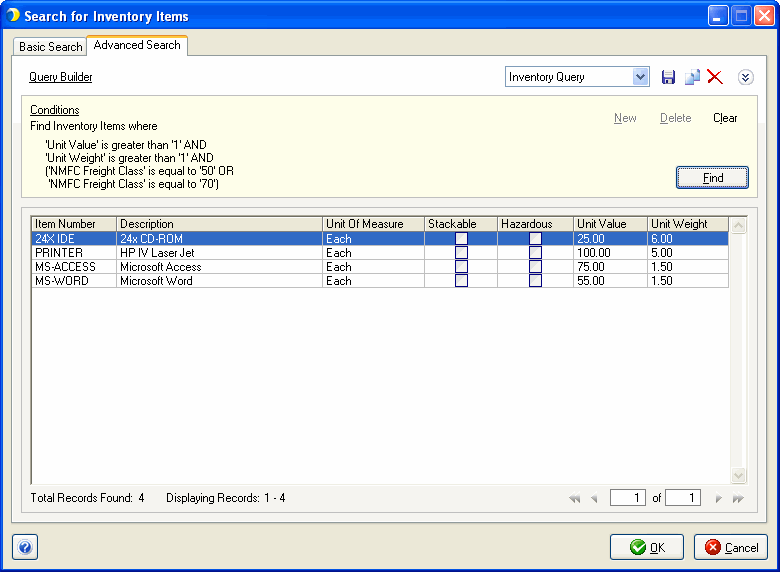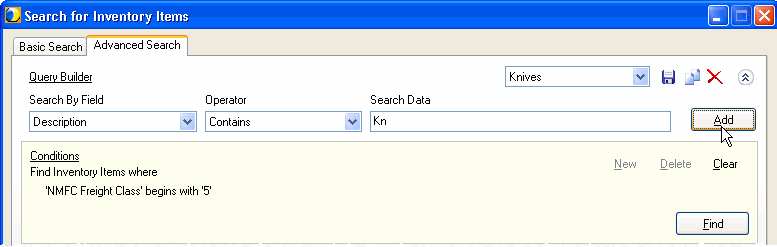
StarShip's Advanced Search feature gives you more flexibility in your searches by allowing you to specify conditions and build queries. Advanced Search is available for any of the items on the Maintain menu.
Queries allow you create multiple sets of conditions upon which to search. Once you've built a query, you can save it and select it from the Query drop-down list in the future. The Query Builder link toggles to display three search fields. These fields contain the components of the conditions that make up a query:
This field lets you select a specific field for which to search. The fields in the list vary depending upon the object where you're searching (inventory, customer, group, etc).
This field contains different values, depending on the data type of the field you are searching. Choose an operator from the drop-down list to indicate how you want to match the specified value in "Search Data" with database values. The possible Operator types are:
Is Equal To: The value found is equal to the specified value.
Is Not Equal To: The value found is not equal to the specified value.
Begins With: With this setting, a search for " kitch" will generate entries that contain "kitchen", "kitchens", "kitchen appliance", "kitchen knife", etc.
Contains: The values found will contain either precise or "fuzzy" matches to your search data; for example, whole or partial words or phrases, partial numbers, etc
Is Greater Than: The value found is more than the specified value.
Is Less Than: The value found is less than the specified value.
Is Greater Than or Equal To: The value found is at least the specified value.
Is Less Than or Equal To: The value found is no more than the specified value.
Type in the value for which you want to search.
When you've defined a "phrase" using the three search fields above, click Add to add it to this query's Conditions. You can build as many of these phrases as you like and append them to the Conditions list. They will be connected with "AND" when combining different "Search Fields", and will be connected with "OR" when combining multiple values for the same "Search Field"
Click Save to store all the conditions you've created under a single query name. Enter a name and click OK. You'll now be able to select your query from the Query drop-down list.
Saved queries are only saved for the specific object you are currently searching (inventory, customer, group, etc). Therefore, if you create and save a query for inventory items, it will only be available for you when you perform future searches on inventory items.
You may want to copy a query in order to build on it and save it under a different name. Select the query and click Copy.
Select the query and click Delete.
Click to add a new condition to this query.
To edit a condition, click on it. Change the values and then click Update.
Select the condition you want to delete and click Delete.
Click to clear all conditions for the current query.
Click Find to initiate the current query.
You can change the sort criteria by clicking the column header. To change the sort order (ascending, descending), click the column header again. The current sort order is indicated by a blue up or down arrow in the column header.
This number shows you how many records matching your search criteria were found.
This shows you how many of the records found are displayed in the Search window.
In the bottom right corner of the window, StarShip displays the current page number in relation to the total number of pages found. You can flip through pages using the arrows to the left and right of the field.
You can delete records from the search results list, as well as selecting multiple records for deletion. After selecting multiple records, click the delete button on your keyboard and confirm that you want to delete these records. You may also right click on records and select Delete from the pop up menu. Note: It is not possible to delete Carriers or Brokers from the Search window.
Return all inventory items that have a Value greater than $1.00 and a weight greater than 1:

Return all inventory items that are assigned NMFC Freight Class 50, 55 or 70:
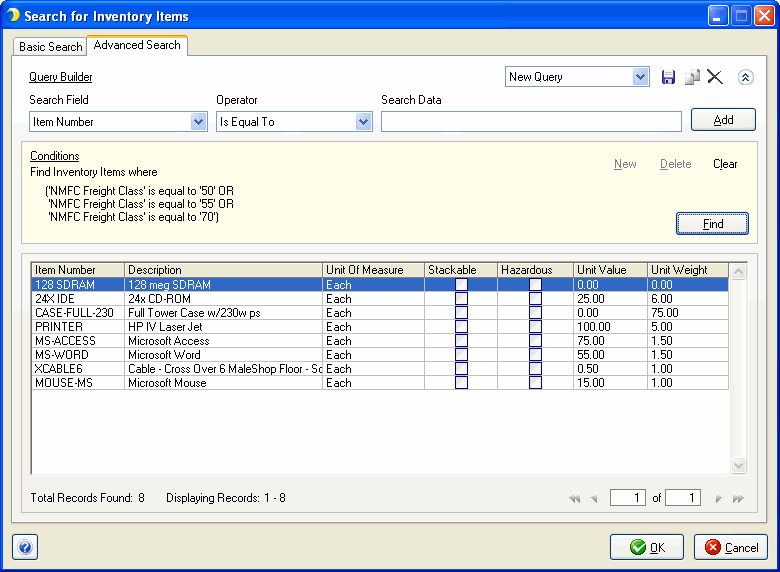
Return all inventory items that have a Value greater than $1.00 and a weight greater than 1 lb and are assigned NMFC Freight Class 50 or 70: