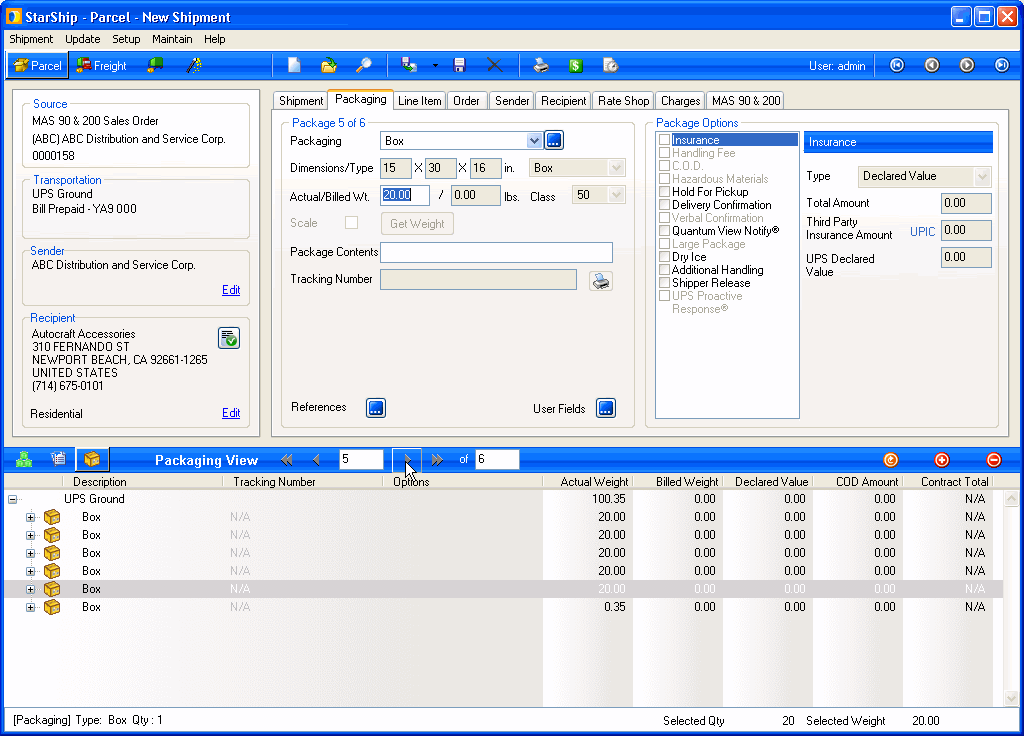
Once all of the shipment information has been entered, you can process the shipment and print shipment documents and labels.
If you have the Print on Next feature enabled in Parcel Preferences setup, shipping labels will print for each package when you click the Next button or press Enter. You still need to click the Ship/Process button (or press F5) in order to process the shipment and write back to your source interface.
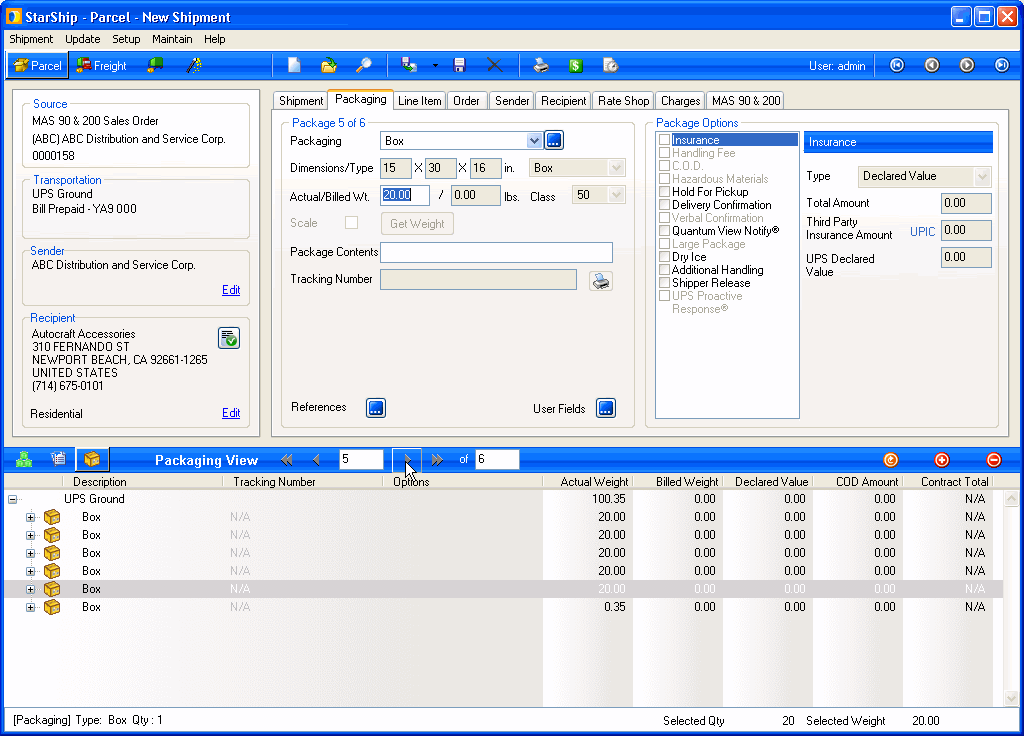
To save a shipment without processing it, select Shipment > Save, press Ctrl + S, or click the Save button on the toolbar. This action saves the shipment as a draft, but does not process the shipment, request pickup from the carrier, automatically print shipping documentation, or write back any information to the source interface.
To process a shipment, select Shipment > Ship/Process, select the Ship/Process button from the toolbar, or press F5. The shipment is tendered to the carrier. If you set up the bill of lading and/or labels to print automatically, they are now generated.
If you enabled Write-back to the source interface, the source interface is updated based on your setup and any freight rules you created.
Once a shipment is processed, the Shipment Status changes from Open to Processed on the Shipment tab. The status can now be modified.