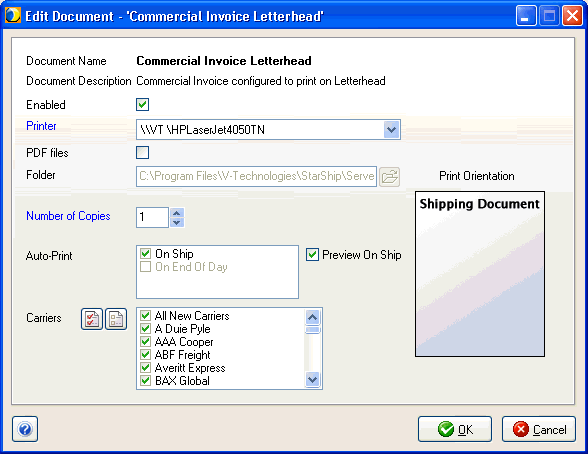
You can configure StarShip to print shipping labels and documents automatically when you process a shipment or perform End-Of-Day Close. You just need to enable the Auto-Print setting for the label or document in Setup > Printing. You can also set up a Print Preview for some documents.
In Setup > Printing, under Manage Labels or Manage Documents, double-click the label or document to edit it.
Make your selections from the Auto-Print section :
Check "On Ship" if you want StarShip to print the document when you Ship/Process a shipment.
Check "On End of Day" to print the document when you run End of Day Close to post and close out shipments.
Note: If neither of these options are checked, generated documents are available for printing later from Shipment History (Shipment > Open).
With some documents, you have the additional option of previewing the document before it prints. You must have Adobe Reader installed to use Preview on Ship. From the Preview dialog, you would then click the Print button to print the document.
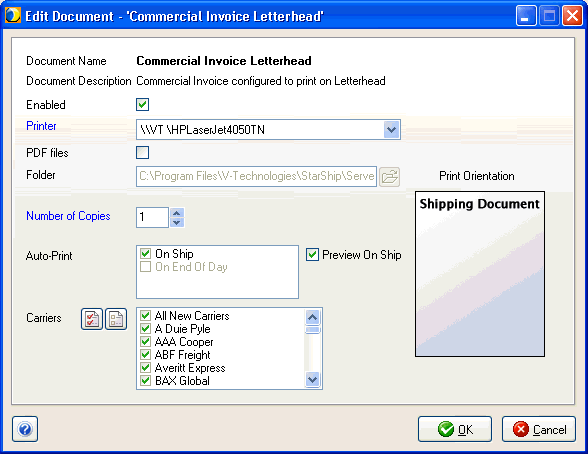
See also : Printing