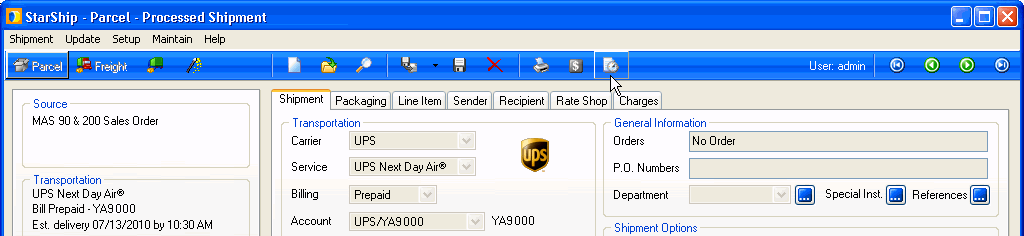
Shipment status indicates the point at which the shipment is in the shipment process. It is shown on the Shipment tab or when viewing a list of shipments on the Open Shipment dialog.
If you change the status of a processed shipment on the Ship screen, click the Update Status button to apply the change.
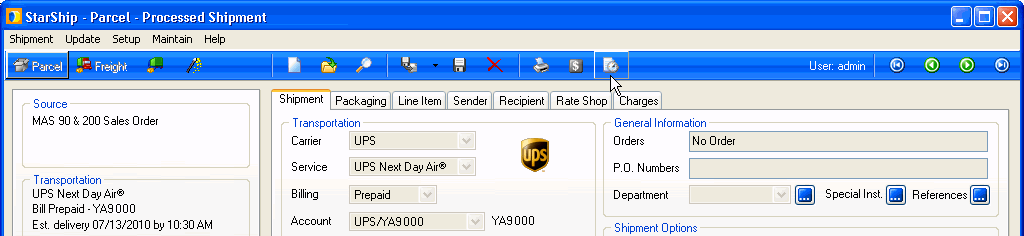
Use Shipment > Open to select a shipment and view or change its status.
Open : New shipments are set to Open. The status cannot be altered until the shipment is processed. Use the Open filter to find shipments.
Processed : The shipment is set to Processed after performing Ship/Process (F5). Status can be changed back to Open only, at this point. For example, If you change a shipment status to Open, this voids the shipment with the carrier, freight charges, tracking numbers, and any write-back to the source interface. Use the Processed filter to find shipments. See : Update Shipment Status
Posted : A shipment is set to Posted after running End of Day. The status can no longer be changed to Open, but can be updated regarding the delivery status. Use the Posted filter to find shipments. Posted shipments do not appear in the Open shipments list.
In Transit : Shipment is on the way to the recipient. The date/time are set from returned tracking data, or you can set the date manually and click the Update Status button. In Transit shipments no longer appear in the Open Shipment list. Use the Status filter to list In transit shipments.
Delivered : Shipment has been successfully delivered to the recipient. StarShip will also indicate if the shipment was delivered late.
Delivery Exception : A problem has prevented the shipment from being delivered.
Pending : StarShip is unable to connect to the carrier's servers, or is waiting for a response from the carrier. This is generally due to network connectivity issues.
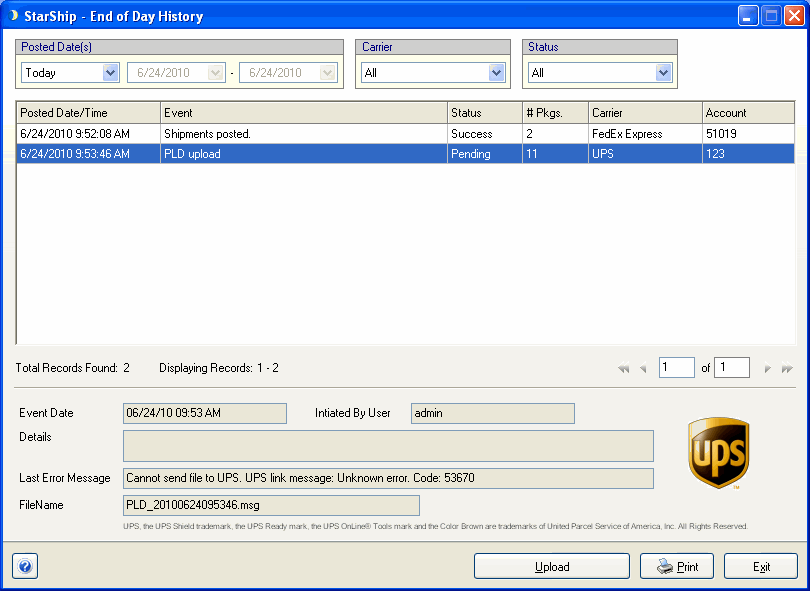
Success : Shipment has been successfully posted.
Select Shipment > Open and select the shipment from the Open Shipment dialog.
On the Shipment tab, change the status and ready date (if applicable).
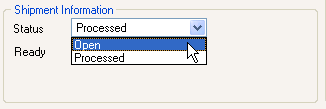
Make any necessary changes, and click the Update Status button in the Shipment toolbar. You can also select Shipment > Update Status.
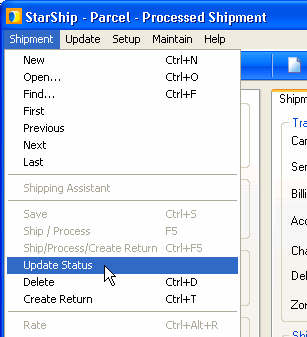
Confirm that you want to update the status (and void the shipment with the carrier if reverting to Open.)
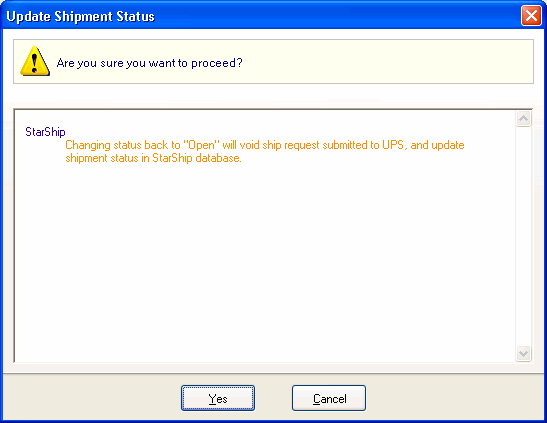
See also : Shipment tab, Open Shipment