Always : When you select Always, no further rule settings need to be configured.
Only under certain conditions : This option lets you create the conditions under which this rule should be applied, with a wizard that steps you through the process.
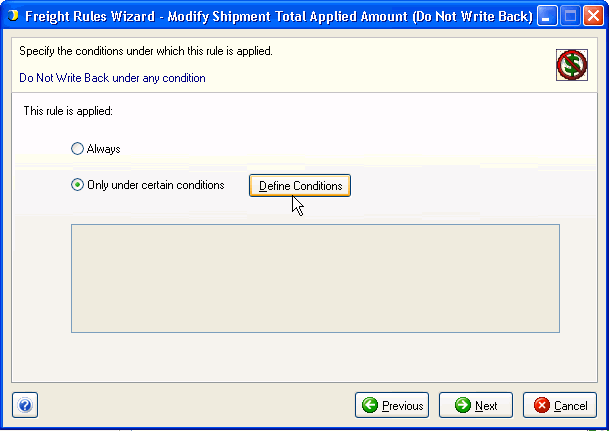
You can define that a rule will always be applied, or you can define a condition under which a rule should be applied.
Always : When you select Always, no further rule settings need to be configured.
Only under certain conditions : This option lets you create the conditions under which this rule should be applied, with a wizard that steps you through the process.
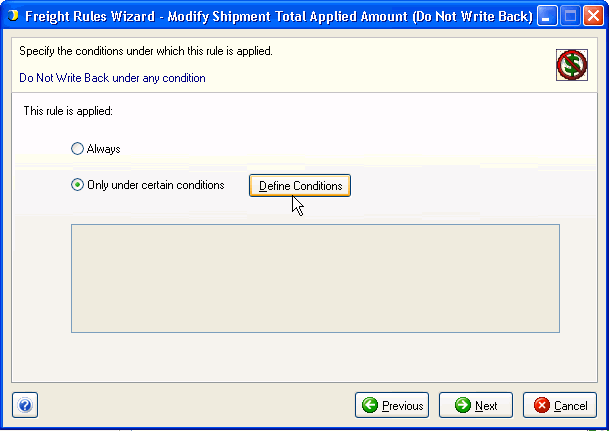
Conditions are a number of field values or calculations (operands) connected by operators. They can be based on :
Constant Values : These are fixed values that you define. You can add a Constant Value by selecting New Constant Value from the drop-down list.
StarShip Fields : These are fields from the Ship screen. Available fields may change depending upon the type of value you chose to modify on the first dialog of the Freight Rules Wizard.
Source Interface Fields : These are fields from the source documents of the currently active company. Note that only source interface fields for the currently selected source interface will be available when creating freight rules.
To create conditions under which a rule should be applied, select "Only under certain conditions" and click the Define Conditions button.
Click Select Operand and select a field value or calculation (or define a new calculation) from the drop-down list. For Fields, you can use the ![]() button to search rule fields. For calculations, this button will open the Define Calculations dialog.
button to search rule fields. For calculations, this button will open the Define Calculations dialog.
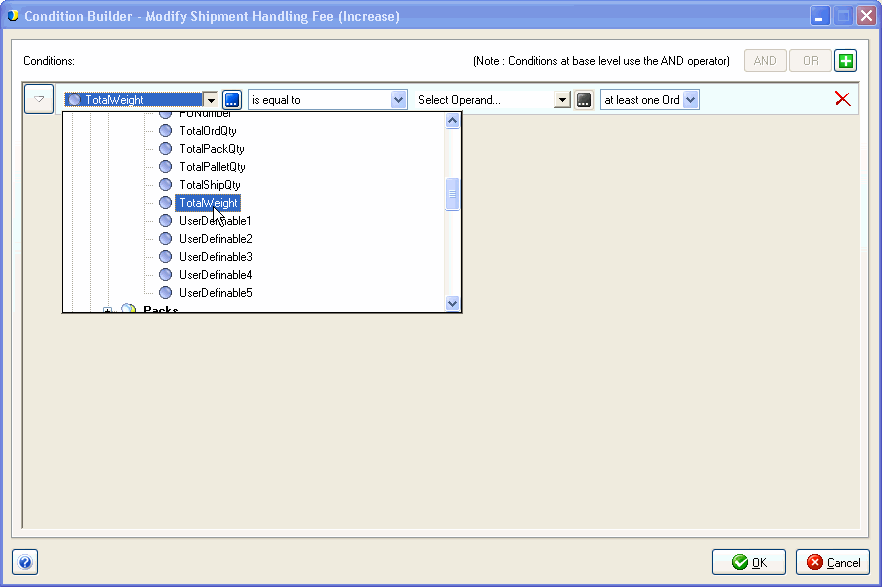
Continue to use the fields in the row to select an operator and second operand. The second operand can also be a constant value, which you can add from the drop-down list. In some cases, you can also select whether the condition applies to each order or package (Pack) in the shipment or at least one order or package in the shipment.
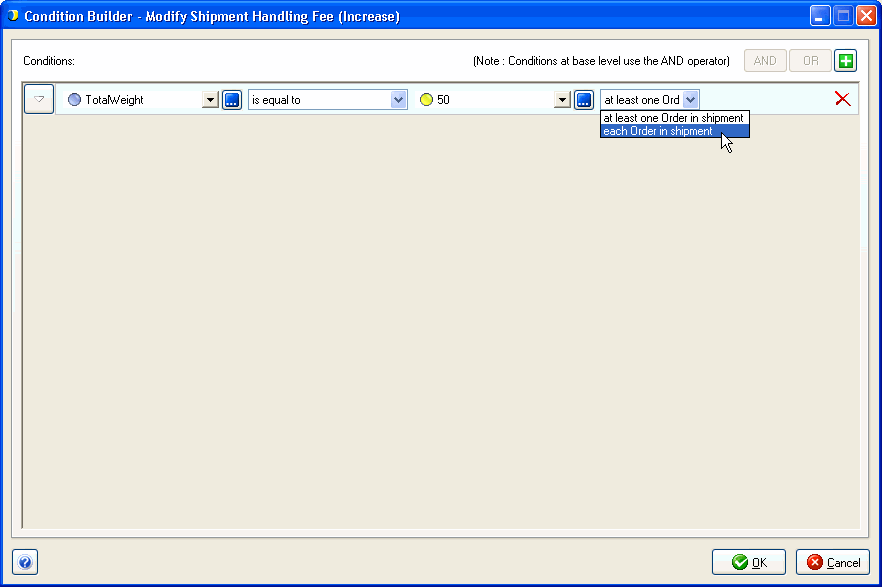
Multiple conditions : To add another condition, click the ![]() button in the upper right corner of the dialog. To group conditions, first select the conditions you want to group...
button in the upper right corner of the dialog. To group conditions, first select the conditions you want to group...
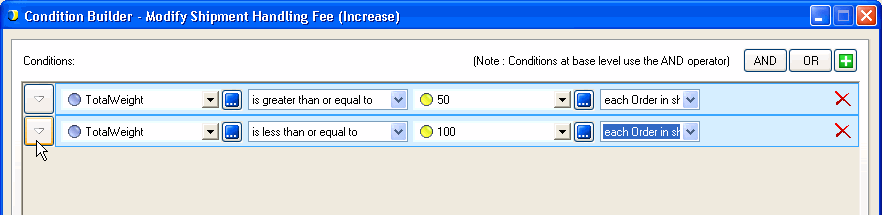
...and then select the AND or OR button. Grouped conditions can be administered by clicking on the AND or OR button in front of the condition.
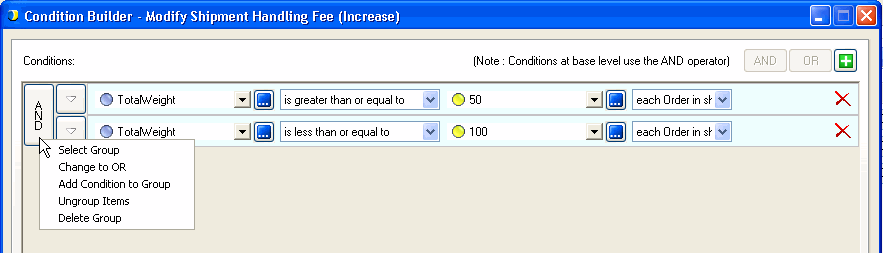
When you click OK, the expanded condition(s) are shown on the dialog.
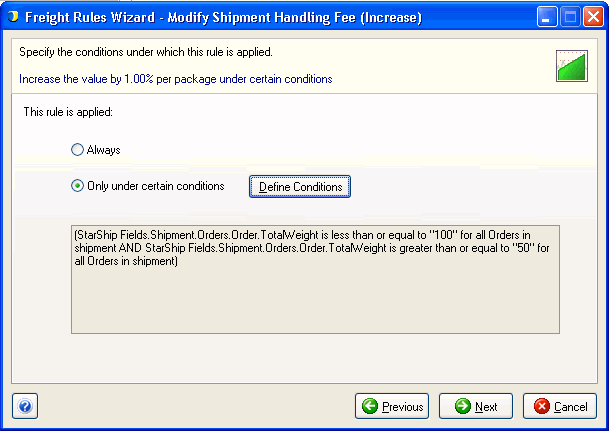
Next : Completed Rule