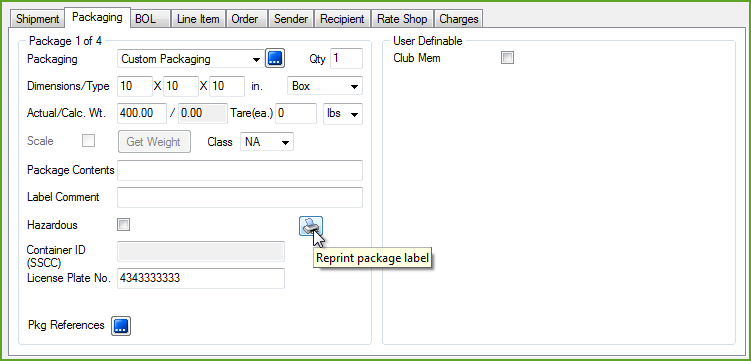"Print on Next" is a StarShip feature that prints out a label for each package as the user clicks"Next" to move to the next package in the shipment.
To enable and use Print on Next, go to Setup > Preferences under Shipment Processing and check the 'Print label when shipper clicks "Next"' check box.
![]() Go to this setting for Freight
Go to this setting for Freight
![]() Go to this setting for Parcel
Go to this setting for Parcel
StarShip uses the package License Plate or SSCC numbers to track which package labels were already printed when the user clicked "Next" and which package labels still need to be printed when the shipment is processed, therefore one of those fields is required. If a package does not have either, the Print on Next feature will not be available.
 Do not
manually change the License Plate or SSCC numbers for packages in the
shipment after clicking the Print on Next button. This will require the
modified package's label to be reprinted manually.
Do not
manually change the License Plate or SSCC numbers for packages in the
shipment after clicking the Print on Next button. This will require the
modified package's label to be reprinted manually.
More about SSCC and License Plate
SSCC fields are populated based on settings in SSCC Preferences in Setup > EDI > SSCC; there you can set up SSCC generation options. See SSCC for more information.
License Plate Number can be mapped to a field in the ERP interface or the user can scan the License Plate Number (LPN) of any package in the shipment to begin processing the shipment (for some ERP interfaces only).
The labels that are printed during Print on Next are StarShip labels and not labels returned by the carrier; this is due to the fact that the shipment cannot yet be confirmed or transmitted to the carrier.
The Next button will be available for a package even if its label has already been printed. If you click "Next" on a previously printed package, no label will print. This is a result of StarShip keeping track of the labels that have already been printed.
If you want to reprint a label, you have to click the Reprint button. See Reprint Package Label below for more information.
If StarShip is set up to automatically generate the BOL number, the BOL will be assigned to the first package in the shipment.
Note that the BOL data (Class, NMFC Code, Weight, etc.) is not validated until you Ship/Process the shipment.
StarShip uses the package Tracking Number as a way to track which package labels were already printed when the user clicked "Next" and which package labels still need to be printed when the shipment is processed.
StarShip keeps track of any fields that are changed on the shipment after the Next button is clicked so that the tracking numbers can be voided and a label regenerated. For example, if the label prints for a package and then you change the Weight field, StarShip will void the package, and the label will be reprinted.
Because shipments are processed in real-time with UPS Web Services, each print-on-next-package is its own shipment and will print as "1 of 1" on the shipping label. If you are using Print on Next, be aware that those packages do not qualify for Hundredweight or Ground Freight discounts.
With the shipment open in the Ship screen, click the  button to move to the next package. For Freight shipments, if the
SSCC or License Number is not defined, the tool tip will tell you that
one of these fields is required.
button to move to the next package. For Freight shipments, if the
SSCC or License Number is not defined, the tool tip will tell you that
one of these fields is required.

After clicking the Print on Next button, StarShip prompts for the total number of packages.
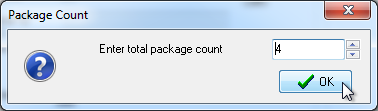
Click OK. The label will print and StarShip moves you to the next package. Repeat for each package.
If you need to reprint a package label that was printed using the Print on Next feature, you will need to go to that package in the shipment and click the "Reprint package label" button on the Packaging tab. Clicking "Print on Next" a second time will not reprint the same label twice.