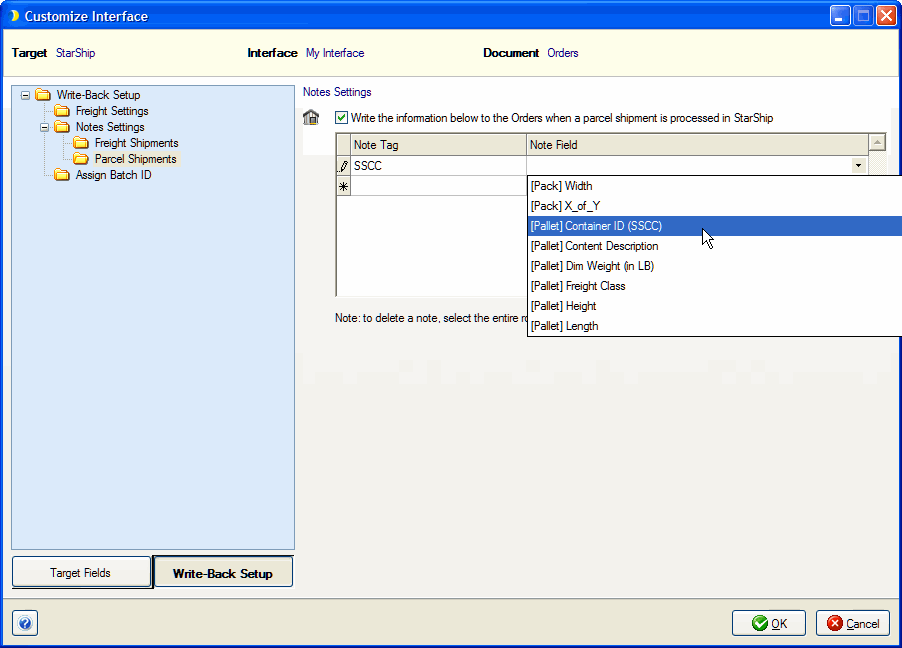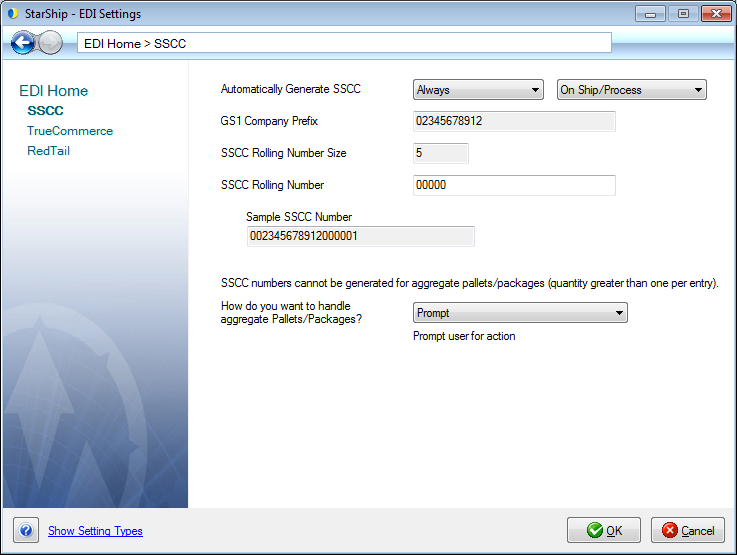
StarShip can generate the SSCC (Serial Shipping Container Code) for use with the GS1-128 label, source write-back, or reference fields. StarShip also has the ability to use this number for Electronic data interchange (EDI) transactions. When automatic SSCC generation is enabled, StarShip will create the SSCC for every package and/or pallet in the shipment. You can also enter the SSCC manually, for instance, if the number is generated from outside of StarShip.
StarShip also provides you with a sample GS1-128 label in Manage Templates that you can modify to print your own labels. To access the template designer, select Setup > Printing > Manage Templates.
Then, double-click the GS1-128 Sample Label under Thermal Package/Shipment Labels to modify it.
Tip : For more information about SSCC, see An Introduction to the Serial Shipping Container Code, provided by GS1 US.
Container ID (SSCC) on the Ship Screen
In Setup > EDI > SSCC, you can set up SSCC generation options.
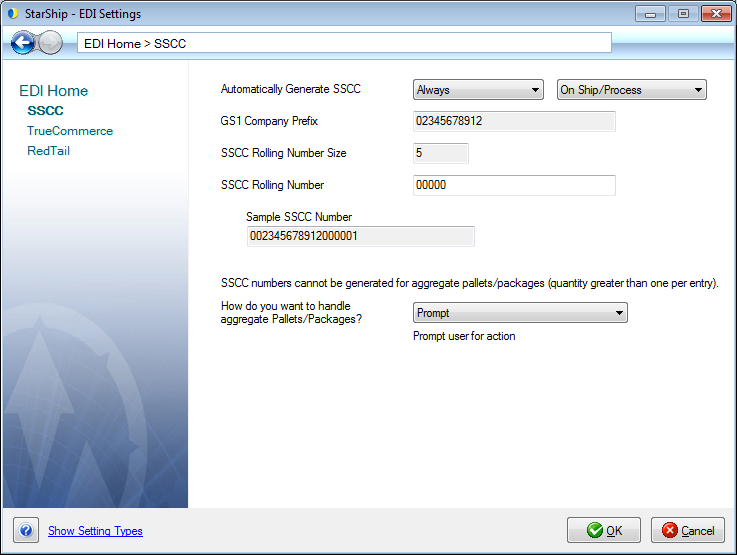
Select how you want to handle automatic SSCC generation : Current selections are Always, Never (default), and Only for EDI, which incorporates EDI support and allows you the option to generate the SSCC only for EDI shipments.
When set to Always or Only for EDI, StarShip will generate one SSCC for each pallet and/or package in the shipment :
Note : In Freight Mode, StarShip cannot generate SSCC for packages/pallets that have a quantity greater than 1. See Aggregate Quantities in Freight Mode for more information.
The GS1 Company Prefix is set to the EAN.UCC number that is coded into the StarShip registration key. Each StarShip Location is assigned a EAN.UCC number, which can be the same or different in multiple locations. The GS1 Company Prefix can total 7 - 10 digits.
This is a calculated field based on the length of the GS1 Company Prefix. The combined length of the GS1 Company Prefix and the SSCC Rolling Number must total 16 digits. This field value setting is saved by Location and can be different for each one.
The SSCC Rolling Number can be from 6 - 9 digits long. StarShip associates the rolling number with the GS1 Company Prefix, since multiple locations can use the same prefix. If you have more than one StarShip Location that uses the same Company Prefix, use the same rolling number to ensure that the number is not duplicated. StarShip automatically conducts a validation check to prevent duplication within the last 12 months.
Note : The SSCC Rolling Number field is disabled when the Automatically Generate SSCC value above is set to Never.
In Freight mode, a shipper can set StarShip packages and pallets to have a quantity greater than 1. For example, you can create a shipment of 100 items in 4 boxes, which appears as one row in packaging, with a pack quantity of 4.
StarShip allows you to control how SSCC numbers for shipments matching this scenario should be dealt with. If Automatically Generate SSCC is set to Always, and the shipment has package or pallet quantities > 1, set up how StarShip should handle the aggregate Pallets/ Packages.
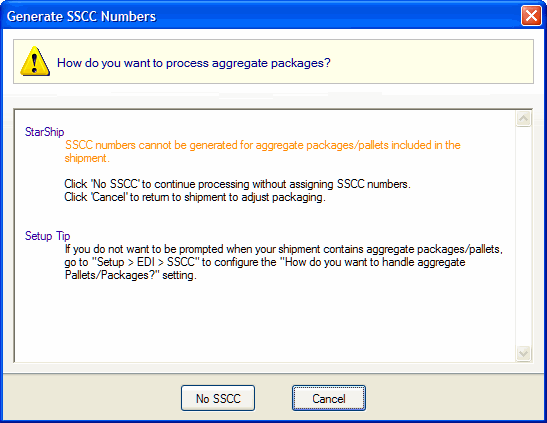
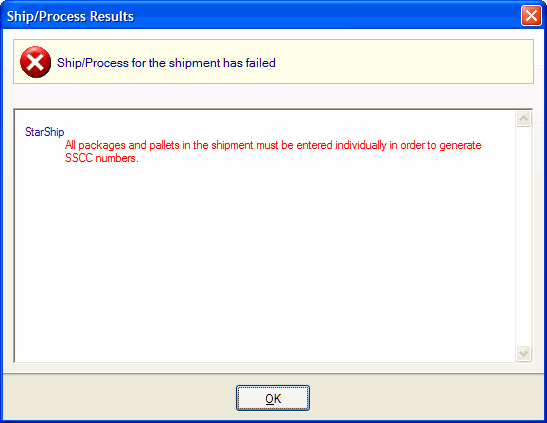
The SSCC number is referred to on the Ship screen as Container ID (SSCC). For both Freight and Parcel shipments, this field is located on the Packaging Tab.
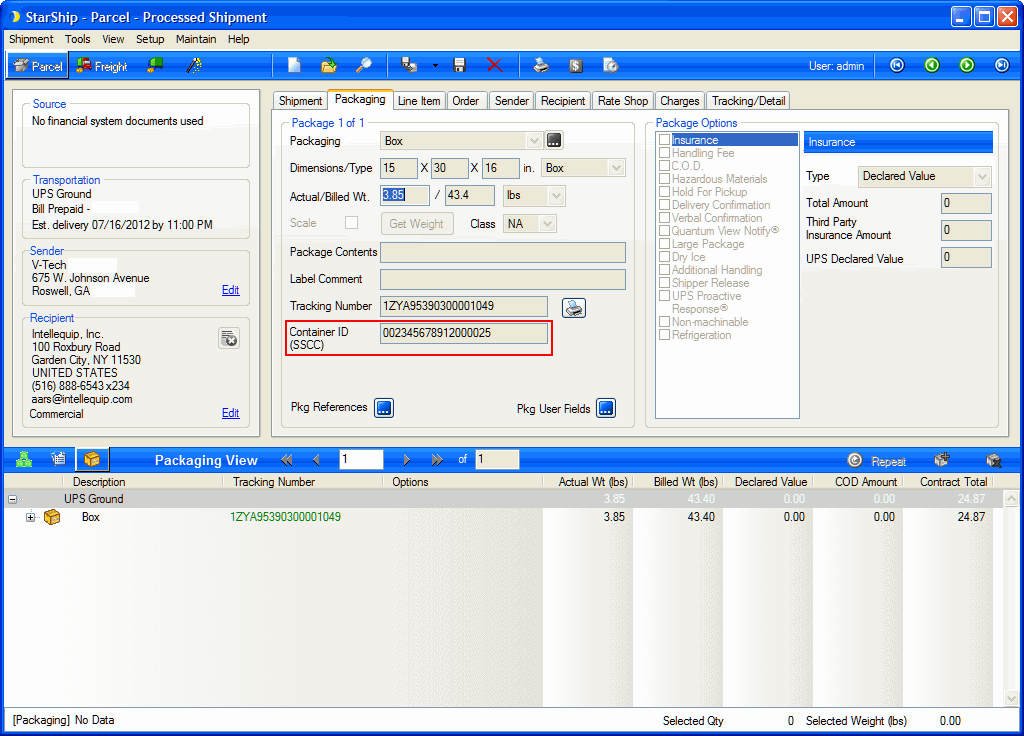
When Automatically Generate SSCC is set to Never, you can enter a value for the SSCC field manually on the Packaging Tab, or map it to a source interface field in FSI setup. When entered manually, StarShip does not validate the SSCC number.
You can insert the SSCC number field into your label or document templates in Setup > Manage Templates. It is available in StarShip Pack and Pallet data source fields as Pack Container ID (SSCC) and Pallet Boxes Container ID (SSCC), respectively.
The field appears by default on the GS1-128 Sample label. To view or edit this label, go to Setup > Printing > Manage Templates > Thermal Package/Shipment Shipping Labels > GS1-128 Sample Label.
For more information on templates, see Manage Templates.
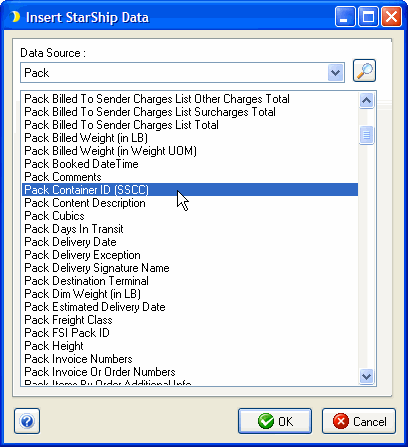
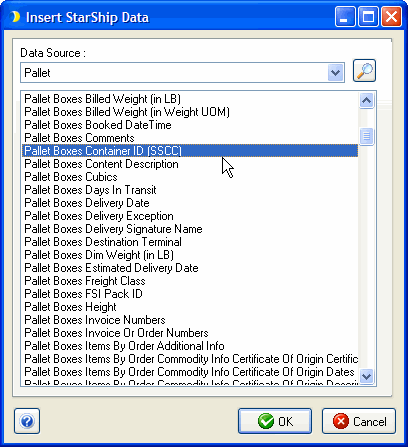
For Parcel shipments, the SSCC number can be user as a carrier Reference field. Reference fields allow you to print additional information on the shipping label. You specify the shipment fields to include as reference fields by selecting them from the drop-down lists :
On the Reference Fields tab under Setup > Carriers for a carrier, select Advanced from the first drop down list.
Click the magnifying glass button and scroll to Pack Container ID (SSCC).
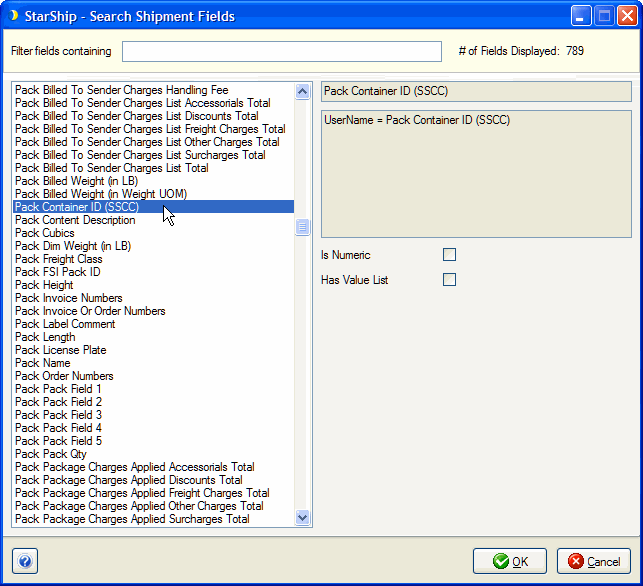
For some source interfaces, this field will be available for field mapping and write-back fields.
Select Setup > Source Interface > "Your financial system" and click on Customize Interface. Select the Interface (ex. My Interface) and Document (Orders, Transactions, etc.). Continue with the steps below.
For more information about field mapping and write-back in Customize Interface, click here.
You can map a field from the source interface to the Container ID (SSCC) field so that it is automatically populated when shipping against FSI documents.
Note that if the Automatically Generate SSCC setting is set to Always (StarShip generates the SSCC), and the field is mapped, the field value from the source interface is overwritten with the StarShip-generated number.
On the Customize Interface screen, under Target Fields, navigate to Shipment > Packaging > Container ID (SSCC). Select the Field Mapping source and the field you want to map to in the source interface document.
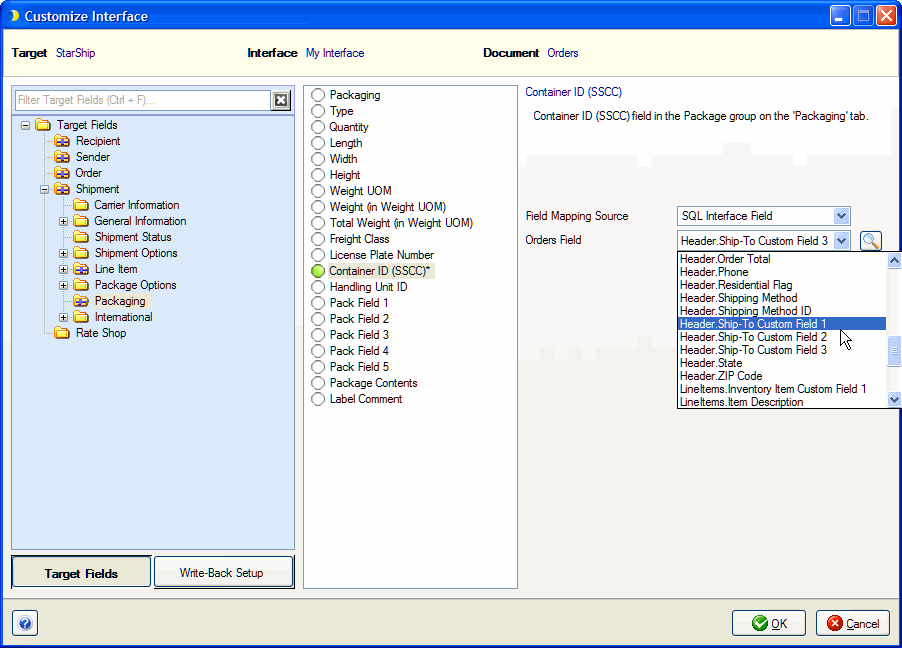
You can set up the SSCC number to write back to the source interface when a shipment is processed.
While in Customize Interface, click the Write-Back button, located on the bottom left of the screen. Under Notes Settings, click Freight Shipments or Parcel Shipments to set up Notes write-back.
In the Note Field drop-down list, select [Pack] Container ID (SSCC) or [Pallet] Container ID (SSCC).