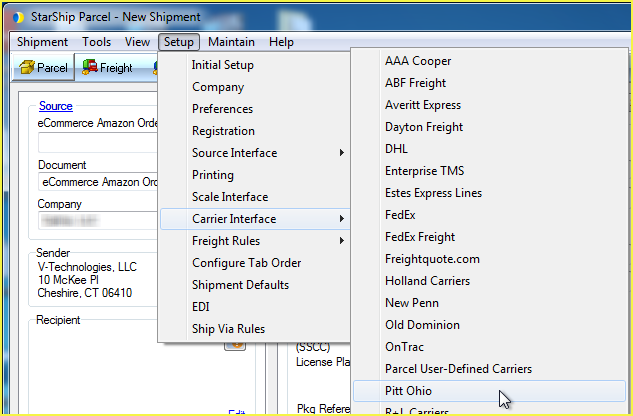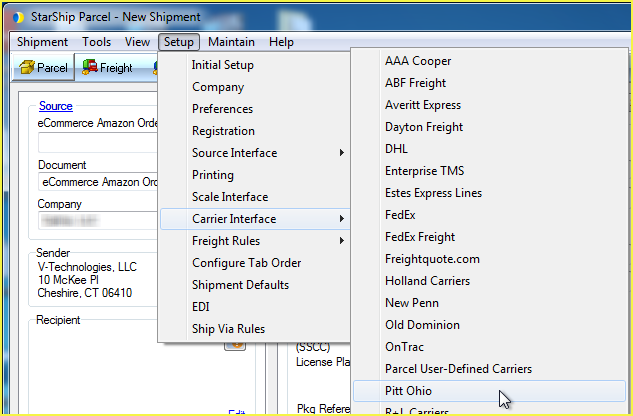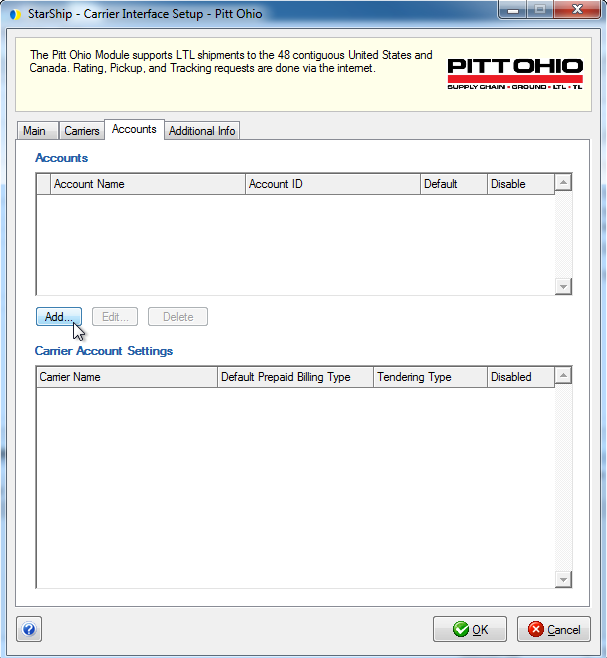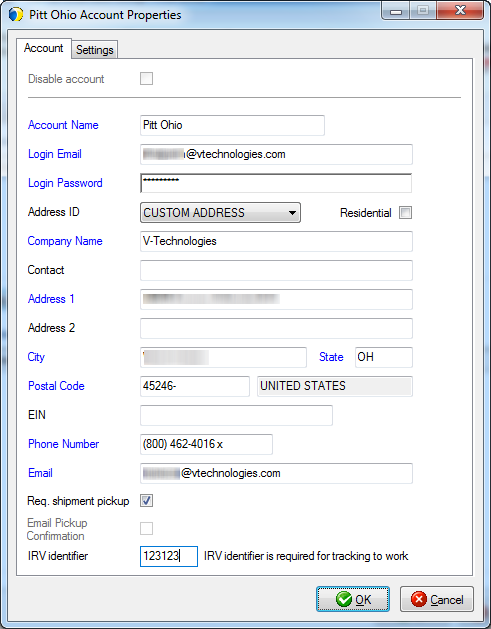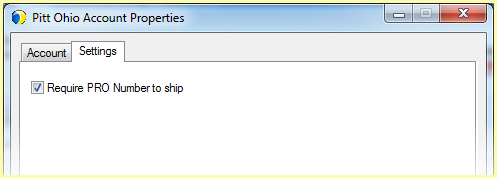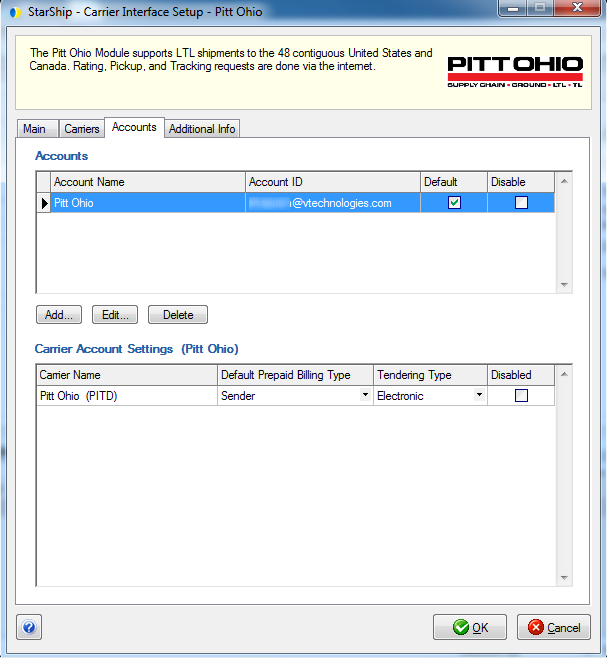Pitt Ohio
StarShip expands its LTL offerings with the addition of Pitt Ohio. Pitt
Ohio supports full service LTL shipping throughout the contiguous United
States and Canada. Rating, tracking, and pickup requests can be done via
the internet. StarShip prints the BOL.
Enable Pickup and Tracking with Pitt Ohio
You will need to contact Pitt Ohio in order to submit pickup requests,
and to request your IRV Identifier code (required for tracking). Use the
following information to contact the Pitt Ohio E-Business team and request
that your account be enabled for pickup and for the IRV Identifier code.
- Toll-Free : 1.800.366.7488
- Email : webmaster@pittohio.com
Setup
Pitt Ohio setup is accessible from Setup > Carrier Interface >
Pitt Ohio. For instructions on adding a Pitt Ohio account, see Account
Setup.
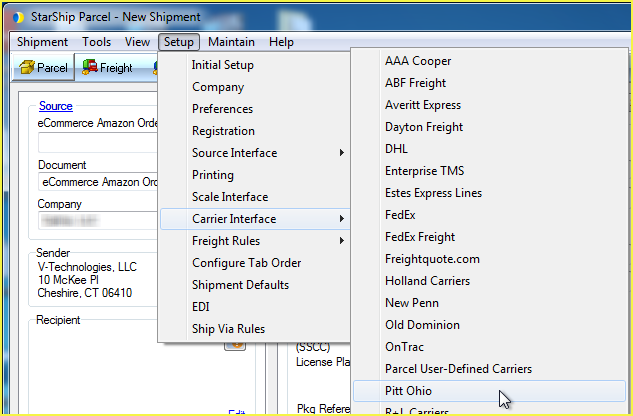
Main Tab
The Main tab consists of two general Pitt Ohio settings that you can
configure :
- Disable use of Pitt Ohio : Check this option
if you do not want Pitt Ohio to be available for rating or shipping.
Pitt Ohio will not appear in the Carrier field on the Shipment tab.
- Enable background tracking : Background tracking
collects shipment data so that you can look up delivery information
for past shipments and generate late deliveries reports from the StarShip
Dashboard.
Background tracking must be generally enabled for StarShip in the StarShip
Server under Tools > Options >
Background Tracking. It can then be enabled/disabled for each
individual carrier in carrier setup.
Carriers Tab
The Carriers tab will only show Pitt Ohio as a supported carrier. Entries
cannot be added or deleted.
Accounts tab
The Pitt Ohio Interface must
have at least one default account to be available for shipping. Accounts
are set up per Location.
Account Setup
Follow these steps to set up an Pitt Ohio account.
- On the Accounts tab, click Add.
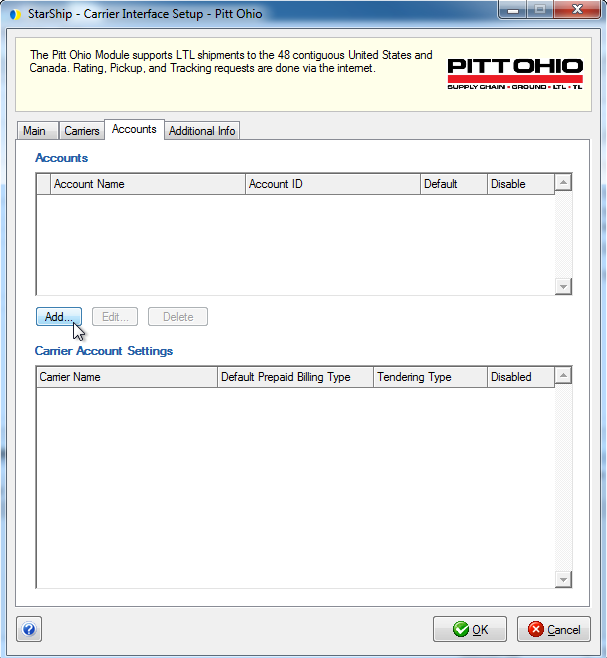
- Enter your account information. Then, click OK.
Account
Information
- Account Name : Enter a unique name to identify
this account in StarShip.
- Login Email : Enter the email address registered
as the login for this Pitt Ohio account.
- Login Password : Type in the password for this
Pitt Ohio account.
- Company Name and Address fields : Type in your
company name and address or select a Sender Address from the Address
ID field to automatically populate the fields. The Sender Zip Code
will be used for rating.
- Email : If Email Pickup Confirmation is selected
below, this is the email address where the confirmation will be sent.
Shipment Pickup
- Req. shipment pickup (Request shipment pickup)
: Check this option if you want StarShip to automatically send an
electronic pickup request to Pitt Ohio when a shipment is processed.
Note : In order for the"Req. shipment pickup" option
to function, the Tendering Type for the account must be set to "Electronic"
under Account Settings (below).
- Email Pickup Confirmation : Once the pickup is
scheduled, an e-mail confirming the pickup is sent to the e-mail entered
above. This email will contain the Pickup Number and the contact information
for the pickup terminal. Please contact the pickup terminal to make
any modifications to a submitted pickup.
- IRV Identifier : Enter the IRV Identifier you received
from Pitt Ohio.
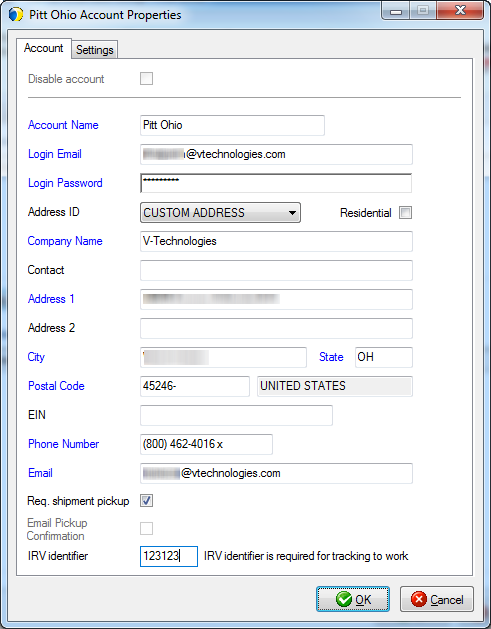
- Click the Settings tab. Pitt Ohio only allows shipment
tracking by the PRO number. When you check this option, the shipper
must scan or enter the PRO # manually before a shipment can be processed.
The default is unchecked.
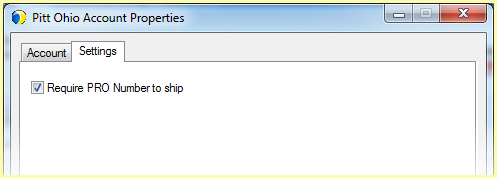
- Click OK.
- The account appears in the Accounts list.
Account Settings
This section allows you to change specific settings for the listed accounts.
If you set up multiple accounts, you can maintain different settings for
each account. To change settings for accounts, click on the account and
then make your changes by selecting from the drop-down lists.
Default Prepaid Billing Type : This is the default
Billing Type for shipments that are paid for by the shipper. You can
select from Sender or any other 3PL that you set up in Maintain
> 3PL. These settings affect the options available under Billing
on the Shipment tab.
Tendering Type : The choices are Electronic,
Call or Daily Pickup. StarShip only sends a pickup request to Pitt
Ohio when "Electronic" is selected. For the other options,
you must contact the carrier directly.
Disabled : Check to disable this account. Once
disabled, you will not be able to rate or ship using this account
and it will not be available in the Accounts drop-down field.
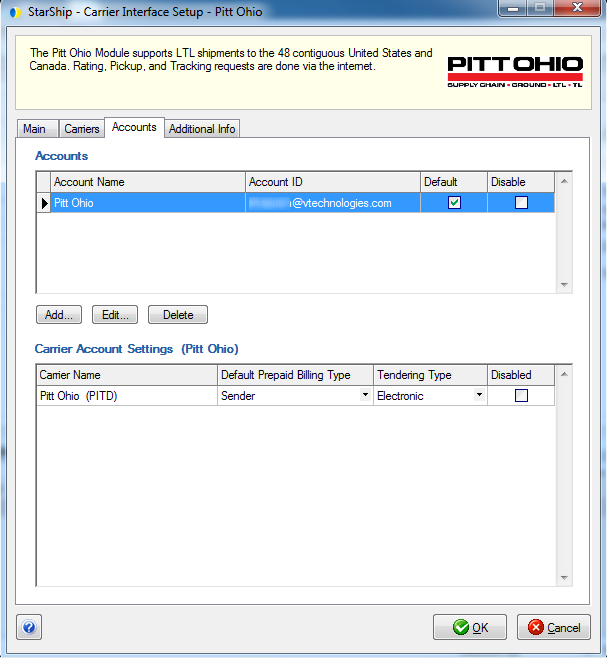
Additional Info
This tab displays the supported billing types and shipment options available
for Pitt Ohio.
End Of Day History
End Of Day History is available when you select an account and click
the Edit button. This tab allows you to browse End Of Day History based
on Posted Date or a date range, and Status. You can also reprint End Of
Day documents for shipments.
See also : End of Day History