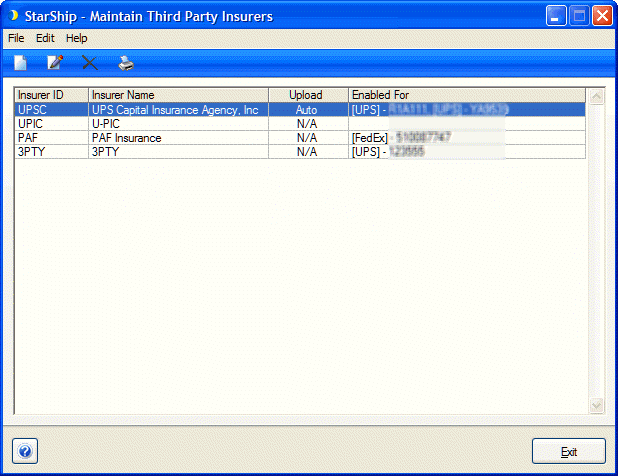
If you use a third party insurance provider instead of the insurance provided by the carrier, Maintain Third Party Insurers allows you to store information for that insurer. Here you can specify the conditions under which a particular insurer is used for third party insurance when shipping.
Additional Setup for Predefined Insurers
The main window shows you a list of "predefined" insurers and any you have added manually. Predefined insurers are already preloaded with some insurer information.
You can maintain one account for predefined insurers; for manual insurers, you can have multiple accounts set up by adding multiple entries for that insurer.
Insurers are listed by Insurer ID and Name, followed by an Upload column. The Upload column displays the insurer's support for uploading shipment information.
For insurers that you have added manually, this column will read N/A. For predefined insurers, there can be two statuses :
Auto
This means the insurer supports uploading data and is set up to upload automatically.
Manual
The insurer supports uploading data but is not set up for automatic uploads.
The Enabled For column displays the carrier accounts for which the third party insurer will be used when shipping.
This is set up on the Settings tab for each insurer.
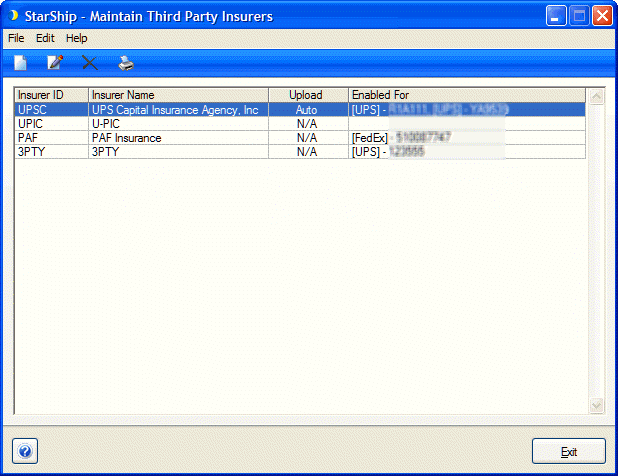
![]() Add New Third Party Insurer
Add New Third Party Insurer
![]() Edit the currently selected Third Party Insurer (or double-click the insurer)
Edit the currently selected Third Party Insurer (or double-click the insurer)
The configuration dialog for individual insurers consists of the fields and tabs defined below:
For predefined insurers, only the Insurer Account # field can be modified.
Insurer ID
A unique ID for this Insurer.
Insurer Name
The Insurer company name.
Contact
The Contact name associated with this address.
Address; City; State; Postal Code
The insurer's address.
Report Type
Select the type of reporting method for Third Party Insurance reports.
Insurer Account #
If applicable, type in the insurer account number.
This tab lets you set up the carrier interfaces/accounts to use with this insurer, and specify how insurance should be applied.
The grid shows you details for the carrier interfaces associated with the third party insurer being added, edited, or viewed.
New/Delete
Click to add or delete a carrier interface/account for this Third Party Insurer. For New, a new row is started in the grid.
Enabled
Check this box to enable/disable a Third Party Insurer for the selected Carrier/Account combination. When you click New to add a new entry, the check box is automatically enabled.
Carrier
This drop-down list contains your configured carriers. Choose the carrier to use with this insurer.
Account
If you have multiple carrier accounts, this drop-down list contains the enabled accounts for the carrier selected above. If applicable, select the account for which you want to use this insurer.
Min/Max Insured Value
Any amount less than the Min value will be covered by the carrier Declared Value. Third Party Insurance will cover the amount set in the Max value field. Any amount over the Max value will also be covered by the carrier Declared Value.
For UPS Capital, the maximum defaults to 50,000. These amounts may be changed.
For insurers added manually, if this is left blank, it will default to 0.
Warn when package declared value exceeds Max?
When checked, a warning prompt will appear when processing a shipment where any package is over the maximum amount indicated here. The user will also receive a warning on Next, if the " Print label when shipper clicks Next" preference is enabled and the current package is over the maximum amount. The user can then cancel out of shipment processing or continue with the shipment.
To disable these warnings, uncheck this setting.
Discount %
This field is used when Report Type on the address tab is set to "Report by Discount Percentage." Enter the discount percentage agreed upon with the Third Party Insurer.
Unit Charge per $100
If the report type on the Address tab is set to Report by Insurance Units, you can enter the Unit Charge per $100 value agreed upon with the insurer. You can also specify the minimum number of units (MinUnits).
This calculation is reflected on the Ship screen under Package Options > Insurance > Third Party Insurance Cost.
For example, if we set a unit charge of .50 per unit and insure a package for $500, the Third Party Insurance Cost would be $2.50. This is calculated as 500/100 = 5 (number of units), then multiply the # of units by .50 per unit. Note that the number of units will be rounded up.
Use discounted insurance for list and custom charges
When checked, the discount percentage or per unit charge (based on the report type for the insurer) will be used for the list and custom charges.
If unchecked, StarShip will use the carrier's declared value rate for the list and custom charges.
In the case where the declared value is split between the carrier and the third party insurer, StarShip will rate the amount covered by the carrier, then calculate the amount covered by the insurer. The sum of the charges will be used for the list and custom rates.
Use this insurer
From the drop-down list, choose whether you want to use this carrier interface/insurer configuration for all billing types or only when billing the sender.
Delete a Third Party Insurer
Click the Third Party Insurer you want to delete and select Delete Third Party Insurer from the toolbar. You can also select Edit > Delete Third Party Insurer or press Ctrl + D. Confirm that you want to delete the Third Party Insurer by clicking Yes.
Search
To find a Third Party Insurer, click Search on the toolbar. You can also select Search > Find Third Party Insurer or use the keyboard shortcut Ctrl + F.
Basic Search : : Advanced Search
To print a list of third party insurers records, click the Print button. For more information, see Print Data.