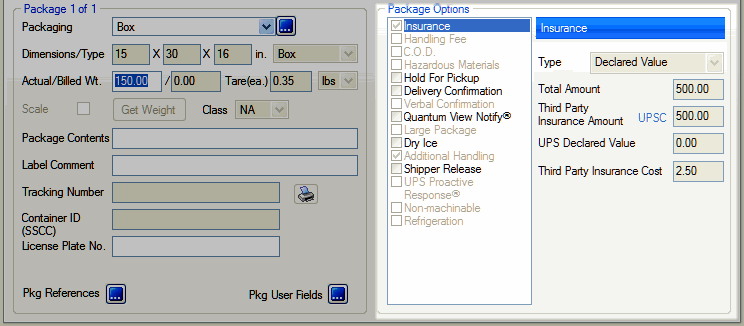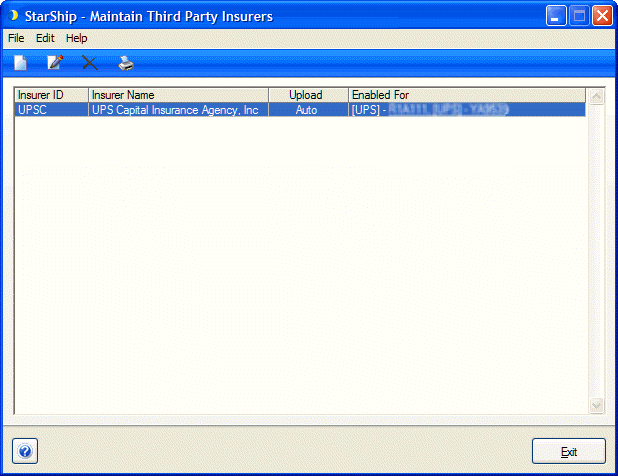
Support for UPS Capital third party insurance allows shipment information to be uploaded directly to UPS Capital. Perform the following setup in order to begin using UPS Capital.
UPS Capital is set up in the StarShip Client from Maintain > Third Party Insurers. You can currently have one UPS Capital account set up for each location in StarShip. Double-click the UPS Capital row to access settings.
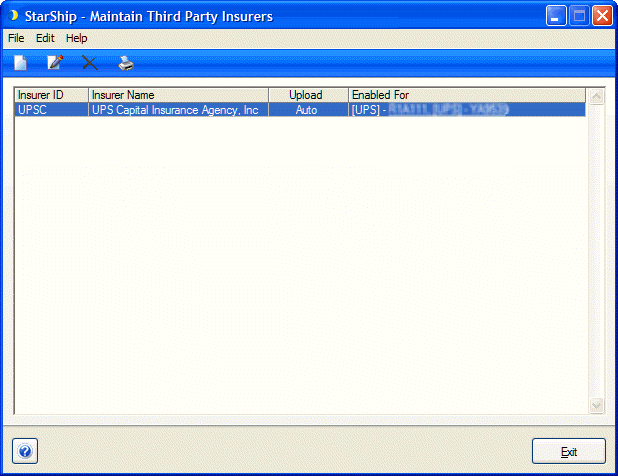
The Address tab lists the relevant address info for UPS Capital Insurance, Inc. In the Insurer Account # field, enter your UPS Capital account number.
If the number entered is invalid, you will not be able to click OK to save. If you don't have an account number yet, use the phone number provided or go online for more information.
The top part of the window displays a grid that shows the carrier/accounts enabled for UPS Capital. If this is the first time you're accessing UPS Capital setup, this grid will be blank.
Click New to select a Carrier and Account combination and configure specific Details, as described in Insurer Setup.
The end of day shipment data upload to UPS Capital is a separate process from normal end of day processing. You can have the upload occur automatically at a specified time; or you can perform the upload manually from this tab.
The Upload tab allows you to configure the upload of data to UPS Capital or perform it manually.
Automatically collect shipment information and upload to UPS Capital
Check this setting to enable automatic uploads. You can also designate a specific time for the upload to occur.
Upload Insurance Data
When there are shipments to upload, click this button to manually transmit any posted shipments waiting for upload. The "Shipment(s) to upload" shows the number of posted shipments (including in-transit and delivered) to be uploaded.
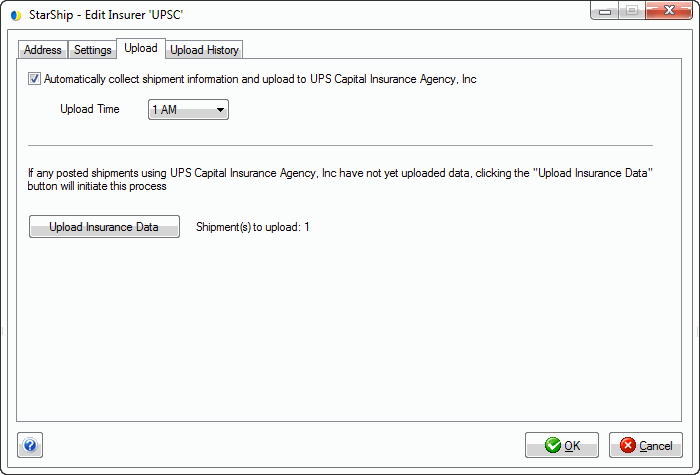
This tab shows all uploads for the specified period. You can use the Posted Date and Status filters to search a specific set of upload records.
Select a record to display its details in the section below. From here you can use the Retransmit Data button to transmit previously sent shipment records or any that failed to send.
You can also view the shipments included in a file (View Shipments) and print third party insurance reports (Report). Each location will only be able to access its location-specific data (shipments included in that upload).
For reporting, “Report” will generate a UPS Capital Third Party Insurance Report for only the shipments contained in the selected upload file.
This file did not transmit properly and shows a Status of Failed. The informational section below the grid provides details and the last error message that was logged.
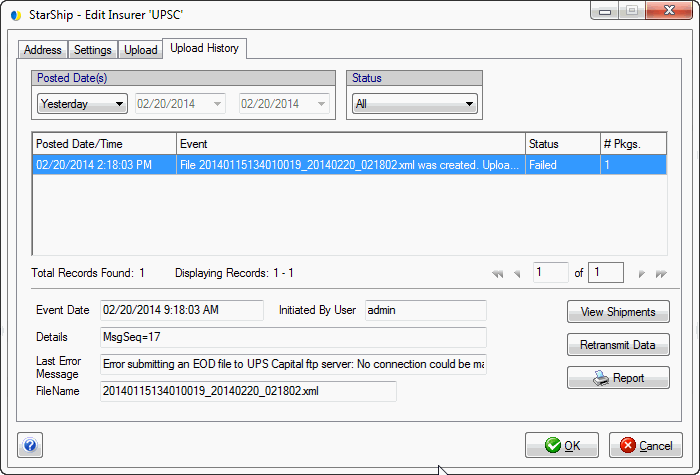
This upload was processed normally, and the Status shows that it was successful.
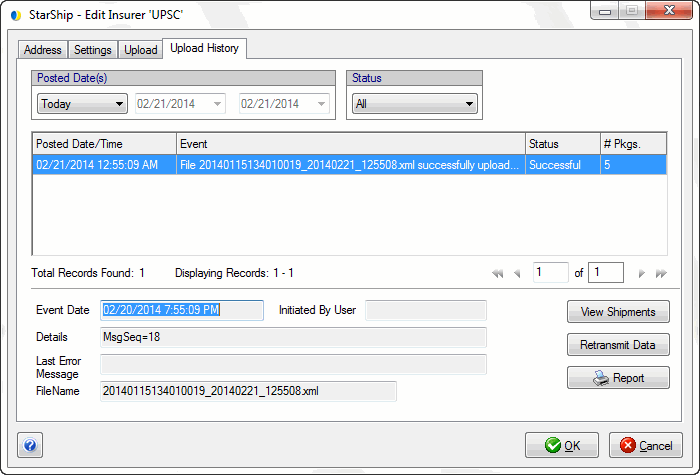
Enter the insured value as you normally would under Shipment Options > Insurance :
Then, based on the setup of the Min/Max Insured Value settings for the carrier/account you're shipping with, StarShip determines the part of the declared value to be billed to the carrier and the amount reported to UPS Capital.
For values above the Min but not greater than (Min + Max), the Min is the amount sent to the carrier and the remainder will be reported to the 3rd party insurer.
For values above (Min + Max), the Max will be reported to the 3rd party insurer and the remainder will be sent to the carrier.
The amount reported to UPS Capital is shown under Package Options in the Third Party Insurance Cost field.
The calculation in this field is based on the number of units and the Unit Charge per $100 setting on the Settings tab.
For example, if we set a unit charge of .50 per unit and insure a package for $500, the Third Party Insurance Cost would be $2.50. This is calculated as 500/100 = 5 (number of units), then multiply the # of units by .50 per unit. Note that the number of units will be rounded up.