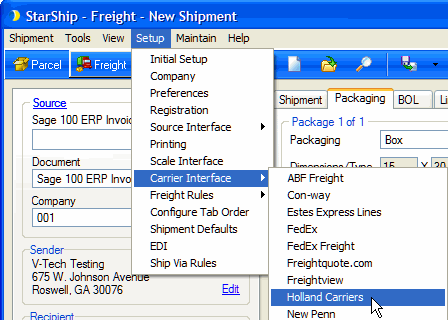
The Holland module supports LTL shipments to the United States and Canada. StarShip supports rating, tracking, and retrieving proof of delivery via the Internet for Holland. StarShip also prints the BOL, package, and pallet labels.
Holland setup is accessible from Setup > Carrier Interface > Holland Carriers. For instructions on adding a Holland account, see Account Setup.
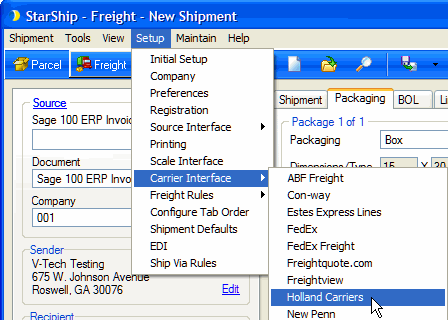
The Main tab consists of two general Holland settings that you can configure :
The Carriers tab will only show Holland as a supported carrier. Entries cannot be added or deleted.
The Holland Interface must have at least one default account to be available for shipping. Accounts are set up per Location.
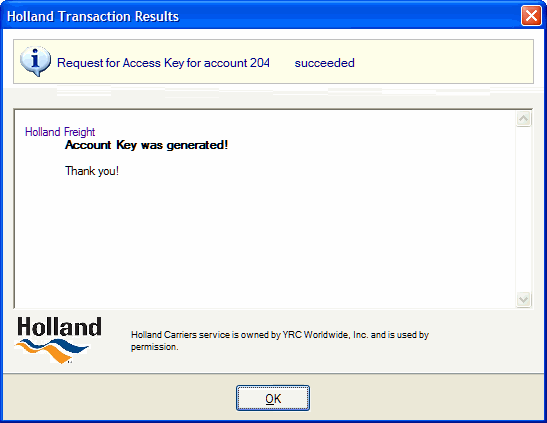
This section allows you to change specific settings for the listed accounts. If you set up multiple accounts, you can maintain different settings for each account. To change settings for accounts, click on the account and then make your changes by selecting from the drop-down lists.
Default Prepaid Billing Type : This is the default Billing Type for shipments that are paid for by the shipper. You can select from Sender or any other 3PL that you set up in Maintain > 3PL. These settings affect the options available under Billing on the Shipment tab.
Tendering Type : The choices are Call or Daily Pickup. With these options, you must contact the carrier directly.
Disabled : Check to disable this account. Once disabled, you will not be able to rate or ship using this account and it will not be available in the Accounts drop-down field.
This tab displays the supported billing types and shipment options available for Holland.
End Of Day History is available when you select an account and click the Edit button. This tab allows you to browse End Of Day History based on Posted Date or a date range, and Status. You can also reprint End Of Day documents for shipments.
See : End of Day History