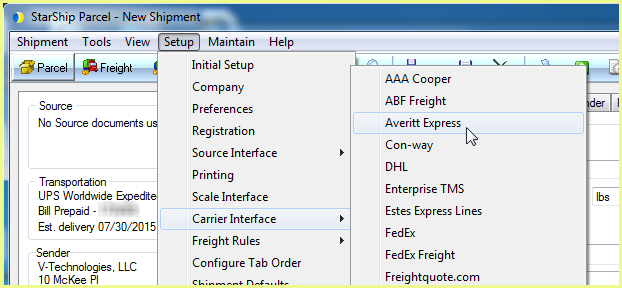
The Averitt Express Module supports LTL and LTL Guaranteed Delivery shipments to the US (including Puerto Rico) and Canada. Rating and tracking can be done via the internet.
In order to ship with StarShip using your Averitt account, you will need to contact Averitt to receive an API Key. This API Key is entered during setup along with your Account Number and other account information.
StarShip versions prior to v20.4 required the Account Number, User Name, and Password. The API Key is needed for StarShip v20.4 and higher; if you are an existing user, you will need to go back into Averitt Setup and re-add your account using your API Key.
Averitt Express setup is accessible from Setup > Carrier Interface > Averitt Express. For instructions on adding a Averitt Express account, see Account Setup.
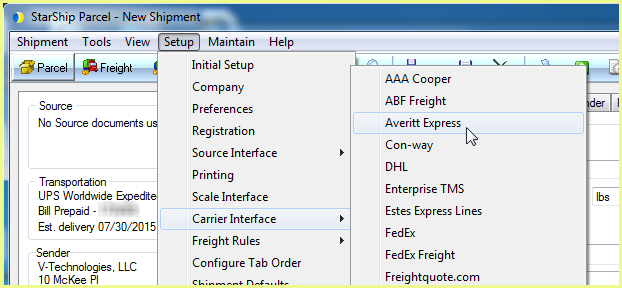
The Main tab consists of two general Averitt Express settings that you can configure :
The Carriers tab will only show Averitt Express as a supported carrier. Entries cannot be added or deleted.
The Averitt Express Interface must have at least one default account to be available for shipping. Accounts are set up per Location.
Follow these steps to set up an Averitt Express account.
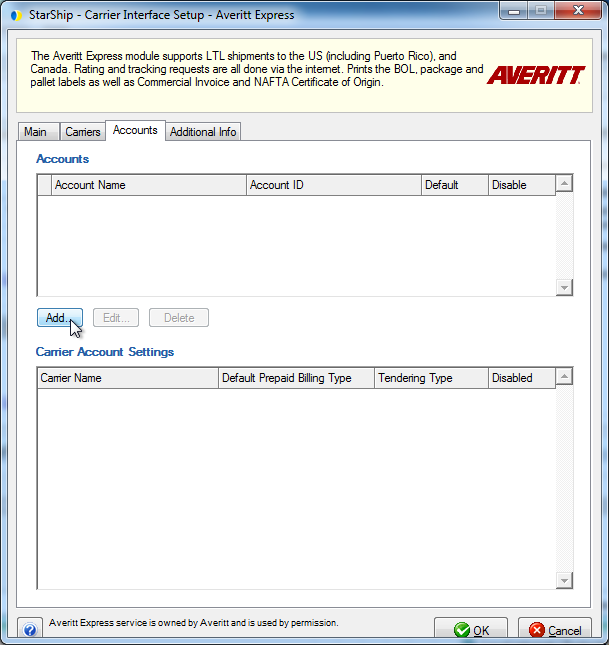
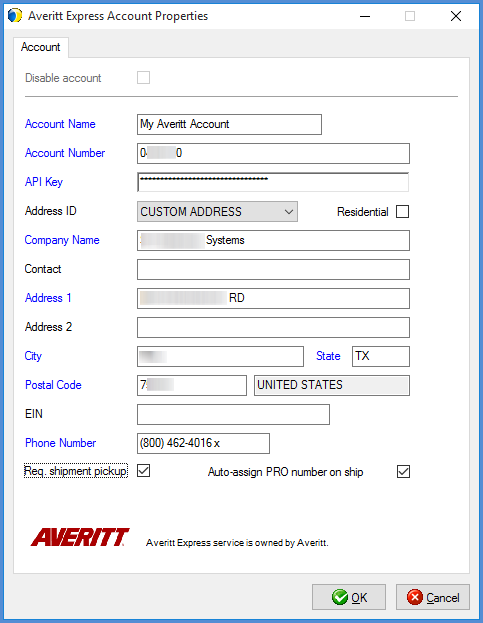
This section allows you to change specific settings for the listed accounts. If you set up multiple accounts, you can maintain different settings for each account. To change settings for accounts, click on the account and then make your changes by selecting from the drop-down lists.
Default Prepaid Billing Type : This is the default Billing Type for shipments that are paid for by the shipper. You can select from Sender or any other 3PL that you set up in Maintain > 3PL. These settings affect the options available under Billing on the Shipment tab.
Tendering Type : The choices are Electronic, Call, or Daily Pickup. StarShip will only send a pickup request to Averitt when Electronic is selected. For the Call or Daily Pickup options, you must contact Averitt directly.
Disabled : Check to disable this account. Once disabled, you will not be able to rate or ship using this account and it will not be available in the Accounts drop-down field.
This tab displays the supported billing types and shipment options available for Averitt Express.
End Of Day History is available when you select an account and click the Edit button. This tab allows you to browse End Of Day History based on Posted Date or a date range, and Status. You can also reprint End Of Day documents for shipments.
See also : End of Day History