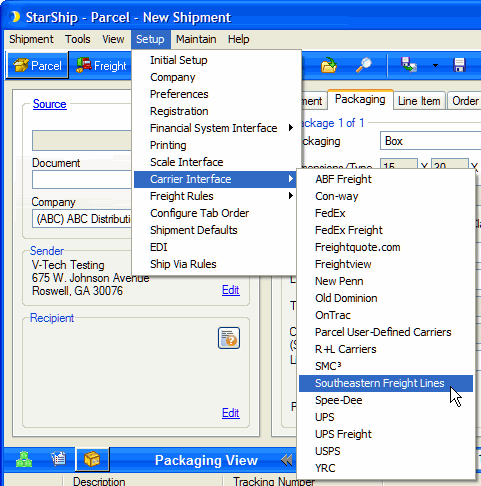
StarShip expands its LTL offerings with the addition of Southeastern Freight Lines (SEFL). The SEFL module allows you to rate and ship via the Internet, giving you live access to negotiated rates. In addition, you can track shipments, request pickups, generate the BOL, get the PRO # from SEFL, and print package/pallet labels. SEFL supports LTL shipments to destinations in the USA (excluding Alaska and Hawaii) and Canada.
Southeastern Freight Lines setup is accessible from Setup > Carrier Interface > South Eastern Freight Lines. For instructions on adding a SEFL account, see Account Setup.
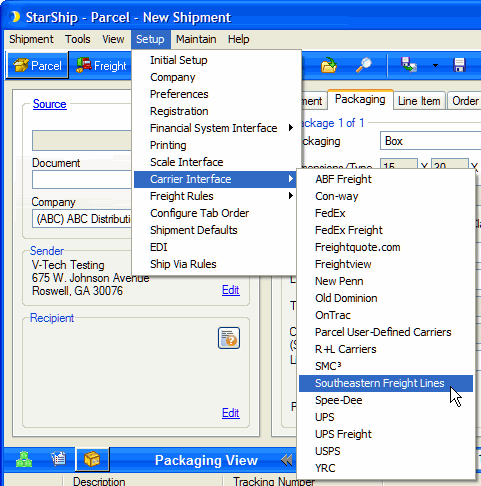
The Main tab consists of two general SEFL settings that you can configure :
The Carriers tab will only show Southeastern Freight as a supported carrier. Entries cannot be added or deleted.
The SEFL Interface must have at least one default account to be available for shipping. Accounts are set up per Location.
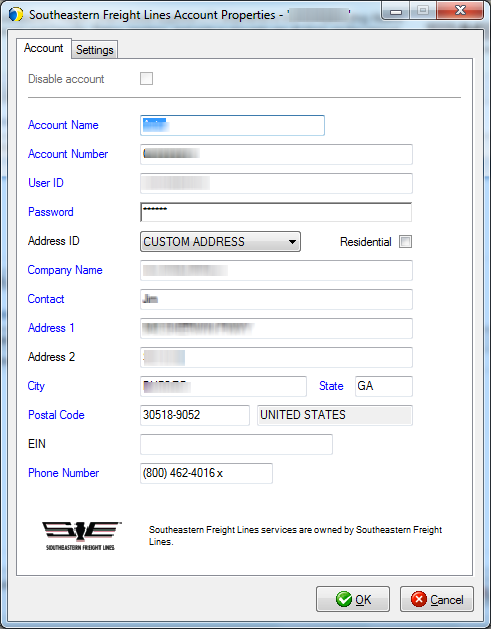
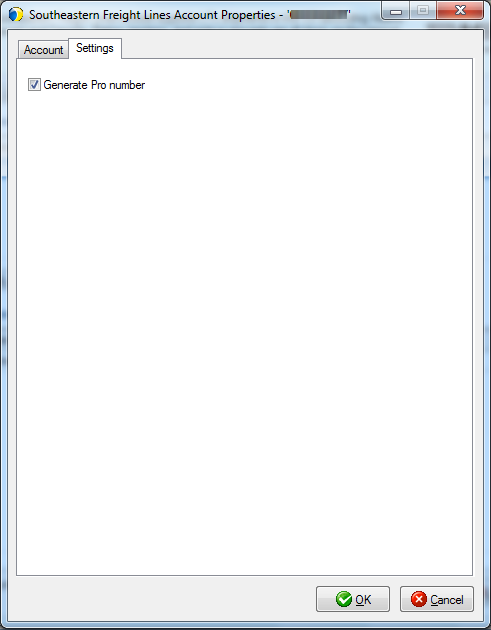
This section allows you to change specific settings for the listed accounts. If you set up multiple accounts, you can maintain different settings for each account. To change settings for accounts, click on the account and then make your changes by selecting from the drop-down lists.
Default Prepaid Billing Type : This is the default Billing Type for shipments that are paid for by the shipper. You can select from Sender or any other 3PL that you set up in Maintain > 3PL. These settings affect the options available under Billing on the Shipment tab.
Tendering Type : The choices are Electronic, Call or Daily Pickup. StarShip only sends a pickup request to SEFL when "Electronic" is selected. For the other options, you must contact the carrier directly.
Disabled : Check to disable this account. Once disabled, you will not be able to rate or ship using this account and it will not be available in the Accounts drop-down field.
This tab displays the supported billing types and shipment options available for SEFL.