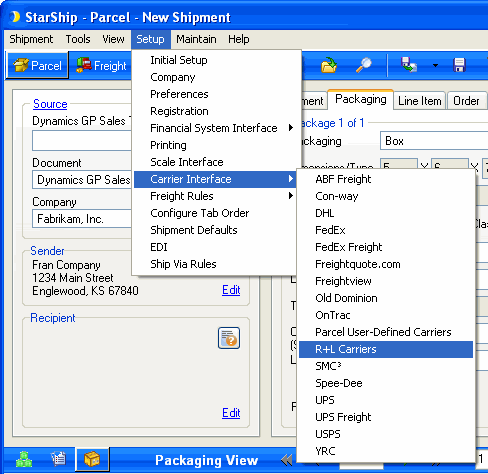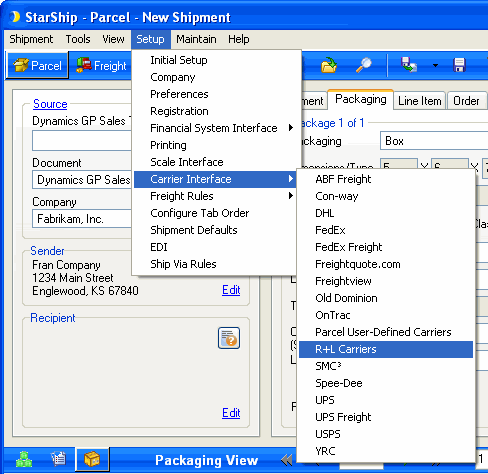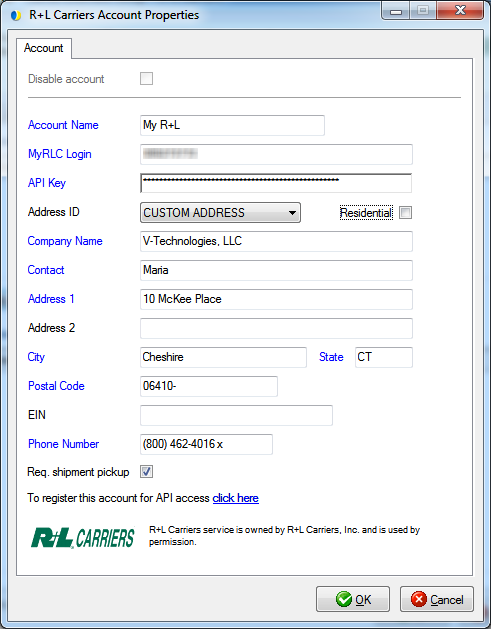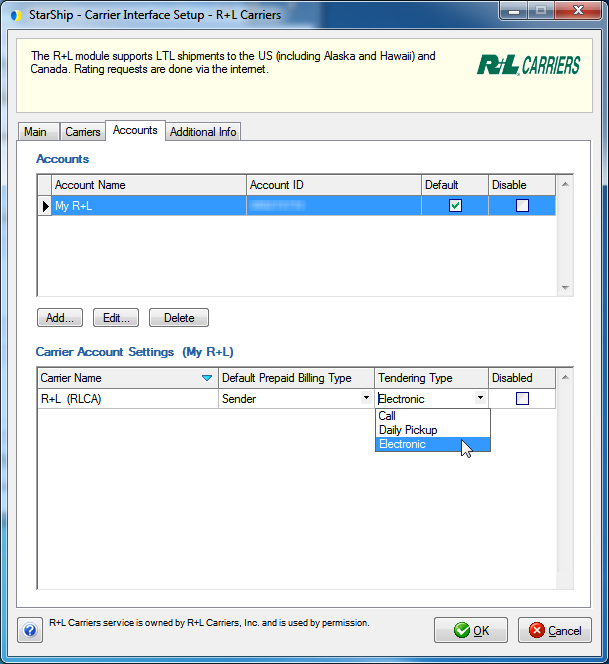R+L Carriers
The R+L Carriers module supports LTL shipments to the U.S., including Alaska and Hawaii, and Canada. StarShip supports rating, tracking, pickup requests, time in transit, and proof of delivery for R+L. You can also generate the BOL in PDF format.
API Key
Before you can set up an account in StarShip, you'll need the API key from the B2B Tools section of the R+L website. You are assigned the API key when you register an account for API access.
To get your API key or to register an account for API access, follow these instructions.
- Click this link to access the MyRLC login page.
- Enter the username and password for the account and click Login.
If you don't already have an account, click the "Sign up for a MyRLC account!" button. You can then create an account and use your newly created login credentials to continue.
- On the B2B Tools setup page, activate all B2B tools.
- Locate the API Key and copy it to use in StarShip account setup.
R+L setup is accessible from Setup > Carrier Interface > R+L Carriers. For instructions on adding an R+L account, see Account Setup.
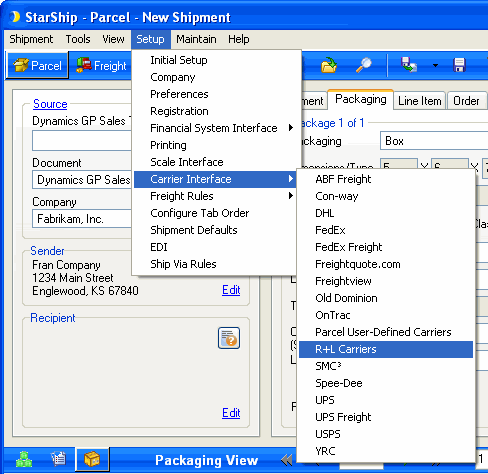
Main Tab
The Main tab consists of two general R+L Carriers settings that you can configure :
- Disable use of R+L Carriers : Check this option if you do not want R+L to be available for rating or shipping. R+L Carriers will not appear in the Carrier field on the Shipment tab.
- Enable background tracking : Background tracking collects shipment data so that you can look up delivery information for past shipments and generate late deliveries reports from the StarShip Dashboard.
Background tracking must be generally enabled for StarShip in the StarShip Server under Tools > Options > Background Tracking. It can then be enabled/disabled for each individual carrier in carrier setup.
Carriers Tab
The Carriers tab will only show R+L as a supported carrier. Entries cannot be added or deleted.
Accounts tab
The R+L Carriers Interface must have at least one default account to be available for shipping. Accounts are set up per Location.
Account Setup
- On the Accounts tab, click Add.
- Enter your account information. Then, click OK.
- Account Name : Enter a unique name to identify this account in StarShip.
- MyRLC Login : Enter the username used to log in to this MyRLC account on the R+L website.
- API Key : Enter the API key from the B2B setup page (located earlier).
- Address information : Enter the address and contact information associated with this R+L account.
- Req. shipment pickup (Request shipment pickup) : Check this option if you want StarShip to automatically send a pickup request to R+L Carriers when a shipment is processed. Once the pickup is scheduled, an e-mail confirming the pickup is sent to the e-mail on the account from the applicable service center. Note : In order for "Req. shipment pickup" option to function, the Tendering Type for the account must be set to "Electronic" under Carrier Account Settings (below).
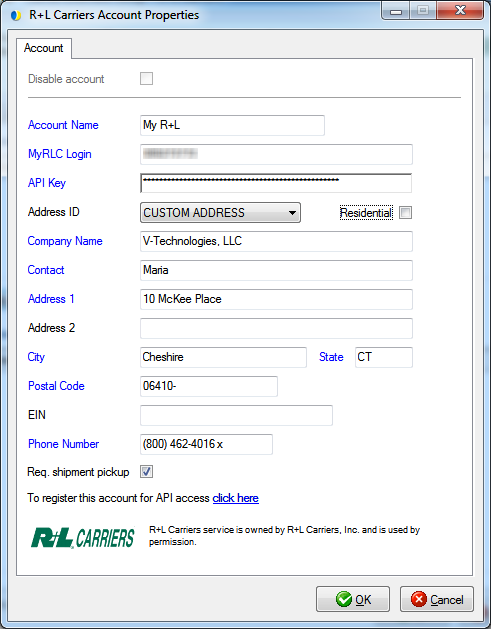
- The account appears in the Accounts list.
Carrier Account Settings
This section allows you to change specific settings for the listed accounts. If you set up multiple accounts, you can maintain different settings for each account. To change settings for accounts, click on the account and then make your changes by selecting from the drop-down lists.
-
Default Prepaid Billing Type : This is the default Billing Type for shipments that are paid for by the shipper. You can select from Sender or any other 3PL that you set up in Maintain > 3PL. These settings affect the options available under Billing on the Shipment tab.
-
Tendering Type : The choices are Call, Daily Pickup, or Electronic. StarShip only sends a pickup request to R+L when "Electronic" is selected. For the other options, you must contact R+L directly.
-
Disabled : Check to disable this account. Once disabled, you will not be able to rate or ship using this account and it will not be available in the Accounts drop-down field.
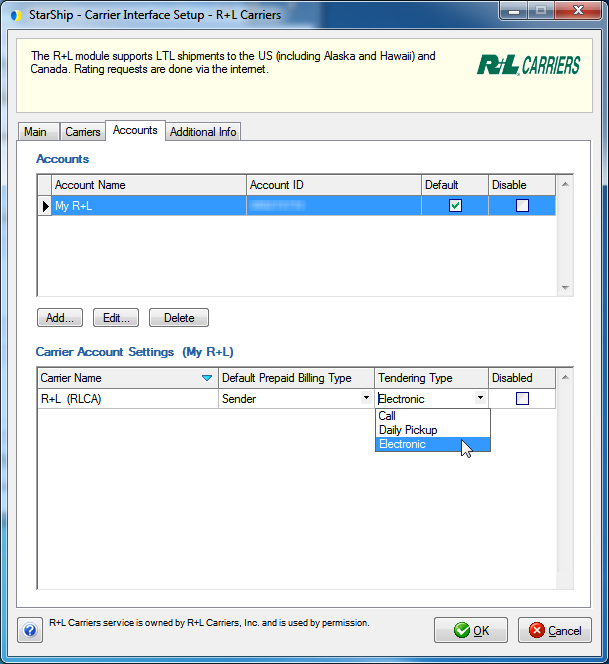
Additional Info
This tab displays the supported billing types and shipment options available for R+L.