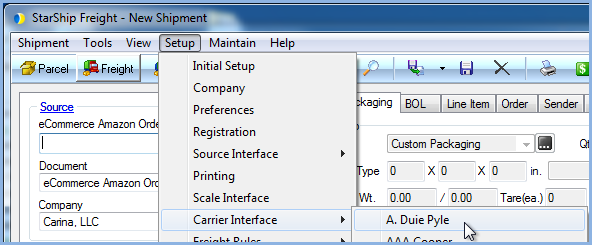
The A. Duie Pyle module allows you to rate and track shipments, and retrieve proof of delivery. A. Duie Pyle supports LTL shipments to the Eastern United States and Canada.
StarShip uses A. Duie Pyle's web services for rating, tracking, and proof of delivery. To use A. Duie Pyle web services, you must download and complete a short form, available from the link below:
XML Rate Quote Setup Request Form (A. Duie Pyle website)
E-mail the completed form to : RFM@aduiepyle.com. You'll receive a confirmation email from A. Duie Pyle shortly afterward. Once your account is set up with web services, you can proceed with StarShip setup.
A. Duie Pyle setup is accessible from Setup > Carrier Interface >
A. Duie Pyle. For instructions on adding an A. Duie Pyle account, see
Account Setup.
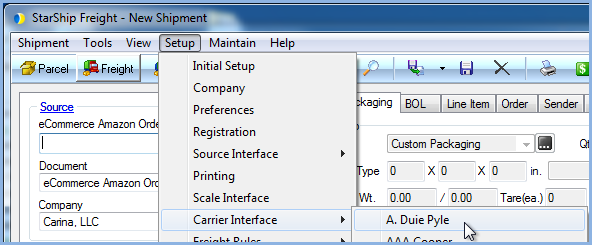
The Main tab consists of two general A. Duie Pyle settings that you can configure :
The Carriers tab will only show A. Duie Pyle as a supported carrier. Entries cannot be added or deleted.
The A. Duie Pyle interface must have at least one default account to be available for shipping. Accounts are set up per Location.
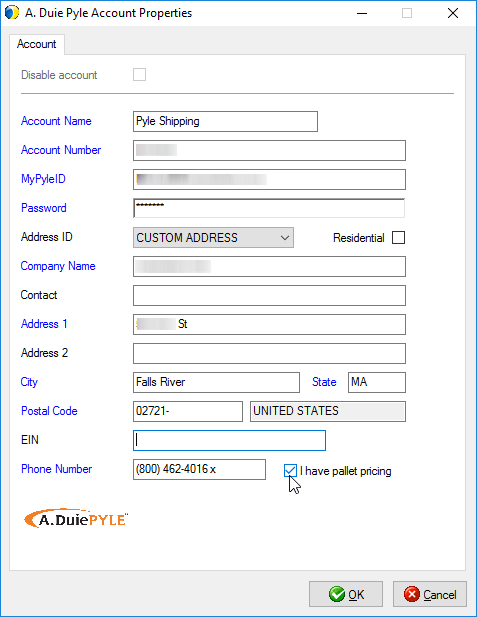
This section allows you to change specific settings for the listed accounts. If you set up multiple accounts, you can maintain different settings for each account. To change settings for accounts, click on the account and then make your changes by selecting from the drop-down lists.
Default Prepaid Billing Type : This is the default Billing Type for shipments that are paid for by the shipper. You can select from Sender or any other 3PL that you set up in Maintain > 3PL. These settings affect the options available under Billing on the Shipment tab.
Tendering Type : The choices are Call or Daily Pickup. For these options, you must contact the carrier directly.
Disabled : Check to disable this account. Once disabled, you will not be able to rate or ship using this account and it will not be available in the Accounts drop-down field.
This tab displays the supported billing types and shipment options available for A. Duie Pyle.