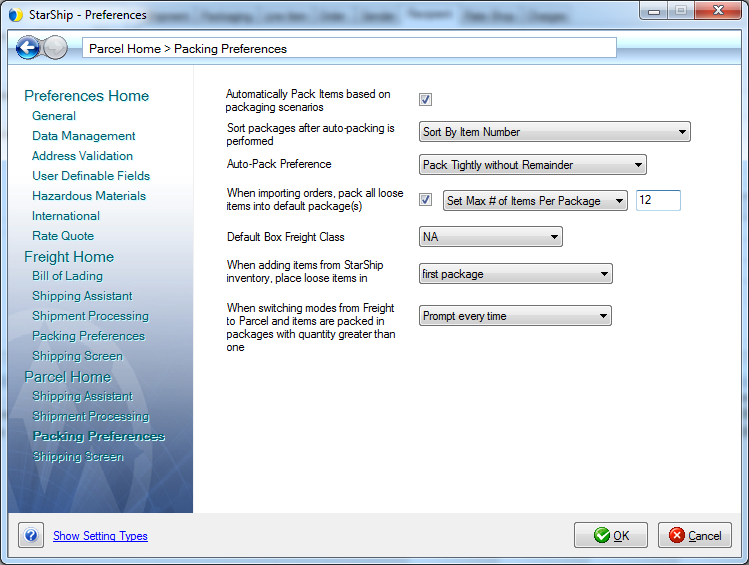
This dialog, accessible from Setup > Preferences > Parcel Home > Packing Preferences, allows you to configure default settings for packing parcel shipments.
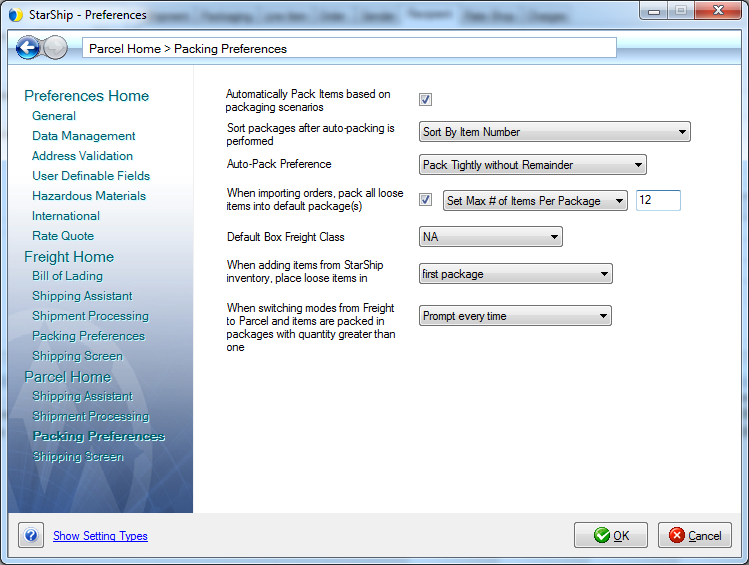
Automatically Pack Items based on packaging scenarios
This setting enables/disables automatic item packing. This field works in conjunction with the "Automatically learn packaging scenarios while shipping" field in Maintain > Inventory. Packaging scenarios will not be used to automatically pack items unless you check this setting.
Sort packages after auto-packing is performed
This setting works in conjunction with the setting above, and is only available when that setting (Automatically Pack Items based on packaging scenarios) is checked.
It allows you to control how package sorting occurs after StarShip auto-packs your shipment based on packaging scenarios. You can also disable package sorting.
StarShip can sort by :
Package Name
Item Number
Line Number
Package Type and Number of Packages
or
select Do Not Sort if you do not want packages sorted.
Auto-Pack Preference
This option is available if you selected to "Automatically Pack Items..." above. It relates to how auto-packing works. "Without remainder" signifies that inventory items should not be left unpacked.
"With remainder" signifies that if there are any remaining inventory items, they should be left unpacked.
This drop down list has five choices :
Pack tightly without Remainder
Pack tightly with Remainder
One Packaging Type without Remainder
One Packaging Type with Remainder
Pack in Fewest Packages
For Pack Tightly (with or without Remainder), the Shipping Assistant will first start by trying to find the packaging type that will hold the most quantity of the particular item. It will pack as many items in that packaging type and then repeat the same process again until it doesn't find a packaging type that can hold a quantity that is less than or equal to the current quantity that remains unpacked. If it is without remainder, it will find the smallest applicable packaging and create a partially full package (i.e. 10 items in a container that holds 15) or it will leave it unpacked (with remainder).
For One Packaging Type (with or without Remainder), the Shipping Assistant will try to find the one best packaging type that will hold the most quantity of items, and then exclusively use that to pack the items, i.e. pack 1000 items in 2 boxes that hold 400 each. With the remaining items, it will either pack the items into 1 additional box (200 items in 1 more box), or leave it unpacked (with remainder).
For Pack in the fewest packages, the Shipping Assistant will attempt to pack all items, without remainder, in packaging types that will result in the lowest number of total packages.
When importing orders, pack all loose items into default package(s)
Check this setting to automatically pack loose items into your default packaging. You can set up packaging and packaging defaults in Maintain > Packaging.
All Items In One Package : Anything that is left loose after the packaging scenario is completed will be put into the default packaging.
Set Max # of Items Per Package : Designate the number of items automatically packed into a package by entering a number in the field provided. All items (even different ones) will be packed in the same package until the maximum number is reached.
Default Box Freight Class
This setting enables you to rate with freight carriers when shipping. When set to NA, freight carriers will not be included when you rate shop.
Choose a freight class for the default box from the drop-down list.
Sage 100 ERP Note : Default box is used when shipping against Sales Orders. For invoices or shipment documents, StarShip will import packaging.
Sage 500 ERP Note : StarShip imports packaging when shipping against Shipments.
When switching modes from Freight to Parcel and items are packed in packages with quantity greater than one
This setting applies when, for example, you switch from Freight to Parcel mode and you have multiple items packaged across multiple (more than 1) packages on the same line in Packaging view. In Parcel mode, since there can only be one package per row, StarShip needs to divide the packages into separate lines. This setting controls the division process.
Make a selection from the drop-down list.
Prompt every time : This is the default setting. The following prompt will appear and require user intervention.
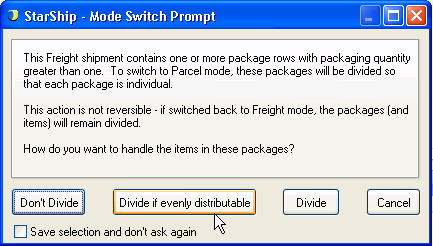
Never divide the items: all items will remain in the original package
For example, if a BOL row contains 50 items packaged across 5 boxes, "Box (Qty: 5)", and the shipper switches from Freight to Parcel, StarShip will package all 50 items in the first box and create 49 additional boxes, 1 per row. The shipper may need to manually enter the weight, or weigh the boxes on a scale, to have the weight entered.
Divide items only if they divide evenly among the packages
StarShip will only distribute items if the same amount of items can be placed in each package.
Always divide items
StarShip will automatically divide items into packages.
 Note that once packages are divided, the process cannot be reversed.
Note that once packages are divided, the process cannot be reversed.
Save selection and don't ask again
Check this box before making your selection if you do not want to be prompted again. When checked, your selection will be saved to General Preferences. To go back to your original setting or change this setting, you will need to return to General Preferences and change the "When switching modes from Freight to Parcel and items are packed in packages with quantity greater than one..." setting.