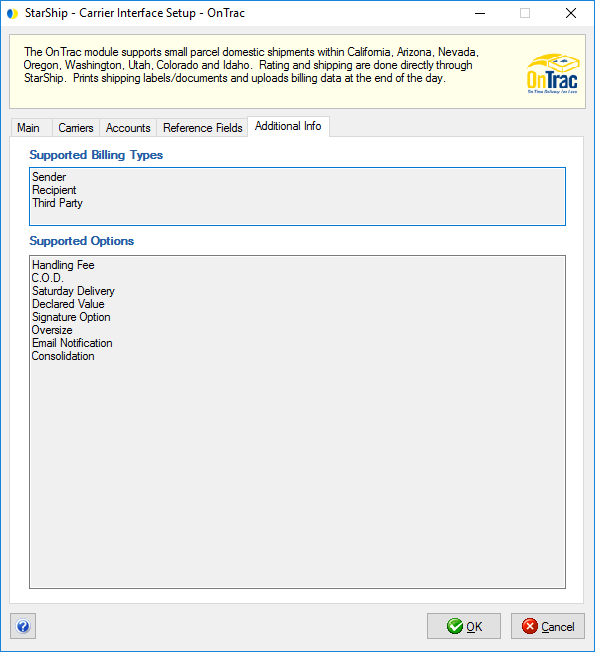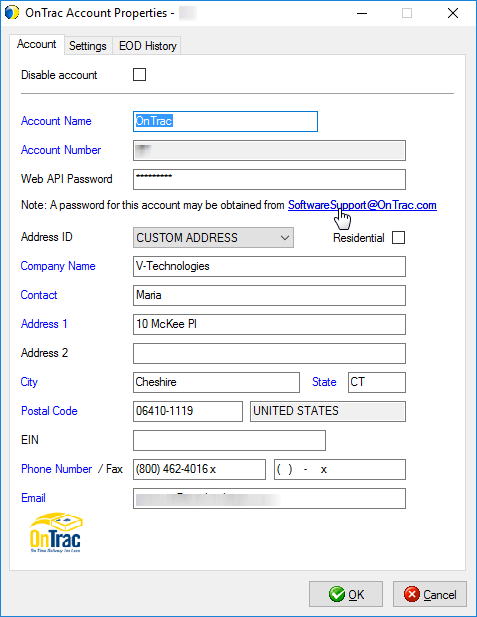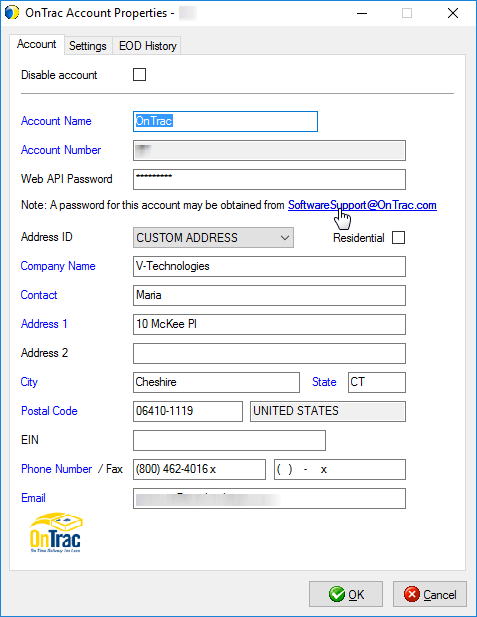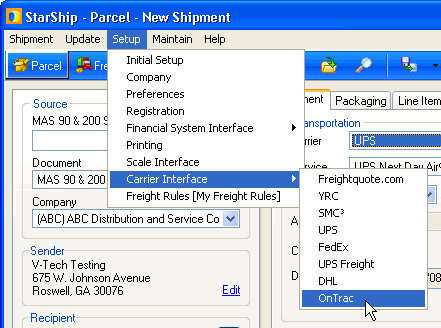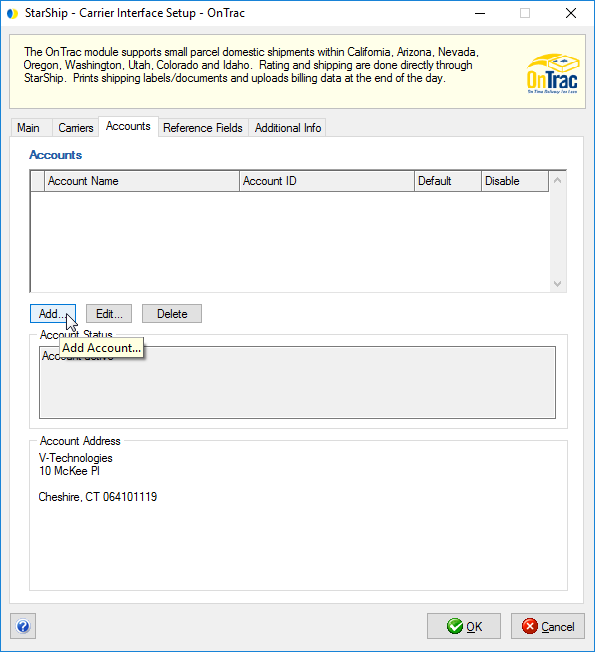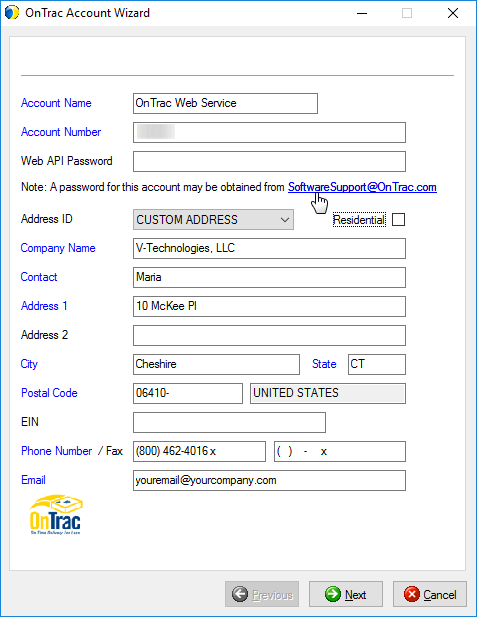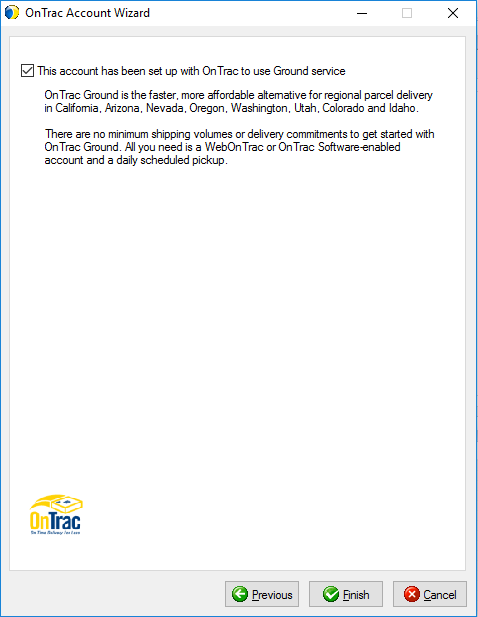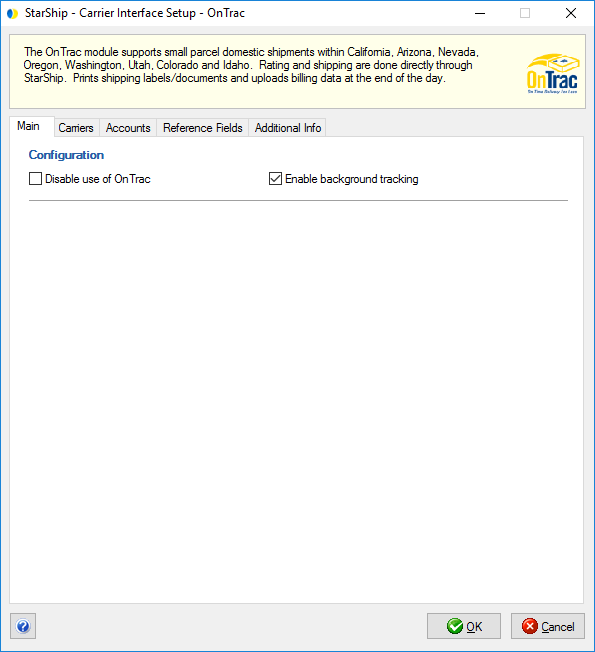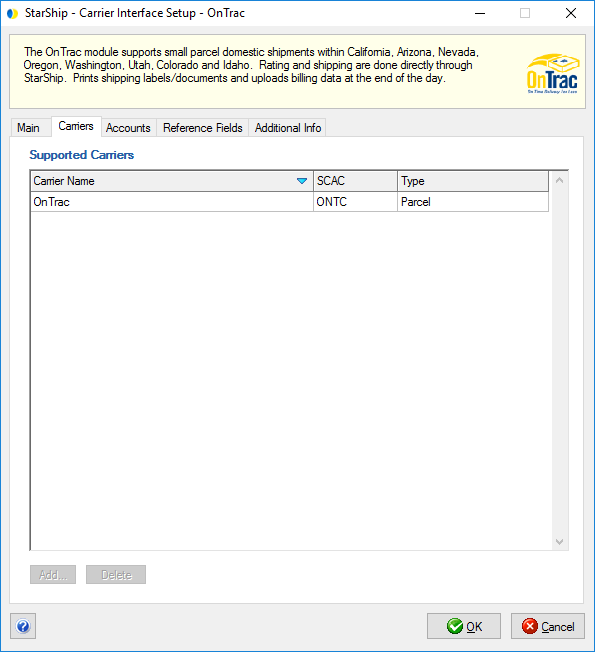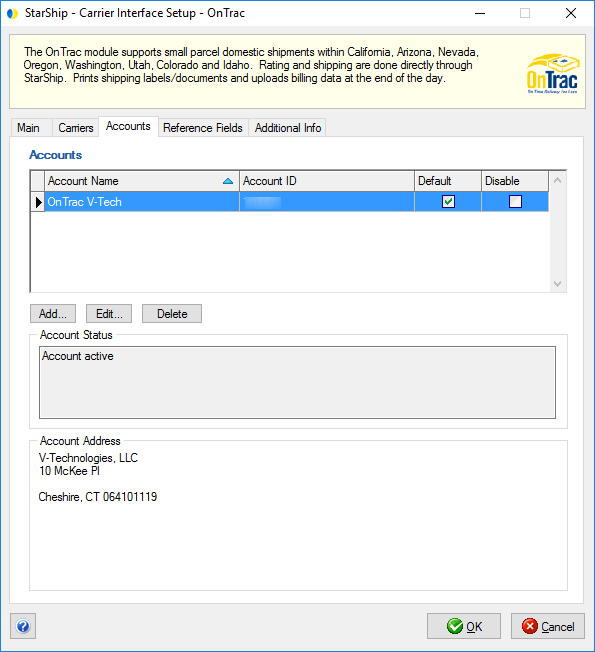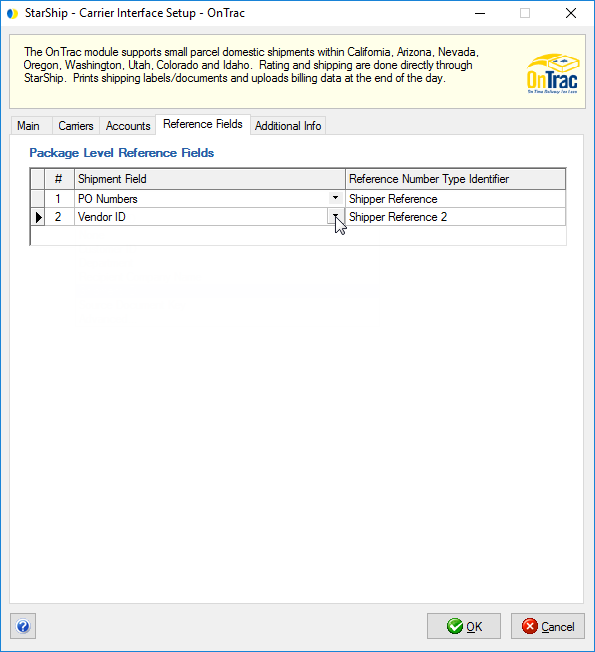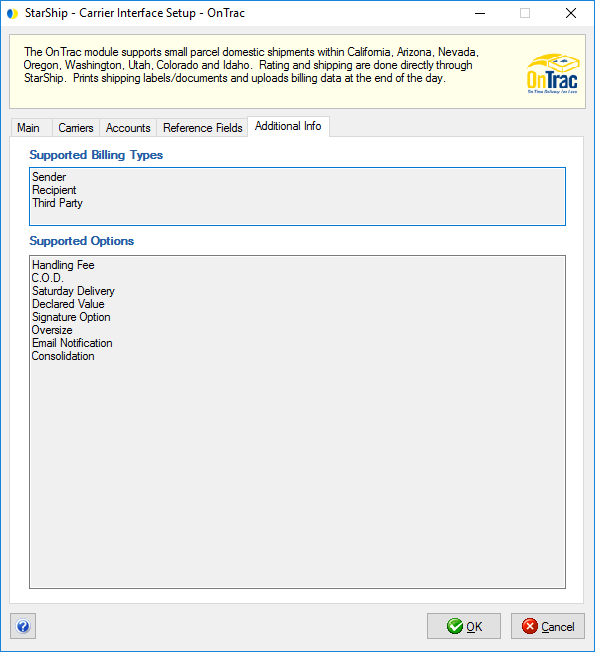OnTrac
Setup
StarShip 17.3 and higher uses the OnTrac Web Service to rate, ship,
and track your OnTrac shipments. These processes occur through StarShip
via the internet.
Note : If you are using an older version of StarShip, consider upgrading
to take advantage of the OnTrac Web Service. You can find setup steps
for OnTrac for versions of StarShip17.2 and earlier here.
Select a topic :
Upgrade to the OnTrac Web API (Existing Users)
Existing OnTrac users will need to request a new Web API password for
your account. This can be done using the email link on the OnTrac Setup
dialog in StarShip. Passwords will be emailed from OnTrac within 24 hours
of the request. Or, you can call 877.225.6837
to get the API password over the phone. OnTrac Support is available Monday
through Friday, 8am to 6pm PST.
- In StarShip, select Setup
> Carrier Interface > OnTrac.
- On the Accounts tab, select your account from the
list and click Edit.
- If you are requesting the password via email, click
the "SoftwareSupport@OnTrac.com" link on this dialog to
launch an email to OnTrac in your email application. (You may also
receive a Windows prompt to select the application to use for the
email if you don't have a default email application specified.) The
email subject and body will be filled in automatically with the information
required to request an API password from OnTrac, such as your account
number.
If you called OnTrac support for the API password, you can enter it
into the Web API Password field now and click OK.
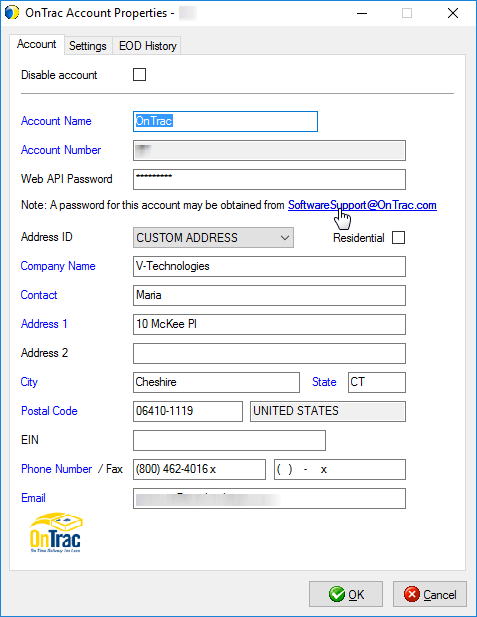
- For users who requested a password via email, you
can click OK to exit out of the setup dialog until you receive an
email response with your new password from OnTrac. Your account information
will be saved however you will not be able to rate or ship until the
new password is entered. Once you receive the email, you can go back
into your account and enter the new password in the Web API Password
field. Click OK.
Set Up a New OnTrac Account
In order to set up an OnTrac account, you may need to request a Web
API password if you don't already have one. This can be done using the
email link on the OnTrac Setup dialog in StarShip. Passwords will be emailed
from OnTrac within 24 hours of the request. Or, you can call 877.225.6837
to get the API password over the phone. OnTrac Support is available Monday
through Friday, 8am to 6pm PST.
- To access OnTrac setup, select OnTrac from the Setup > Carrier Interface menu.
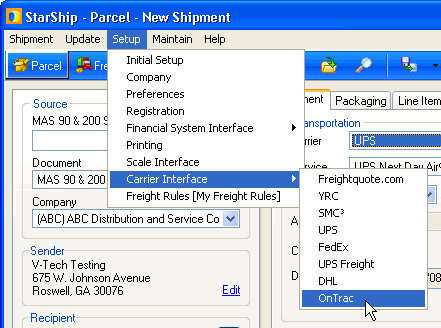
- On the Accounts tab, click the Add button.
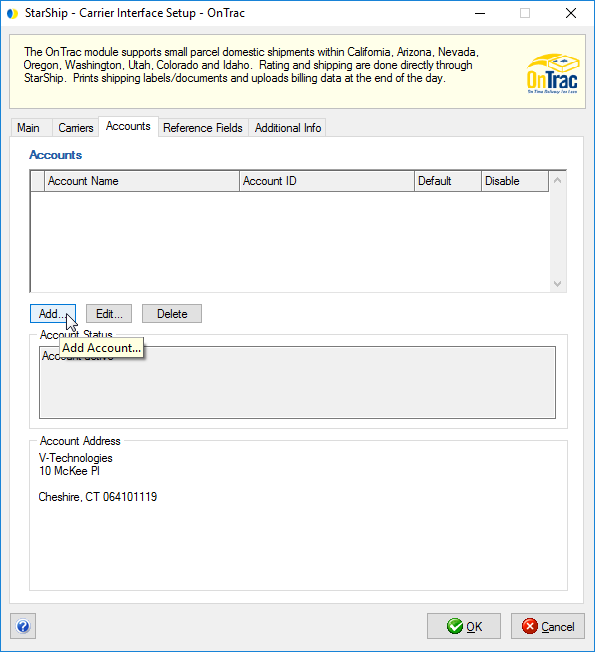
- When the Account Wizard appears, type in your OnTrac
Account Name and Number, and the address. You can select from a previously
set up company address (in Setup
> Company) in the Address ID field.
Note: The Account Name is a name that you choose to identify the account.
- Next, enter the OnTrac Web API password. If you
are requesting the password via email, click the "SoftwareSupport@OnTrac.com"
link on this dialog to launch an email to OnTrac in your email application.
(You may also receive a Windows prompt to select the application to
use for the email if you don't have a default email application specified.)
The email subject and body will be filled in automatically with the
information required to request an API password from OnTrac, such
as your account number. Continue with the setup process while you
wait for the password response from OnTrac.
If you called OnTrac support for the API password, you can enter it
into the Web API Password field now and click Next.
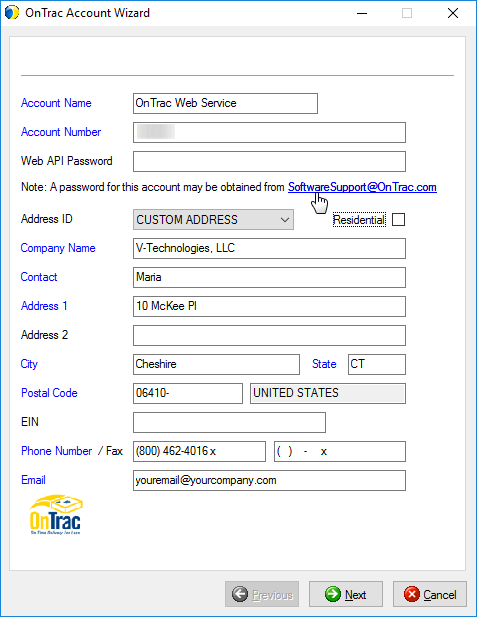
- Click the Settings tab. If your account is verified
for the OnTrac Ground service, check the "This account has been
set up with OnTrac to use Ground service."
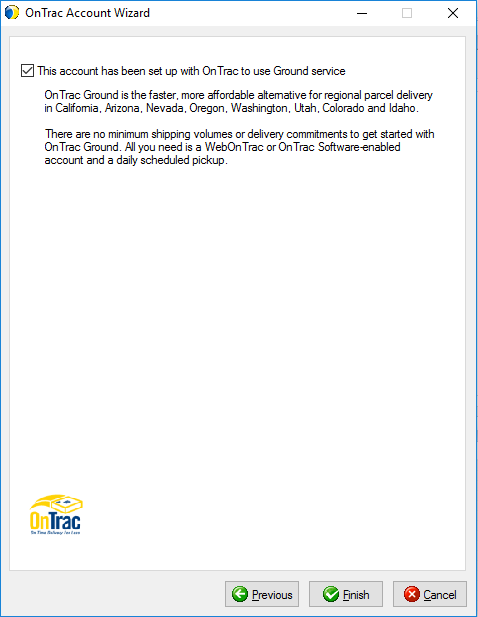
- Click Finish to save the account information and
return to the OnTrac setup dialog. For users who requested a password
via email, you can click OK to exit out of the setup dialog until
you receive an email response with your new password from OnTrac.
Your account information will be saved however you will not be able
to rate or ship until the Web API password is entered. When you receive
an email response with your new password from OnTrac, you can select
your account from the Accounts list, click Edit, and enter the password
in the Web API Password field.
General OnTrac Settings
Main
This tab allows you to disable the use of OnTrac for this StarShip installation.
Check this option if you do not want OnTrac to be available for rating
or shipping. OnTrac will not appear in the Carrier field on the Shipment
tab.
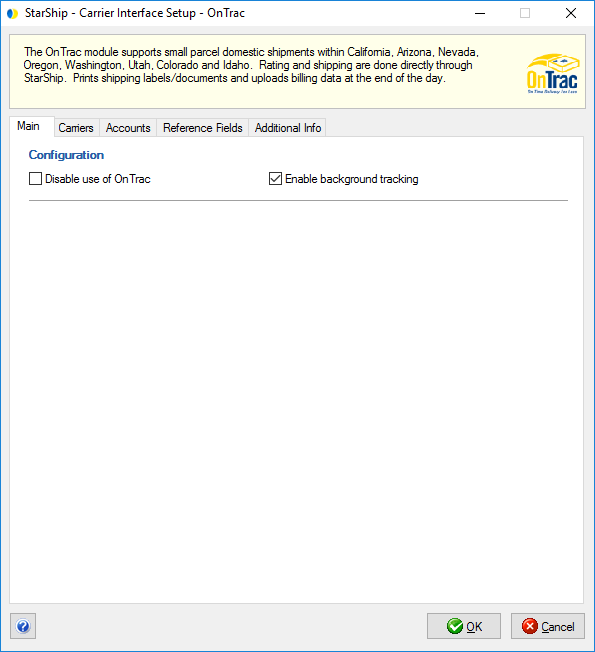
Carriers
The Carriers tab will only show OnTrac as a supported carrier. Entries
cannot be added or deleted.
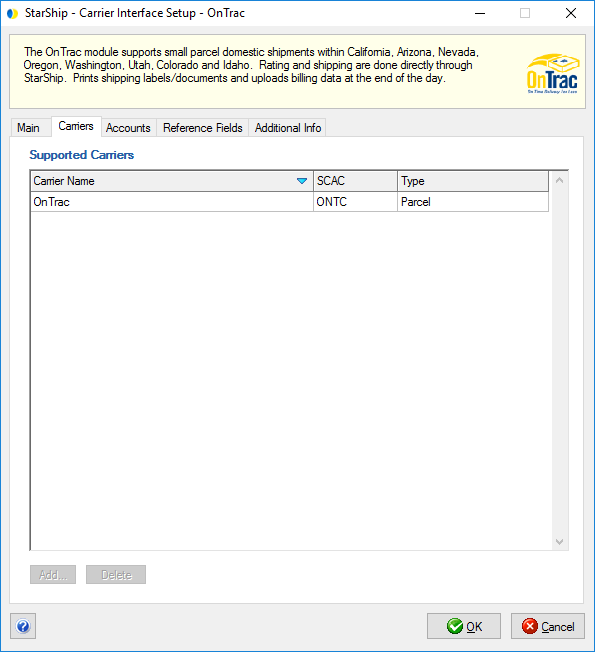
Accounts
The Accounts tab displays the account information, status, and address
for the account selected in the Accounts grid.
You disable an account by checking the Disable check box next to an
account, or change the default account by checking the Default check box
next to an account.
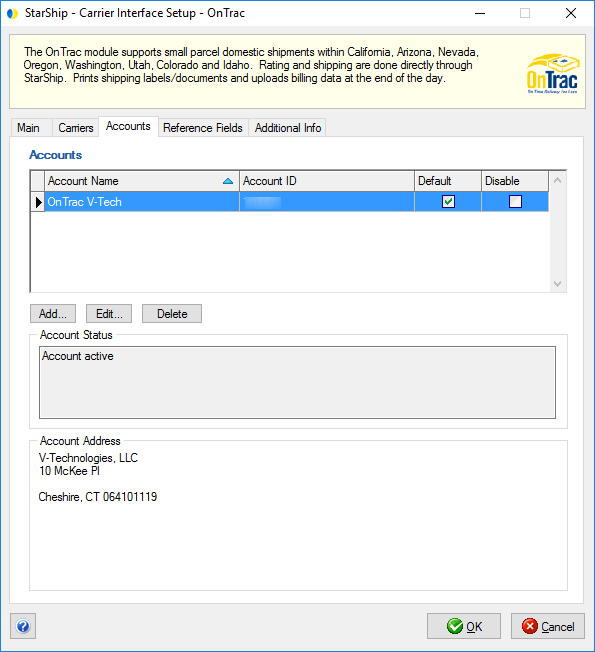
Reference Fields
StarShip supports two reference fields at the package level. The reference
fields are printed on the OnTrac shipping label when you process a shipment.
Specify the shipment field to include as a reference field by selecting
it from the drop-down list.
For more information about how to use reference fields, see Carrier
Reference Fields.
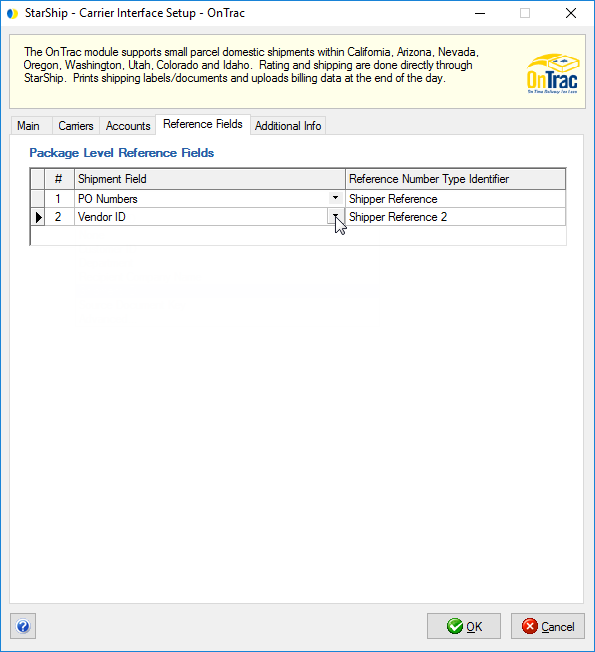
Additional Info
This tab displays the supported billing types and shipment options available
for OnTrac.