 button to select or edit the Distribution Center. For more information,
see Location Type.
button to select or edit the Distribution Center. For more information,
see Location Type.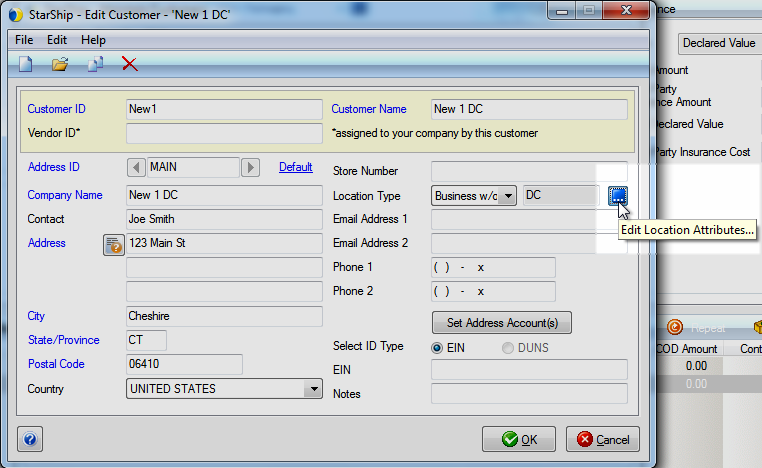
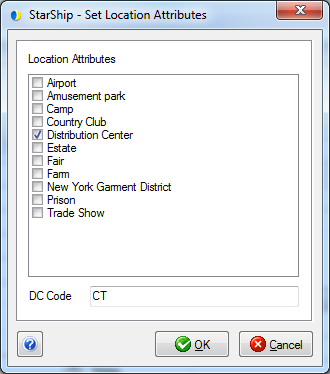
You can do this for each Customer to whom you'll be shipping consolidated shipments.
StarShip supports consolidating shipments so that you can ship multiple shipments, each with different final destinations but going to the same distribution center, under a master Bill of Lading. The consolidated shipment is called the "master shipment" and the individual shipments it contains are called "child shipments". Though the child shipments can be both freight and parcel shipments, the master shipment must be a freight shipment.
Notes
In this topic
Location Attribute for Customers
Create the Consolidated Shipment
Each distribution center is identified by a Distribution Center Code (DC Code). The DC Codes can be entered per customer in Maintain Customer, entered "on-the-fly", mapped from the source interface, or imported.
DC codes are assigned to child shipments and then used to locate and
add these shipments to the master shipment.
In Maintain Customers, a location attribute has been added for the Customer record : Distribution Center. Each customer address can be assigned to one distribution center/DC code.
When you enter DC codes in Maintain Customers, StarShip saves them to an internal list and uses them to populate the Consolidation Code drop-down list when creating consolidated shipments.
DC Codes are limited to 10 characters.
Tip : If you plan to use the Shipment Consolidation feature often, you can set up the distribution centers for all customers now in order to make shipment consolidation easier when you ship.
 button to select or edit the Distribution Center. For more information,
see Location Type.
button to select or edit the Distribution Center. For more information,
see Location Type.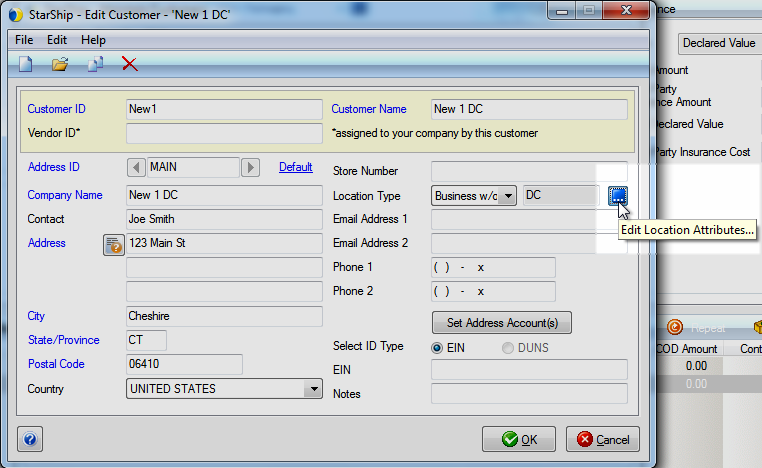
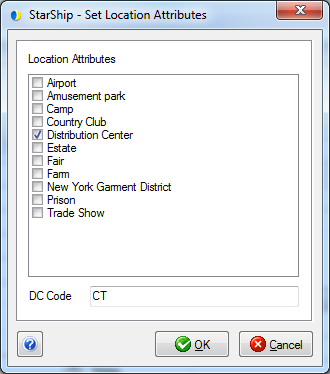
Under Shipment Options, you'll find the Consolidation Option, which designates the distribution center where the child shipment will go.
It has a drop-down list that is populated by the DC Codes that were
added in Maintain > Customers > Location Type > Attributes.
There are a couple of ways to populate the Consolidation Code field :
Select an existing code.
You can select from the Distribution Codes you added
in Maintain Customers :
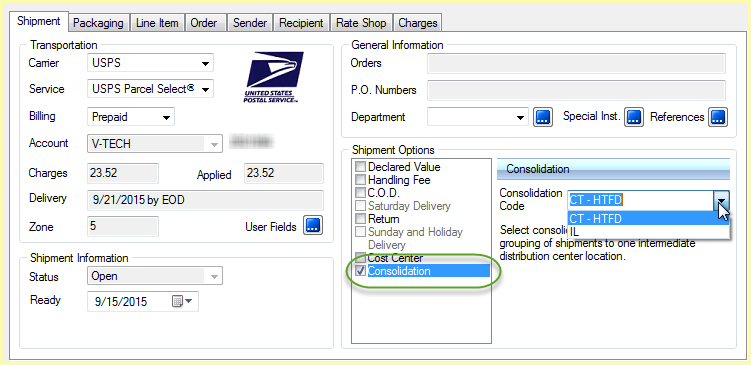
Type in a new Distribution Code on-the-fly.
You can type a code directly into the Shipment Options > Consolidation > Consolidation Code field. There is one thing to remember when entering DC codes manually, and that is -- for DC codes not entered through Maintain Customers, you will need to also manually enter the DC Code when creating a consolidated shipment ... it can't be selected from the Consolidated Code drop-down list. So if you type a new code here :
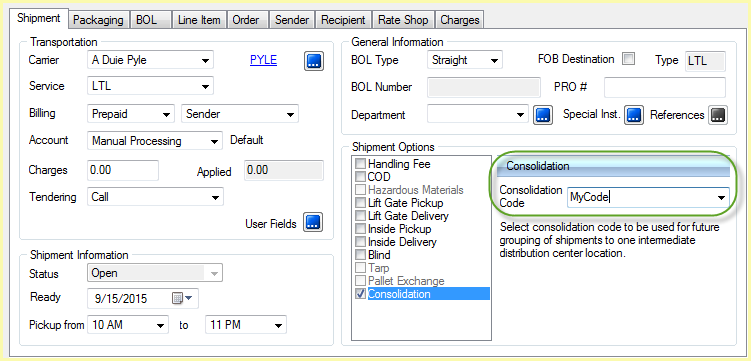
... then you have to type the DC code into the Consolidation Code field to find shipments assigned to that code when creating the shipment, as shown here :
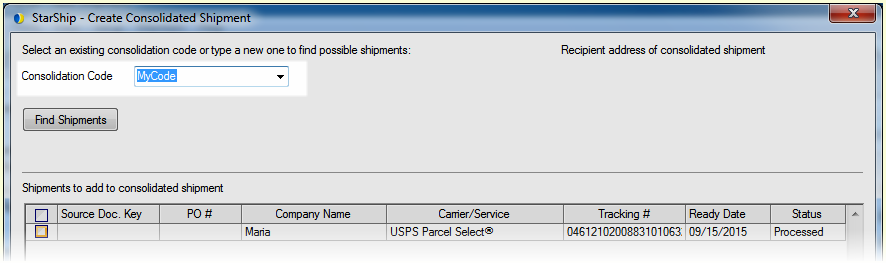
Map the Consolidation Code field
You can automatically populate this field by mapping it to a field from the source interface or by mapping it to a fixed value in Setup > Source Interface > "Your Interface" > Customize Interface.
For more information about field mapping in Customize Interface, see Field Mapping.
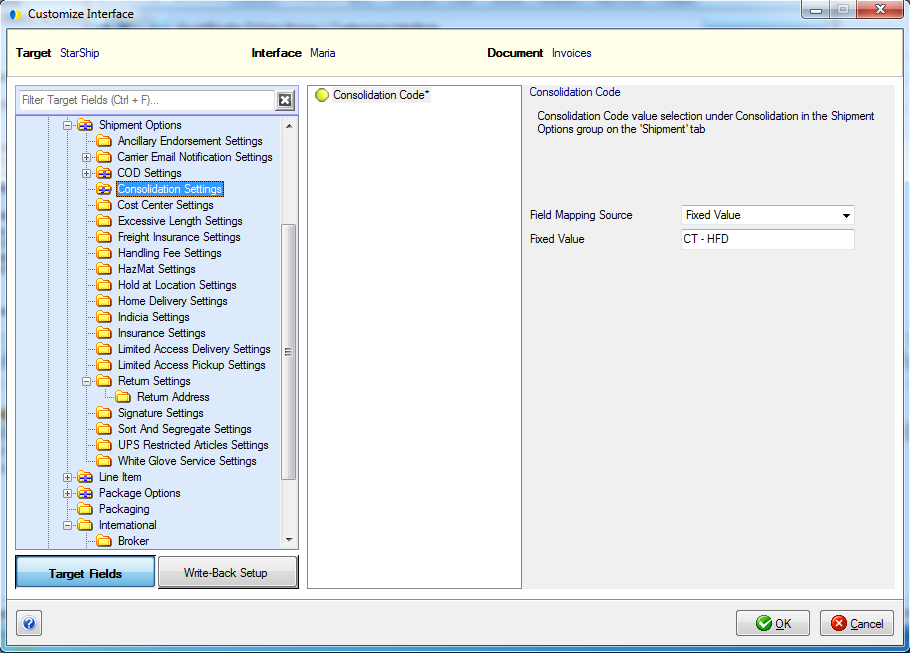
Import the DC Codes
You can also use the Import Data feature to import DC codes with the customer record.
StarShip simplifies consolidated shipments by automating the process for you. Create and process the child shipments as you normally would, but you assign a DC Code to the shipment. When you create the master shipment, StarShip will find all shipments based on the DC Code so you can easily add them to the consolidated shipment..
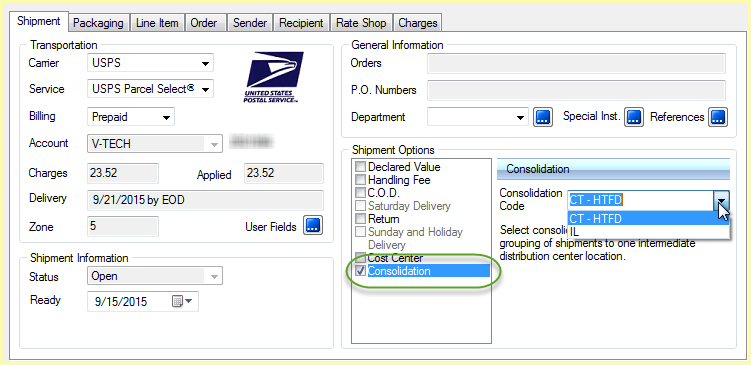
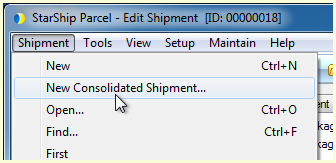
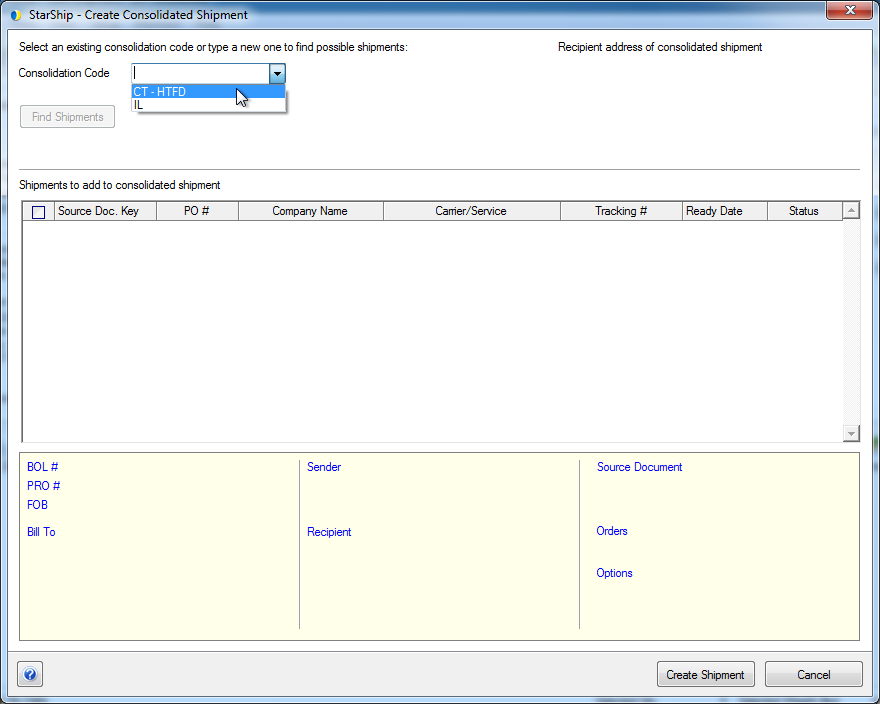
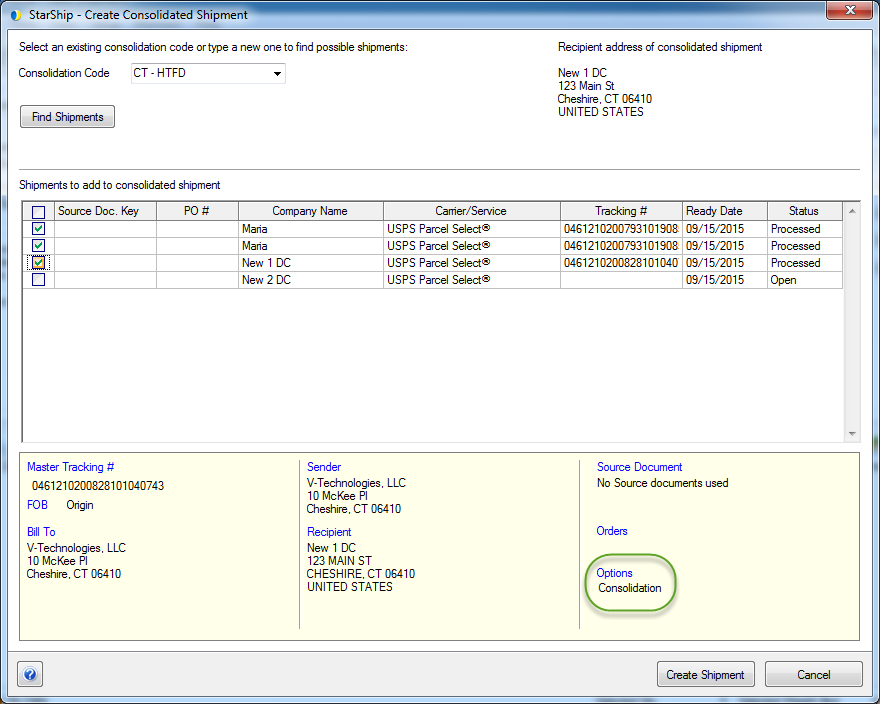
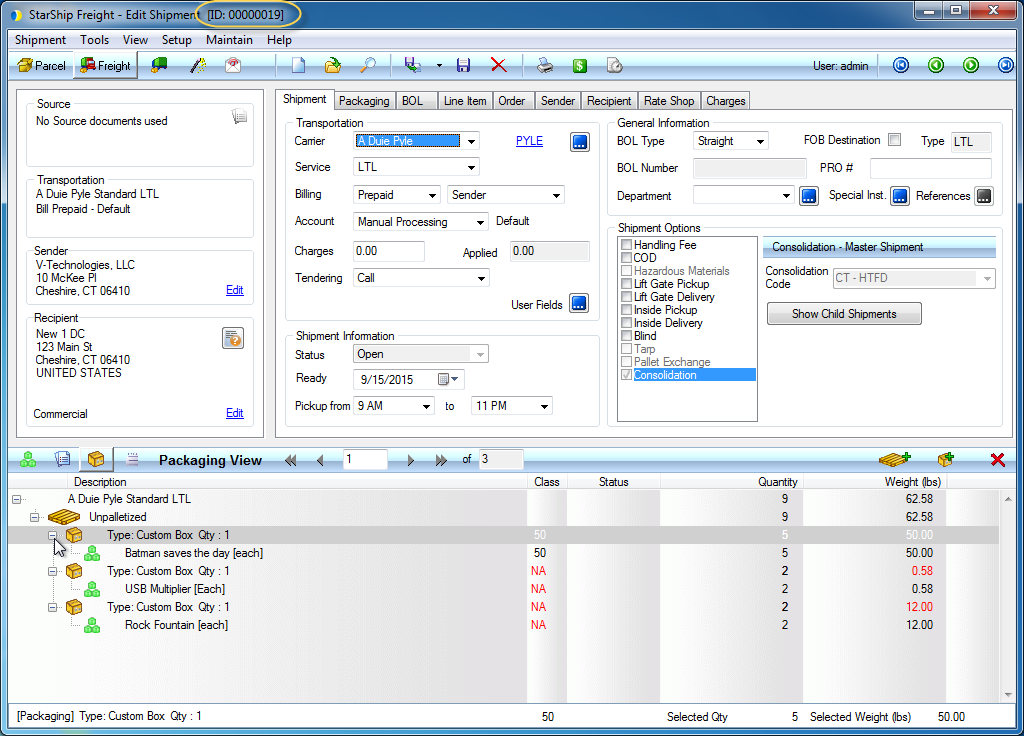
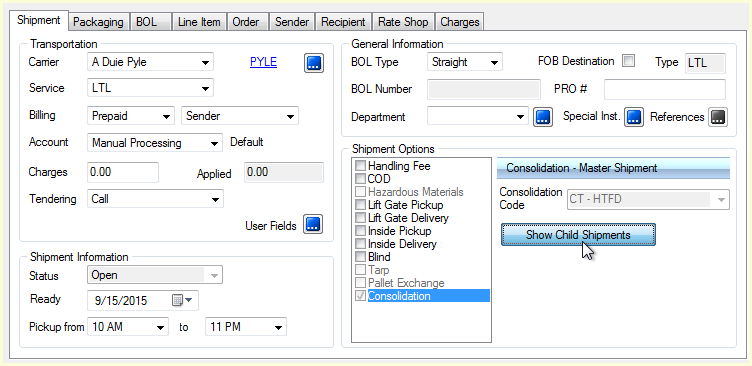
A shipment can be identified as either a Master Shipment or Child Shipment under Options > Consolidation on the Open Shipment window :
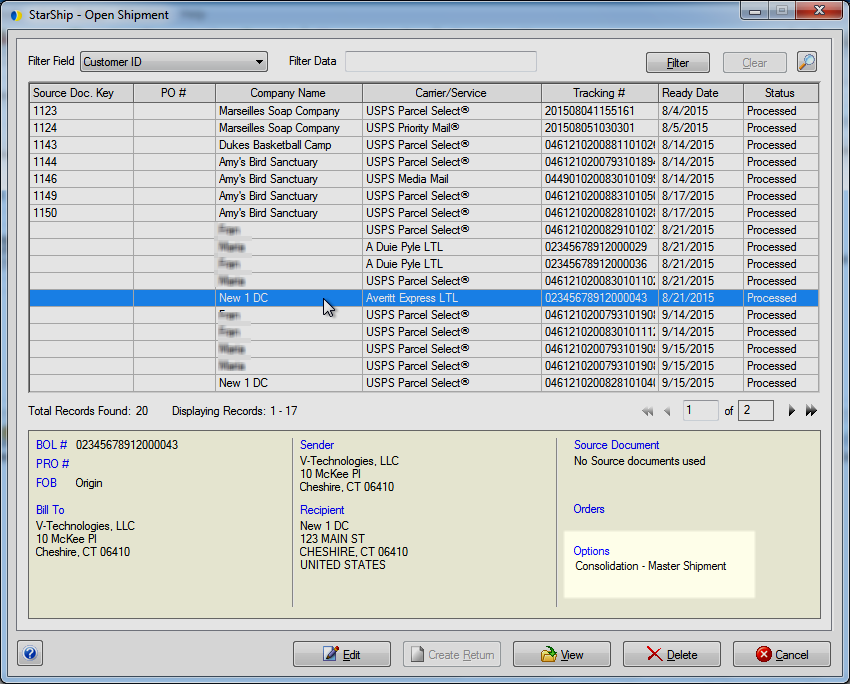
This example shows a child shipment :
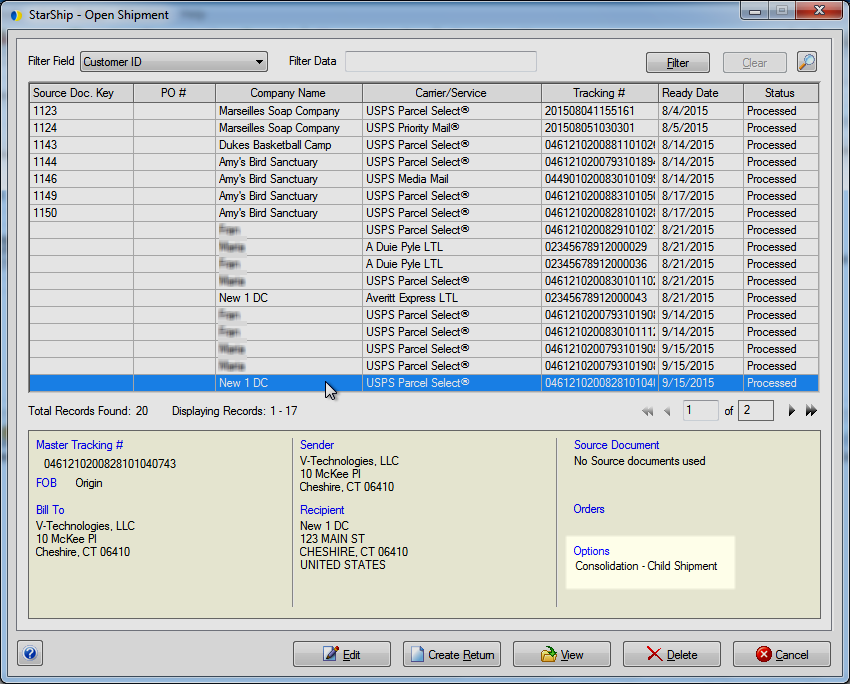
Because the child shipment becomes part of the master shipment, the master shipment will retain the contents of a child shipment even if you delete that child. The original child shipment is disconnected from the master once you add it to a master shipment.
To delete a child shipment, you should delete the master shipment and recreate it without that child shipment.