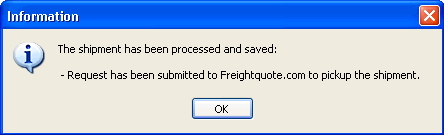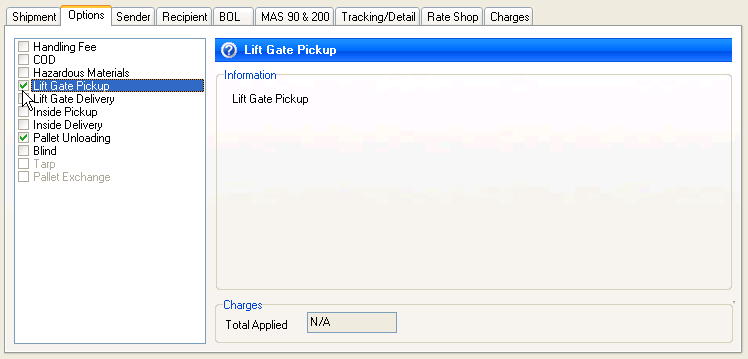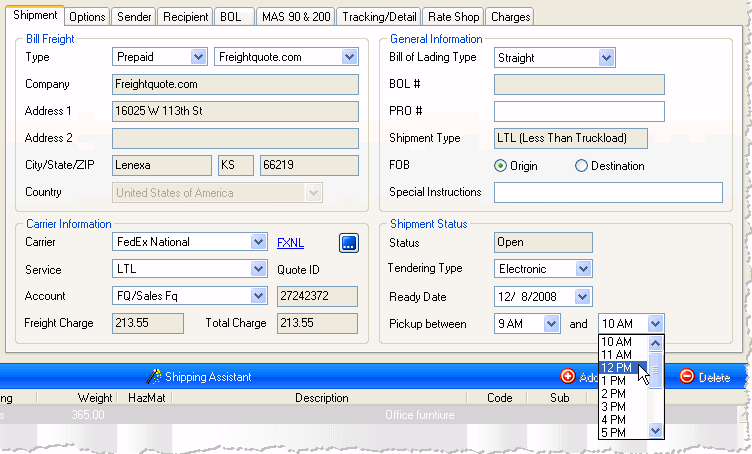Select a sales order by scanning the sales order number. You can also use the Browse button to view and select from the list of current orders.
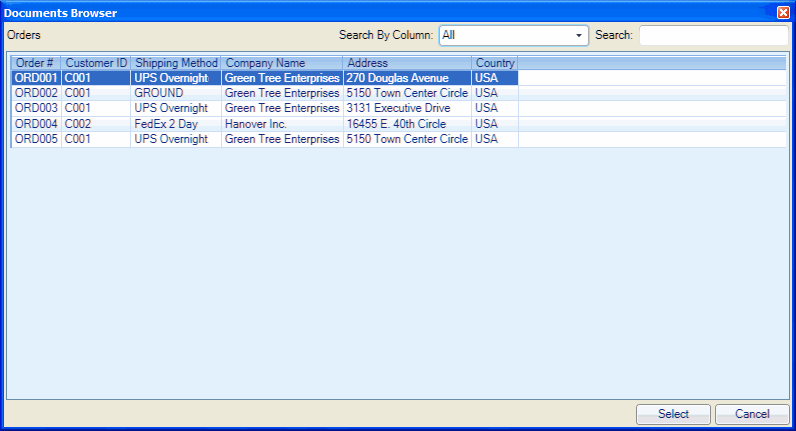
In the BOL View, fill in the Bill of Lading Entry fields on the BOL tab.
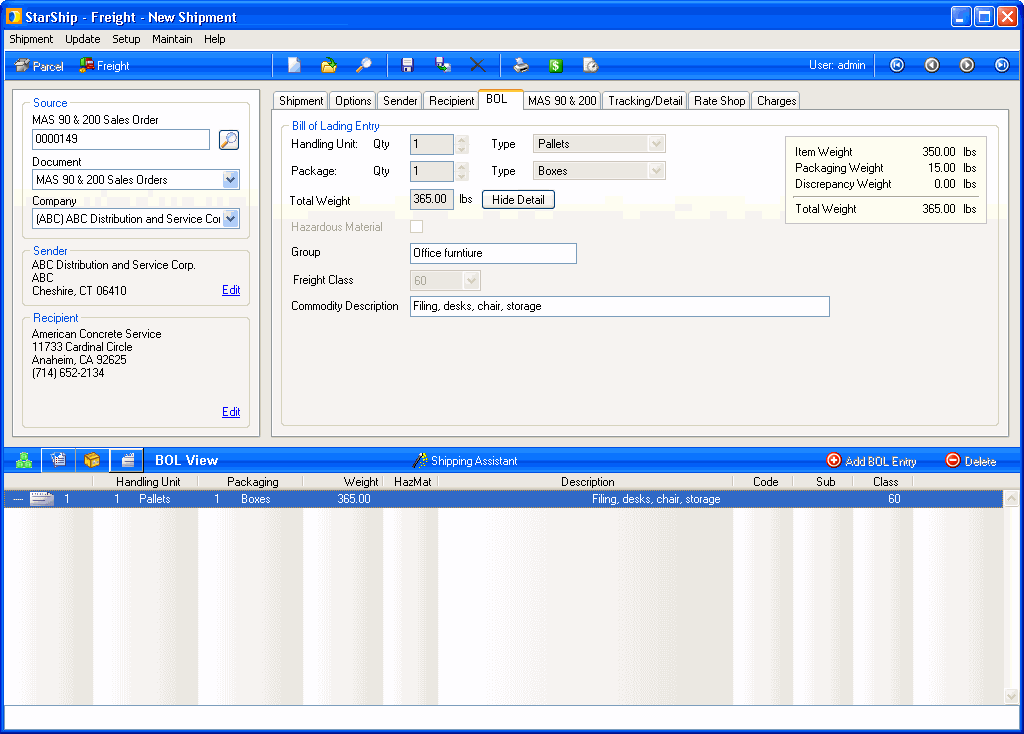
Enter any remaining shipment options that were not populated from the source interface document.
See example
Rate the shipment to get a list of available carriers and current shipment pricing. To rate the shipment, you can click the ![]() button on the toolbar or press Ctrl + R.
button on the toolbar or press Ctrl + R.
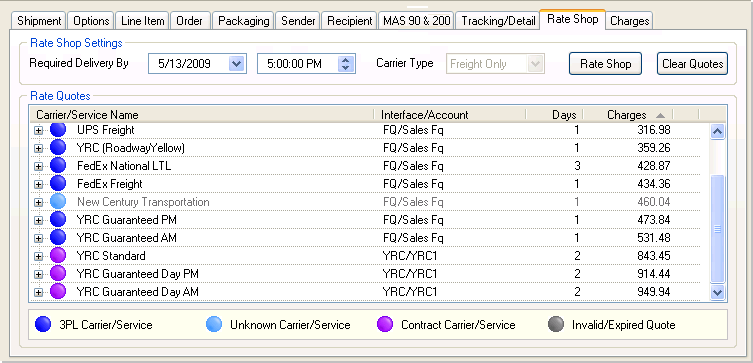
Select a carrier from the Shipment tab. Or, double-click the carrier on the Rate Shop tab.
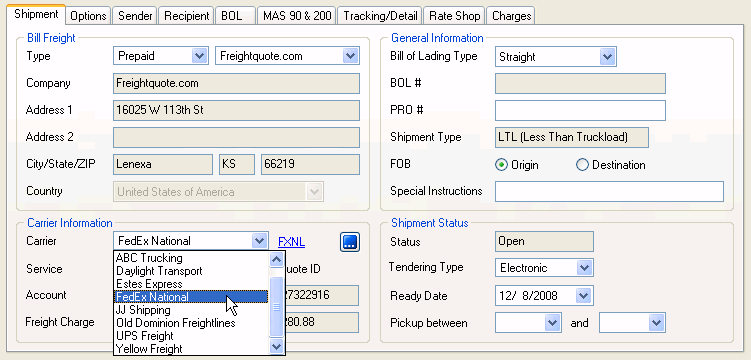
Enter the shipment's Ready Date and Time.
See example
Save the shipment. There are two options for saving shipments.
-
Save: This saves the shipment but does not update the source interface. The shipment is essentially saved as a draft so you may open it and make changes.
-
Ship/Process: This processes the shipment. If you selected a Freightquote.com or YRC carrier, the shipment is tendered to the carrier. If you set up the bill of lading and labels to print automatically, they are now generated