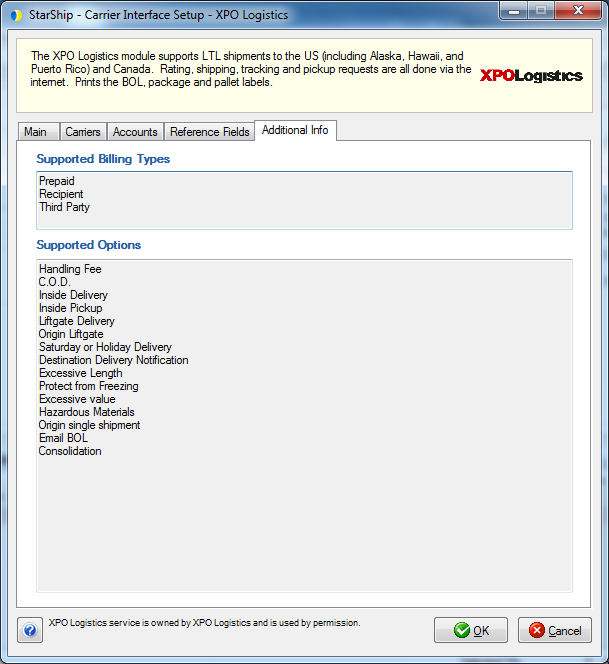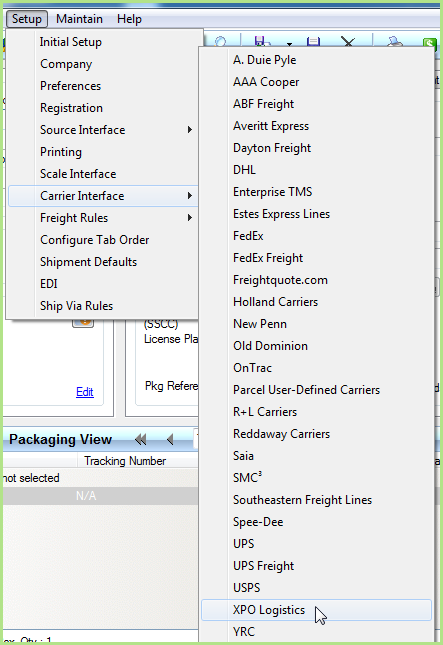
StarShip supports direct integration with XPO Logistics. XPO Logistics is a top ten global provider of transportation and logistics solutions. We provide services for truck brokerage and transportation, less-than-truckload, intermodal, highly-engineered supply chain solutions, contract logistics, last mile, expedite, global forwarding and managed transportation. .
The XPO Logistics module supports LTL shipments to the US (including Alaska, Hawaii, and Puerto Rico) and Canada. Rating, shipping, tracking and pickup requests are all done via the Internet. StarShip also prints the BOL, package, and pallet labels.
Have the information from your XPO Logistics account available before setting up your account in StarShip. To accessXPO Logistics setup, select Setup > Carrier Interface > XPO Logistics from the StarShip Ship screen. To disable XPO Logistics, check the Disable use of XPO Logistics option on the Main tab; when disabled, the XPO Logistics carrier engine is disabled, though it can still be selected as a carrier for Enterprise TMS or Freightquote.
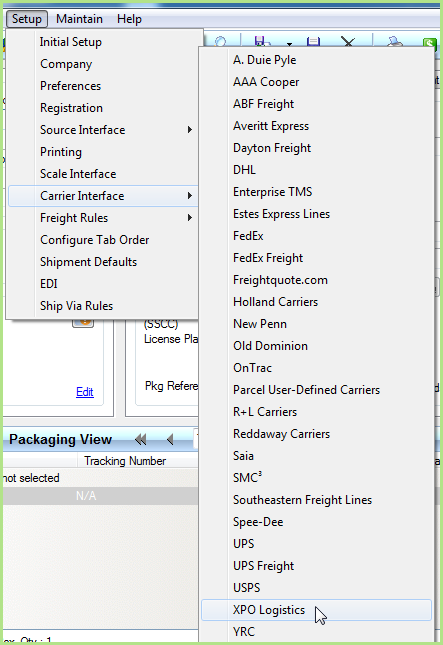
At least one default account must be set up in order to process XPO Logistics shipments. Required fields are indicated by a blue field heading.
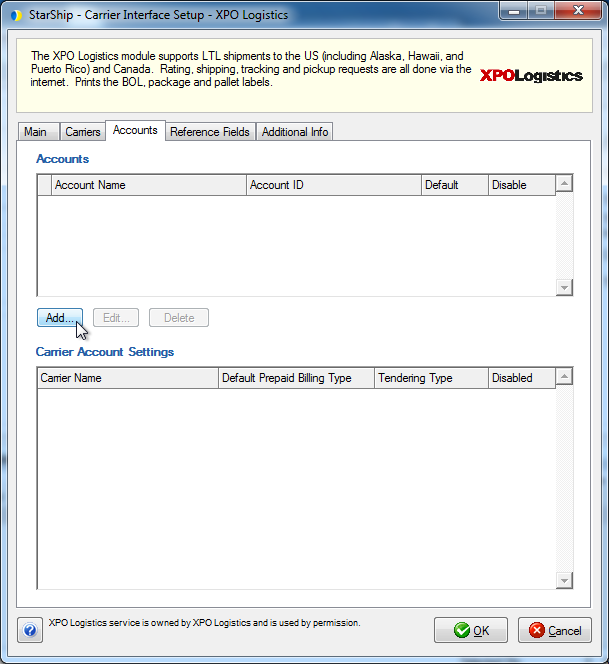
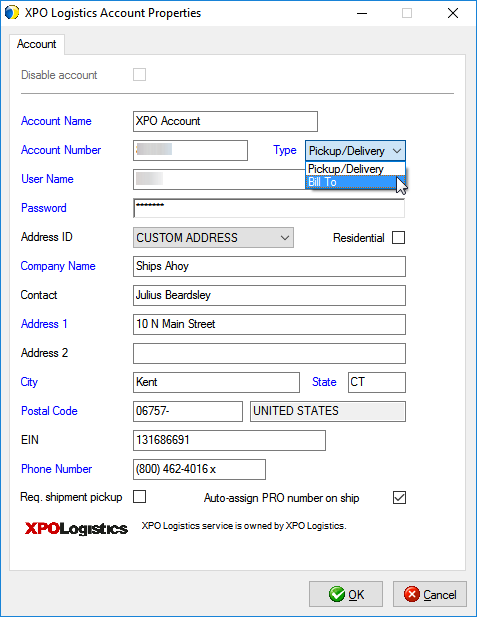
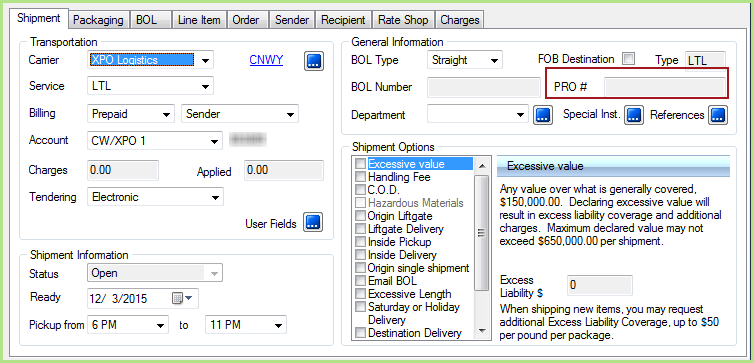
This tab displays information aboutXPO Logistics settings and currently registered XPO Logistics accounts for this StarShip installation.
Disable use ofXPO Logistics
Check this option to disable the XPO Logistics carrier engine. XPO Logistics is still available for rating or shipping if selected as a carrier for Enterprise TMS or Freightquote.
Enable background tracking
Background tracking collects shipment data so that you can look up delivery information for past shipments and generate late deliveries reports from the StarShip Dashboard.
Background tracking must be generally enabled for StarShip in the StarShip Server under Tools > Options > Background Tracking. It can then be enabled/disabled for each individual carrier in carrier setup.
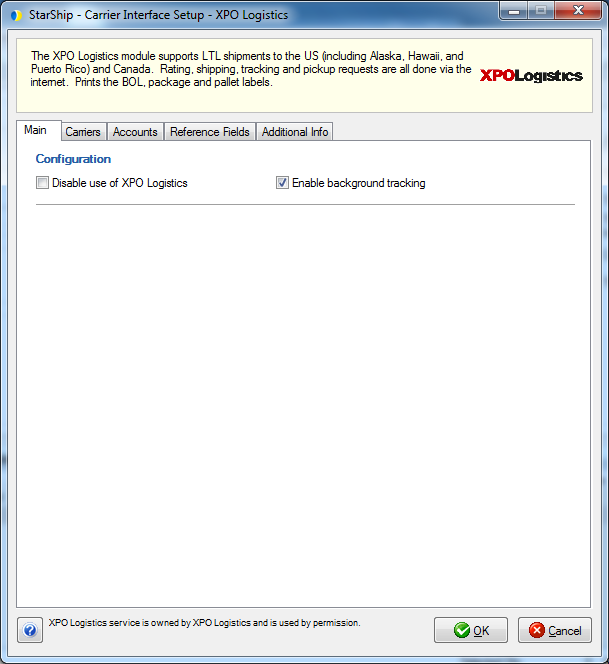
The Carriers tab will only show XPO Logistics as a supported carrier. Entries cannot be added or deleted.
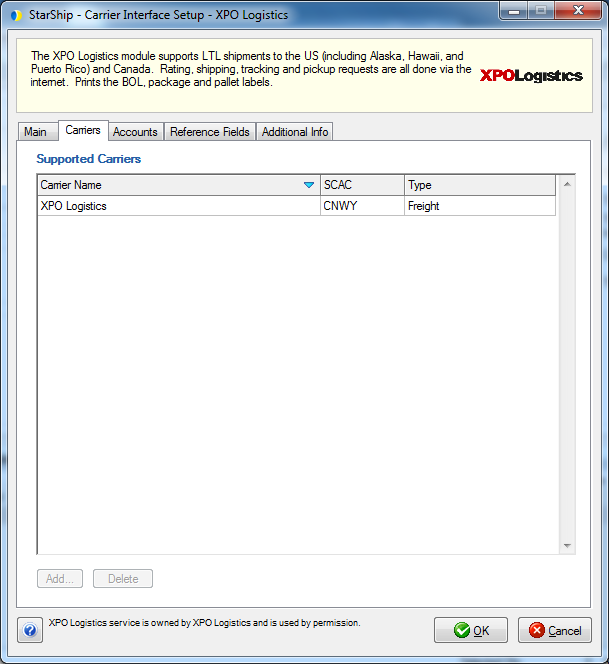
The Accounts tab is where you set up the account information for your XPO Logistics account(s). Under the Accounts section, you can add, edit, or delete accounts.
This Carrier Account Settings section allows you to change specific settings for the XPO Logistics account. If you set up multiple accounts, you can maintain different settings for each account. To change settings for accounts, click on the account and then make your changes by selecting from the drop-down lists.

Reference fields allow you to define additional information for the shipment; for example, you can define a field that you want to print on a report or custom label. StarShip supports up to 5 different reference fields at the shipment level.
Specify the shipment fields to include as reference fields by selecting
them from the drop-down lists. The Label Tag column allows you to change
the default tag on the label from Reference 1, 2, etc. to a label of your
choosing.
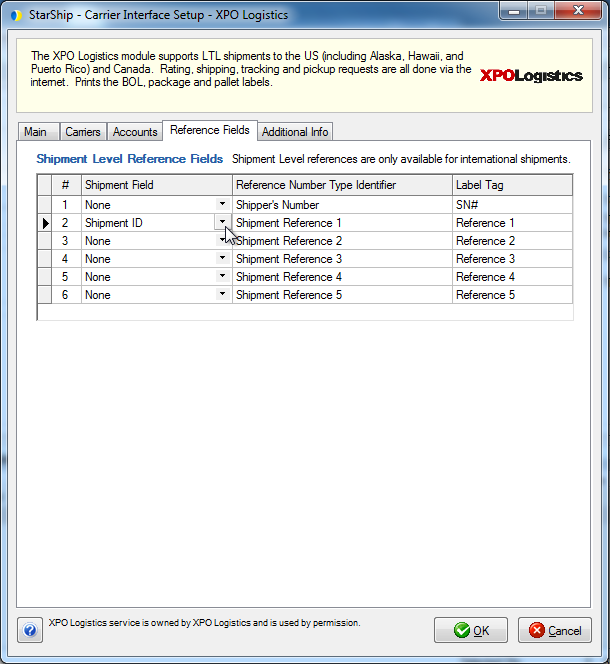
Note: For a Shipment Field not shown in the drop-down list, you can use "Advanced..." to search for and select another shipment field.
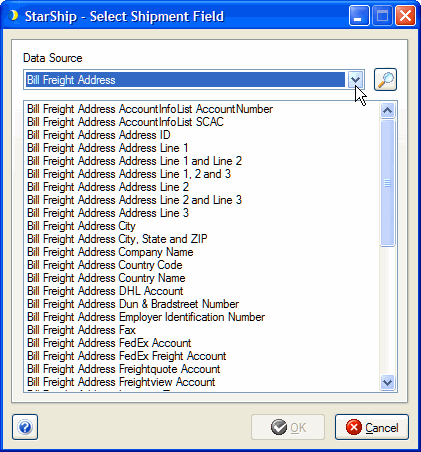
This tab displays the supported billing types and shipment options available for XPO Logistics Freight.