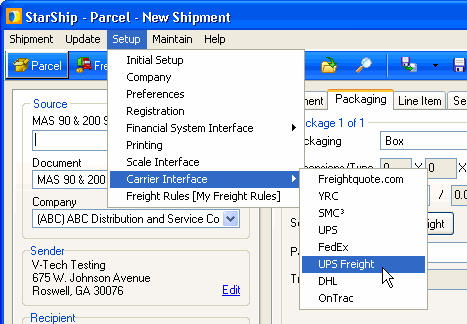
StarShip supports UPS Freight, a freight carrier shipment rating and processing interface exclusively for UPS freight shipping. To set up UPS Freight, you first need to commission with UPS and register UPS OnLine Tools through StarShip Parcel setup.
The UPS Freight interface supports printing the BOL, and package/pallet labels.
These steps are required in order to consolidate a MyUPS.com User ID/Password to your MyLTL Freight User ID/Password :
To access account setup for UPS Freight, select Setup
> Carrier Interface > UPS Freight.
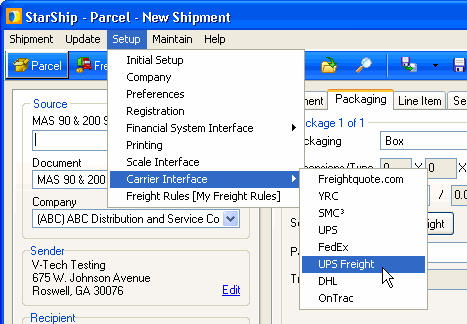
If you haven't already done so in the Initial Setup Wizard, you can use this procedure to add, or also edit, a UPS Freight account.
The accounts section is blank until you add an
account. Click the Add button.
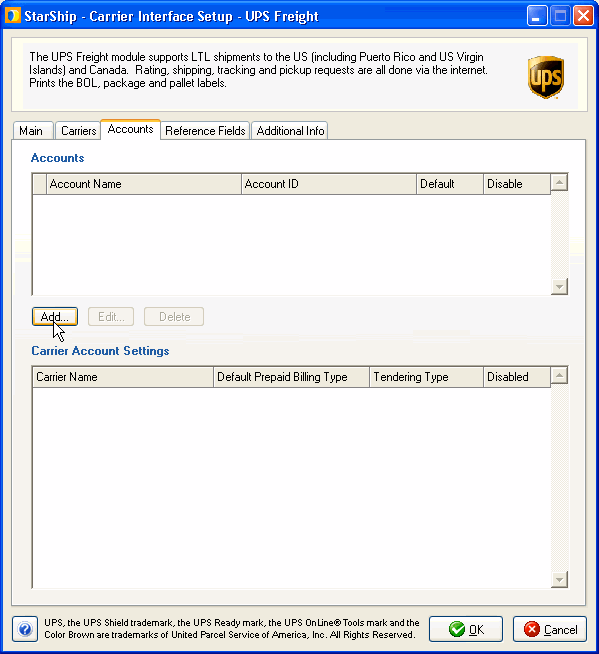
Enter your UPS Freight account information. Click
OK when you're done.
Account Name : Type in an account
name that will identify this account in StarShip.
Freight Account # : Enter the
Freight account number assigned to you by UPS.
User ID/Password : Enter the
User ID and Password you created in Step 2 (Pre-requisites for setting
up a UPS Freight account) above.
Shipper Number : Select the
corresponding Shipper Number that was registered in UPS Parcel Setup.
Access Key : This field is
populated automatically when you select the Shipping Number.
I have density pricing : Check
this box if you already have density-based pricing set up with UPS
Freight.
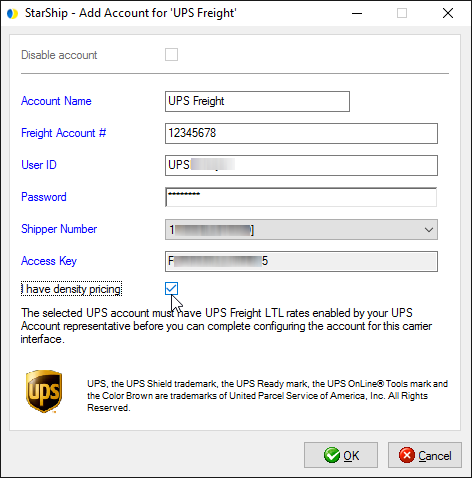
The account is added and you return to the Accounts tab. Next, configure
other settings for UPS Freight as described below.
This tab displays information about UPS Freight communication settings.
Disable use of UPS Freight : Check this option if you do not want UPS Freight to be available for rating or shipping. UPS Freight will not appear in the Carrier field on the Shipment tab.
Enable background tracking : Background tracking collects shipment data so that you can look up delivery information for past shipments and generate late deliveries reports from the StarShip Dashboard.
Background tracking must be generally enabled for StarShip in the StarShip
Server under Tools > Options >
Background Tracking. It can then be enabled/disabled for each individual
carrier in carrier setup.
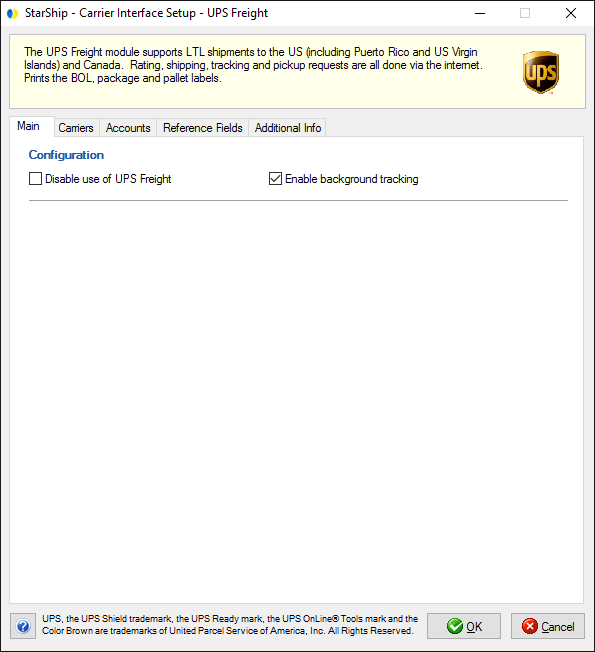
The Carriers tab will only show UPS Freight as a supported carrier.
Entries cannot be added or deleted.
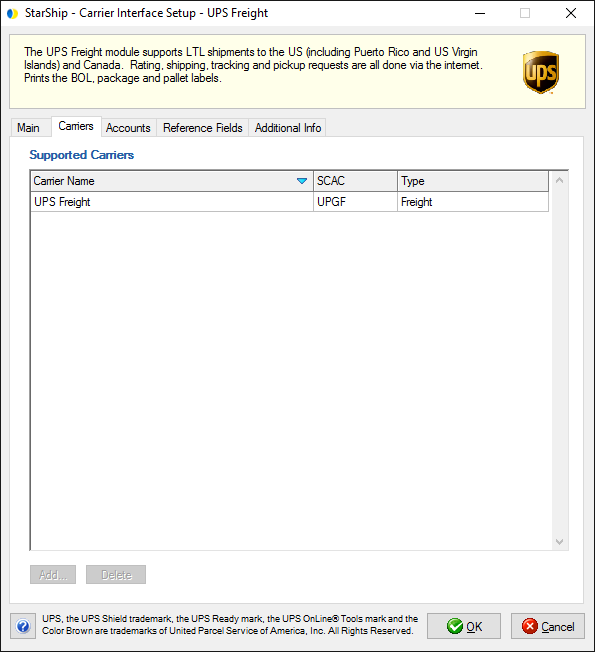
The accounts tab displays your UPS Freight accounts. From this tab,
you can select an account and edit it, delete it, disable it, or designate
the default account. You can also configure carrier account settings.
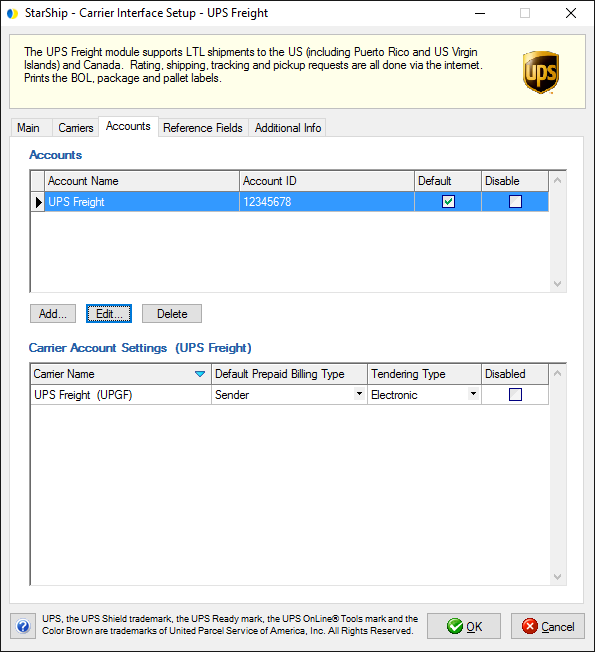
Carrier Account Settings (MyUPSFreight)
This section allows you to change specific settings for the currently selected account. If you set up multiple accounts, you can maintain different settings for each account. To change settings for accounts, click on the desired account and then make your changes by selecting from the drop-down lists.
Default Prepaid Billing Type : This is the default Billing Type for shipments that are paid for by the shipper. You can select from Sender or 3PL (set up in Maintain > 3PL).
Tendering Type : The choices are Electronic, Call, and Daily Pickup.
Disabled : Check to disable this account. Once disabled, you will not be able to rate or ship using this account and it will not be available in the Accounts drop-down field.
Note: When you add or edit an account on the Accounts tab, changes to the database are immediate. However, if you delete an account, but then click the Cancel button on this dialog, the account will not be deleted from the StarShip database.
Reference fields allow the recipient to track incoming packages using a reference field (such as the Purchase Order #) along with the ship date or your shipper number, or other information that may not normally appear in a shipment’s details. StarShip supports up to 5 different Reference fields at the shipment level for UPS Freight. Reference fields are uploaded to UPS at end-of-day processing.
Specify the shipment fields to include as reference fields by selecting them from the drop-down lists. Use the "Advanced..." option to choose fields that are not listed in the default drop-down list.
See Carrier Reference Fields for more detailed information about how to use reference fields.
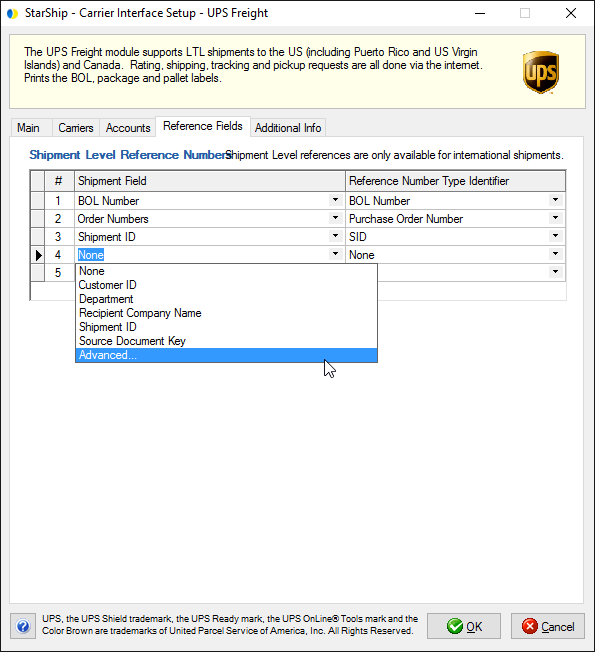
This tab displays the supported billing types and shipment options available
for this carrier interface. More information about shipment options is
available in UPS Freight Shipping.
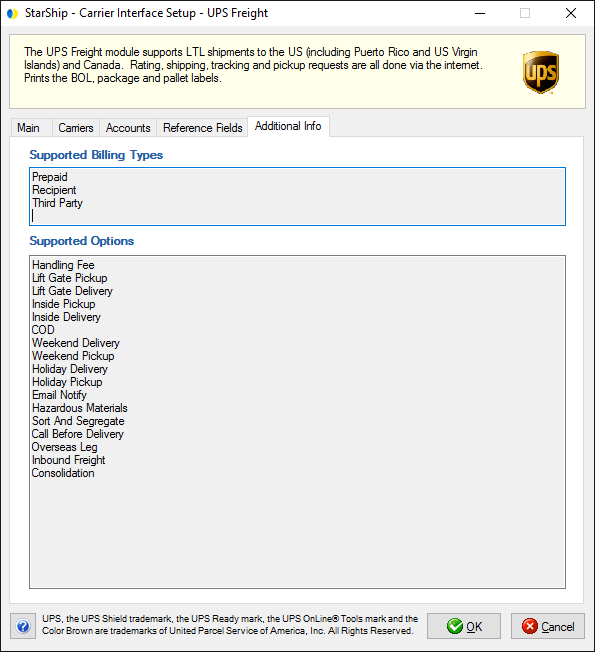
If UPS has not yet completed the process to enable freight rating and shipping for your account(s), the user will receive an error when attempting to rate shipments. The error message says, "UPS freight LTL User is not registered with UPS Ground Freight."