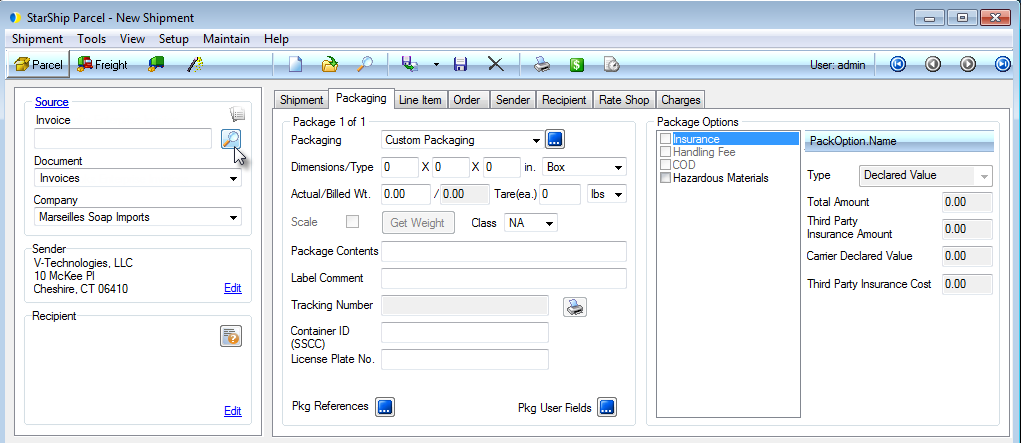
Using StarShip's Search/Batch Processing feature, you can import or process one or a batch of documents from your source interface.
Note : Batch Processing is currently available for eCommerce, Microsoft Dynamics GP, Macola ES and Progression, Sage 100 ERP, SQL Interface, and QuickBooks.
On the StarShip Ship screen, press Ctrl + N or select New > Shipment.
With the source interface selected in the Source panel, click the magnifying glass icon.
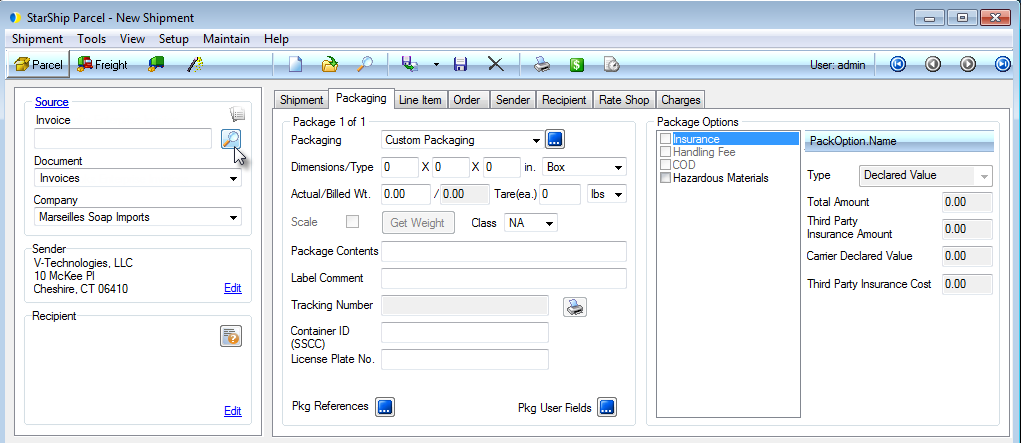
The Search/Batch Processing window allows you to view
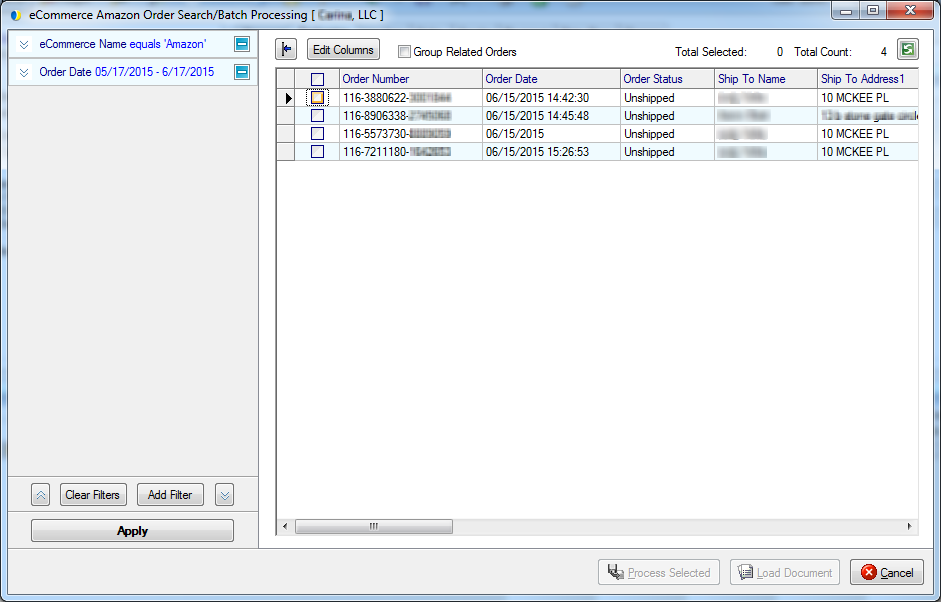
Filters allow you to provide specific criteria by which to find documents. Filter examples include Order/Invoice Number, Customer Name, Ship To Address, Order Date, and more. They vary based on the Source interface.
The default filter is to display results for the last month for shipments with an Unshipped or Partially Shipped shipment status. To add a new filter, click Add Filter. To remove a filter, click the " - " button next to it.
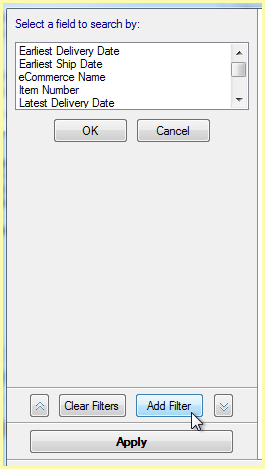
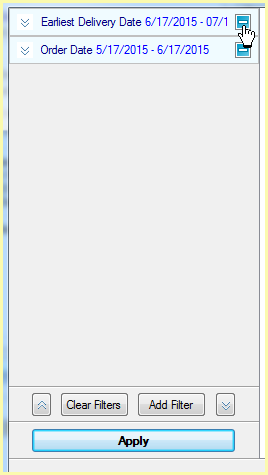
The following images show some of the operators available when using different filters :
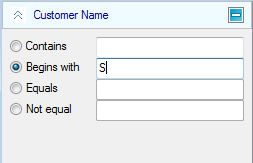
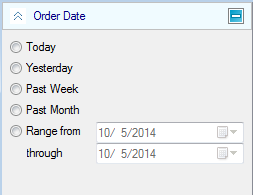
Note : "Contains" will check for the specified sequence of character values within the field you selected for filtering.
Show/Hide Filters
To hide filters, click the left arrow button next to the filters section.
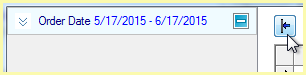
To show them again, click the arrow again.
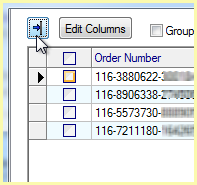
Columns allow you to sort your filtered results. Above the documents grid, you can select a column by which you want to sort the filtered or unfiltered results. The blue arrow next to the field toggles the sort order.
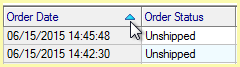
Edit Columns
Click the Edit Columns button to include or remove columns from the grid. You can also rearrange the order of the columns using the up and down arrows.
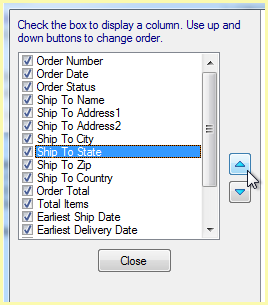
Click the "Group related 'document'" (orders, invoices, etc.) to group documents that have the same Ship To Address and/or other matching fields. To enable this functionality, check the "Retrieve related documents when shipping" option in Setup > Source Interface > "Your Interface" > Options. Some interfaces also allow you to define the criteria by which documents are considered "related", under the Related Document Criteria setting in the same section. It varies based on the interface you are using.
The related orders are combined into one entry, which can be expanded
to show the subset of related orders by clicking the " + " in
the first column. You can then batch process (Process Selected) the shipments
or load them onto the Ship screen.
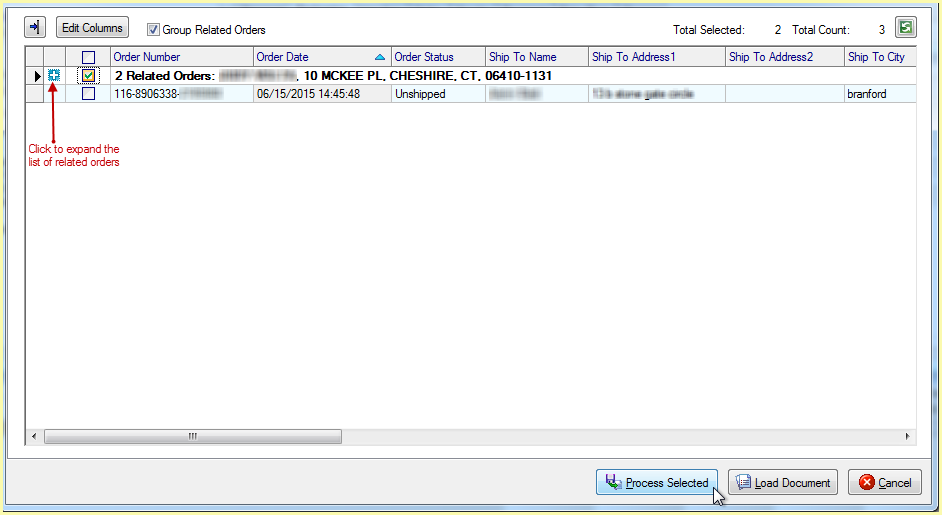
StarShip allows you to Ship/Process one or multiple documents from the Search/Batch Processing window. Place a check mark next to the document(s) or related orders and select Process Selected.
Next, select how StarShip should behave when processing the shipment(s).
Batch Name
Enter identifying text for the current batch in StarShip.
Action
Choose whether you want StarShip to process the shipment(s) with or without printing labels and documents.
On Error
If any errors should occur during processing, select the action StarShip should take. The shipment(s) can be saved as a draft or skipped, or you can choose to abort the import process completely. To allow the user to select one of these actions on a case-by-case basis, select "prompt user for action"; in the case of an error, the user is shown a dialog and allowed to make a selection at that time.
On Duplicate (Dynamics GP users)
If one or more shipments with the same document key exists in the database, you can choose to create a new shipment or skip the duplicate. To allow the user to select the action to take, set this field to "prompt user for action". The user is shown a dialog and allowed to make a selection at that time.
Merge Related Orders
This setting appears if you checked the "Retrieve related documents when shipping" setting in Source Interface Setup > "Your Interface > Options.
Check this option to merge the related orders into one shipment and process that shipment. You can also save the shipment as a draft.
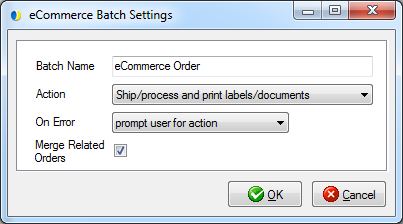
Batch ID (Dynamics GP users)
For the Dynamics GP source interface, the GP Batch ID to be assigned on write-back can also be selected.
Processed batches can viewed and modified using Tools > Imported Batches.
See Imported Batches for more information.
This option allows you to select a single document, a group of related documents, or a group of unrelated documents, to load into the StarShip Ship screen. Grouped documents will load as one shipment. If you selected unrelated documents, StarShip will prompt you with a warning message. Once you load the shipment(s), you can then make any modifications and process or save the shipment as a draft.