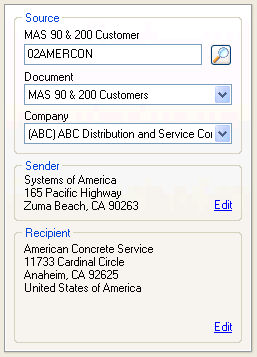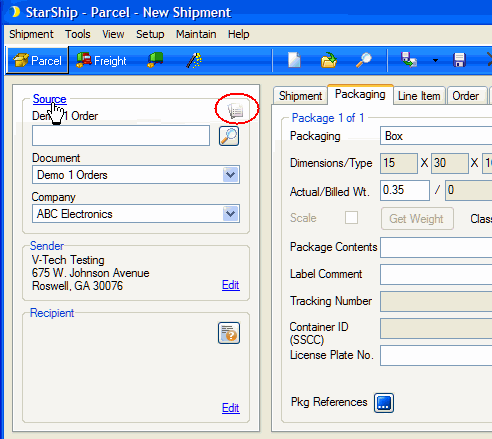
The Source panel is where you select documents from the source interface, or from existing shipments, to ship against, edit or view.
Click the Source link to toggle between importing a document from the source interface or opening existing shipments.
You can type an order, customer, or shipment into this field; to bring up that document; you can also use the magnifying glass to use the Search/Batch Processing functionality to find and process one or multiple documents.
Note : Batch Processing is currently available for most source interfaces.
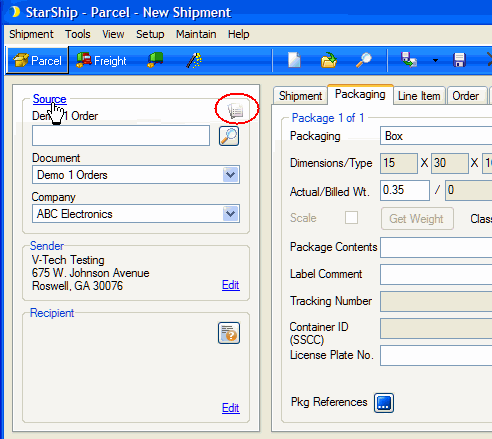
Select the source interface document from which you want to select records.
Use the Company field drop-down list to switch between companies in your source interface.
When the Source is Existing Shipments, you can select a record using shipment details. Note the record icon, circled in red below :
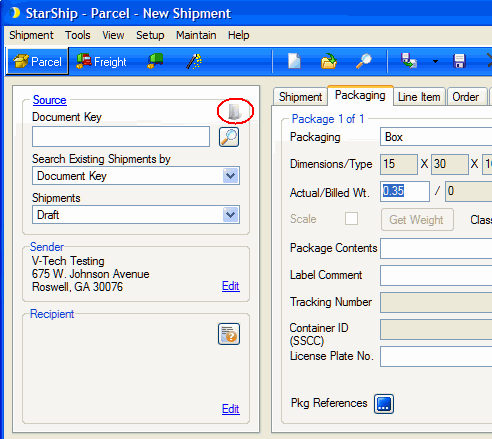
When you have added multiple QuickBooks companies in StarShip, and you want to switch between them, follow these steps.
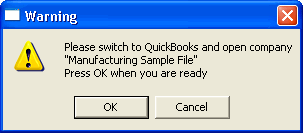
This field allows you to select the criteria by which to search existing
shipments. You can search by Document Key, Order Number, Tracking Number,
Customer ID or Shipment ID.
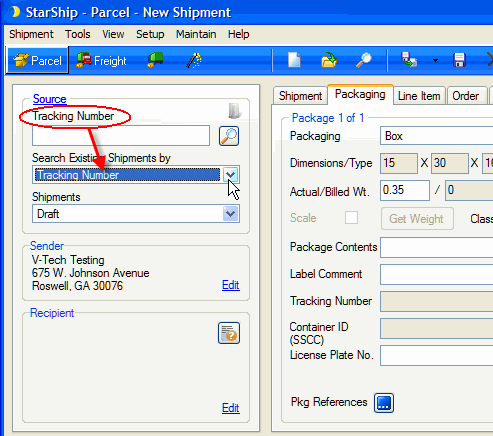
Define the type of shipments that StarShip should search : Draft, Processed or All.
The Sender reflects either the default address set up in Setup > Company, or the currently selected sender address for the source interface document you are shipping against. To edit or select another sender address in the Sender tab, click Edit.
This reflects the name and address of the current recipient. To enter or edit the recipient information on the Recipient tab, click Edit.