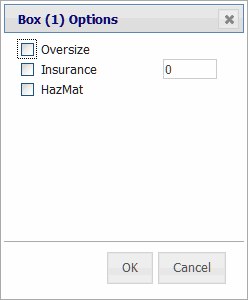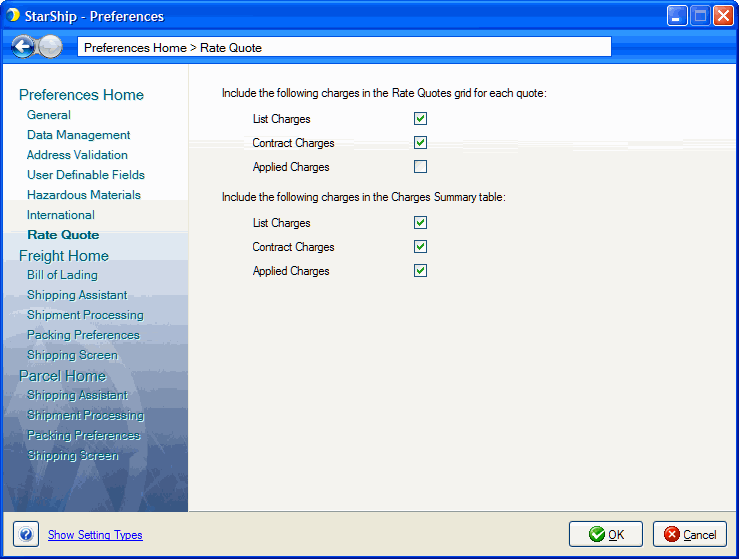Sales Order Rating
Use these instructions to get rate quotes from the Sales Order Entry screen.
- After entering or pulling up an order in Sales Order Entry, click the Rate Quote button.
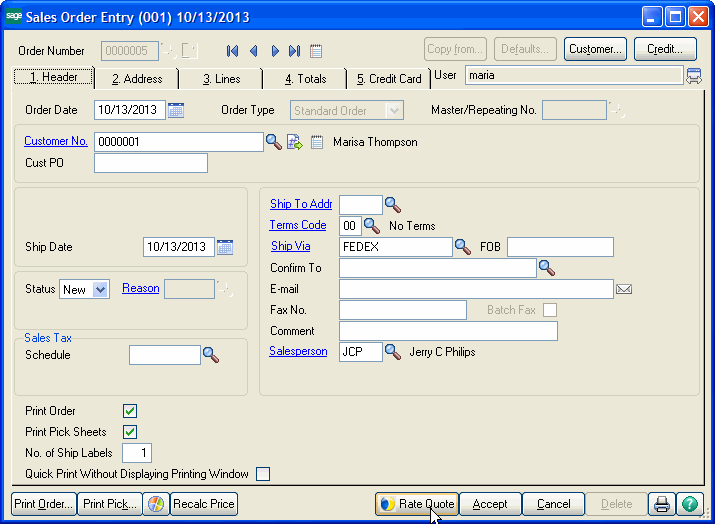
- Log in using your StarShip username and password, if prompted.
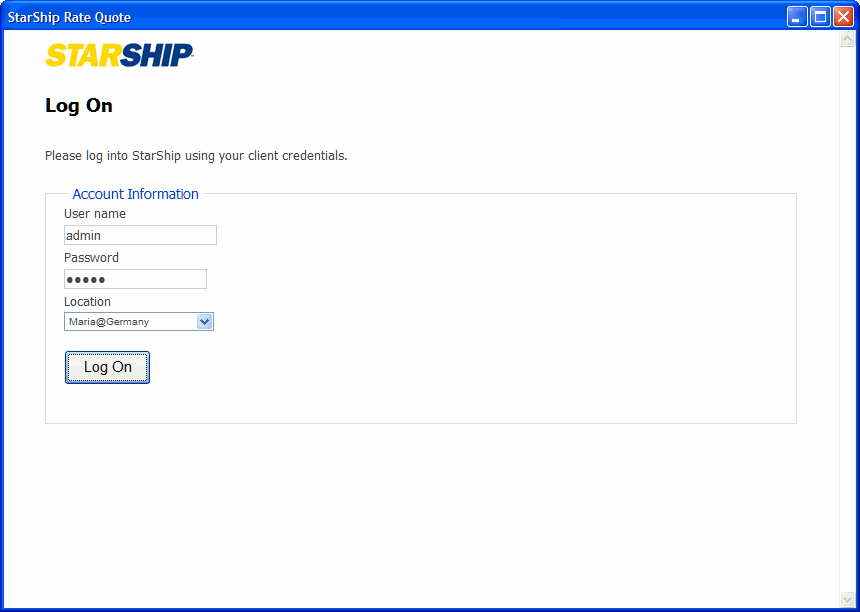
- The StarShip Rate Quote web client opens with the order information populated. You can edit the sender, recipient, carrier, shipment option, and packaging information if necessary. Click on the image below for more information about each section.
"Rate" will use the selected shipment information to retrieve rates and information for the currently selected carrier, while "Rate Shop" is used to get rates for multiple carriers.
To get rates : Click the Rate button to rate with the selected carrier or the Rate Shop button to get rate quotes for all available carriers.
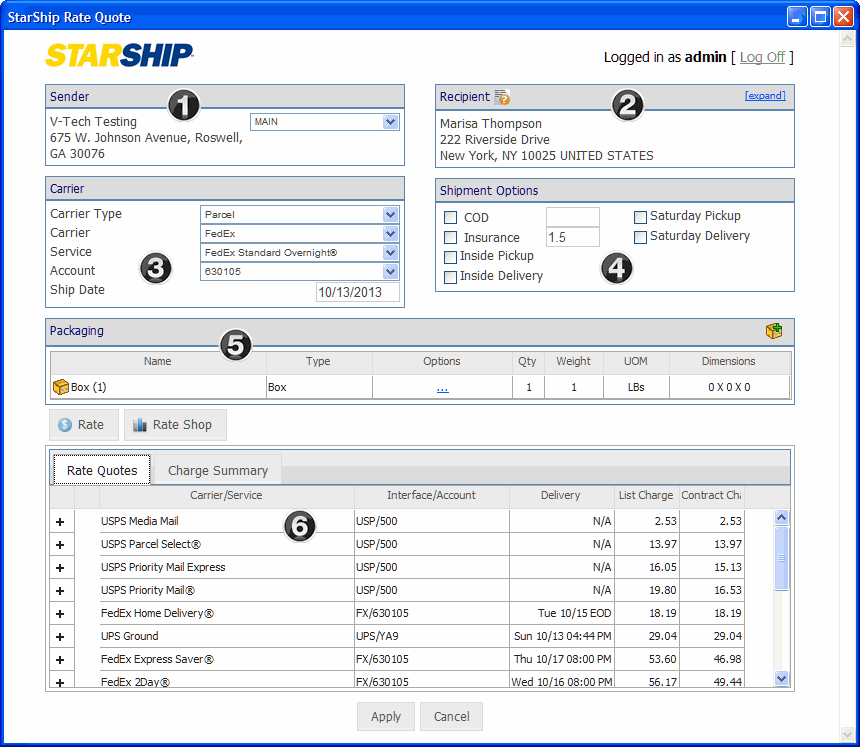
- Review the Rate Quotes/Charge Summary tabs. Choose a rate on the Rate Quotes tab by selecting its row and click Apply to select it for this shipment. (You can also click Cancel to go back to the Sales Order Entry screen.)
Sales Order Update
The Update Sales Order dialog appears after you click Apply on the Rate Quote web client. Depending upon your settings in Rate Quote Defaults (Always, Never, Prompt), the check boxes will be enabled or disabled.
When set to Prompt
When set to Prompt, the user can select on a shipment by shipment basis whether to correct the Ship To Address or update the freight on the sales order.
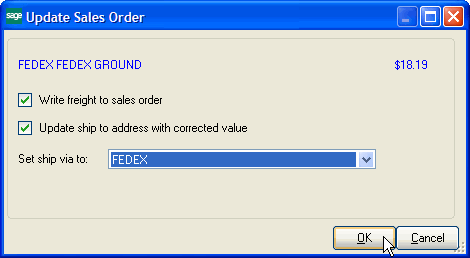
When set to Always or Never
The check boxes are grayed out and either checked (Always) or unchecked (Never).
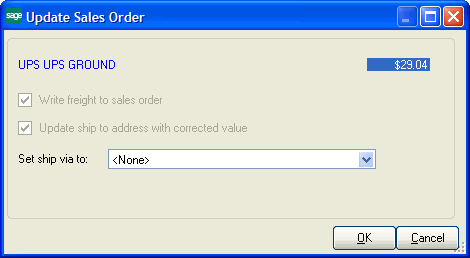
Set ship via to
For this field, you can configure the translation of the current ship via in StarShip to the ship via on the sales order. The drop-down list will contain all the Shipping Codes from Shipper Rate Maintenance.
Rate Quote Window
The Sender area displays the selected StarShip Sender Address. The drop-down list will display the Sender Addresses configured in StarShip Company Setup. You can switch to a different Sender Address, if desired.
back
Click [expand...] to show more Recipient information.
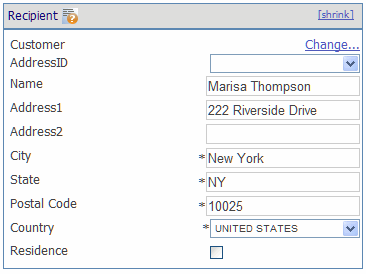
Residence flag
Both FedEx and UPS validate and set the Residence flag when a shipment is rated. Therefore, the Residence flag may change if the carrier validates and rates the shipment as different than what was checked.
Change Recipient
To select a recipient from the StarShip Customer database, click the Change... link. Select a customer and click OK.
The StarShip Customer database can be administered in the StarShip Client from Maintain > Customers.
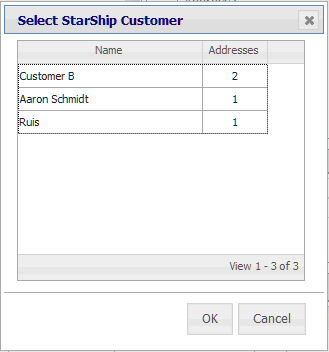
back
This section shows the Carrier detail for the shipment. You can make changes by selecting from the drop-down lists.
For the Account field, you can change the carrier account to any account set up for the selected carrier in StarShip. When the account postal code is used for the Origin of the rate, this postal code is displayed in parentheses in the Account drop-down. This allows users who drop-ship to view the postal code that generated the rate. If no postal code is shown, the Sender postal code is used to rate.
To edit a carrier interface account in the StarShip Client, select Setup > Carrier Interface and the carrier you want to set up. To specify which Carrier Interface is the default for a carrier, select Maintain > Carriers.
Rate Quote uses KeyWord translations to select a carrier based on the Ship Via imported from the Sales Order.
For more information, see Key Words.
Note : In some cases, the Service drop-down list may be blank for a selected carrier.
This occurs when the carrier does not service the Recipient address selected (Postal code, country, etc), or does not support some combination of address and another shipment property.
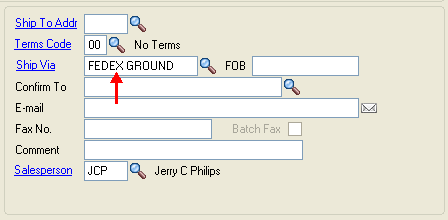
back
This section allows you to configure shipment options. The shipment options displayed depend upon the currently selected carrier in the Carrier section.
COD
The COD option is checked automatically with the COD amount filled in when the imported Sales Order Terms KeyWords indicate it is a COD shipment.
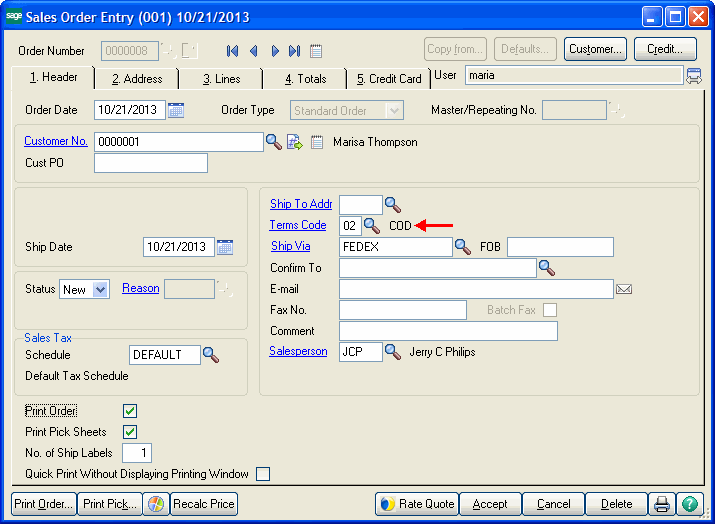
Insured Value
The Rate Quote client will calculate the line item total value of an imported Sales Order data and display the amount in the Insurance field; however, the Insurance option must be manually checked by the user.
Note : If a line item quantity from the Sales Order is 0, Rate Quote will ignore the value of that item. See Line Item Quantity.
back
The Packaging section displays package/handling unit information.
hen importing Sales Order data from Sage, items will be packed into the default box (set in StarShip) or a custom box if no default packaging defined.
The drop-down list in the Name column will contain all entries from the Packaging and Handling Unit Types database set up in Maintain Packaging in StarShip. If set to Custom, you can also define the Type field (box, bag, barrel, etc.).
Note : If the line item quantity from the Sales Order is 0, Rate Quote ignores that item's weight. See Line Item Quantity.
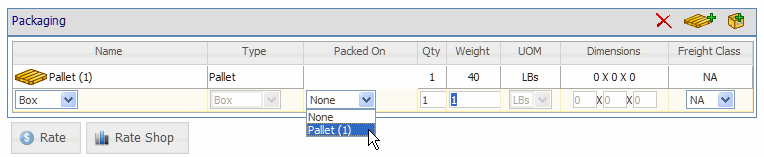
Add Packaging
To add a package, click the  button or click the
button or click the  button to add a handling unit. To place a box on a pallet, click the "Packed On" drop-down field and select the pallet name. When adding a package or handling unit manually, the default packaging set up in StarShip will be used as well. Default packaging is set up in StarShip in Maintain Packaging.
button to add a handling unit. To place a box on a pallet, click the "Packed On" drop-down field and select the pallet name. When adding a package or handling unit manually, the default packaging set up in StarShip will be used as well. Default packaging is set up in StarShip in Maintain Packaging.
Configure Options
Click the link in the Options column to configure Package Options.
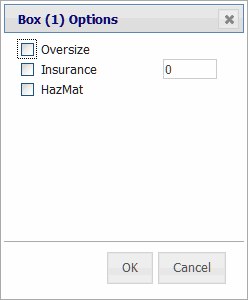
When rating, the Rate Quote tab displays the rate for the currently selected carrier. When rate shopping, this tab displays rates for all available carriers. You can select a rate for the shipment by double-clicking. Then, you can apply the selected rate to the Sage Sales Order by clicking Apply.
The Charge Summary tab is similar to the Charges tab in StarShip. It gives you a break down of shipment charges, by List, Contract, and Applied Charges.
The Entire Shipment view breaks down the totals for all packages in the shipment. The Single Package view breaks down charges for one package in the shipment. Select the package (Package 1, Package 2, etc.) for which you want to view charges from the Package field. The information that displays next to the grid shows how package or shipment charges were created. If you are using freight rules, this section would display the initial charges and then how rules were applied.
The charge columns (List, Contract, Applied) that display in the Rate Quotes and Charge Summary grid can be defined in the StarShip Client, in Setup > Preferences > Rate Quote :
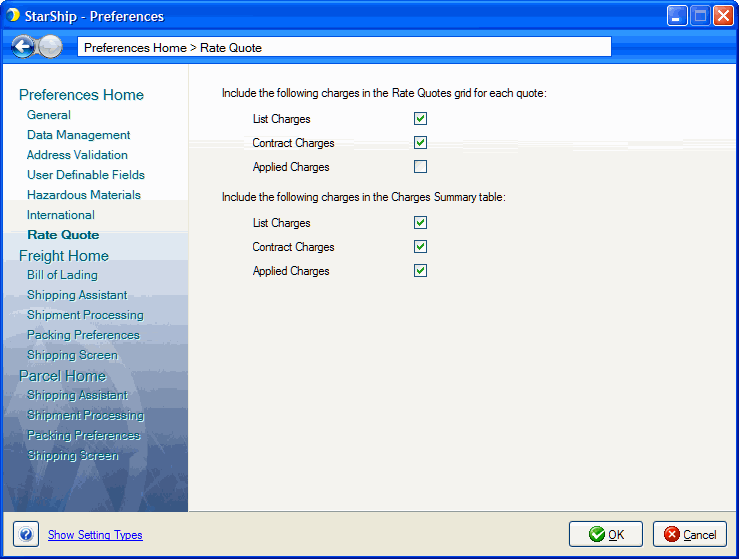
Notes
If a line item quantity is "0", Rate Quote will ignore it's weight and value. This may occur when back-ordering an item.
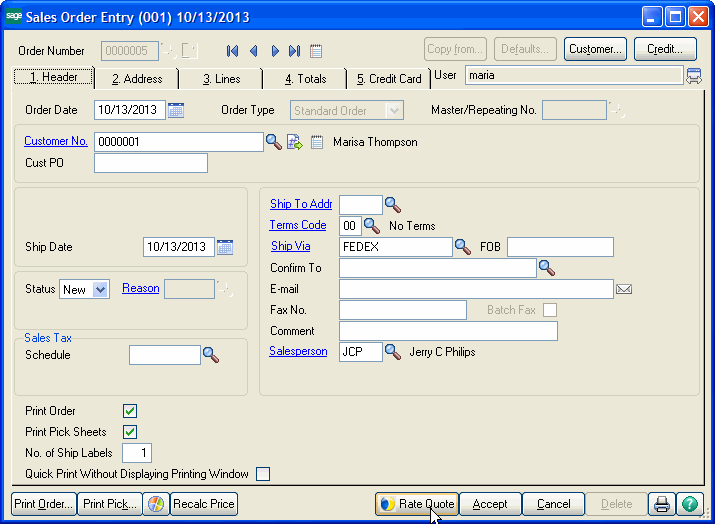
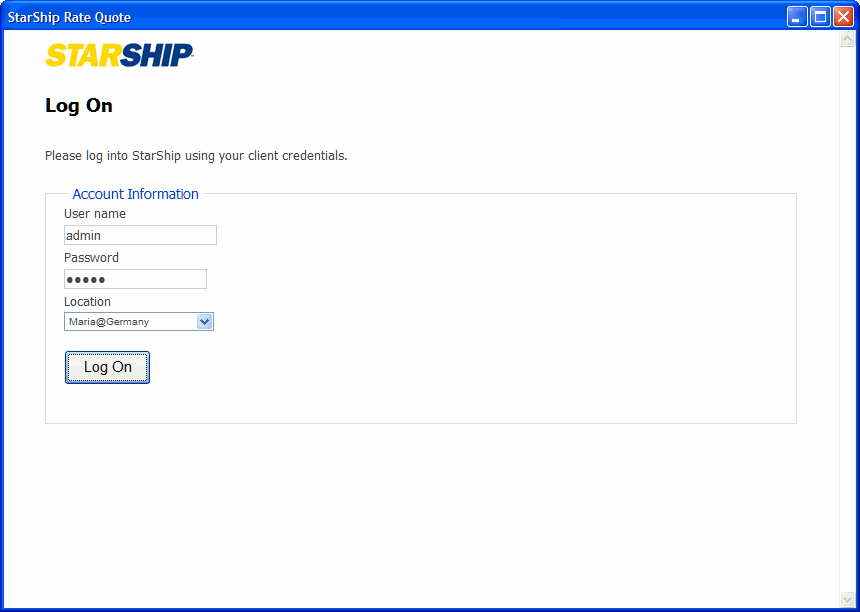
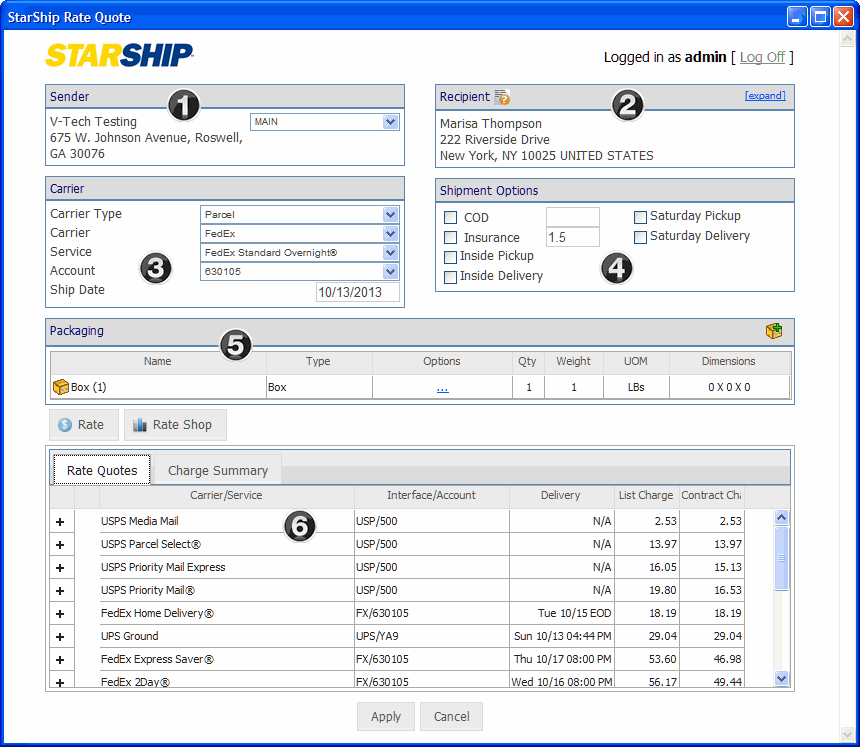
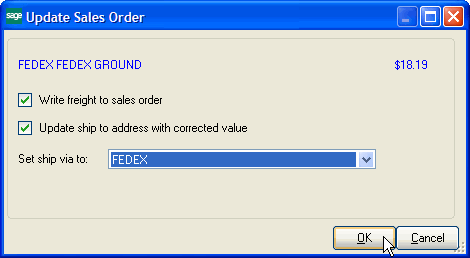
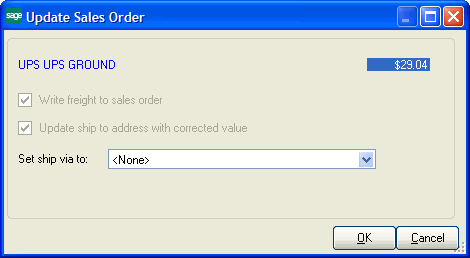
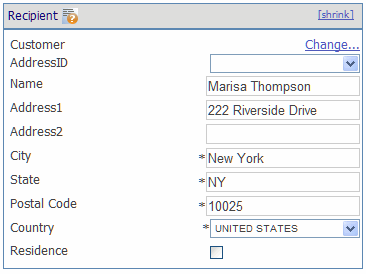
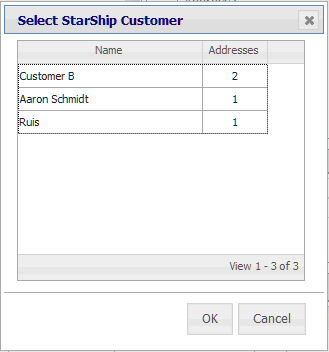
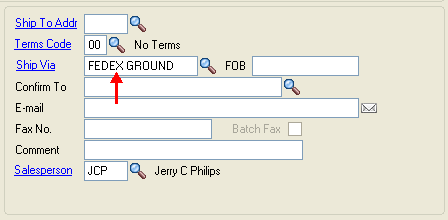
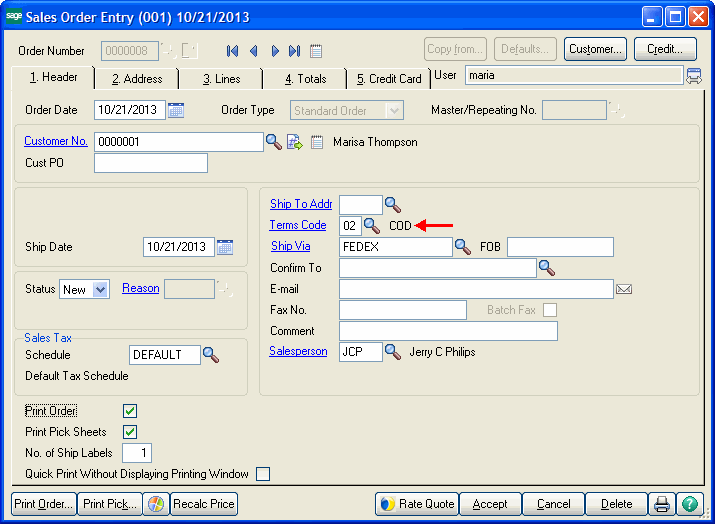
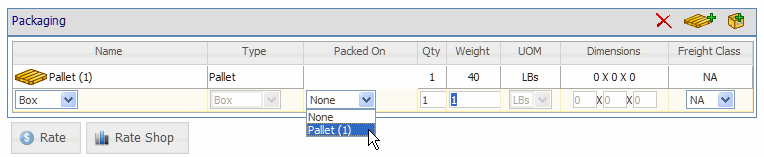
 button or click the
button or click the  button to add a handling unit. To place a box on a pallet, click the "Packed On" drop-down field and select the pallet name. When adding a package or handling unit manually, the default packaging set up in StarShip will be used as well. Default packaging is set up in StarShip in
button to add a handling unit. To place a box on a pallet, click the "Packed On" drop-down field and select the pallet name. When adding a package or handling unit manually, the default packaging set up in StarShip will be used as well. Default packaging is set up in StarShip in