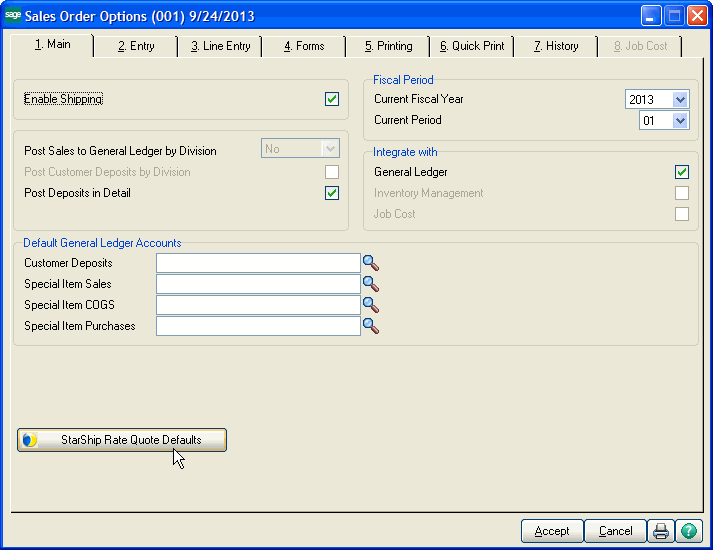
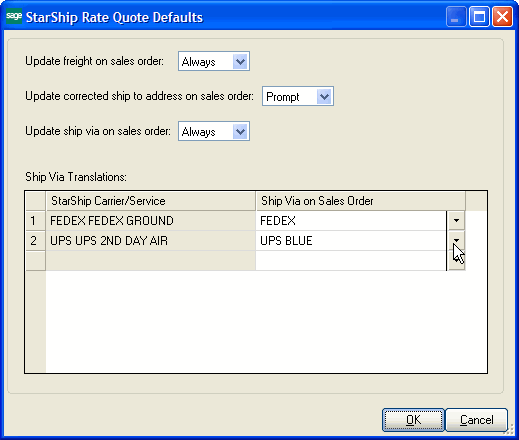
Rate Quote Defaults define the default behaviors for Sales Order Rating. These settings control the write-back that occurs after a rate is applied in the Rate Quote web client. You can choose to have the Freight field on the Sales Order updated with the quoted freight amount. You can also define how the address and Ship Via on the sales order are updated if these values were changed in the Rate Quote web client.
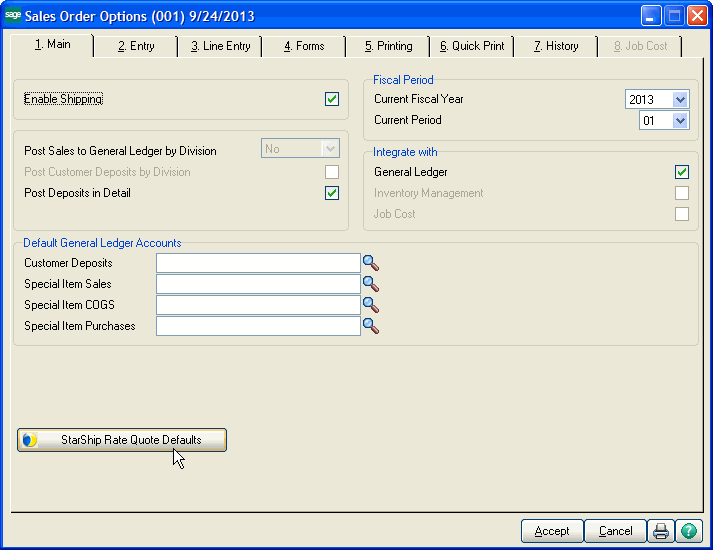
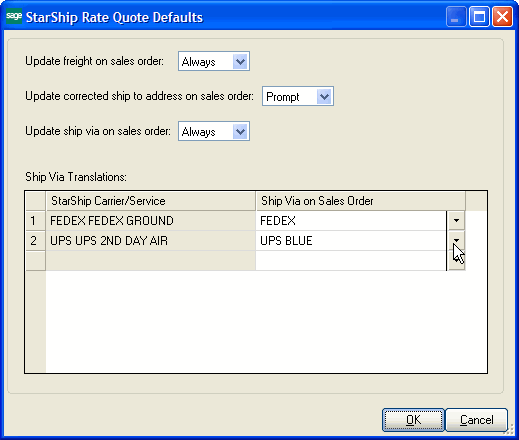
Update freight on sales order
This setting defines when to update the Freight Amount field on the Totals tab of the Sales Order Entry screen.
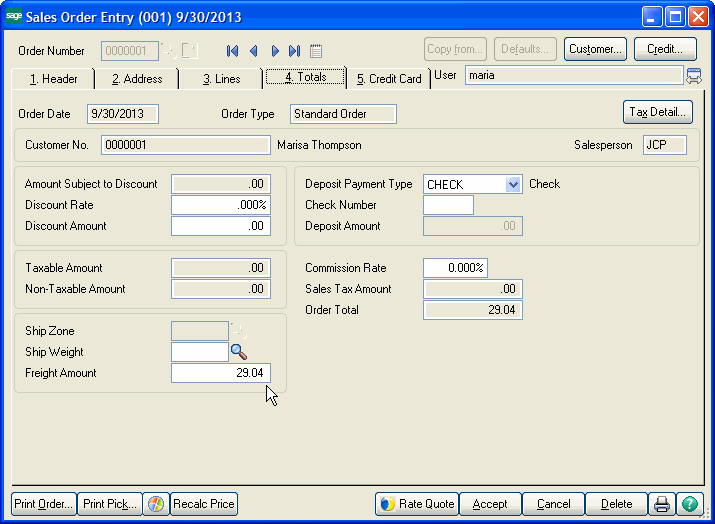
Update corrected ship to address on sales order
This setting defines when to update the Ship To address with the corrected address. The Ship To address is the Address, ZIP Code, City, State under “Ship To Address” in Sales Order Entry > Address tab.
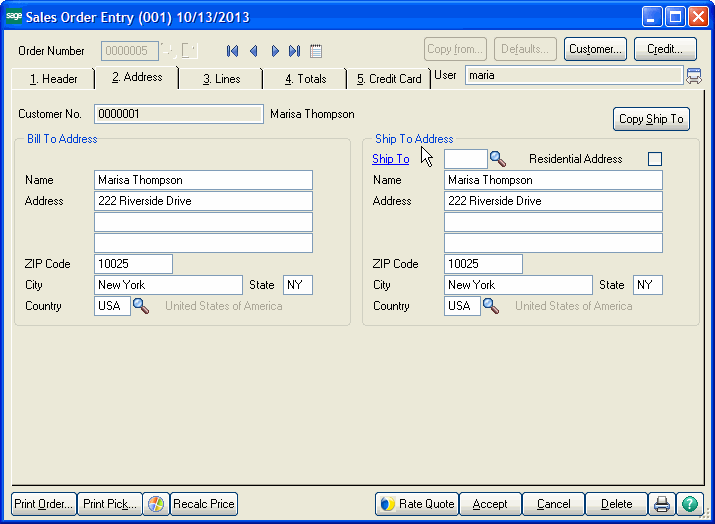
Update ship via on sales order
This setting decides when to update the Ship Via field on the Header tab of the Sales Order Entry screen.
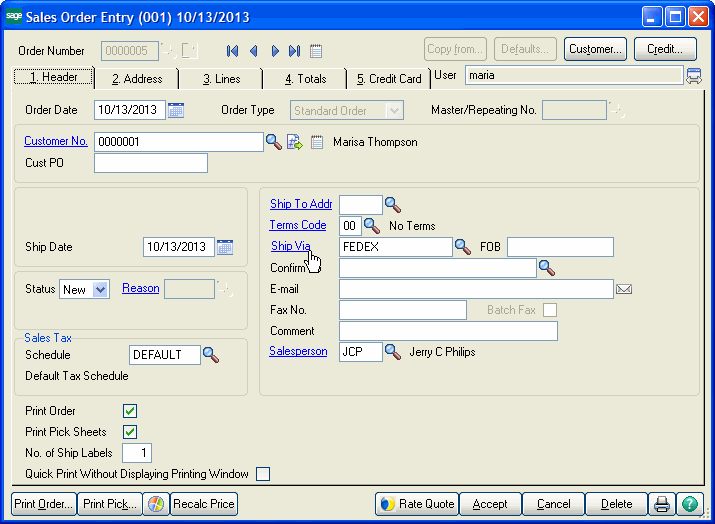
Configure Ship Via Translations
Once you apply a rate from the Rate Quote web client, the Sales Order Ship Via will be updated with the “Ship Via on Sales Order” field value that matches the StarShip Carrier/Service returned with the applied rate, if different.
This table lists all known StarShip Carrier/Service values with their corresponding Ship Via (Shipping Code from Shipper Rate Maintenance). At first, the Ship Via Translations table will be blank. Values are added to the table as you update the Sales Order Ship Vias after applying a rate back to Sage 100. Set the Ship Via to "None" if you do not want a translation to be used. To modify an existing Ship Via Translation for a selected Carrier/Service, make a selection from the Ship Via on Sales Order drop-down list, which contains all Ship Via values from Shipper Rate Maintenance.
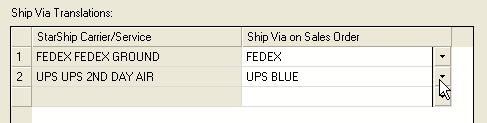
See also : For instructions on how to use this enhancement, see Sales Order Rating.