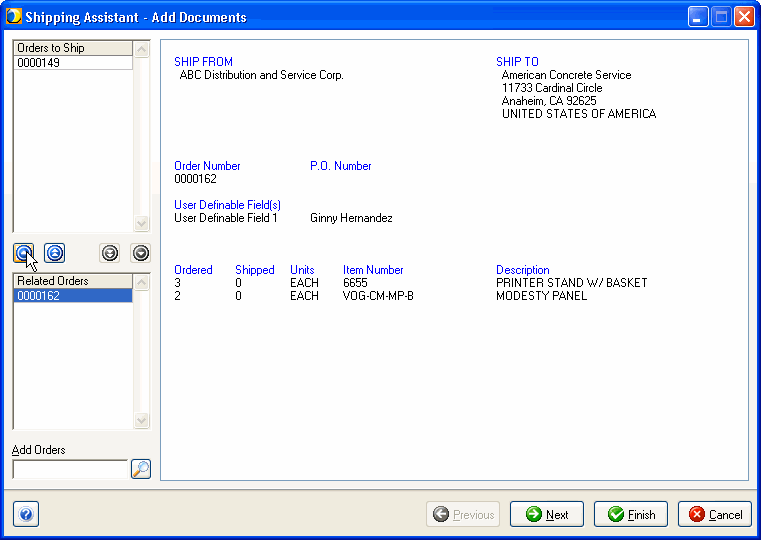
After selecting a source document from the source interface, the Shipping Assistant allows you to add related or unrelated documents to the shipment. By clicking on a document, you can view its detail.
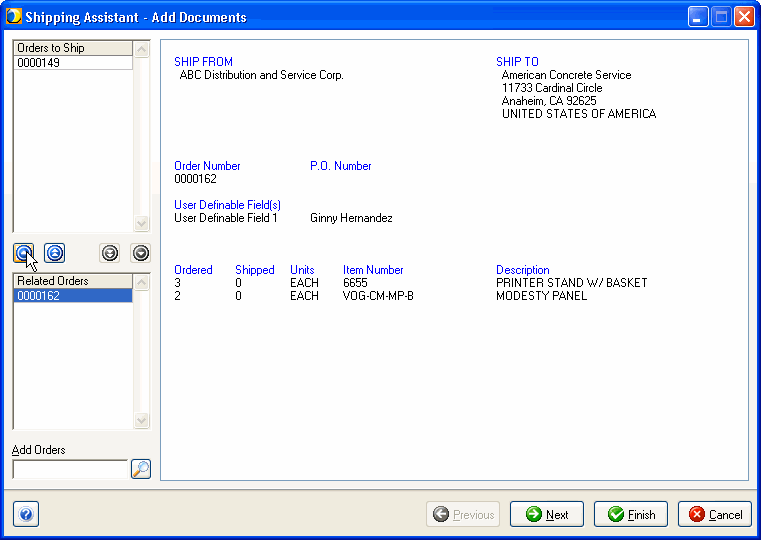
You may disable this dialog from Setup > Preferences > Freight Home > Shipping Assistant or Setup > Preferences > Parcel Home > Shipping Assistant by deselecting the "Always verify items shipped / allow multiple orders per shipment" option.
This list displays the orders or other source interface document to be shipped.
You can combine multiple documents in order to consolidate your shipments. Related documents have the same Ship To address information as the document you selected. They are automatically populated under the "Related Documents" section. To view details about the related order, select it from the list and its data appears in the main information area. When adding related orders, you can select one or more orders and use the arrow buttons to add them to the shipment.
You can also add orders or documents that are not related; for example, orders that do not have the same Ship To address. In the Add "Document" field, type in the order number or click the magnifying glass to browse for and select an order.
See also : Add unrelated documents
The Add Documents dialog will not display when shipping against Sage 100 ERP Invoices and Sage 500 ERP Shipments.
Adding documents is not available for all source interfaces. Some ERP systems do not support this functionality.