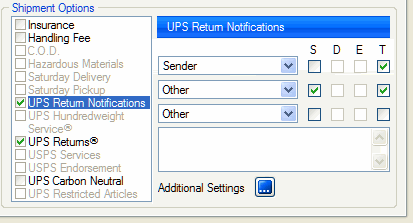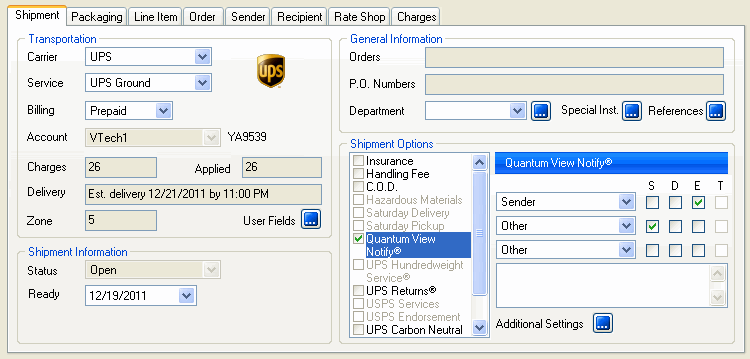
Quantum View Notifyä is an information-based service that automatically updates you and your recipients about the progress of your shipments. Information can be sent to as many as five recipients by email. For an overview of the Quantum View Notify service option, visit the UPS website.
When shipping with UPS Returns, you can use these same field descriptions for UPS Returns Notifications.
You can select Quantum View Notifyä per package in the shipment and/or per the entire shipment. Note : When shipping with UPS Web Services, only Shipment-level notifications are available.
To use Quantum View Notifyä for a shipment, follow these instructions.
Create a shipment in StarShip as you normally would and enter any necessary shipment information in the fields provided.
You can enable Quantum View Notify at the package and/or shipment level. Depending upon whether you want to use Quantum Level Notifyä at the package and/or shipment level, you would enable the check box on the appropriate tab (Packaging and/or Shipment tabs). For this example, we will enable the option at the shipment level but the options are the same for the Packaging tab.
From the Shipment tab,
under Shipment Options, check the Quantum View Notify check box.
There are four types of notification you can check:
S : Ship Notification : Includes when billing information was received from shipper and scheduled date of arrival.
D : Delivery Notification : Provides information about the delivery of the shipment.
E : Exception Notification : Presents rescheduled delivery date if unforeseen circumstances impact scheduled delivery date.
T : In Transit
Notification : Available when UPS Returns is selected. This options
allows you to provide a notification for the upcoming pickup of the recipient's
return shipment, enabling them to have the package ready for the first
pickup attempt.
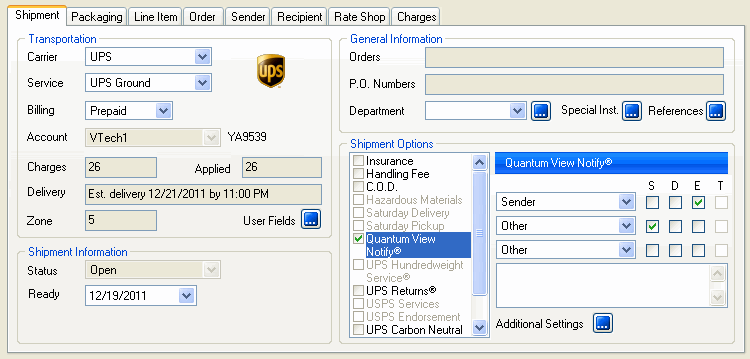
You can specify up to five
recipients (Sender, Other, or Recipient) and their email addresses by
clicking Additional Settings. Click the Additional Settings button to
see all the available settings.
The Subject Line will contain the subject of the notification, which is
a shipment field you can select from the drop-down list. The default is
Package Tracking Number.
You can optionally provide a Ship From Name, and a Failed Email Address
where email can be sent when any email notifications fail to be delivered.
You can also include a personal message in the Memo field.
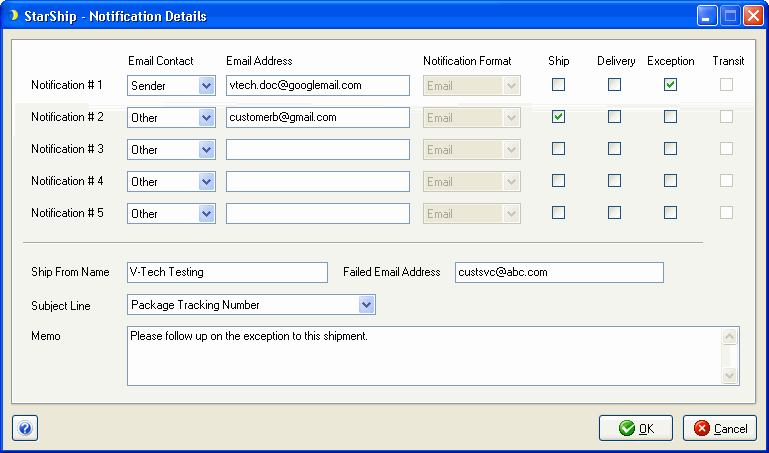
You can change the default mapping for the any of these fields in Source Interface Setup under Carrier Email Notification settings.
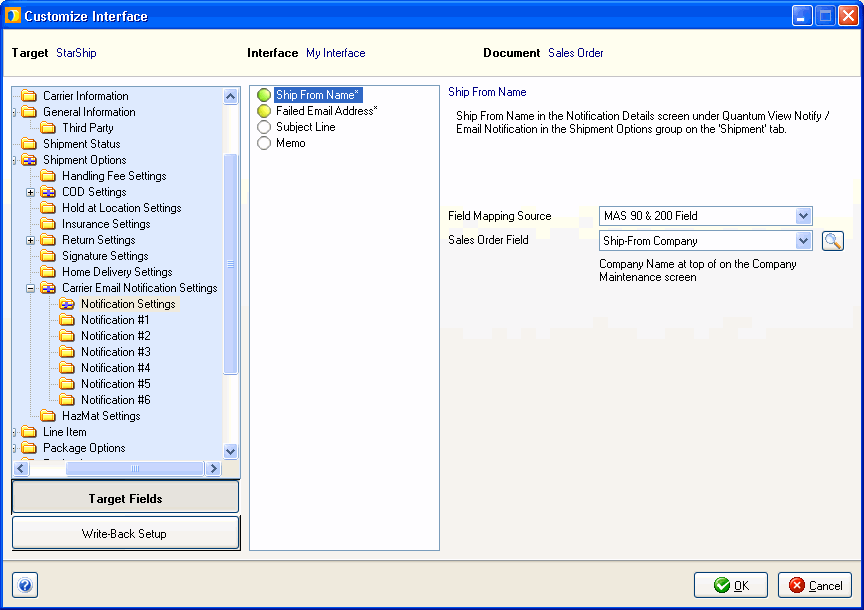
You can also map information any of the details for the five Notification entries.
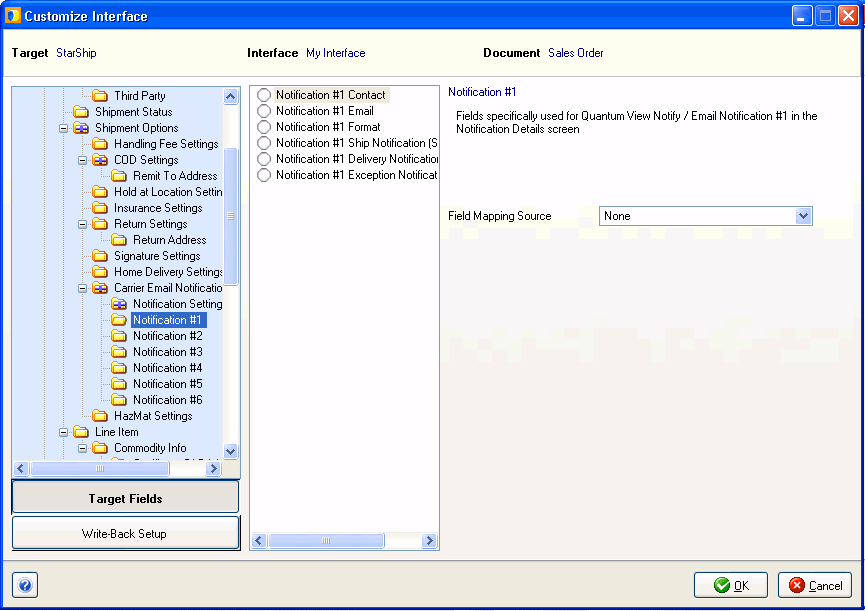
Note: When you select the UPS Returns option, the Quantum View Notify option changes to UPS Returns Notifications.