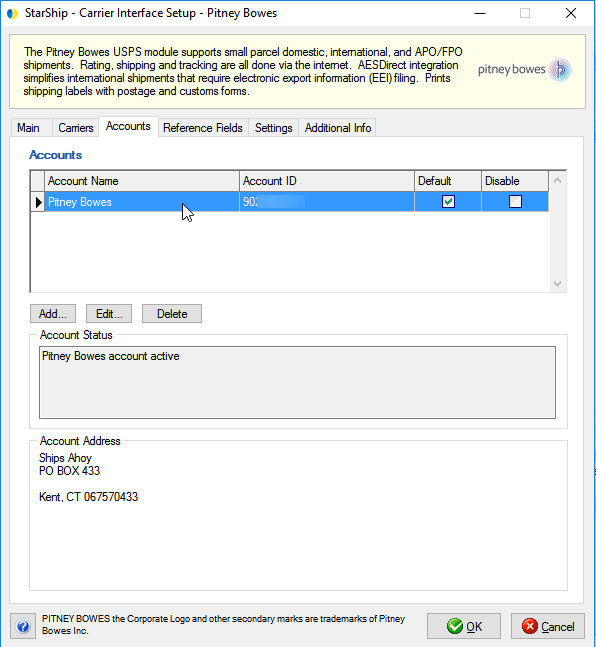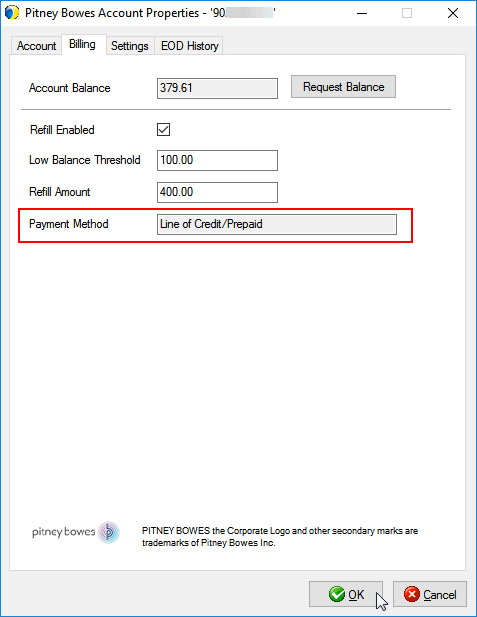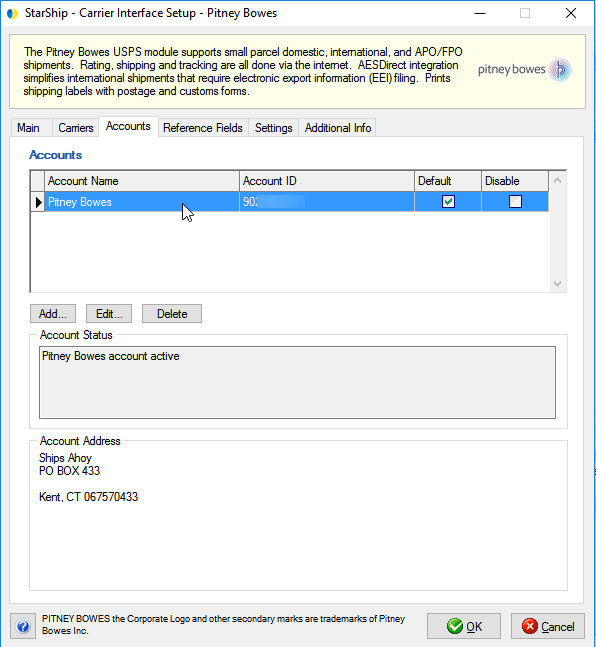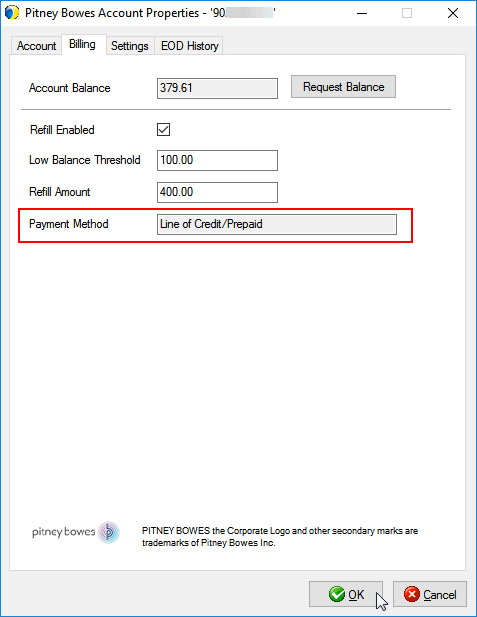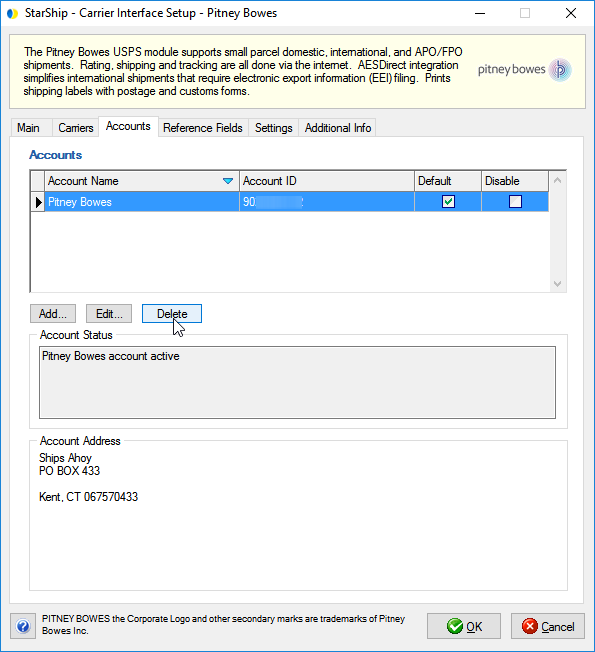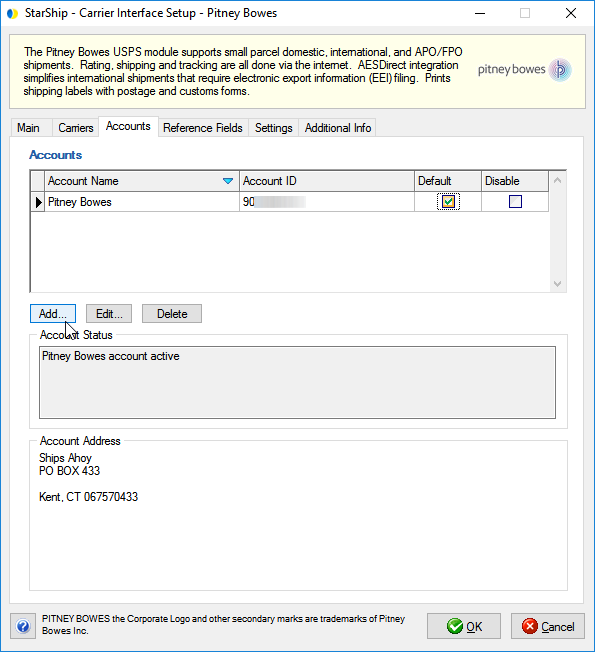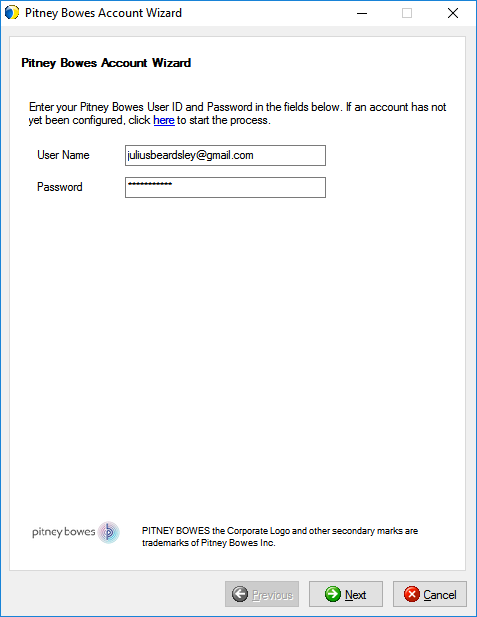Update Your Payment Method
Pitney Bowes customers that want to change the Pitney Bowes Payment
Method from Credit Card to Line of Credit should use the information in
this topic to update your payment information in StarShip.
Users with a previously existing line of credit
This scenario applies to users with a Credit Card payment method who
wish to switch to an existing Line of Credit payment method.
After contacting Pitney Bowes to switch to the Line of Credit payment
option, you can wait 24 hours for the changes to propagate. Or, if you
want the change to be applied immediately, you can follow these steps:
- In the StarShip Client, select Setup
> Carrier Interface > Pitney Bowes.
- Double-click the account (or select the account
and click the Edit).
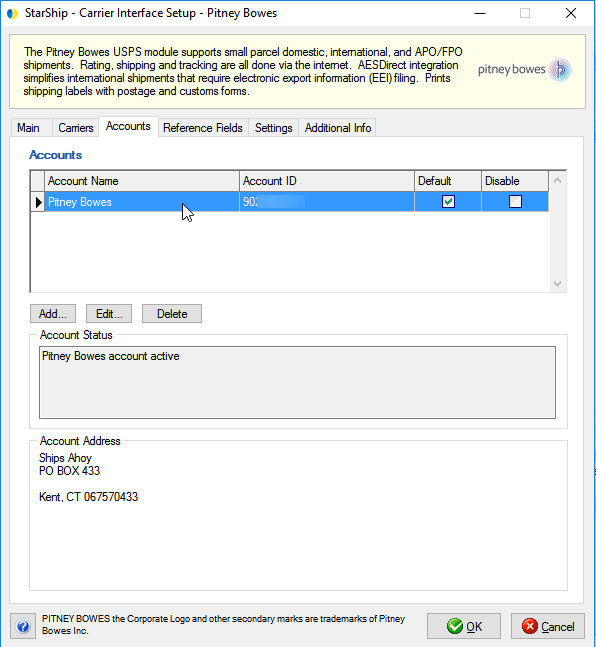
- On the Billing tab, confirm that the Payment Method
is Line of Credit/Prepaid. Click OK. Note that if you do not click
OK, lower rates will not take effect until the next day.
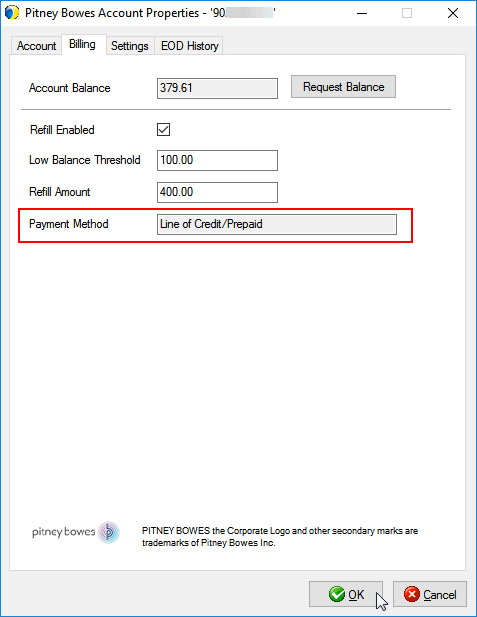
- For this next step, you will need access to the
StarShip Server Manager. In Server Manager, select Tools
> Check for Registration/Data Updates to apply changes to
the payment method and verify that the update was successful.
Users without a previously existing line of credit
If you want to switch to the Line of Credit payment option, and you
don't have an existing line of credit, you
will need to apply for a new Line of Credit account.
A) Use this
link to access the Pitney Bowes Merchant portal and follow the prompts
to create a new account :Pitney Bowes Shipping Merchant
Portal
If you need help, you can refer to the Shipping
Postage Account Setup steps.
OR
B) Contact Pitney
Bowes to set up a line of credit by calling (855) 393 - 8874 or by emailing
your request to PaymentsAPISupport@pb.com.
Once your receive your new account number from Pitney Bowes, follow
these steps in StarShip :
- In the StarShip Client, select Setup
> Carrier Interface > Pitney Bowes.
- On the Account tab, delete the original account
that shows Credit Card as the Payment Method.
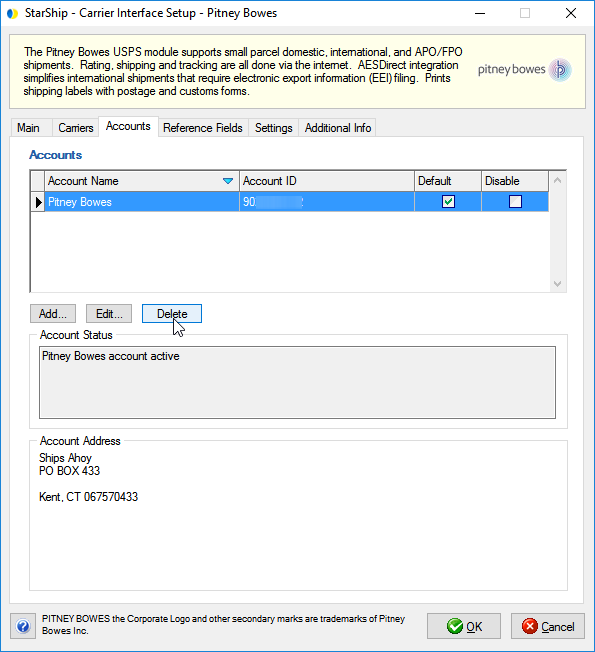
- Remain on the Account tab and select "Add...".
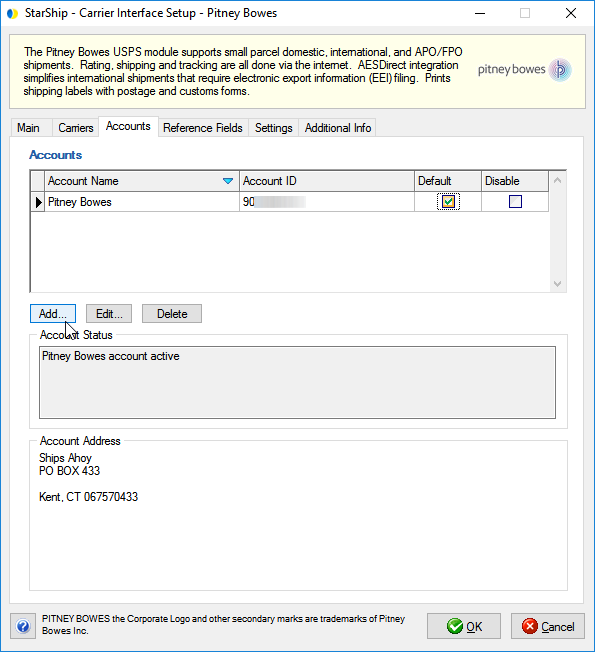
- Enter the Username and Password for your account
and click Next to follow the account setup wizard prompts. Complete
the account setup and click OK to exit Carrier Interface Setup.
Need more help? See these complete setup steps
for setting up your account in StarShip.
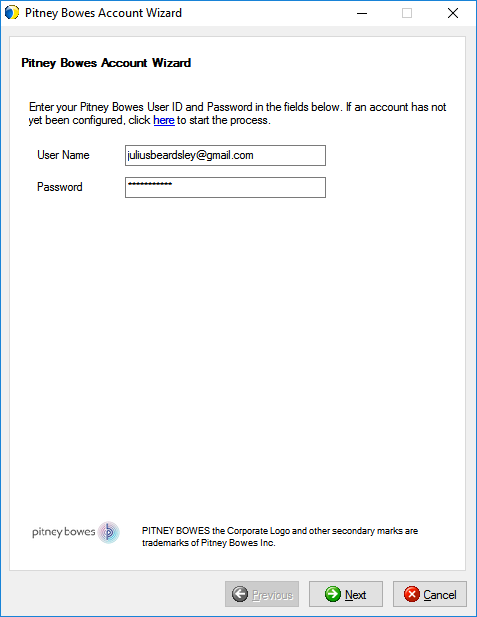
- For this next step, you will need access to the
StarShip Server Manager. In Server Manager, select Tools
> Check for Registration/Data Updates to update your registration
with the new account and verify that the original (Credit Card) account
has been removed.