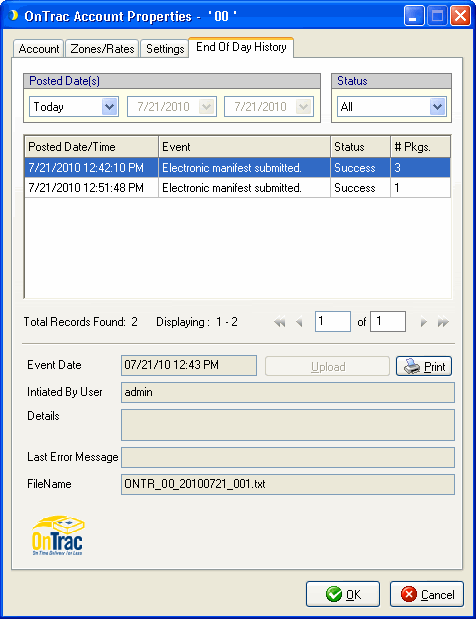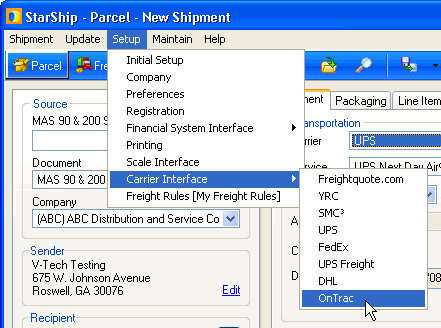
OnTrac provides overnight package delivery within Arizona, California, Colorado, Idaho, Nevada, Oregon, Utah, and Washington.
To access OnTrac setup, select OnTrac from the Setup
> Carrier Interface menu.
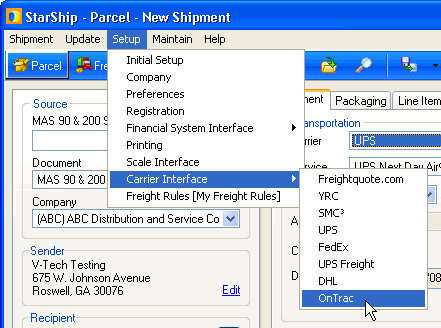
You must set up at least one account to ship with OnTrac.
On the Accounts tab, click the Add button.
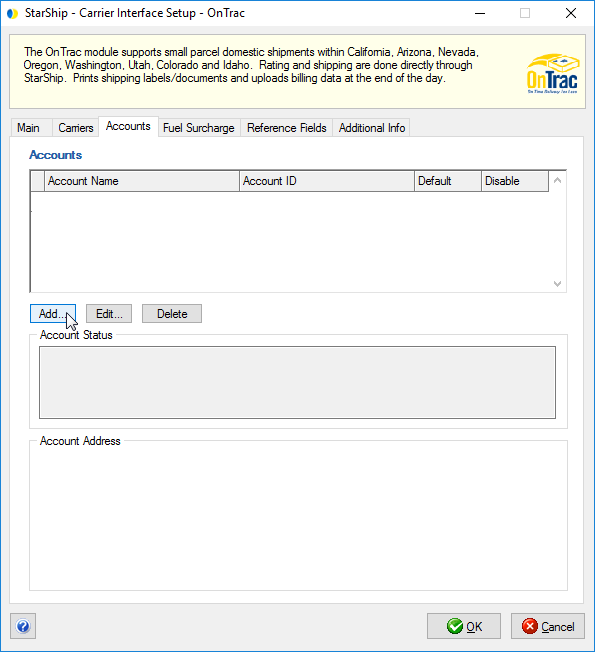
When the Account Wizard appears, type in your
OnTrac account information and address. You can select from a previously
set up company address (in Setup
> Company) in the Address ID field.
Note: The Account Name is a name that you choose to identify the account.
Click Next.
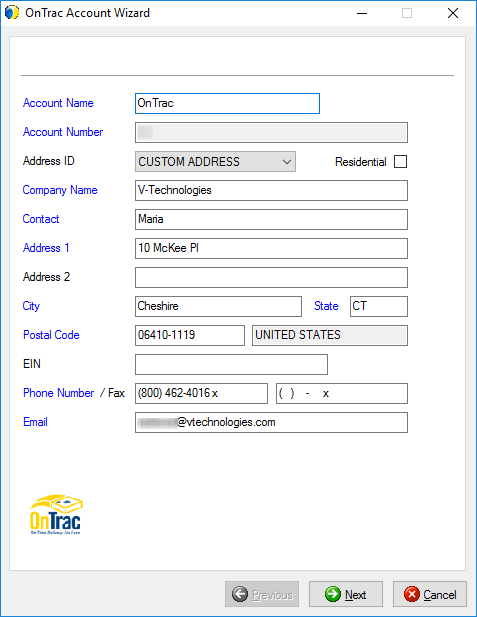
This dialog allows you to import your custom
rates and/or zones files for StarShip to use for rating while processing
shipments. These files were given to you by your OnTrac customer representative.
Click the Browse button to navigate to each file.
When you are done selecting the files, click Next.
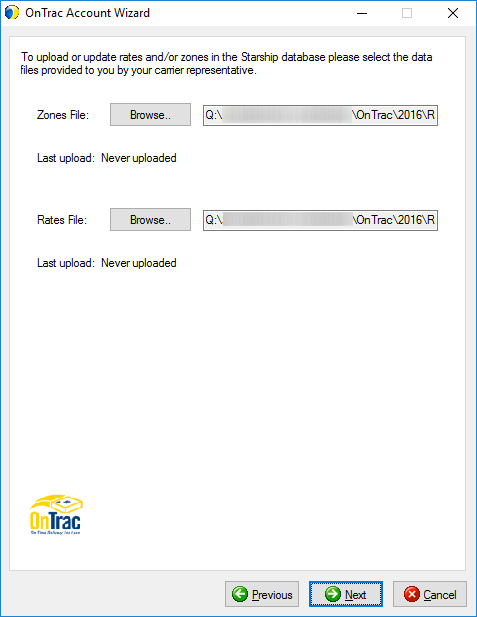
Enter the FTP User ID and Password provided to
you by OnTrac. This information will be used to send your shipment
data to OnTrac for end-of-day processing.
In order for StarShip to be able to connect
to the OnTrac SFTP site in StarShip 16.4.1 and later, please do the
following:
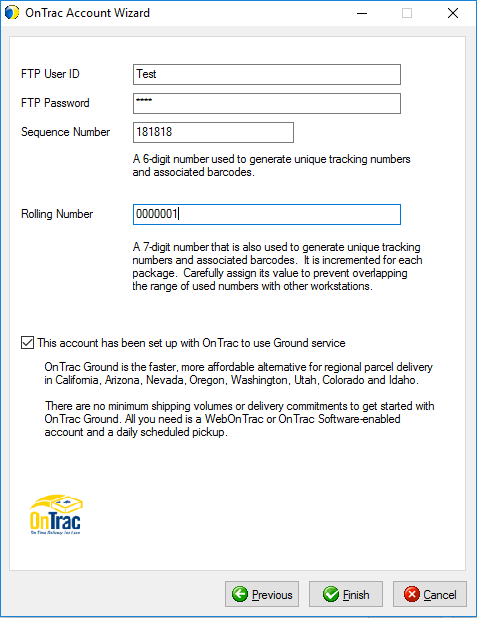
Once you click Finish, the results for your rates
and/or zones data upload displays. Click OK.
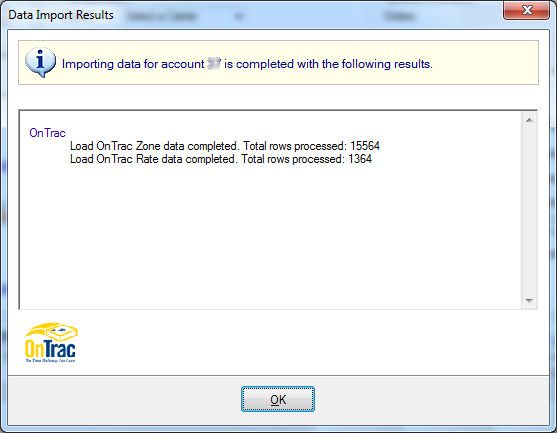
You return to the Accounts tab. From this tab,
you can also select an account and edit it, delete it, disable it,
or designate the default account.
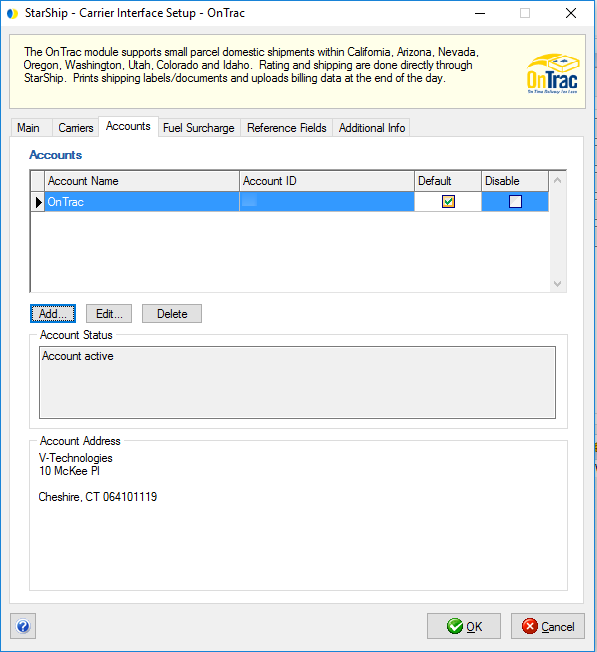
This tab allows you to disable the use of OnTrac for this StarShip installation.
Check this option if you do not want OnTrac to be available for rating
or shipping. OnTrac will not appear in the Carrier field on the Shipment
tab.
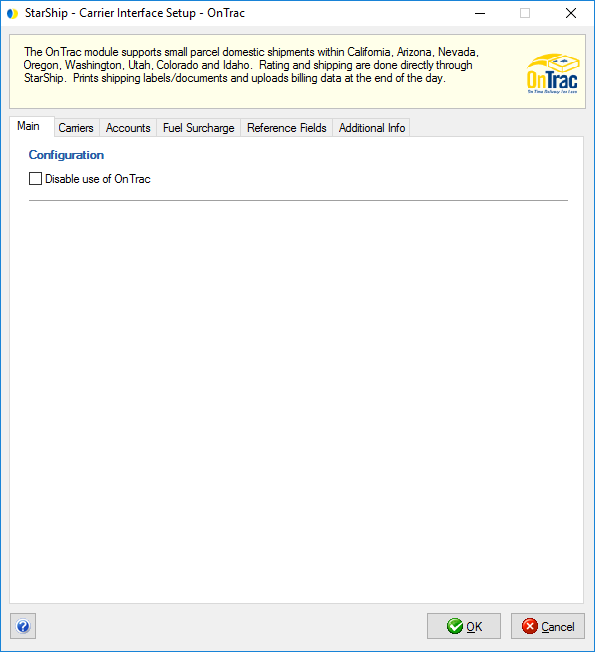
The Carriers tab will only show OnTrac as a supported carrier. Entries cannot be added or deleted.
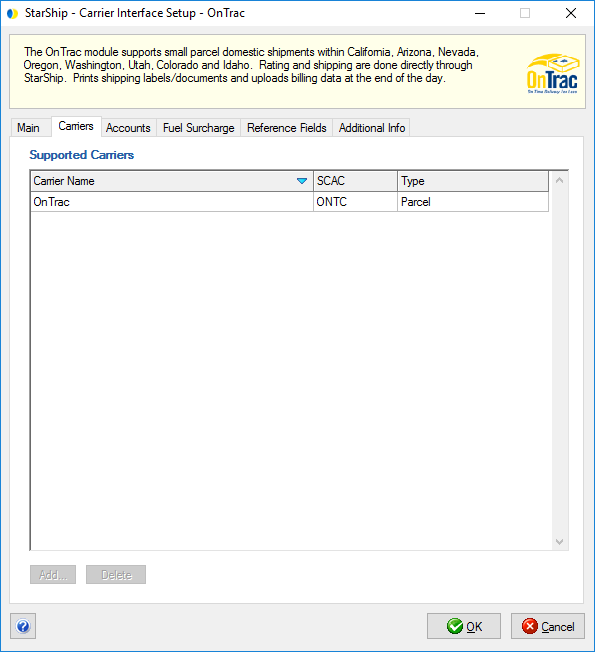
This tab displays the active fuel surcharges by active date, with the option of manually overriding them.
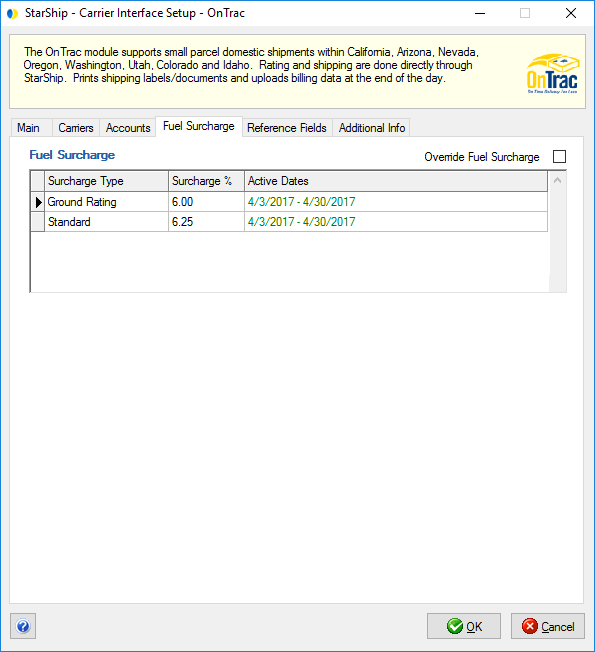
StarShip supports one reference field at the package level. The reference field is uploaded to OnTrac at end-of-day processing.
Specify the shipment field to include as a reference field by selecting
it from the drop-down list.
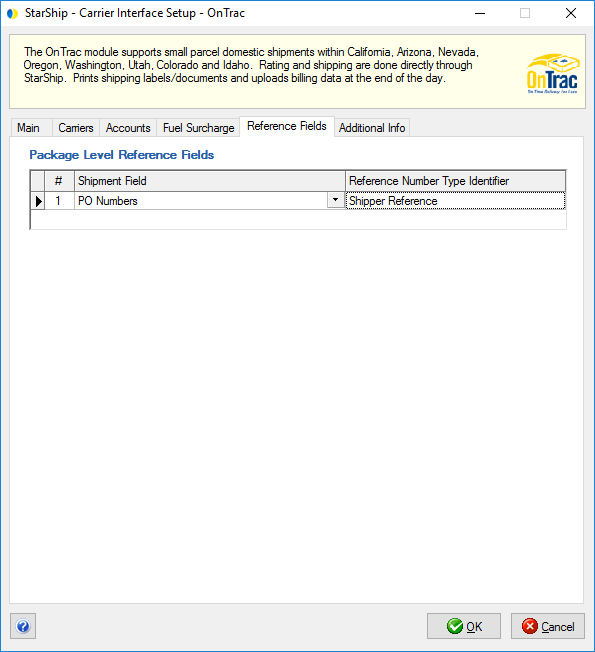
This tab displays the supported billing types and shipment options available for this carrier interface.
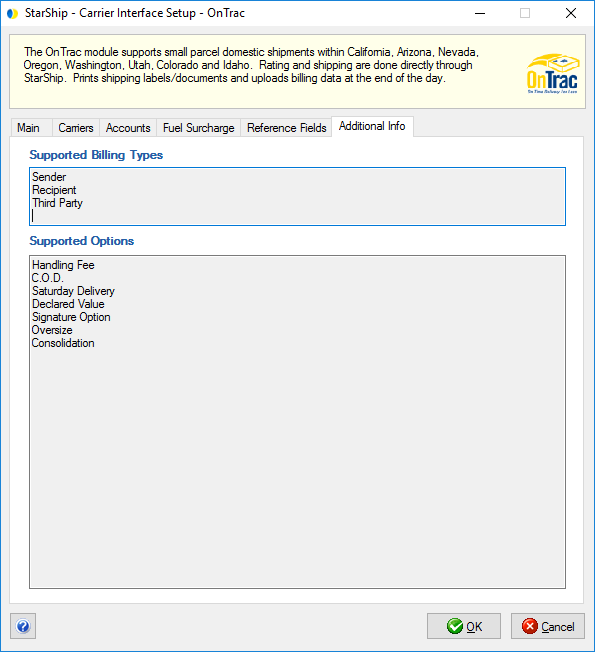
End Of Day History is available when you select an account and click the Edit button. This tab allows you to browse End Of Day History based on Posted Date or a date range, and Status. You can also reprint End Of Day documents for shipments.
See : End of Day History