Calculations are used to create freight rules. Calculations can be defined once for a rule and are saved so that you can select them again.
From within the Freight Rules Wizard, choose the calculation option. Click the ![]() button to launch Define Calculation or select New Calculation from the drop-down list.
button to launch Define Calculation or select New Calculation from the drop-down list.
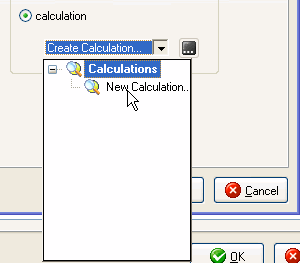
Type in a Calculation Name or accept the default.
Select the Add Operand button. An operand is a field value, calculation, or a user-defined fixed value.
From the drop-down list, you can select from Constant Value, Calculations, StarShip Fields, or your source interface fields from the currently active company.
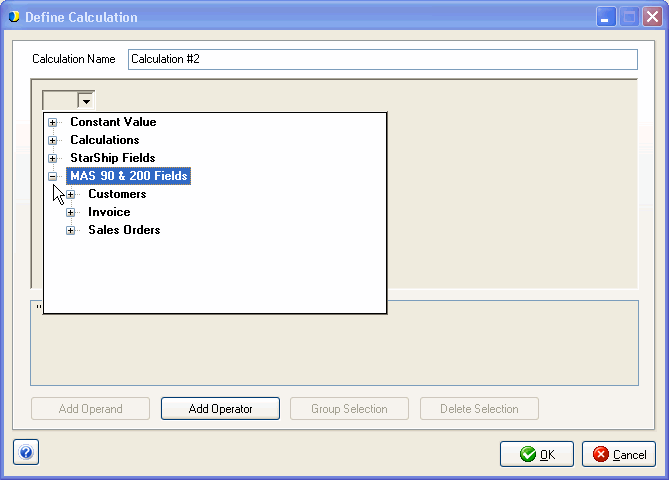
Continue to build the calculation by adding an operator (multiply, divide, add, or subtract the values) and a second operand. As you add elements, the expanded calculation displays in the bottom pane.
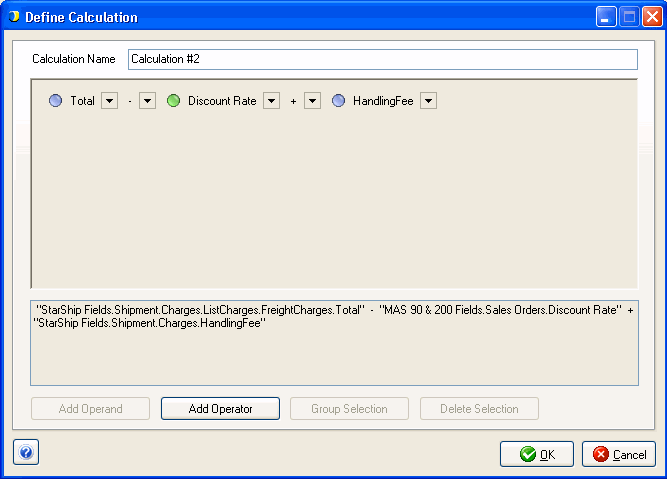
Click OK when you are done configuring the calculation.
To group calculation elements, press the Shift key and click on the field values that you want to contain in one expression. Then, click the Group Selection button.
Groups are denoted by parentheses.
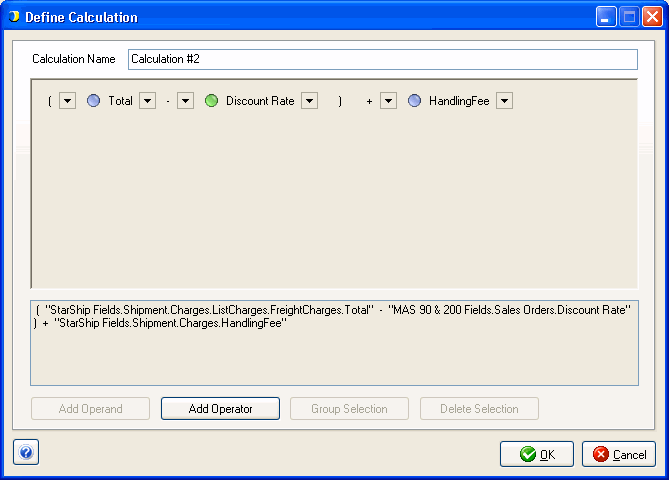
Selecting either bracket at the beginning or end of the group will highlight the group so you can un-group or delete the selection. You may also select a way to round the group total by clicking the drop-down list next to the bracket.
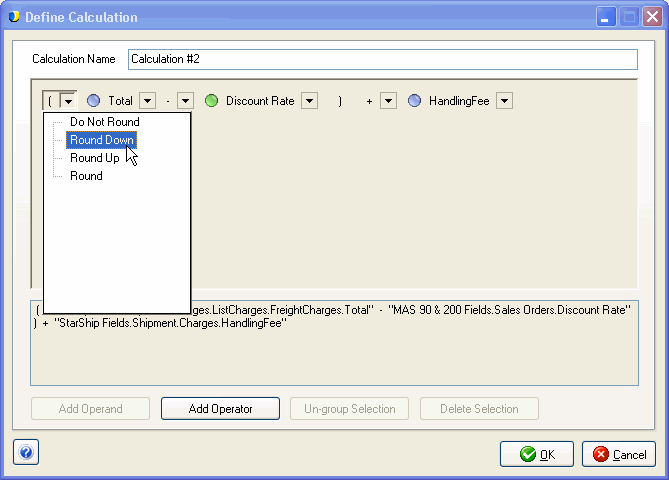
You can use an existing calculation within another one to create more complex calculations. Existing calculations are available for you to choose from when adding operands.
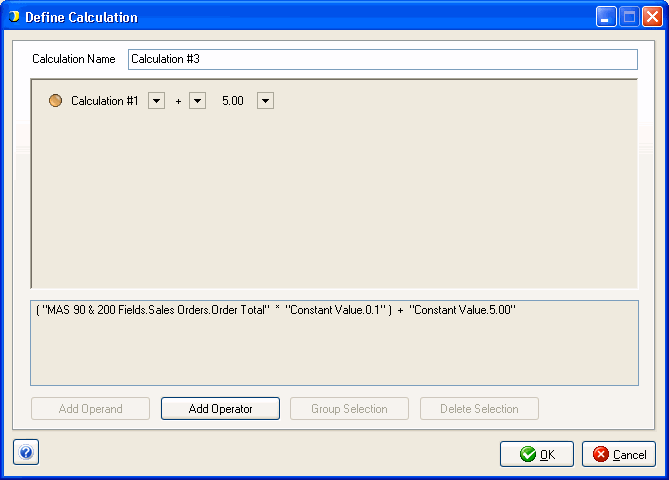
See also : Define Conditions