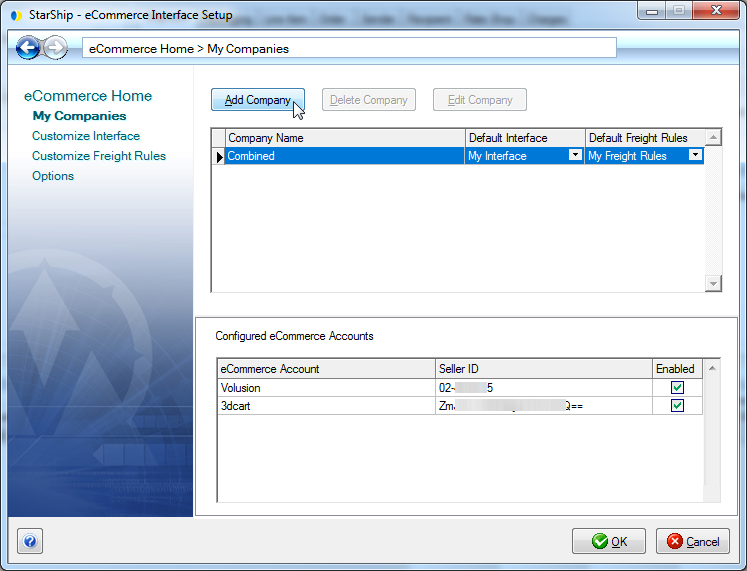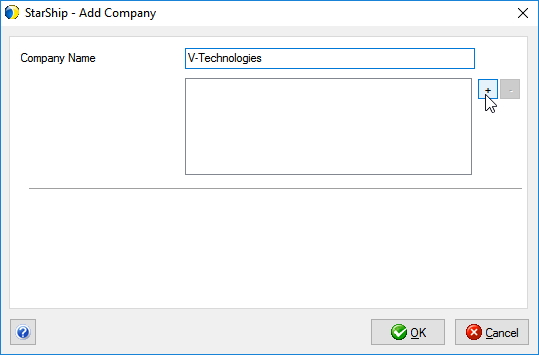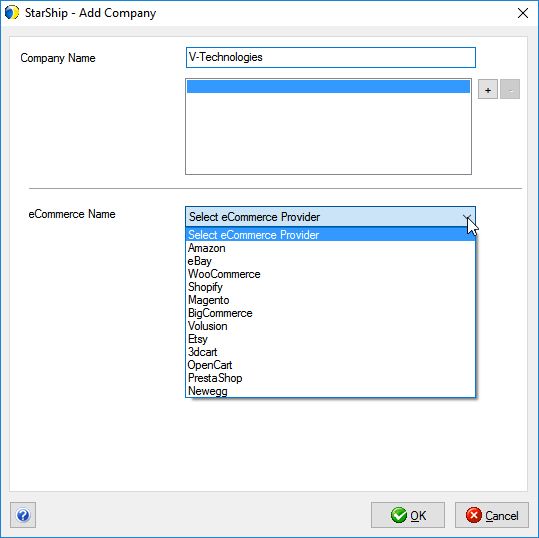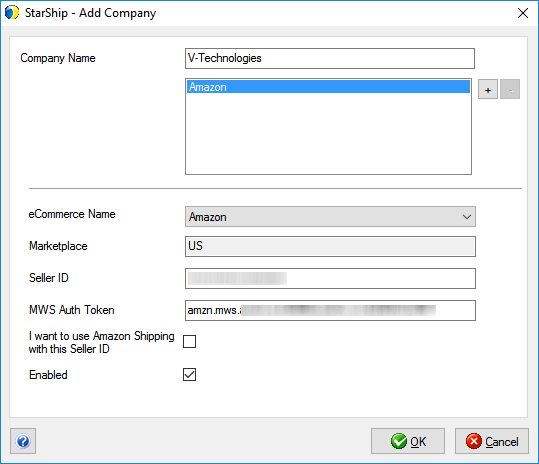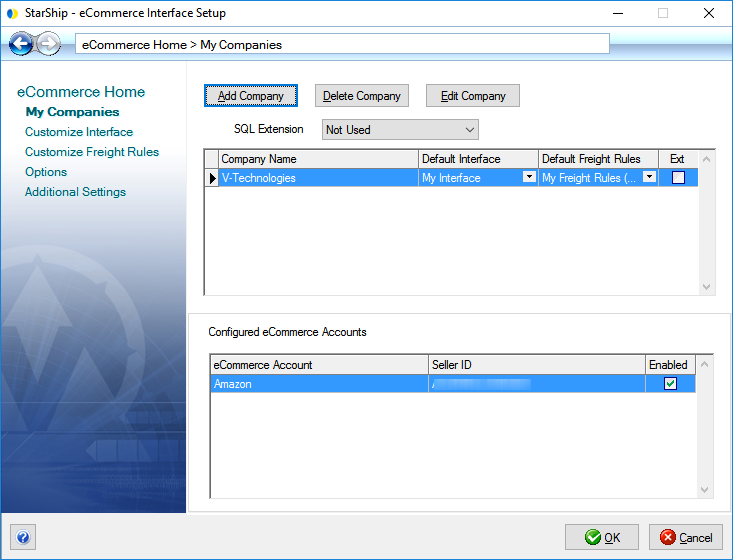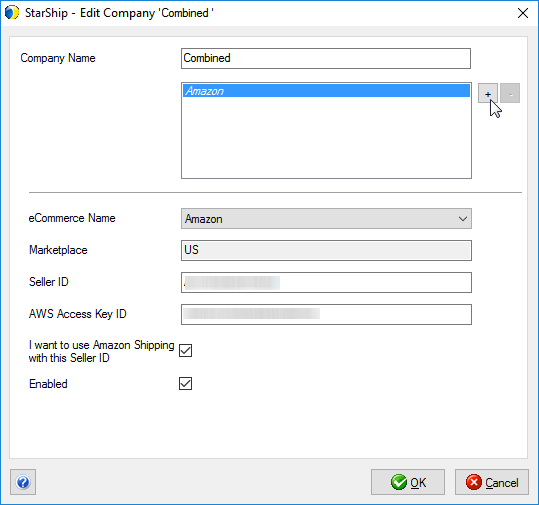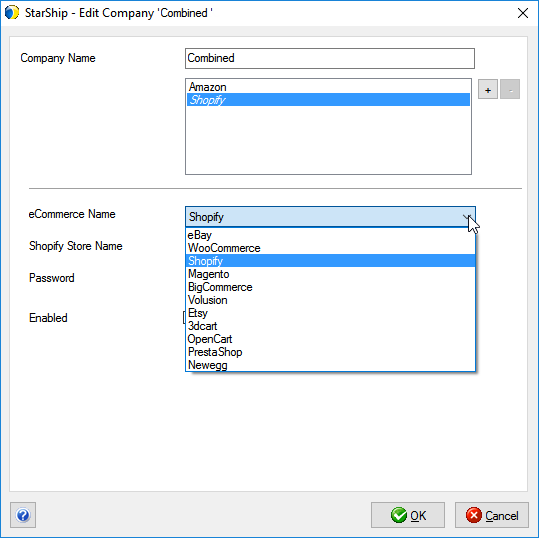Add the Store in StarShip
To ship your Amazon Orders, connect your Amazon company to StarShip
by providing the credentials from Amazon
MWS Setup. You can add one or multiple eCommerce accounts to ship
against in StarShip; however, you cannot use the same Seller ID for more
than one company in a StarShip
Location. (The same Seller ID may be used in a different StarShip
Location.)
Follow these steps to add the Amazon interface to StarShip.
- In StarShip, select Setup > Source Interface
> eCommerce. If eCommerce isn't listed there, first select Use
Source > eCommerce.
- Click My Companies.
- If you are adding a new company, click the Add Company
button. If you want to add the Amazon interface to an existing company,
select the company and click the Edit Company button.
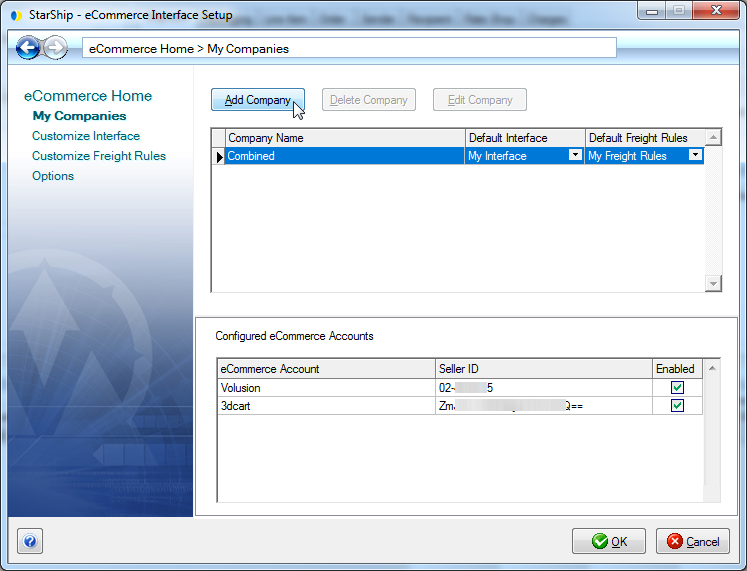
- Type in the Company Name and click the " +
" button to add an Amazon account.
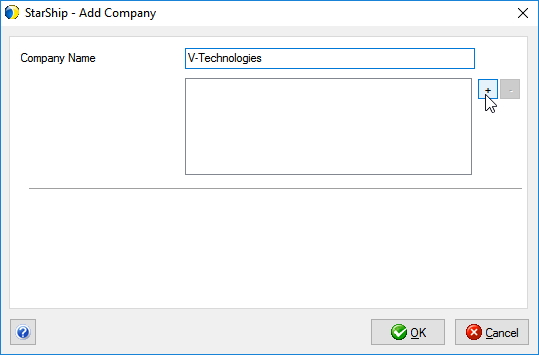
- Select Amazon from the eCommerce Provider drop-down
field.
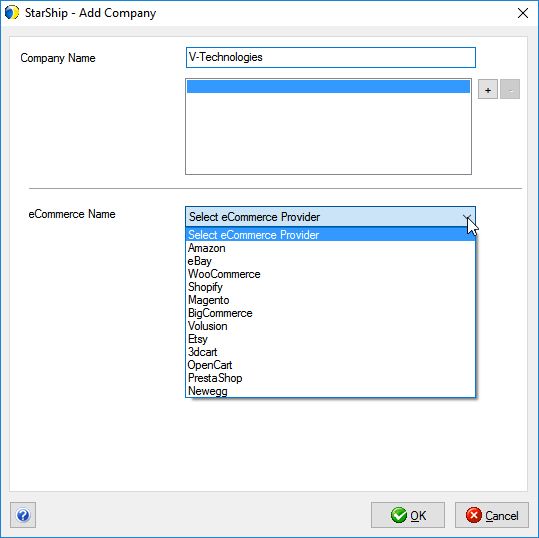
- Enter your Seller ID and the MWS Auth Token in the
fields provided. You can copy and paste this information from the
last page
of the Amazon MWS setup.
- After entering the account information, check the
"I want to use Amazon Shipping with this Seller ID" check
box if you want to enable Amazon Shipping
for this company. Then, check the "Enabled" check box to
make this an active account and click OK.
Notes about the Enable check box :
* If you add the company but don't enable it, the Document field drop-down
list will be blank when StarShip is set to this company.
* Seasonal Sellers : You can uncheck this box and disable the company
during the time when you are not shipping with eCommerce so that StarShip
uses less resources on your PC.
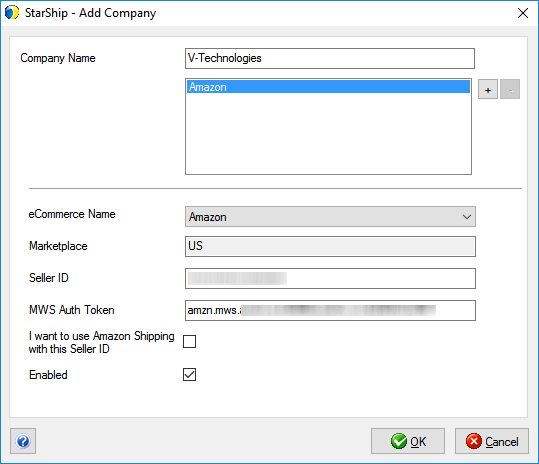
- Click OK. Amazon appears under Configured eCommerce
Accounts for the company.
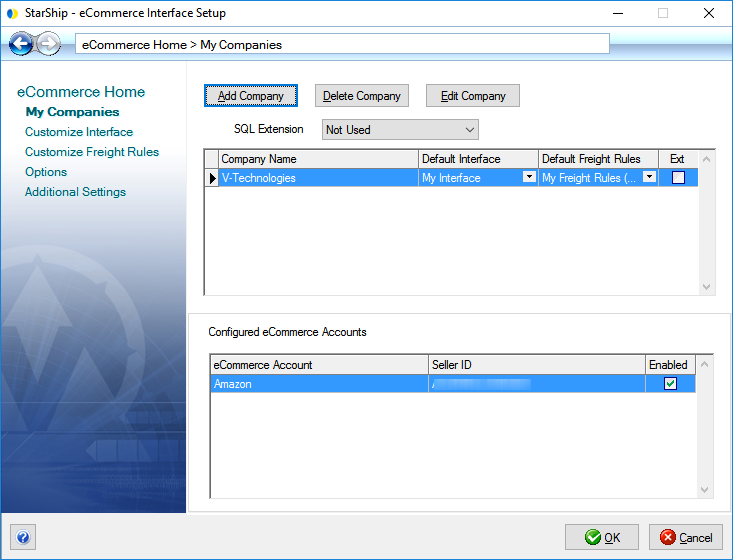
Edit Company to Add Additional Sources
If you have additional eCommerce marketplaces or carts, you can add multiple
eCommerce sources to the same company.
- In Setup > Source
Interface > eCommerce > My Companies, select the company
and click Edit Company.
- Click the " + " button next to the Configured
Accounts section to add another eCommerce account.
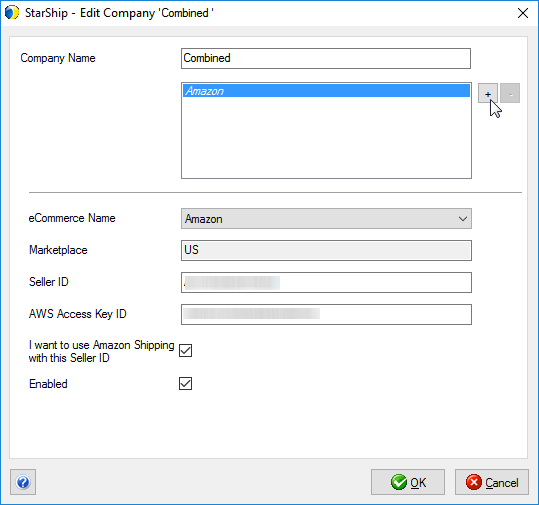
- Select an eCommerce interface from the eCommerce
Name list.
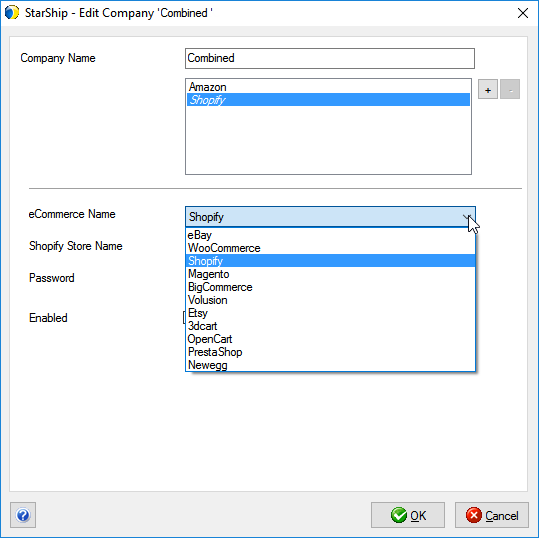
- Enter the required company information for that
interface and enable the account.
Note : Be sure to complete the setup steps necessary for each interface
you want to add. You may need to perform setup or configuration in
your eCommerce interface prior to adding it to StarShip.