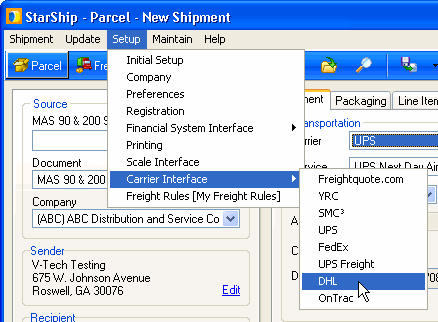
StarShip's DHL module processes International and Domestic Express shipments in real time via the Internet. Before processing shipments with DHL, please go to https://xmlportal.dhl.com/login and click the Register Now button on the right side of the screen. Complete the required fields on the XML Services Registration Form and click Save. This will initiate the process of creating a SiteID and Password on the DHL Servers. DHL will then send you the credentials, which you will enter during StarShip setup (see Step 2 below).
shipping against multiple DHL accounts
provide proactive email notifications of shipment information
support for International shipments
the ability to perform background tracking
support for Paperless Trade
DHL's new web services have the following limitations :
Audit labels cannot be enabled for DHL thermal labels.
You cannot reprint labels from the Packaging
tab . If you need to reprint labels, you must do so using the Shipment
> Print menu item or F6.
To access DHL setup, select DHL from the Setup
> Carrier Interface menu.
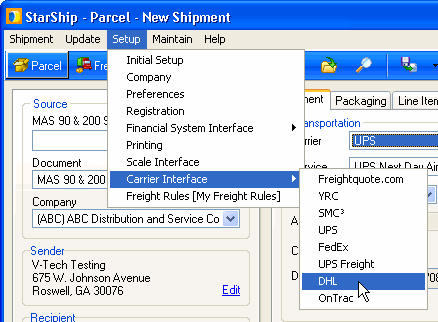
You must set up at least one account to ship with DHL.
On the Accounts tab, click the Add button.
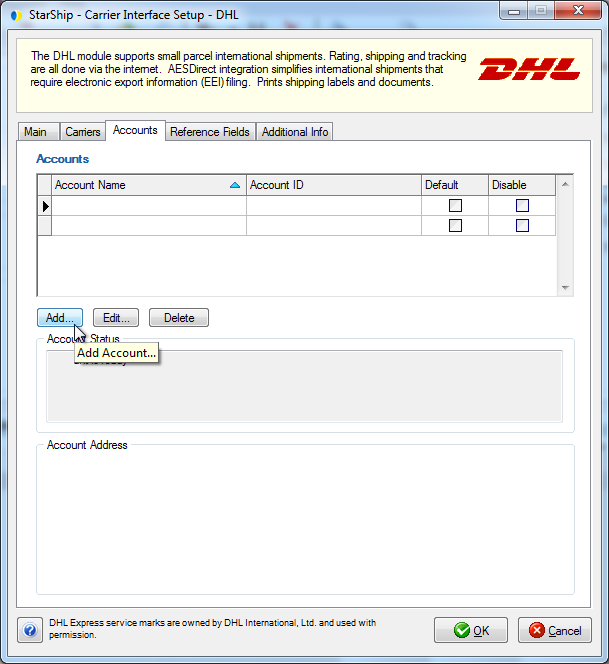
Type in the DHL account information and address. The
Account Name can be a unique name you choose to identify the account.
The User ID and Password were sent to you by DHL in response to the
application you submitted. In the Address ID field, you can optionally
select a previously set up company address (in Setup
> Company) in the Address ID field, or leave the default (MAIN)
account selected. Click OK.
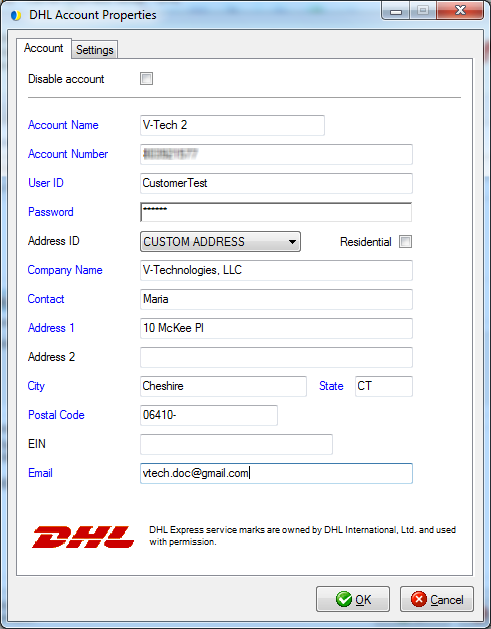
On the Settings tab, check the first option if your
company is AES4 Approved so that you can file the EEI
post-departure. This must be enabled in order for that option to appear
on the International tab when processing International shipments.
The second option, "My account is registered for paperless trade
shipments with DHL", applies to customers who are approved by
DHL to use paperless trade. Paperless trade allows you to electronically
transmit documents, like the Commercial Invoice or Certificate of
Orgin, to Customs. This eliminates the need to print and manually
attach them to shipments. When this option is enabled, the Paperless
Invoice option will be available when shipping. Click OK.
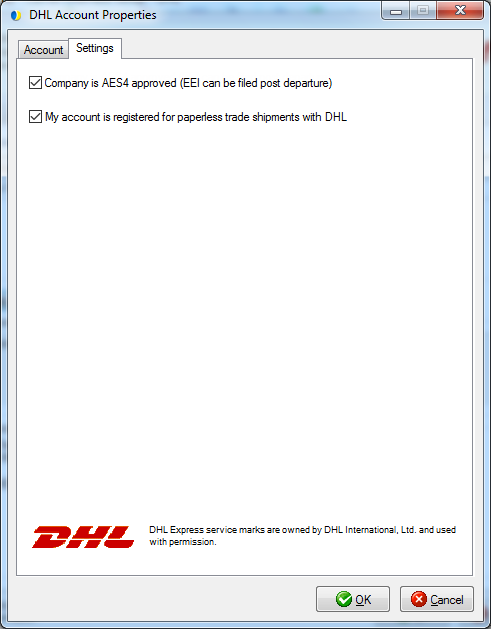
StarShip sends a shipping key request to the DHL servers.
If the request is successful, your account is registered. Click OK.
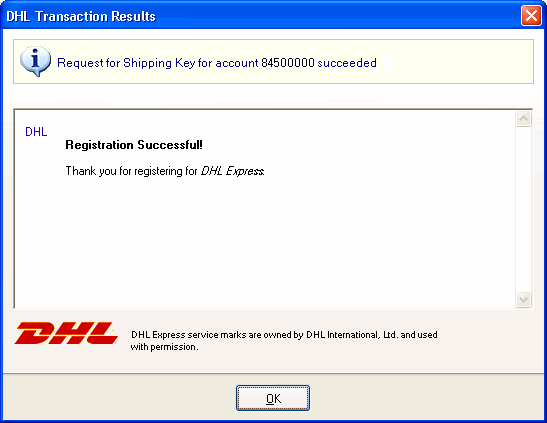
You return to the Accounts tab, and under Account
Status you can see your registered shipping key. From this tab, you
can also select an account and edit it, delete it, disable it, or
designate the default account.
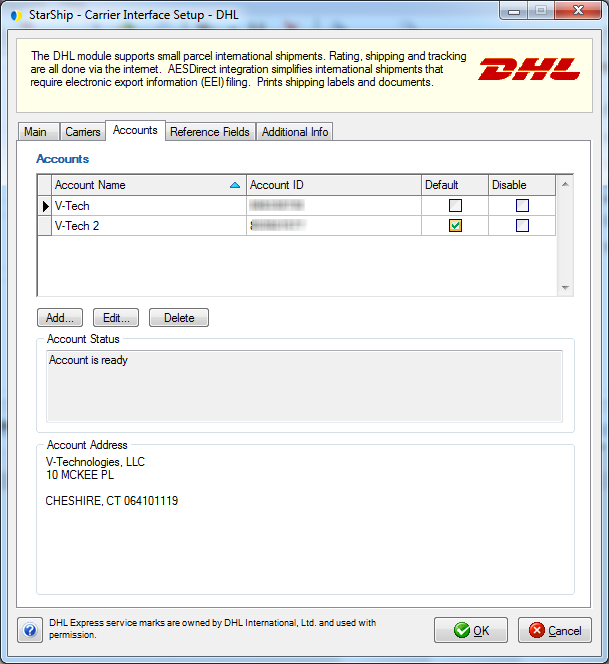
This tab displays information about DHL communication settings and currently registered DHL accounts for this StarShip installation.
Configuration
Disable use of DHL : Check this option if you do not want DHL to be available for rating or shipping. DHL will not appear in the Carrier field on the Shipment tab.
Enable background tracking
Background tracking collects shipment data so that you can look up delivery information for past shipments and generate late deliveries reports from the StarShip Dashboard.
Background tracking must be generally enabled for StarShip in the StarShip Server under Tools > Options > Background Tracking. It can then be enabled/disabled for each individual carrier in carrier setup.
Status
If you have successfully registered at least one account, data regarding its parameters are shown here. The account status information displays separately for each account.
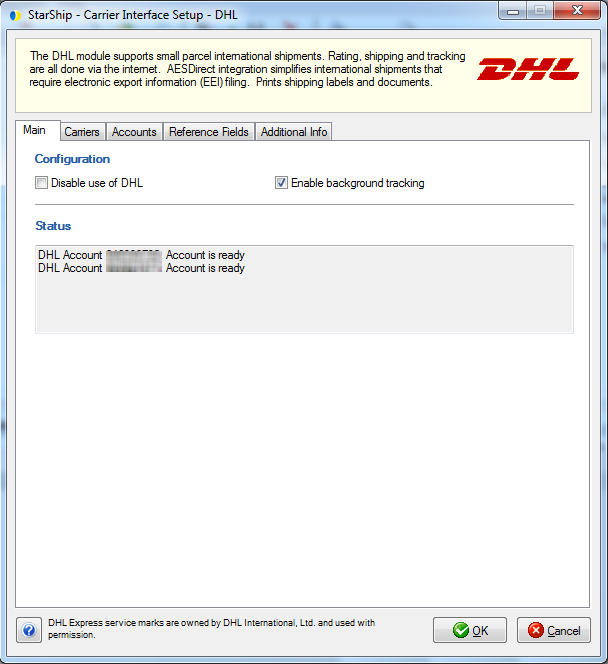
The Carriers tab will only show DHL as a supported carrier. Entries cannot be added or deleted.
Reference fields allow the recipient to track incoming packages using a reference field (such as the PO#). StarShip supports one reference field at the shipment level.
Specify the shipment field to include as a reference field by selecting it from the drop-down list. The reference field prints on the shipping label.
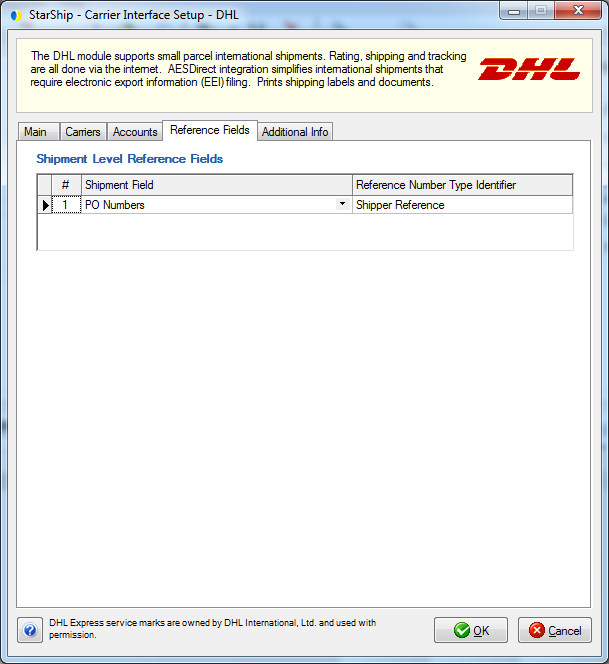
This tab displays the supported billing types and shipment options available for DHL.
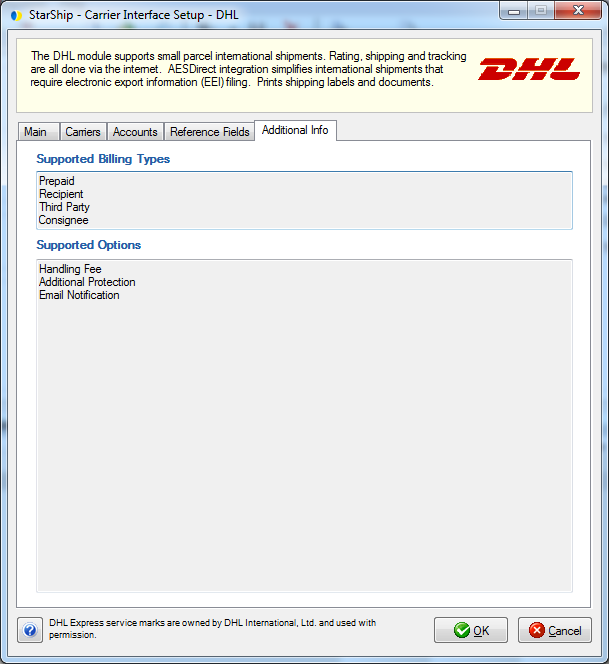
End of Day History is available when you select an account and click the Edit button. This tab allows you to browse end of day history based on Posted Date or a date range, and status. You can also reprint end of day documents for shipments.
See : End of Day History