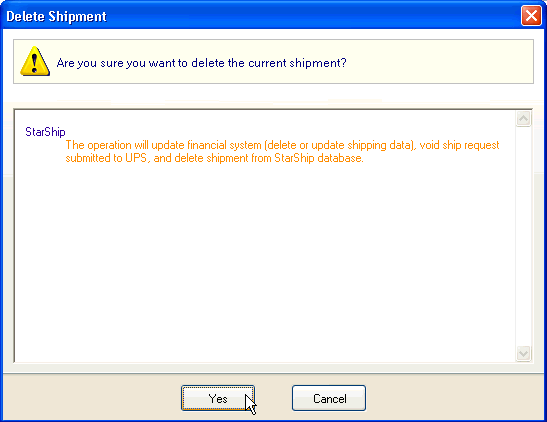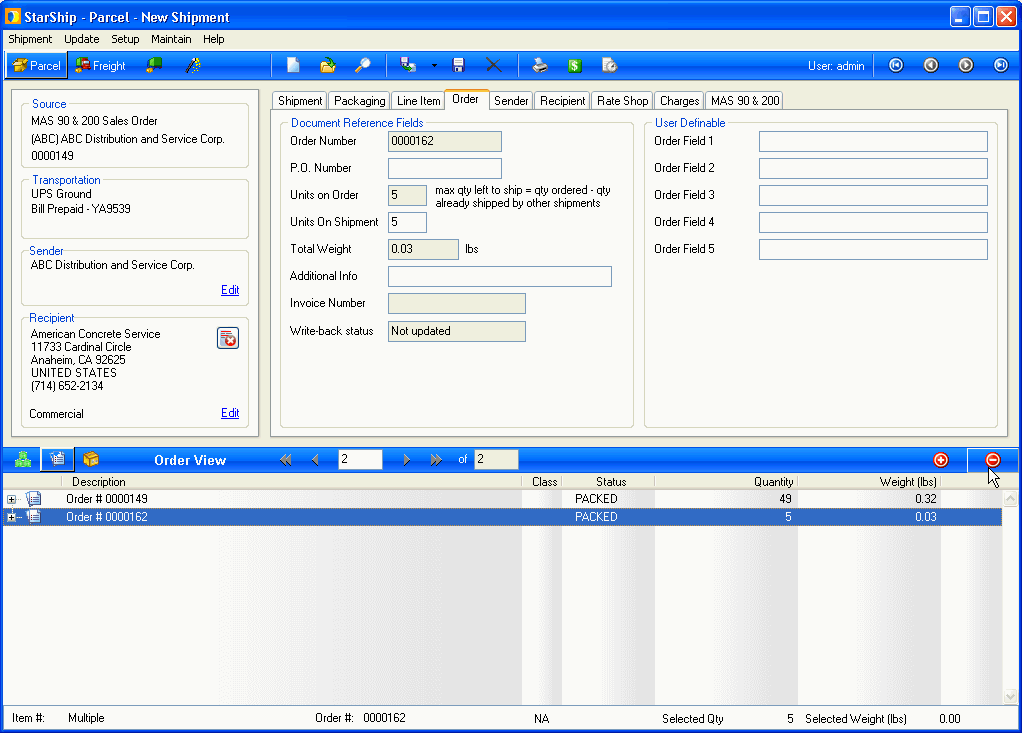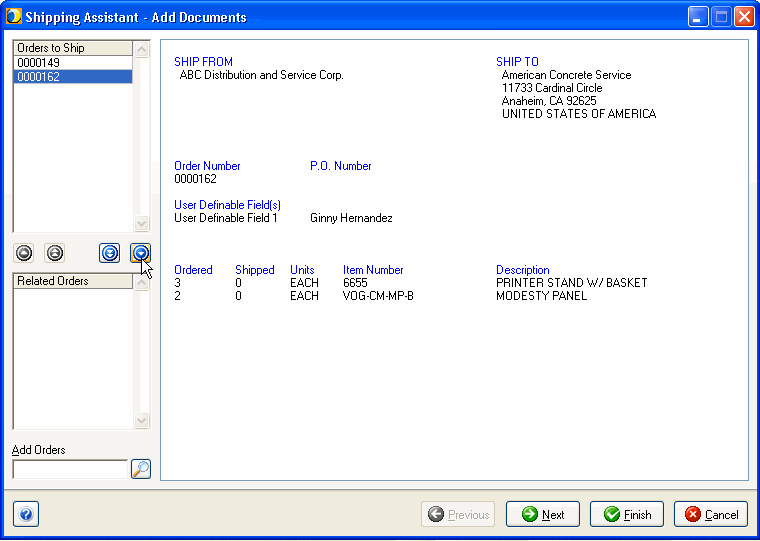Delete Shipments or Orders
When you delete a shipment, StarShip will remove any freight or notes written back to most source interfaces, and remove the freight and tracking numbers from the packages. When the Shipment Status is Processed, StarShip will submit a void request to the carrier. StarShip will prompt you to confirm the deletion before actually deleting it.
-
Select Shipment > Open.
-
In the Open Shipment dialog, select the shipment and click Delete. (You can also delete a shipment that is loaded on the Ship screen by clicking the Delete button on the toolbar, selecting Shipment > Delete, or pressing Ctrl + D.)
-
Confirm that you want to delete the shipment by clicking Yes.
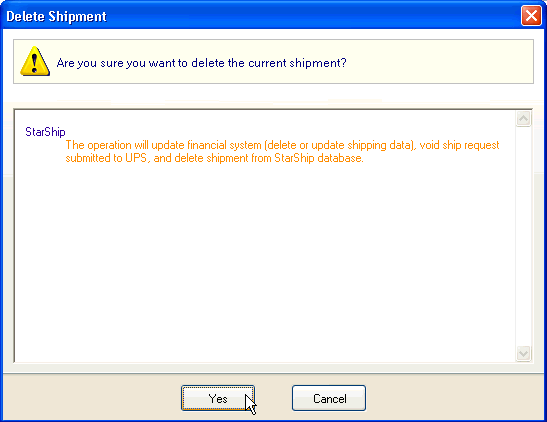
To delete a single order from a multiple order shipment:
You can only perform this process on shipments that have not been shipped/processed. Once a shipment has been processed, no changes can be made to it (see Note).
-
Open the existing shipment in StarShip as shown above.
-
In the shipment tree, click the Order View button.
-
Select the order and click the Delete button.
See example
-
Or, click the Shipping Assistant button. When the Wizard dialog opens, select the order you want to delete and click the down arrow to remove it from the shipment
See example
-
Save the shipment.
Note : In order to remove an order from an already processed shipment, you would either delete the shipment and reprocess it, or change the Shipment Status back to "Open."